PDFConverterSearchPro (Chrome, Firefox, IE, Edge) - Virus Removal Guide
PDFConverterSearchPro Removal Guide
What is PDFConverterSearchPro?
PDFConverterSearchPro – a PUP that will redirect your searches through a search engine of its choice
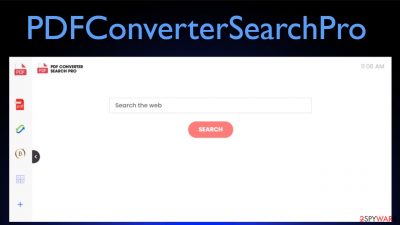
PDFConverterSearchPro is a browser-based plugin that makes modifications to the browser in order to promote affiliated sites. This potentially unwanted program[1] (PUP) does that by rerouting all your search inquiries through a fake search engine, enabling it to inject ads into search results.
PDFConverterSearchPro redirect also allows it to collect non-personal information, such as IP addresses, browser/device info, geolocations, used apps, browsing history, etc. When this browser intruder is installed as an app or an extension, all your searches will go through feed.pdfconvertersearchpro.com until altered results from Searchlee, Yahoo, or other sources are shown.
This PUP is able to do that by changing certain settings on your browsers, such as the default search engine, new tab, and homepage. If you see any symptoms that you have this browser hijacker on your device, you came to the right place to find out how to get rid of it and learn more about similar threats.
| name | PDFConverterSearchPro |
|---|---|
| Type | Browser hijacker, redirect virus, PUP |
| Altered browser settings | Startpage, new tab, and default search engine |
| Promote fake search site | feed.pdfconvertersearchpro.com |
| IP address | 104.21.48.105 |
| Symptoms | All searches going through a strange page, ads in search results, slower browsing speed, slower device, redirects to questionable sites |
| Risks | Financial losses, privacy issues, other PUP installations, malware infections |
| Distribution | Fake Flash Player updates, software bundles, deceptive ads |
| Removal | Get rid of this PUP by scanning your device with a reliable anti-malware tool. Then use our free guides below to eliminate it from your browsers |
| System Repair | To remove tracking cookies left by shady sites and restore any Registry or other key system settings/files, use the all-in-one FortectIntego system tune-up tool |
PDFConverterSearchPro browser hijacker and potentially unwanted programs alike can be falsely advertised as helpful tools that will increase your browsing speed, make searches easier and precise, boost your device performance, and so on. In fact, they might do the exact opposite.
First of all, redirects caused by this PUP automatically slow down the browsing speed. Then PDFConverterSearchPro ads, shown in altered search results, could severely diminish the browsing experience. If any of them are clicked purposely or accidentally, they might lead to hazardous affiliated sites.
These pages could have explicit, risky, or even malicious content, such as gambling, porn, malware, fake updates, various scams, etc. And what's worse, PDFConverterSearchPro virus could redirect you to any of the sponsored sites without you pushing any buttons.
Potentially unwanted program developers get revenue from affiliated sites for generating traffic to them. Since all they care about is money, not your safety, users could be exposed to various cyber threats. Therefore, you should make PDFConverterSearchPro removal today's priority.
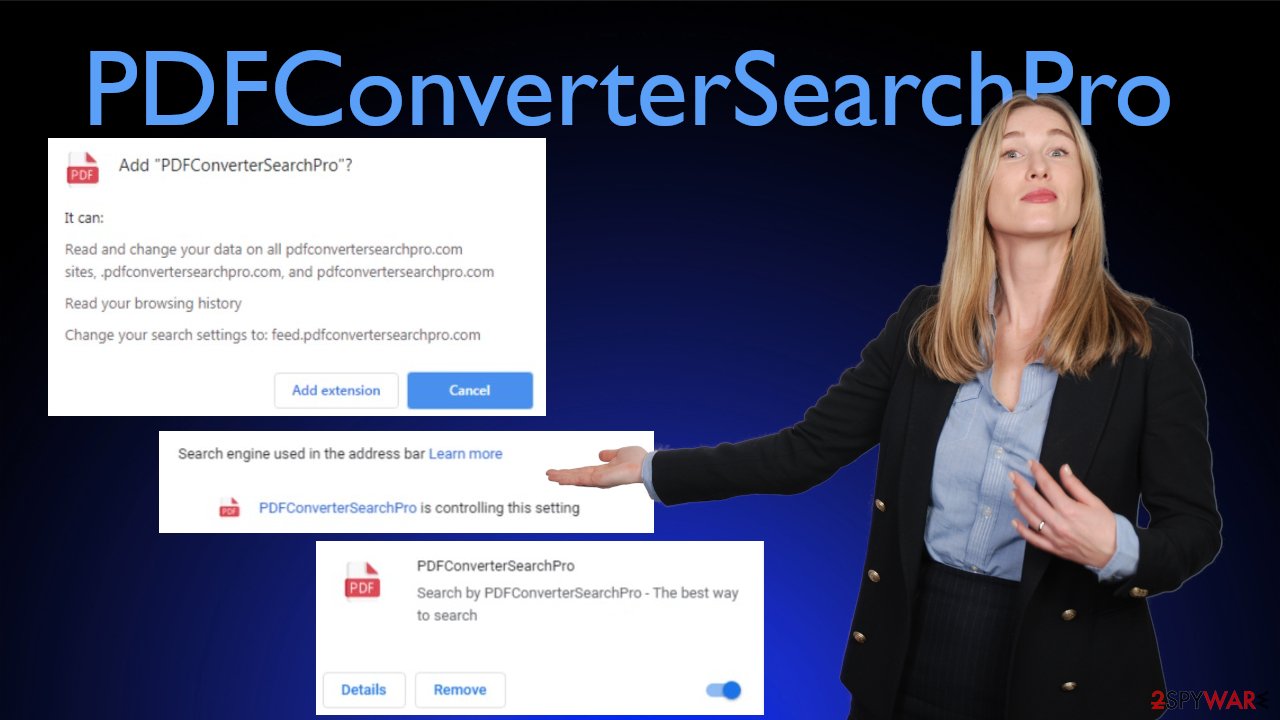
To find out if it's installed as an extension or an app, you must complete a scan with a trustworthy anti-malware tool. We recommend using free security software such as SpyHunter 5Combo Cleaner or Malwarebytes. If PDFConverterSearchPro is detected, eliminate it along with any allocated files.
Afterward, use our free guides at the bottom of the page to remove PDFConverterSearchPro from your browser (if it was installed as a browser extension). And lastly, IT experts[2] suggest performing a system clean-up with the FortectIntego system repair tool that will eliminate tracking cookies and restore corrupted system files.
Shady techniques used to distribute browser hijackers
For a limited time, browser hijackers can be downloaded from official marketplaces like the Google Chrome Web Store, but they tend to be distributed in a more stealthy manner. One of the most popular ways to get a browser intruder on your device is rushing through the installation of new software.
To distribute their worthless but risky creations, PUP developers are using a method called software bundling.[3] These packs of apps are usually downloaded from third-party software vendors, but some legitimate program creators were also spotted offering them.
Thus the only way to not get a PUP infection traveling within a bundle is to stay attentive when installing any software. First off, read the EULA as all apps are listed there. Then pick the Advanced/Custom installation mode and remove ticks from each preselected app that you don't want to have on your device.
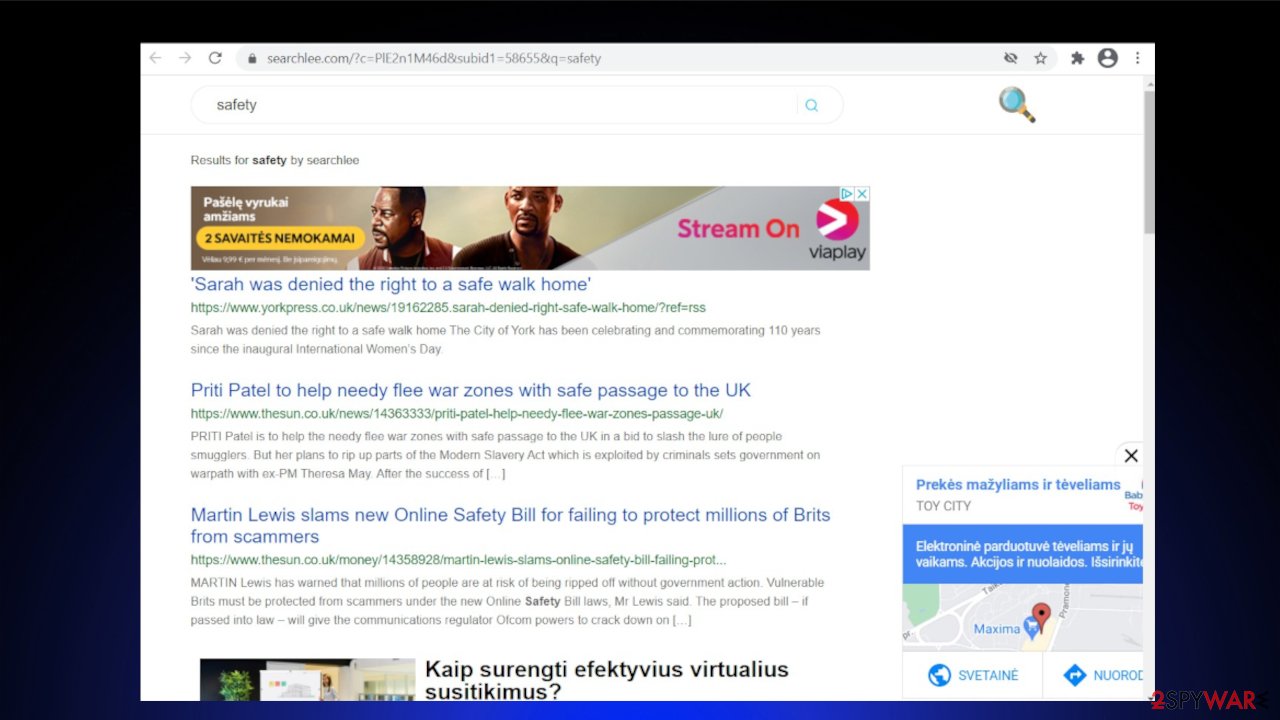
Guidelines to remove PDFConverterSearchPro virus from your device and browser
PDFConverterSearchPro virus could be falsely advertised as a handy tool that will improve some aspect of browsing or computer performance, but that is just not true. Browser hijackers can only cause more harm than good by showing deceptive ads, collecting browsing-related data, and causing sudden redirects to dubious sites.
PDFConverterSearchPro removal consists of three parts. First, you must perform a full system scan with reliable anti-malware software capable of detecting the latest infections. When the scan is finished, follow the security tools recommendations on how to proceed further.
Then you have to remove PDFConverterSearchPro from your browser if it was installed as an extension. To make things easier, we've posted step-by-step instructions below. And lastly, perform system diagnostics with compatible optimizers to restore any altered Registry values and eliminate tracking cookies.
You may remove virus damage with a help of FortectIntego. SpyHunter 5Combo Cleaner and Malwarebytes are recommended to detect potentially unwanted programs and viruses with all their files and registry entries that are related to them.
Getting rid of PDFConverterSearchPro. Follow these steps
Uninstall from Windows
Instructions for Windows 10/8 machines:
- Enter Control Panel into Windows search box and hit Enter or click on the search result.
- Under Programs, select Uninstall a program.

- From the list, find the entry of the suspicious program.
- Right-click on the application and select Uninstall.
- If User Account Control shows up, click Yes.
- Wait till uninstallation process is complete and click OK.

If you are Windows 7/XP user, proceed with the following instructions:
- Click on Windows Start > Control Panel located on the right pane (if you are Windows XP user, click on Add/Remove Programs).
- In Control Panel, select Programs > Uninstall a program.

- Pick the unwanted application by clicking on it once.
- At the top, click Uninstall/Change.
- In the confirmation prompt, pick Yes.
- Click OK once the removal process is finished.
Remove from Microsoft Edge
Delete unwanted extensions from MS Edge:
- Select Menu (three horizontal dots at the top-right of the browser window) and pick Extensions.
- From the list, pick the extension and click on the Gear icon.
- Click on Uninstall at the bottom.

Clear cookies and other browser data:
- Click on the Menu (three horizontal dots at the top-right of the browser window) and select Privacy & security.
- Under Clear browsing data, pick Choose what to clear.
- Select everything (apart from passwords, although you might want to include Media licenses as well, if applicable) and click on Clear.

Restore new tab and homepage settings:
- Click the menu icon and choose Settings.
- Then find On startup section.
- Click Disable if you found any suspicious domain.
Reset MS Edge if the above steps did not work:
- Press on Ctrl + Shift + Esc to open Task Manager.
- Click on More details arrow at the bottom of the window.
- Select Details tab.
- Now scroll down and locate every entry with Microsoft Edge name in it. Right-click on each of them and select End Task to stop MS Edge from running.

If this solution failed to help you, you need to use an advanced Edge reset method. Note that you need to backup your data before proceeding.
- Find the following folder on your computer: C:\\Users\\%username%\\AppData\\Local\\Packages\\Microsoft.MicrosoftEdge_8wekyb3d8bbwe.
- Press Ctrl + A on your keyboard to select all folders.
- Right-click on them and pick Delete

- Now right-click on the Start button and pick Windows PowerShell (Admin).
- When the new window opens, copy and paste the following command, and then press Enter:
Get-AppXPackage -AllUsers -Name Microsoft.MicrosoftEdge | Foreach {Add-AppxPackage -DisableDevelopmentMode -Register “$($_.InstallLocation)\\AppXManifest.xml” -Verbose

Instructions for Chromium-based Edge
Delete extensions from MS Edge (Chromium):
- Open Edge and click select Settings > Extensions.
- Delete unwanted extensions by clicking Remove.

Clear cache and site data:
- Click on Menu and go to Settings.
- Select Privacy, search and services.
- Under Clear browsing data, pick Choose what to clear.
- Under Time range, pick All time.
- Select Clear now.

Reset Chromium-based MS Edge:
- Click on Menu and select Settings.
- On the left side, pick Reset settings.
- Select Restore settings to their default values.
- Confirm with Reset.

Remove from Mozilla Firefox (FF)
Remove dangerous extensions:
- Open Mozilla Firefox browser and click on the Menu (three horizontal lines at the top-right of the window).
- Select Add-ons.
- In here, select unwanted plugin and click Remove.

Reset the homepage:
- Click three horizontal lines at the top right corner to open the menu.
- Choose Options.
- Under Home options, enter your preferred site that will open every time you newly open the Mozilla Firefox.
Clear cookies and site data:
- Click Menu and pick Settings.
- Go to Privacy & Security section.
- Scroll down to locate Cookies and Site Data.
- Click on Clear Data…
- Select Cookies and Site Data, as well as Cached Web Content and press Clear.

Reset Mozilla Firefox
If clearing the browser as explained above did not help, reset Mozilla Firefox:
- Open Mozilla Firefox browser and click the Menu.
- Go to Help and then choose Troubleshooting Information.

- Under Give Firefox a tune up section, click on Refresh Firefox…
- Once the pop-up shows up, confirm the action by pressing on Refresh Firefox.

Remove from Google Chrome
Delete malicious extensions from Google Chrome:
- Open Google Chrome, click on the Menu (three vertical dots at the top-right corner) and select More tools > Extensions.
- In the newly opened window, you will see all the installed extensions. Uninstall all the suspicious plugins that might be related to the unwanted program by clicking Remove.

Clear cache and web data from Chrome:
- Click on Menu and pick Settings.
- Under Privacy and security, select Clear browsing data.
- Select Browsing history, Cookies and other site data, as well as Cached images and files.
- Click Clear data.

Change your homepage:
- Click menu and choose Settings.
- Look for a suspicious site in the On startup section.
- Click on Open a specific or set of pages and click on three dots to find the Remove option.
Reset Google Chrome:
If the previous methods did not help you, reset Google Chrome to eliminate all the unwanted components:
- Click on Menu and select Settings.
- In the Settings, scroll down and click Advanced.
- Scroll down and locate Reset and clean up section.
- Now click Restore settings to their original defaults.
- Confirm with Reset settings.

Delete from Safari
Remove unwanted extensions from Safari:
- Click Safari > Preferences…
- In the new window, pick Extensions.
- Select the unwanted extension and select Uninstall.

Clear cookies and other website data from Safari:
- Click Safari > Clear History…
- From the drop-down menu under Clear, pick all history.
- Confirm with Clear History.

Reset Safari if the above-mentioned steps did not help you:
- Click Safari > Preferences…
- Go to Advanced tab.
- Tick the Show Develop menu in menu bar.
- From the menu bar, click Develop, and then select Empty Caches.

After uninstalling this potentially unwanted program (PUP) and fixing each of your web browsers, we recommend you to scan your PC system with a reputable anti-spyware. This will help you to get rid of PDFConverterSearchPro registry traces and will also identify related parasites or possible malware infections on your computer. For that you can use our top-rated malware remover: FortectIntego, SpyHunter 5Combo Cleaner or Malwarebytes.
How to prevent from getting browser hijacker
Choose a proper web browser and improve your safety with a VPN tool
Online spying has got momentum in recent years and people are getting more and more interested in how to protect their privacy online. One of the basic means to add a layer of security – choose the most private and secure web browser. Although web browsers can't grant full privacy protection and security, some of them are much better at sandboxing, HTTPS upgrading, active content blocking, tracking blocking, phishing protection, and similar privacy-oriented features. However, if you want true anonymity, we suggest you employ a powerful Private Internet Access VPN – it can encrypt all the traffic that comes and goes out of your computer, preventing tracking completely.
Lost your files? Use data recovery software
While some files located on any computer are replaceable or useless, others can be extremely valuable. Family photos, work documents, school projects – these are types of files that we don't want to lose. Unfortunately, there are many ways how unexpected data loss can occur: power cuts, Blue Screen of Death errors, hardware failures, crypto-malware attack, or even accidental deletion.
To ensure that all the files remain intact, you should prepare regular data backups. You can choose cloud-based or physical copies you could restore from later in case of a disaster. If your backups were lost as well or you never bothered to prepare any, Data Recovery Pro can be your only hope to retrieve your invaluable files.
- ^ Potentially unwanted program. Wikipedia. The free encyclopedia.
- ^ Wubingdu. Wubingdu. Spyware news and security.
- ^ Bundled Software. Techopedia. Professional it insights.





















