PEGASUS SPYWARE ACTIVATED scam (Tech Support Scam) - Virus Removal Guide
PEGASUS SPYWARE ACTIVATED scam Removal Guide
What is PEGASUS SPYWARE ACTIVATED scam?
“PEGASUS SPYWARE ACTIVATED” scam baffles Mac OS X users
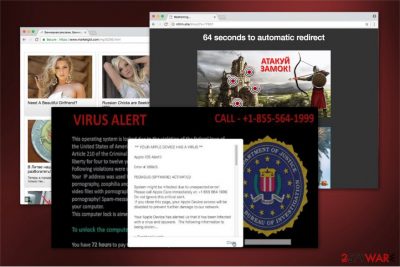
“PEGASUS SPYWARE ACTIVATED” is nothing but a scam which targets explicitly Mac OS users. If you keep getting these persistent pop ups, it is highly likely that you are affected by a PUP (potentially unwanted program).
After seeing “PEGASUS SPYWARE ACTIVATED” pop-up for the first time, users might think that they are at the high risk of exposing their personal data and, if no action is taken, all the information will be stolen.
“PEGASUS SPYWARE ACTIVATED” scam advises calling a specific number (which can vary since there are multiple versions of the malware like Error # 268d3 virus) to contact technical support, which will then charge a certain amount of money either for a lengthy phone call itself, or various unneeded services offered by scammers.
The following message is displayed in the popup:
** YOUR APPLE DEVICE HAS A VIRUS **
Apple iOS Alert!!
Error # 268d3
PEGASUS (SPYWARE) ACTIVATED
The system might be infected due to unexpected error!
Please call Apple Care immediately at: +1-8333-370-777
Do not ignore this critical alert.
If you close this page, your Apple Device access will be disabled to prevent further damage to our network.
Your Apple Device has alerted us that it has been infected with a virus and spyware. The following information is being stolen…
> Facebook Login
> Credit Card Details
> Email Account Login
> Photos stored on this Device
You must contact us immediately so that our engineers can walk you through the removal process over the phone. Please call us within the next 5 minutes to prevent your Apple Device from being disabled.

Adware[1] like “PEGASUS SPYWARE ACTIVATED” virus are technically more complicated than regular PUPs as they are designed to surpass firewall which is used to prevent such fake pop-ups from occurring. The complicated code helps scammers to deceive and scare regular users while trying to make some money.
Please be aware that “PEGASUS SPYWARE ACTIVATED” popup has nothing to do with Apple and people who pick up the phone call are not Apple employees. Additionally, fake technicians can ask for a remote access to your Mac. After connecting to your system, they pretend to find problems and malware that does not exist, and then ask for specific payments in exchange for assisting users with these “issues.”[2]
Quite often, scammers will attempt to install malware or change system settings and steal actual login information, such as your social media accounts, credit card accounts, etc. To protect yourself, make sure you remove “PEGASUS SPYWARE ACTIVATED” scam from your computer. The easiest way to do that is to run a full system scan with FortectIntego.
“PEGASUS SPYWARE ACTIVATED” virus has many similarities with various similar scam schemes, which all claim that user's system is damaged or infected with malware and that the only way of fixing the issue is by calling certain phone lines or by paying “a fine.”
Please, do NOT fall for them because PUPs like these are designed to scam the unaware persons and steal their money. You are highly recommended to take care of “PEGASUS SPYWARE ACTIVATED” removal by eliminating all adware hiding on your PC system.
Tech support scams can get into your Mac with the help of bundling, links in spam e-mails, intrusive ads and extracted suspicious files
To protect yourself from scams like this one, keep in mind that Bundling is used to get PUPs into your system. Usually, users tend to skip many steps and use Quick/Recommended settings when installing new software downloaded from the internet. It is highly advised to read all the installation instructions properly and opt out of any additions to the installation while in Advanced mode.
In addition, PUPs can be obtained while clicking on links in spam e-mails or clicking on intrusive ads, so make sure you are careful with them. It is also not recommended downloading and extracting files of an unknown origin. All these actions can lead to various infections of your machine, so it is essential to be wary at all times.
Uninstalling “PEGASUS SPYWARE ACTIVATED” pop up from the system
Acccording to LosVirus.es[3] experts, in case you have already engaged with scammers, allowed them to access your Mac remotely and paid some money, please do the following:
- Do a full scan of your system using security application to remove “PEGASUS SPYWARE ACTIVATED” fake alert (even if Apple is not security utilities friendly, you can still install particular anti-malware tools on MacOS). You need to delete any suspicious software found on your system;
- Call your bank and revert all the payments that have been made;
- Change all your passwords;
- Update your Mac with the recent updates as soon as they are available;
- Reset browser settings to complete PEGASUS SPYWARE ACTIVATED removal from your computer.
A detailed guide is provided below:
You may remove virus damage with a help of FortectIntego. SpyHunter 5Combo Cleaner and Malwarebytes are recommended to detect potentially unwanted programs and viruses with all their files and registry entries that are related to them.
Getting rid of PEGASUS SPYWARE ACTIVATED scam. Follow these steps
Uninstall from Windows
Instructions for Windows 10/8 machines:
- Enter Control Panel into Windows search box and hit Enter or click on the search result.
- Under Programs, select Uninstall a program.

- From the list, find the entry of the suspicious program.
- Right-click on the application and select Uninstall.
- If User Account Control shows up, click Yes.
- Wait till uninstallation process is complete and click OK.

If you are Windows 7/XP user, proceed with the following instructions:
- Click on Windows Start > Control Panel located on the right pane (if you are Windows XP user, click on Add/Remove Programs).
- In Control Panel, select Programs > Uninstall a program.

- Pick the unwanted application by clicking on it once.
- At the top, click Uninstall/Change.
- In the confirmation prompt, pick Yes.
- Click OK once the removal process is finished.
Delete from macOS
If you have encountered a scam message, immediately remove the adware from Mac:
Remove items from Applications folder:
- From the menu bar, select Go > Applications.
- In the Applications folder, look for all related entries.
- Click on the app and drag it to Trash (or right-click and pick Move to Trash)

To fully remove an unwanted app, you need to access Application Support, LaunchAgents, and LaunchDaemons folders and delete relevant files:
- Select Go > Go to Folder.
- Enter /Library/Application Support and click Go or press Enter.
- In the Application Support folder, look for any dubious entries and then delete them.
- Now enter /Library/LaunchAgents and /Library/LaunchDaemons folders the same way and terminate all the related .plist files.

Remove from Microsoft Edge
Delete unwanted extensions from MS Edge:
- Select Menu (three horizontal dots at the top-right of the browser window) and pick Extensions.
- From the list, pick the extension and click on the Gear icon.
- Click on Uninstall at the bottom.

Clear cookies and other browser data:
- Click on the Menu (three horizontal dots at the top-right of the browser window) and select Privacy & security.
- Under Clear browsing data, pick Choose what to clear.
- Select everything (apart from passwords, although you might want to include Media licenses as well, if applicable) and click on Clear.

Restore new tab and homepage settings:
- Click the menu icon and choose Settings.
- Then find On startup section.
- Click Disable if you found any suspicious domain.
Reset MS Edge if the above steps did not work:
- Press on Ctrl + Shift + Esc to open Task Manager.
- Click on More details arrow at the bottom of the window.
- Select Details tab.
- Now scroll down and locate every entry with Microsoft Edge name in it. Right-click on each of them and select End Task to stop MS Edge from running.

If this solution failed to help you, you need to use an advanced Edge reset method. Note that you need to backup your data before proceeding.
- Find the following folder on your computer: C:\\Users\\%username%\\AppData\\Local\\Packages\\Microsoft.MicrosoftEdge_8wekyb3d8bbwe.
- Press Ctrl + A on your keyboard to select all folders.
- Right-click on them and pick Delete

- Now right-click on the Start button and pick Windows PowerShell (Admin).
- When the new window opens, copy and paste the following command, and then press Enter:
Get-AppXPackage -AllUsers -Name Microsoft.MicrosoftEdge | Foreach {Add-AppxPackage -DisableDevelopmentMode -Register “$($_.InstallLocation)\\AppXManifest.xml” -Verbose

Instructions for Chromium-based Edge
Delete extensions from MS Edge (Chromium):
- Open Edge and click select Settings > Extensions.
- Delete unwanted extensions by clicking Remove.

Clear cache and site data:
- Click on Menu and go to Settings.
- Select Privacy, search and services.
- Under Clear browsing data, pick Choose what to clear.
- Under Time range, pick All time.
- Select Clear now.

Reset Chromium-based MS Edge:
- Click on Menu and select Settings.
- On the left side, pick Reset settings.
- Select Restore settings to their default values.
- Confirm with Reset.

Remove from Mozilla Firefox (FF)
Remove dangerous extensions:
- Open Mozilla Firefox browser and click on the Menu (three horizontal lines at the top-right of the window).
- Select Add-ons.
- In here, select unwanted plugin and click Remove.

Reset the homepage:
- Click three horizontal lines at the top right corner to open the menu.
- Choose Options.
- Under Home options, enter your preferred site that will open every time you newly open the Mozilla Firefox.
Clear cookies and site data:
- Click Menu and pick Settings.
- Go to Privacy & Security section.
- Scroll down to locate Cookies and Site Data.
- Click on Clear Data…
- Select Cookies and Site Data, as well as Cached Web Content and press Clear.

Reset Mozilla Firefox
If clearing the browser as explained above did not help, reset Mozilla Firefox:
- Open Mozilla Firefox browser and click the Menu.
- Go to Help and then choose Troubleshooting Information.

- Under Give Firefox a tune up section, click on Refresh Firefox…
- Once the pop-up shows up, confirm the action by pressing on Refresh Firefox.

Remove from Google Chrome
Uninstall all suspicious entries and reset Chrome to get rid of the annoying pop-up.
Delete malicious extensions from Google Chrome:
- Open Google Chrome, click on the Menu (three vertical dots at the top-right corner) and select More tools > Extensions.
- In the newly opened window, you will see all the installed extensions. Uninstall all the suspicious plugins that might be related to the unwanted program by clicking Remove.

Clear cache and web data from Chrome:
- Click on Menu and pick Settings.
- Under Privacy and security, select Clear browsing data.
- Select Browsing history, Cookies and other site data, as well as Cached images and files.
- Click Clear data.

Change your homepage:
- Click menu and choose Settings.
- Look for a suspicious site in the On startup section.
- Click on Open a specific or set of pages and click on three dots to find the Remove option.
Reset Google Chrome:
If the previous methods did not help you, reset Google Chrome to eliminate all the unwanted components:
- Click on Menu and select Settings.
- In the Settings, scroll down and click Advanced.
- Scroll down and locate Reset and clean up section.
- Now click Restore settings to their original defaults.
- Confirm with Reset settings.

Delete from Safari
Fix Safari by deleting unknown extensions which might be linked to the adware. Afterward, do not forget to reset the browser.
Remove unwanted extensions from Safari:
- Click Safari > Preferences…
- In the new window, pick Extensions.
- Select the unwanted extension and select Uninstall.

Clear cookies and other website data from Safari:
- Click Safari > Clear History…
- From the drop-down menu under Clear, pick all history.
- Confirm with Clear History.

Reset Safari if the above-mentioned steps did not help you:
- Click Safari > Preferences…
- Go to Advanced tab.
- Tick the Show Develop menu in menu bar.
- From the menu bar, click Develop, and then select Empty Caches.

After uninstalling this potentially unwanted program (PUP) and fixing each of your web browsers, we recommend you to scan your PC system with a reputable anti-spyware. This will help you to get rid of PEGASUS SPYWARE ACTIVATED scam registry traces and will also identify related parasites or possible malware infections on your computer. For that you can use our top-rated malware remover: FortectIntego, SpyHunter 5Combo Cleaner or Malwarebytes.
How to prevent from getting malware
Protect your privacy – employ a VPN
There are several ways how to make your online time more private – you can access an incognito tab. However, there is no secret that even in this mode, you are tracked for advertising purposes. There is a way to add an extra layer of protection and create a completely anonymous web browsing practice with the help of Private Internet Access VPN. This software reroutes traffic through different servers, thus leaving your IP address and geolocation in disguise. Besides, it is based on a strict no-log policy, meaning that no data will be recorded, leaked, and available for both first and third parties. The combination of a secure web browser and Private Internet Access VPN will let you browse the Internet without a feeling of being spied or targeted by criminals.
No backups? No problem. Use a data recovery tool
If you wonder how data loss can occur, you should not look any further for answers – human errors, malware attacks, hardware failures, power cuts, natural disasters, or even simple negligence. In some cases, lost files are extremely important, and many straight out panic when such an unfortunate course of events happen. Due to this, you should always ensure that you prepare proper data backups on a regular basis.
If you were caught by surprise and did not have any backups to restore your files from, not everything is lost. Data Recovery Pro is one of the leading file recovery solutions you can find on the market – it is likely to restore even lost emails or data located on an external device.























