PickMySearch browser hijacker (Free Instructions)
PickMySearch browser hijacker Removal Guide
What is PickMySearch browser hijacker?
PickMySearch is a potentially unwanted extension that changes browser settings to show you sponsored links and ads
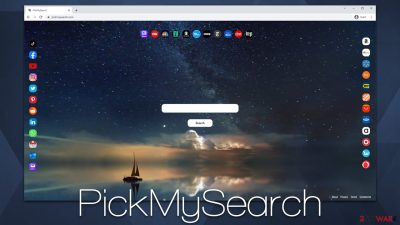
PickMySearch is presented as an app that allows users to allegedly search through several different search providers and websites with ease. However, it belongs to the category of browser hijackers. It changes preferences to replace the default search with its own fake search tool, which completely alters the way users browse the web.
First of all, it is important to note that it is commonly installed inadvertently by users. Some people might find it while browsing other suspicious websites, and a deceptive ad might show up. Freeware[1] or shareware bundles are one of the most common reasons why users end up installing potentially unwanted programs on their devices without realizing it.
Once on the system, it would soon be clear that the homepage has been changed to pickmysearch.com, which makes it visually look different and even more appealing for some. However, the changes are not visual only, as the search function is altered too: instead of using the default option – usually Google.com – users would be now redirected to Yahoo or another provider (usually depends on location).
Despite that, the ads and sponsored links would be inserted at the top of the results each time users search the web. These could sometimes include links that are not accurate; advertisements may also encourage people to install other potentially unwanted programs or subscribe to useless services.
Likewise, the PickMySearch browser hijacker also tracks user data in the background in order to use it for targeted advertisements. All sorts of details are also shared with third parties, which might put one's privacy at risk.
| Name | PickMySearch |
|---|---|
| Type | Browser hijacker |
| Alleged functionality | Gives access to several search providers |
| Distribution | Software bundles, deceptive ads, fake updates |
| Symptoms | Changes homepage and new tab function and appends pickmysearch.com as a default search tool; alters search provider (usually to Yahoo); inserts plenty of sponsored ads and links into searches; tracks various user data |
| risks | Links shown at the top of search results might not always be accurate or even safe – they might promote misleading services or urge the installation of potentially unwanted programs; privacy risks can also arise due to data-tracking practices |
| removal | To delete PUPs, you can follow our removal guide below. If ads and other intrusive behavior do not stop, you should scan your computer with SpyHunter 5Combo Cleaner anti-malware and delete all threats automatically |
| additional tips | After you eliminate all PUPs from your system, make sure you clean your web browsers and repair system files. You can also do that automatically with FortectIntego |
The fake functions
Essentially, most of the hijackers are presented as these amazing tools that could completely revolutionize the way you browse the web by allegedly improving the results or even speeding up the search process. However, all these promises are rather misleading, as providing some sort of useful features is not what browser hijackers are similar to potentially unwanted programs are known for.
Browser hijackers are one of the most common tools developers use to monetize users' clicks on ads (in terms of function, adware comes close, although it is a little bit less prevalent). These apps, especially if distributed as extensions like PickMySearch is, have enough visual attractions to make people believe otherwise, however.
Soon after the installation, users would notice that their homepage has changed significantly: the background now shows a beautifully artistic photo, and there are plenty of icons to very familiar entities – CNN, Twitter, Gmail, Etsy, Amazon, eBay, YouTube, and many more. These are links that users can use in order to get to these sites quickly.
And these links, which can easily be created via the browser without having a hijacker installed, are presented as this allegedly useful function that improves search results. In reality, they are only there to create the illusion of PickMySearch being useful. In the meantime, every time a search feature is used, users would be exposed to various ads, which are shown at the top of the results.
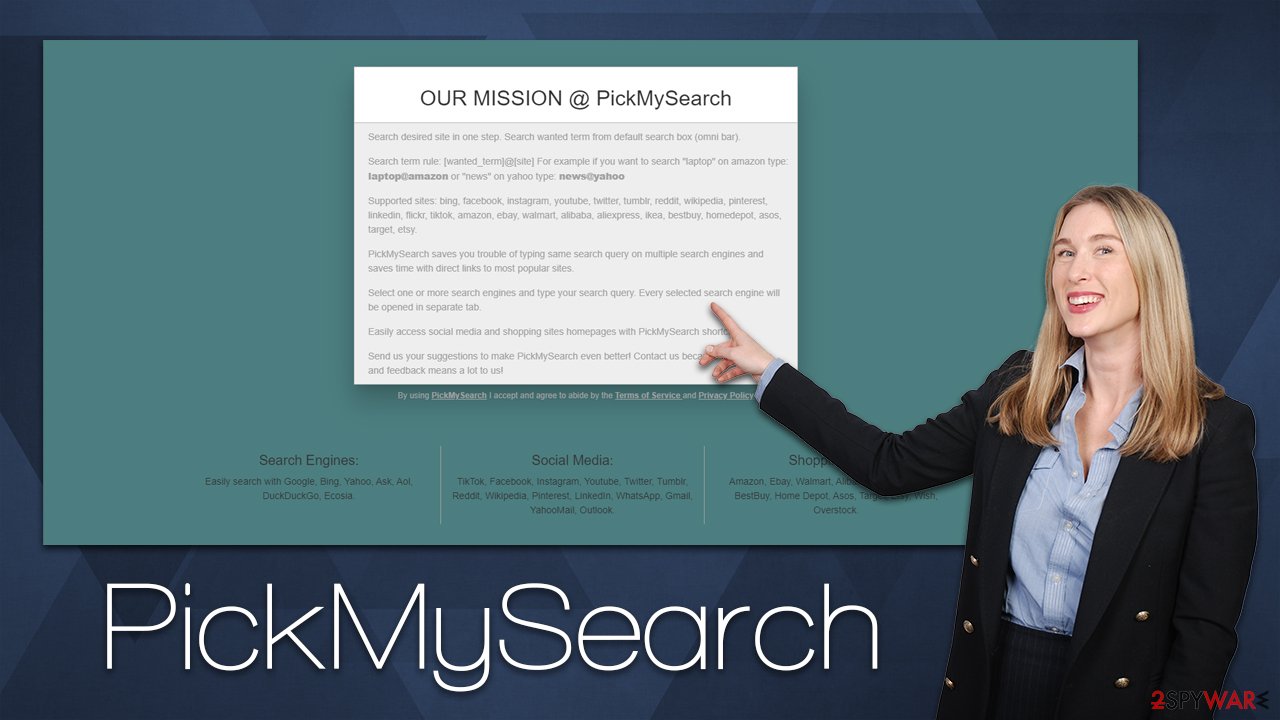
Along with an alternative provider, which can already create inconveniences when it comes to users' web browsing habits, it completely changes how people access information on the internet and is manipulated into clicking ads instead, which are always shown at the top of the results.
There are plenty of other hijackers that use the same tactics to seem relevant – ConvertersCoolSearch, SearchTab, Music Tab are just a few examples we have recently covered.
How to remove the PickMySearch browser hijacker
Toolbars and similar apps were a real pain to get rid of a decade ago. These apps were spread using aggressive distribution techniques, gathered personal information such as emails in order to send spam later, and were present on all browsers simultaneously thanks to them being installed as programs on the system level.
Luckily, spyware apps were held back a lot by regulatory bodies, and thanks to tech companies like Microsoft and Google, the internet has become a much safer place. In order to avoid detection by advanced security applications, most hijackers have minimized the malicious activities they used to employ before.
Below are the instructions for full PickMySearch removal. Usually, you can also use the “Extensions” button at the right side of your URL bar, but the method below can be useful when the button is missing or the extension is not shown that way.
Google Chrome
- Open Google Chrome, click on the Menu (three vertical dots at the top-right corner) and select More tools > Extensions.
- In the newly opened window, you will see all the installed extensions. Uninstall all the suspicious plugins that might be related to the unwanted program by clicking Remove.
![Remove extensions from Chrome Remove extensions from Chrome]()
Mozilla Firefox
- Open Mozilla Firefox browser and click on the Menu (three horizontal lines at the window's top-right).
- Select Add-ons.
- In here, select the unwanted plugin and click Remove.
![Remove extensions from Firefox Remove extensions from Firefox]()
MS Edge (Chromium)
- Open Edge and click select Settings > Extensions.
- Delete unwanted extensions by clicking Remove.
![Remove extensions from Chromium Edge Remove extensions from Chromium Edge]()
MS Edge (legacy)
- Select Menu (three horizontal dots at the top-right of the browser window) and pick Extensions.
- From the list, pick the extension and click on the Gear icon.
- Click on Uninstall at the bottom.
![Remove extensions from Edge Remove extensions from Edge]()
Safari
- Click Safari > Preferences…
- In the new window, pick Extensions.
- Select the unwanted extension and select Uninstall.
![Remove extensions from Safari Remove extensions from Safari]()
Note: please keep in mind that there could be additional potentially unwanted programs or even malware installed on your device, and you might not even be aware of it. In order to check this, you should employ SpyHunter 5Combo Cleaner or Malwarebytes security software and perform a full system scan.
The data collection problem
Just like any other potentially unwanted application, PickMySearch also tracks various user data. This helps the developers of the app to show advertisements to users that are more relevant, which increases the chances of clicks. This ensures constant income from all the users who have the app installed on their devices.
While it is not unusual for applications and websites to collect some anonymous data, the data collection and sharing is quite extensive in this case. According to the privacy policy, even personal information might be gathered:[2]
We may collect information from you that may identify you, such as your name, address, email address, and telephone number and anonymous Information, such as the number of your page views, link clicks, and login times. Your information may be kept in an identifiable format, or in an aggregate format which means that you cannot reasonably be identified from it.
There is no need to share this data with all the third parties, as there is no guarantee that it is adequately protected by all of them. Therefore, you should ensure that the information is no longer collected after the elimination of the hijacker. In order to achieve it, you need to clean cookies[3] and other web data that is stored locally. You can do this automatically with FortectIntego or perform manual steps as explained below.
Google Chrome
- Click on Menu and pick Settings.
- Under Privacy and security, select Clear browsing data.
- Select Browsing history, Cookies and other site data, as well as Cached images and files.
- Click Clear data.
![Clear cache and web data from Chrome Clear cache and web data from Chrome]()
Mozilla Firefox
- Click Menu and pick Options.
- Go to Privacy & Security section.
- Scroll down to locate Cookies and Site Data.
- Click on Clear Data…
- Select Cookies and Site Data, as well as Cached Web Content and press Clear.
![Clear cookies and site data from Firefox Clear cookies and site data from Firefox]()
MS Edge
- Click on Menu and go to Settings.
- Select Privacy and services.
- Under Clear browsing data, pick Choose what to clear.
- Under Time range, pick All time.
- Select Clear now.
![Clear browser data from Chroum Edge Clear browser data from Chroum Edge]()
MS Edge (legacy)
- Click on the Menu (three horizontal dots at the top-right of the browser window) and select Privacy & security.
- Under Clear browsing data, pick Choose what to clear.
- Select everything (apart from passwords, although you might want to include Media licenses as well, if applicable) and click on Clear.
![Clear Edge browsing data Clear Edge browsing data]()
Safari
- Click Safari > Clear History…
- From the drop-down menu under Clear, pick all history.
- Confirm with Clear History.
![Clear cookies and website data from Safari Clear cookies and website data from Safari]()
How to prevent from getting browser hijacker
Choose a proper web browser and improve your safety with a VPN tool
Online spying has got momentum in recent years and people are getting more and more interested in how to protect their privacy online. One of the basic means to add a layer of security – choose the most private and secure web browser. Although web browsers can't grant full privacy protection and security, some of them are much better at sandboxing, HTTPS upgrading, active content blocking, tracking blocking, phishing protection, and similar privacy-oriented features. However, if you want true anonymity, we suggest you employ a powerful Private Internet Access VPN – it can encrypt all the traffic that comes and goes out of your computer, preventing tracking completely.
Lost your files? Use data recovery software
While some files located on any computer are replaceable or useless, others can be extremely valuable. Family photos, work documents, school projects – these are types of files that we don't want to lose. Unfortunately, there are many ways how unexpected data loss can occur: power cuts, Blue Screen of Death errors, hardware failures, crypto-malware attack, or even accidental deletion.
To ensure that all the files remain intact, you should prepare regular data backups. You can choose cloud-based or physical copies you could restore from later in case of a disaster. If your backups were lost as well or you never bothered to prepare any, Data Recovery Pro can be your only hope to retrieve your invaluable files.
- ^ What Is Freeware?. Lifewire. Tech News, Reviews, Help & How-Tos.
- ^ Privacy Policy. Official website.
- ^ HTTP cookie. Wikipedia. The free encyclopedia.










