Playgamego.xyz ads (spam) - Free Instructions
Playgamego.xyz ads Removal Guide
What is Playgamego.xyz ads?
Playgamego.xyz asks to enable push notifications in a deceptive manner so it could deliver intrusive ads later
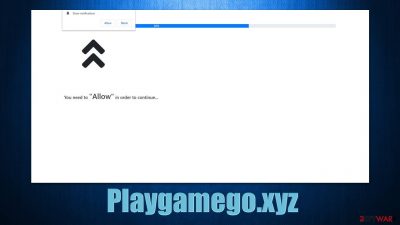
The name of the Playgamego.xyz website is usually encountered when it shows up on users' desktops without warning. Many users can get off guard, as the pop-ups don't seem to be triggered by anything that they do – the activity is present even if they are visiting unrelated websites or not even actively using the browser at all.
While it may seem like something sinister, these pop-ups are created on behalf of Playgamego.xyz, and can show up whenever it sends the request for it. This also means that the affected users should have allowed the push notifications from this site at some time before. People often say that they have never done anything like that, however.
Playgamego.xyz initially operates as a browser-based scam that shows misleading messages to everyone visiting. They are encouraged to click the “Allow” button within the notification prompt, which would permit the site to send any kind of information via the browser's API.[1] Luckily, this activity can be easily dealt with – check out for more details below.
| Name | Playgamego.xyz |
| Type | Push notifications, ads, scam, pop-ups |
| Distribution | The unwanted activity might start at any point after the “Allow” button within the notification prompt is clicked |
| Symptoms | Pop-ups show up on a regular basis on the screen – these ads often include inappropriate, scam, phishing, or other similar content |
| Risks | Various security problems due to exposure to scams, monetary losses, system infections, etc. |
| Removal | You can disable the push notifications from any website via browser settings. Scanning the system with SpyHunter 5Combo Cleaner can also ensure that it's clean and secure |
| Other tips | Make sure you clean your browsers after you delete PUPs from the system. To do that automatically, you can use FortectIntego |
Scam operation in detail
Nobody would ever willingly subscribe to push notifications of a website that puts user computer security and privacy at risk. Besides, the unwanted spammy pop-ups with sometimes inappropriate content are not something that people would be fond of. Therefore, crooks have to come up with ideas that would allow them to trick users and make them subscribe.
For example, you might encounter something that looks similar to a captcha check, believing that the “Allow” button is there for a reason. Here's one of the most common fake messages you may come across on scam sites like Playgamego.xyz, Eegeeglou.com, Notificationdailynews.com, News-neduda.com, among others:
Click Allow if you are not a robot
In reality, there is no content to explore, as the website is entirely fake and won't bring you anywhere apart from other similar scam sites. It is worth noting these fake sites also use other tricks, e.g., saying that the browser is not allowing video playback or that there's a gift card available after the “Allow” button is clicked.
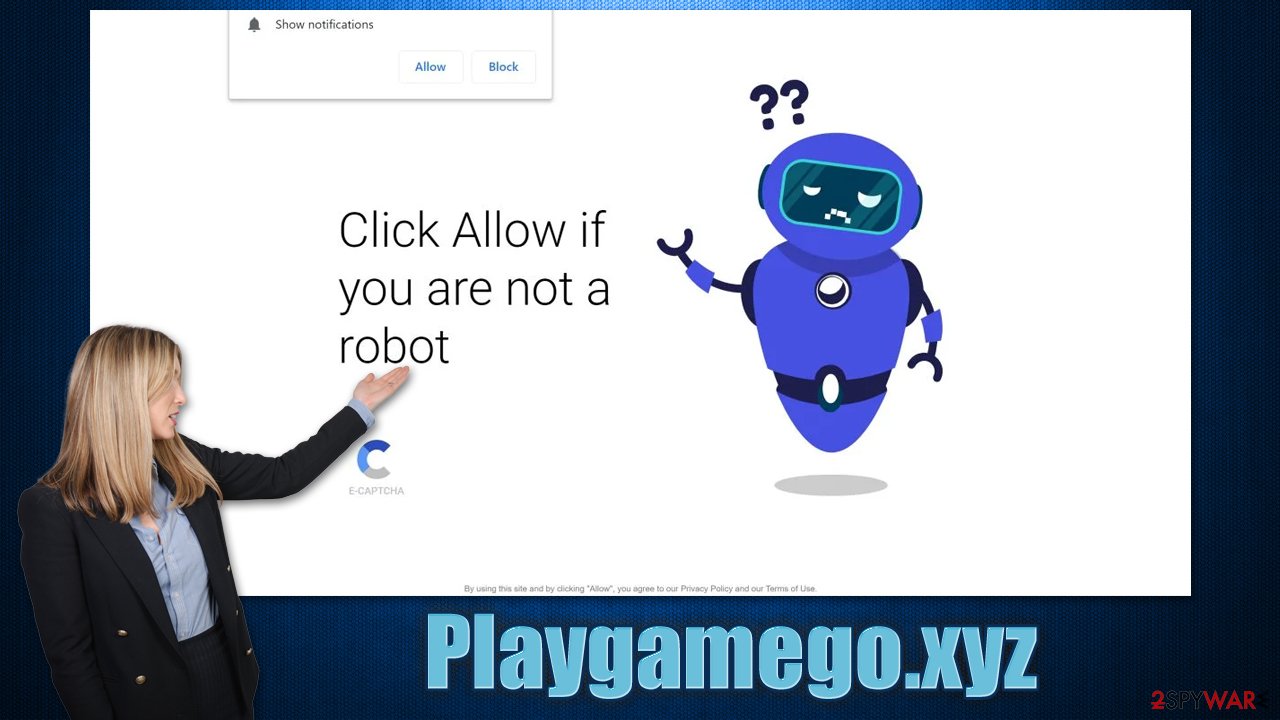
Dangers of push notifications from fake sites
It is important to note that the contents of the push notifications and links they include entirely depend on the websites that send them. Reputable websites would not usually spam users with useless messages and also wouldn't expose them to various scams and phishing messages.
Unfortunately, scammers never care about the quality of ads they are exposing the affected users to. They often choose unreliable or compromised advertising networks that pay well, which often produce ads of poor quality, including malicious links and redirects. As a result, users might be shown malicious material, including:
- Fake virus infection warnings
- Get-rich-quick[2] schemes
- Misleading giveaways
- Links to websites promoting potentially unwanted programs and malware, etc.
We recommend you not to click any links produced by Playgamego.xyz, as you risk infecting your system with high-risk malware, disclosing your personal details to cybercriminals, subscribing to even more spam, or losing money due to misleading offers and fake giveaways.
Easy removal of Playgamego.xyz ads
While it is not correct to claim that adware is causing push notifications, you should not completely dismiss the possibility of the infection. Adware,[3] which may induce intrusive ads and redirects, is a type of deceptive software that is known to be spread within freeware installers or promoted via fake ads. This is why you might not even know that you have it running in the background – the same goes for any other type of malware out there.
Therefore, we recommend you scan your system with powerful security software, for example, SpyHunter 5Combo Cleaner or Malwarebytes. It can locate and remove all malware with all its components at once, so you won't have to worry about anything malicious running on your device. We also recommend cleaning your browsers and repairing virus damage with FortectIntego if any infections are found.
Once that is done, you can then access browser settings and get rid of the annoying Playgamego.xyz push notifications as we explain below.
Google Chrome
- Open the Google Chrome browser and go to Menu > Settings.
- Scroll down and click on Advanced.
- Locate the Privacy and security section and pick Site Settings > Notifications.
- Look at the Allow section and look for a suspicious URL.
- Click the three vertical dots next to it and pick Block. This should remove unwanted notifications from Google Chrome.
![Stop notifications on Chrome PC 2 Stop notifications on Chrome PC 2]()
Google Chrome (Android)
- Open Google Chrome and tap on Settings (three vertical dots).
- Select Notifications.
- Scroll down to the Sites section.
- Locate the unwanted URL and toggle the button to the left (Off position).
![Stop notifications on Chrome Android Stop notifications on Chrome Android]()
Mozilla Firefox
- Open Mozilla Firefox and go to Menu > Options.
- Click on Privacy & Security section.
- Under Permissions, you should be able to see Notifications. Click the Settings button next to it.
- In the Settings – Notification Permissions window, click on the drop-down menu by the URL in question.
- Select Block and then click on Save Changes. This should remove unwanted notifications from Mozilla Firefox.
![Stop notifications on Mozilla Firefox 2 Stop notifications on Mozilla Firefox 2]()
Safari
- Click on Safari > Preferences…
- Go to the Websites tab and, under General, select Notifications.
- Select the web address in question, click the drop-down menu and select Deny.
![Stop notifications on Safari Stop notifications on Safari]()
MS Edge
- Open Microsoft Edge, and click the Settings and more button (three horizontal dots) at the top-right of the window.
- Select Settings and then go to Advanced.
- Under Website permissions, pick Manage permissions and select the URL in question.
- Toggle the switch to the left to turn notifications off on Microsoft Edge.
![Stop notifications on Edge 2 Stop notifications on Edge 2]()
MS Edge (Chromium)
- Open Microsoft Edge, and go to Settings.
- Select Site permissions.
- Go to Notifications on the right.
- Under Allow, you will find the unwanted entry.
- Click on More actions and select Block.
![Stop notifications on Edge Chromium Stop notifications on Edge Chromium]()
Internet Explorer
- Open Internet Explorer, and click on the Gear icon at the top-right of the window.
- Select Internet options and go to the Privacy tab.
- In the Pop-up Blocker section, click on Settings.
![Stop notifications on Internet Explorer Stop notifications on Internet Explorer]()
- Locate the web address in question under Allowed sites and pick Remove.
How to prevent from getting adware
Protect your privacy – employ a VPN
There are several ways how to make your online time more private – you can access an incognito tab. However, there is no secret that even in this mode, you are tracked for advertising purposes. There is a way to add an extra layer of protection and create a completely anonymous web browsing practice with the help of Private Internet Access VPN. This software reroutes traffic through different servers, thus leaving your IP address and geolocation in disguise. Besides, it is based on a strict no-log policy, meaning that no data will be recorded, leaked, and available for both first and third parties. The combination of a secure web browser and Private Internet Access VPN will let you browse the Internet without a feeling of being spied or targeted by criminals.
No backups? No problem. Use a data recovery tool
If you wonder how data loss can occur, you should not look any further for answers – human errors, malware attacks, hardware failures, power cuts, natural disasters, or even simple negligence. In some cases, lost files are extremely important, and many straight out panic when such an unfortunate course of events happen. Due to this, you should always ensure that you prepare proper data backups on a regular basis.
If you were caught by surprise and did not have any backups to restore your files from, not everything is lost. Data Recovery Pro is one of the leading file recovery solutions you can find on the market – it is likely to restore even lost emails or data located on an external device.
- ^ Chris Hoffman. What Is an API, and How Do Developers Use Them?. How-To Geek. Site that explains technology.
- ^ Get-rich-quick scheme. Wikipedia. The free encyclopedia.
- ^ Will Kenton. Adware. Investopedia. Financial media website.







