Pokki Start Menu. Is it really dangerous?
Pokki Start Menu Removal Guide
What is Pokki Start Menu?
Pokki Start Menu — a potentially unwanted application that enters Windows machines via software bundling
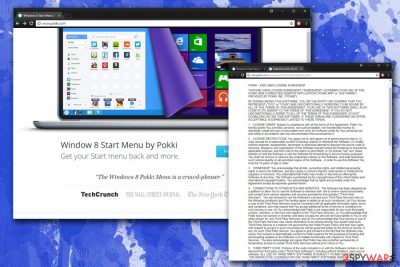
Pokki Start Menu is a legitimate application that was created by Sweet Labs Inc. for Windows 8 and 10 operating systems. This program usually comes pre-installed with bundled software,[1] as computer manufacturers often employ this technique to gain revenue from third parties.[2] The app replaces the default start menu to what closely reminds of Windows 7 – that is one of the main reasons why users like it. They also enjoy customization options – the icon size and place can be adjusted, as well as similar parameters. Nevertheless, some users are quite critical of its functionality and call it Pokki virus, as it is known to collect various information about users and display intrusive advertisements.
| SUMMARY | |
| Name | Pokki Start Menu |
| Type | Potentially unwanted program (adware) |
| Version of | Pokki virus |
| Compatible OS | Windows 10, Windows 8 |
| Developer | Sweet Labs Inc. |
| Symptoms | Modified default start menu, increased amount of ads, etc. |
| Distribution | Software bundling, suspicious websites, advertisement banners, etc. |
| Elimination | Automatic – use FortectIntego or manual – check the guide below |
The application is considered to be adware by security experts.[3] Technically, it is not a virus because it does not damage system or personal files directly. Nevertheless, it is not surprising that users are quick to look for Pokki Start Menu removal methods. Fortunately, the elimination is not that complicated, although additionally installed software may be difficult to detect manually.
Since this is a potentially unwanted program, it can initiate the installation of other unwanted apps, namely browser extensions, bloatware, scareware,[4] toolbars, media players, PDF converters, and similar. That is why it is vital to keep adware away – it infects the system with various junk which can even make the device to perform slowly after a while.
Users can also notice an increased amount of adverts in the form of pop-ups, deals, offers, in-text links, auto-play videos, etc. Pokki Start Menu ads can pop out of nowhere, regardless if you are using Google Chrome, Internet Explorer, or Mozilla Firefox browser. The worst part is that these ads may be unsafe and lead to questionable websites. Thus, security experts recommend refraining from clicking on any of these ads and close them down immediately.
Probably one of the worst traits virus is its information tracking. For that, developers may use various tracking technologies, including:
- Tracking cookies[5]
- Beacons
- Pixels
- JavaScripts, etc.
The collected data (search queries, sites visited, IP address, clicks on links, etc.) is vital for any marketing firm, as it can use it for targeted advertising.
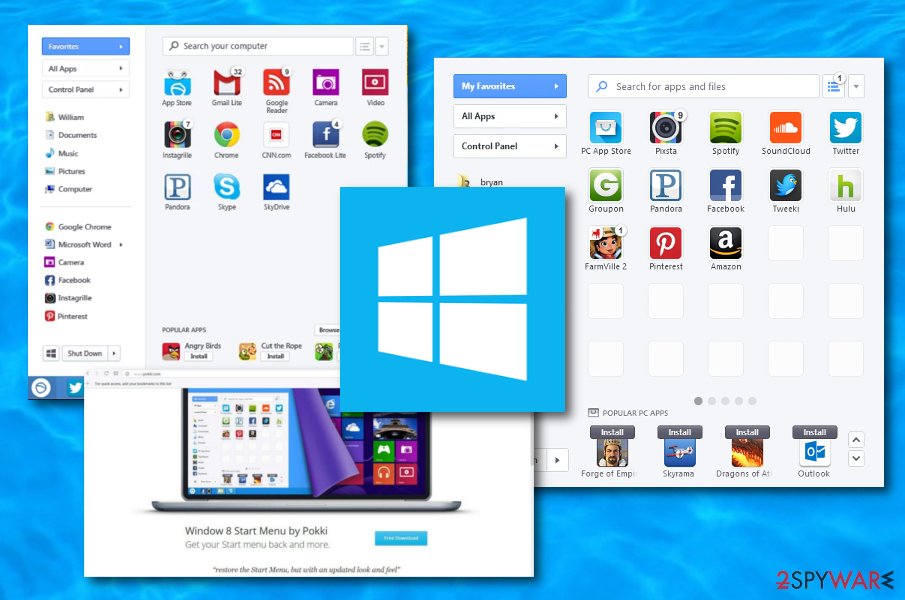
All in all, we recommend you to remove Pokki Start Menu virus from your computer. This application may put your privacy at risk and show adverts whether you want it or not. To make sure that all the components are eliminated, we suggest scanning your machine with SpyHunter 5Combo Cleaner, Malwarebytes. Besides, if you want to have an old-type start menu, we recommend you downgrade your OS to previous versions.
Pokki Start Menu uninstall is necessary if you want to have a clean and well-optimized computer system. You need to know that adware applications place annoying advertisements that eat up various computer resources for their display. This includes CPU overuse which can relate in system and software slowdowns/crash downs.
The main goal of ad-supported applications is to gather revenue from advertising. The PUP might start promoting various attractive deals and offers that convince users to click on them. Once the click is made, monetary benefits fall straight into the developers' pockets. Such a method is known as cost-per-click.
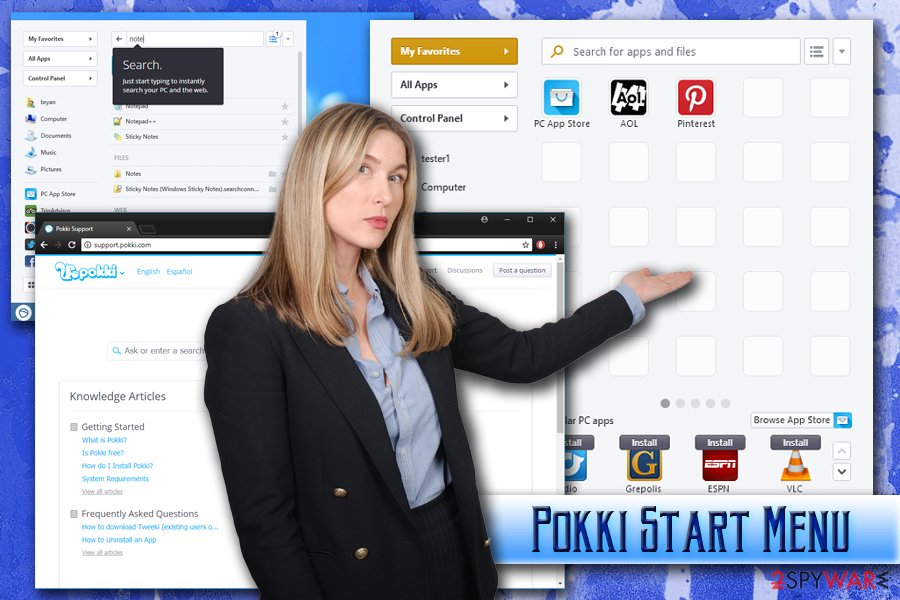
PUPs thrive via software bundling
Although the app can be downloaded from the official website – it is not the way it gets into targeted machines. It is not surprising that potentially unwanted applications are usually not installed purposely – they are injected with other software obtained online or are pre-installed into laptops or other devices.
Users often fail to pay attention when they download freeware or shareware, as they want to be done with the process as soon as possible. That is one of the biggest mistakes people make, as it eventually leads to the installation of unwanted apps, which may change the homepage of the browser, display adverts, and disrupt daily browsing sessions.
To avoid adware and other unwanted apps, we suggest you always pick Advanced or Custom installation mode instead of a recommended one. Otherwise, if you select Recommended settings, you may be not be shown the full list of programs that will be installed together with the desired application.
Eliminate Pokki Start Menu in just a few minutes
Even if just bought a new laptop or computer and noticed that some questionable software is present, we suggest you research it online. Do not let adware pollute your machine with unwanted advertisements and secret information tracking, or additional unwanted program installation. Thus, we suggest you remove the intruder as soon as possible.
There are two ways you can achieve that: by either downloading and installing security software or eliminate Pokki Start Menu virus by using our step-by-step instructions below. If you want a quick solution, we advise using anti-virus software. Besides, it can check for other possible infections – perform a full system scan.
Alternatively, you can also perform manual virus removal without installing additional software. In that case, you will have to eliminate all the components manually and reset each of the browsers. We explain how to do that below.
You may remove virus damage with a help of FortectIntego. SpyHunter 5Combo Cleaner and Malwarebytes are recommended to detect potentially unwanted programs and viruses with all their files and registry entries that are related to them.
Getting rid of Pokki Start Menu. Follow these steps
Uninstall from Windows
Instructions for Windows 10/8 machines:
- Enter Control Panel into Windows search box and hit Enter or click on the search result.
- Under Programs, select Uninstall a program.

- From the list, find the entry of the suspicious program.
- Right-click on the application and select Uninstall.
- If User Account Control shows up, click Yes.
- Wait till uninstallation process is complete and click OK.

If you are Windows 7/XP user, proceed with the following instructions:
- Click on Windows Start > Control Panel located on the right pane (if you are Windows XP user, click on Add/Remove Programs).
- In Control Panel, select Programs > Uninstall a program.

- Pick the unwanted application by clicking on it once.
- At the top, click Uninstall/Change.
- In the confirmation prompt, pick Yes.
- Click OK once the removal process is finished.
Delete from macOS
Remove items from Applications folder:
- From the menu bar, select Go > Applications.
- In the Applications folder, look for all related entries.
- Click on the app and drag it to Trash (or right-click and pick Move to Trash)

To fully remove an unwanted app, you need to access Application Support, LaunchAgents, and LaunchDaemons folders and delete relevant files:
- Select Go > Go to Folder.
- Enter /Library/Application Support and click Go or press Enter.
- In the Application Support folder, look for any dubious entries and then delete them.
- Now enter /Library/LaunchAgents and /Library/LaunchDaemons folders the same way and terminate all the related .plist files.

Remove from Microsoft Edge
Delete unwanted extensions from MS Edge:
- Select Menu (three horizontal dots at the top-right of the browser window) and pick Extensions.
- From the list, pick the extension and click on the Gear icon.
- Click on Uninstall at the bottom.

Clear cookies and other browser data:
- Click on the Menu (three horizontal dots at the top-right of the browser window) and select Privacy & security.
- Under Clear browsing data, pick Choose what to clear.
- Select everything (apart from passwords, although you might want to include Media licenses as well, if applicable) and click on Clear.

Restore new tab and homepage settings:
- Click the menu icon and choose Settings.
- Then find On startup section.
- Click Disable if you found any suspicious domain.
Reset MS Edge if the above steps did not work:
- Press on Ctrl + Shift + Esc to open Task Manager.
- Click on More details arrow at the bottom of the window.
- Select Details tab.
- Now scroll down and locate every entry with Microsoft Edge name in it. Right-click on each of them and select End Task to stop MS Edge from running.

If this solution failed to help you, you need to use an advanced Edge reset method. Note that you need to backup your data before proceeding.
- Find the following folder on your computer: C:\\Users\\%username%\\AppData\\Local\\Packages\\Microsoft.MicrosoftEdge_8wekyb3d8bbwe.
- Press Ctrl + A on your keyboard to select all folders.
- Right-click on them and pick Delete

- Now right-click on the Start button and pick Windows PowerShell (Admin).
- When the new window opens, copy and paste the following command, and then press Enter:
Get-AppXPackage -AllUsers -Name Microsoft.MicrosoftEdge | Foreach {Add-AppxPackage -DisableDevelopmentMode -Register “$($_.InstallLocation)\\AppXManifest.xml” -Verbose

Instructions for Chromium-based Edge
Delete extensions from MS Edge (Chromium):
- Open Edge and click select Settings > Extensions.
- Delete unwanted extensions by clicking Remove.

Clear cache and site data:
- Click on Menu and go to Settings.
- Select Privacy, search and services.
- Under Clear browsing data, pick Choose what to clear.
- Under Time range, pick All time.
- Select Clear now.

Reset Chromium-based MS Edge:
- Click on Menu and select Settings.
- On the left side, pick Reset settings.
- Select Restore settings to their default values.
- Confirm with Reset.

Remove from Mozilla Firefox (FF)
Remove dangerous extensions:
- Open Mozilla Firefox browser and click on the Menu (three horizontal lines at the top-right of the window).
- Select Add-ons.
- In here, select unwanted plugin and click Remove.

Reset the homepage:
- Click three horizontal lines at the top right corner to open the menu.
- Choose Options.
- Under Home options, enter your preferred site that will open every time you newly open the Mozilla Firefox.
Clear cookies and site data:
- Click Menu and pick Settings.
- Go to Privacy & Security section.
- Scroll down to locate Cookies and Site Data.
- Click on Clear Data…
- Select Cookies and Site Data, as well as Cached Web Content and press Clear.

Reset Mozilla Firefox
If clearing the browser as explained above did not help, reset Mozilla Firefox:
- Open Mozilla Firefox browser and click the Menu.
- Go to Help and then choose Troubleshooting Information.

- Under Give Firefox a tune up section, click on Refresh Firefox…
- Once the pop-up shows up, confirm the action by pressing on Refresh Firefox.

Remove from Google Chrome
Delete malicious extensions from Google Chrome:
- Open Google Chrome, click on the Menu (three vertical dots at the top-right corner) and select More tools > Extensions.
- In the newly opened window, you will see all the installed extensions. Uninstall all the suspicious plugins that might be related to the unwanted program by clicking Remove.

Clear cache and web data from Chrome:
- Click on Menu and pick Settings.
- Under Privacy and security, select Clear browsing data.
- Select Browsing history, Cookies and other site data, as well as Cached images and files.
- Click Clear data.

Change your homepage:
- Click menu and choose Settings.
- Look for a suspicious site in the On startup section.
- Click on Open a specific or set of pages and click on three dots to find the Remove option.
Reset Google Chrome:
If the previous methods did not help you, reset Google Chrome to eliminate all the unwanted components:
- Click on Menu and select Settings.
- In the Settings, scroll down and click Advanced.
- Scroll down and locate Reset and clean up section.
- Now click Restore settings to their original defaults.
- Confirm with Reset settings.

Delete from Safari
Remove unwanted extensions from Safari:
- Click Safari > Preferences…
- In the new window, pick Extensions.
- Select the unwanted extension and select Uninstall.

Clear cookies and other website data from Safari:
- Click Safari > Clear History…
- From the drop-down menu under Clear, pick all history.
- Confirm with Clear History.

Reset Safari if the above-mentioned steps did not help you:
- Click Safari > Preferences…
- Go to Advanced tab.
- Tick the Show Develop menu in menu bar.
- From the menu bar, click Develop, and then select Empty Caches.

After uninstalling this potentially unwanted program (PUP) and fixing each of your web browsers, we recommend you to scan your PC system with a reputable anti-spyware. This will help you to get rid of Pokki Start Menu registry traces and will also identify related parasites or possible malware infections on your computer. For that you can use our top-rated malware remover: FortectIntego, SpyHunter 5Combo Cleaner or Malwarebytes.
How to prevent from getting adware
Choose a proper web browser and improve your safety with a VPN tool
Online spying has got momentum in recent years and people are getting more and more interested in how to protect their privacy online. One of the basic means to add a layer of security – choose the most private and secure web browser. Although web browsers can't grant full privacy protection and security, some of them are much better at sandboxing, HTTPS upgrading, active content blocking, tracking blocking, phishing protection, and similar privacy-oriented features. However, if you want true anonymity, we suggest you employ a powerful Private Internet Access VPN – it can encrypt all the traffic that comes and goes out of your computer, preventing tracking completely.
Lost your files? Use data recovery software
While some files located on any computer are replaceable or useless, others can be extremely valuable. Family photos, work documents, school projects – these are types of files that we don't want to lose. Unfortunately, there are many ways how unexpected data loss can occur: power cuts, Blue Screen of Death errors, hardware failures, crypto-malware attack, or even accidental deletion.
To ensure that all the files remain intact, you should prepare regular data backups. You can choose cloud-based or physical copies you could restore from later in case of a disaster. If your backups were lost as well or you never bothered to prepare any, Data Recovery Pro can be your only hope to retrieve your invaluable files.
- ^ Mark Hachman. If you hate PC bloatware, here are the vendors to avoid. PCWorld. Tech articles.
- ^ Margaret Rouse. Third Party. What is. Tech target.
- ^ Uirusu. Uirusu. Japanese cybersecurity experts.
- ^ What is Scareware?. Kaspersky Lab. Resource Center.
- ^ Tracking Cookie. F-Secure. Security researchers.























