Pokki explained. Versions provided. Guide to remove included
Pokki virus Removal Guide
What is Pokki virus?
Pokki – a legitimate platform misused to perform questionable actions as a Windows Start Menu
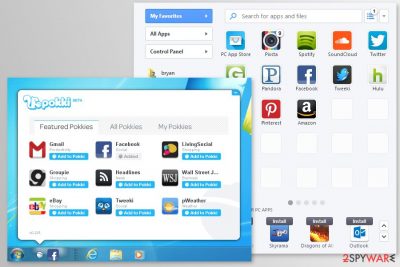
Pokki is a free digital distribution platform developed by SweetLabs, Inc in 2014. It is represented as a tool allowing to search for apps, files, power options, Control Panel features, and other options on Windows 8 and 10 with one click on the Start button. However, currently, most of the reliable AV engines detect it as PUP (Potentially Unwanted Program), Win32/Pokki BrowserModifier or Win32/Pokki, while security experts recommend people to stay away from it. It seems that from a regular browser hijacker, that replaces the start page and search engine, it has been developed into a quite aggressive Start Menu entry which is used to promote misleading apps.
| Summary: | |
|---|---|
| Name | Pokki virus |
| Type | Adware |
| Danger level | Medium. The ad-supported application cannot harm the system or files. However, they can display potentially dangerous content and increase chances to catch a serious computer virus |
| Symptoms |
|
| Distribution methods | Software bundles, freeware or shareware download sites |
| Prevention measures | Advanced/Custom settings allow managing downloads and installations on your own, so you should always opt for this type of configuration while downloading software from the Web |
| To delete the app properly, install SpyHunter 5Combo Cleaner and run a full system scan | |
While Pokki itself is legitimate[1] and can be used to change the start menu on Windows computers to simulate a mobile app interface, it can lead to some problems. It is compatible with a variety of operating systems starting with Windows XP and ending with the latest Windows 10 version, so there are numerous users complaining about it.
Generally, this application is safe and does not include any malicious features itself. However, it has been described as PUP due to tricky distribution strategy (“Bundling”) as well as highly suspicious behavior. The program has an official download site where a free download is available. However, most frequently it sneaks into the system unnoticed with the help of freeware.[2]
For this reason, users often refer to it as a virus. However, technically speaking, this is not the right term to describe it. It's a potentially unwanted application that can only cause problems while browsing the web. However, it does not mean that these activities should be tolerated as they might end up with much more harmful consequences than expected.
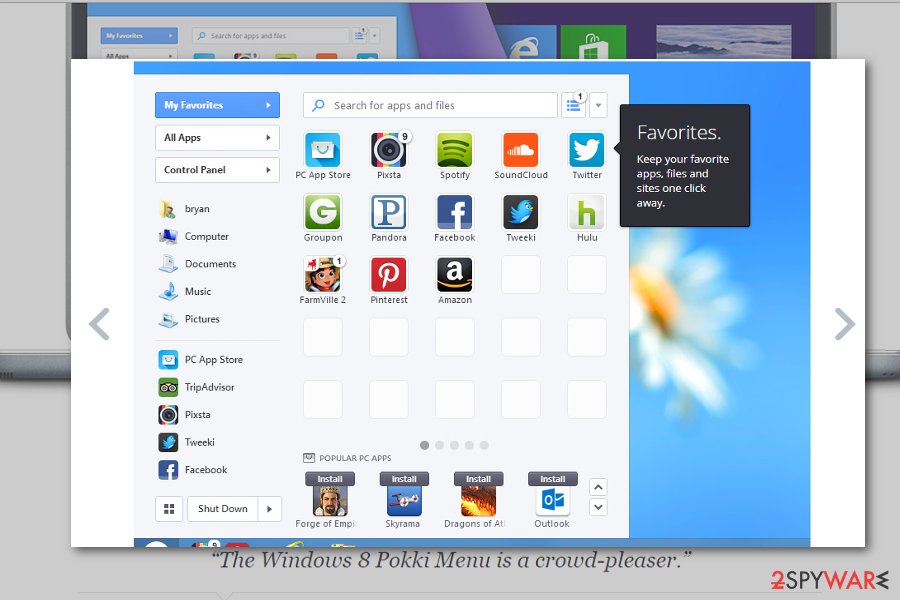
Pokki is detected by numerous anti-virus programs
Users usually learn about the app when they unexpectedly receive a notification urging to install available updates for the program they haven’t installed. We have already told that program can get into the system with the help of software bundling strategy which allows infiltrating devices silently.
However, in 2013 the program spread pre-installed on Lenovo computers with Windows 8 operating system.[3] Though the app is known as bloatware,[4] and these programs once in a while need to be updated too. Security specialists recommend finding and uninstalling this program instead of updating it.
Various antivirus programs detect this application as PUP, PUA, and similarly. Based on the latest reports by security experts, it seems that the program is not changing its advertising strategies. Instead of improving its reputation, the company turns the app to be more aggressive.
Currently, it may not only install updates for itself automatically but also download other PUPs alongside its updates or cause browser's redirects to rogue download sites. One of the symptoms indicating that the system is at the risk of PUP infection are pop-ups like that:
Pokki has been updated to the latest version update.
The Start Menu Updated
There's no doubt that you should remove the application soon as it is installed on your machine. It doesn't matter whether you installed it yourself in order to change the Windows Start menu interface, or if it arrived in the software bundle, it's important to get rid of it because it might:
- deliver an increased amount of ads that might redirect to misleading or even infected websites;
- display banners, pop-ups and other types of ads might cover necessary content on the site;
- redirect to fraudulent websites once you click on search results, links or it might open new browser tab out of nowhere;
- collect information about users.
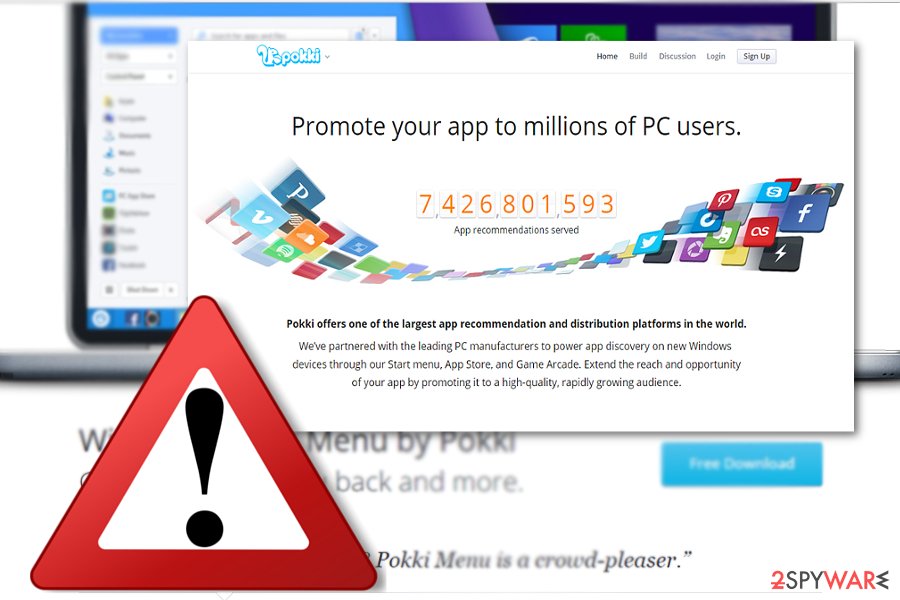
Authors of the app have been offering their promotional services to app developers. The developers tell that they have a partnership with computer manufacturers and can promote programs through the Windows Start menu, App Store, and Game Arcade. Hence, such description proves that it's an ad-supported program.
Security specialists from LosVirus[5] warn that developers of PUPs or even malicious apps might take advantage of such service. For this reason, we recommend performing PUP removal immediately. If it arrived on the system in the software bundle, you should use anti-malware software, like FortectIntego, to get rid of all its related components.
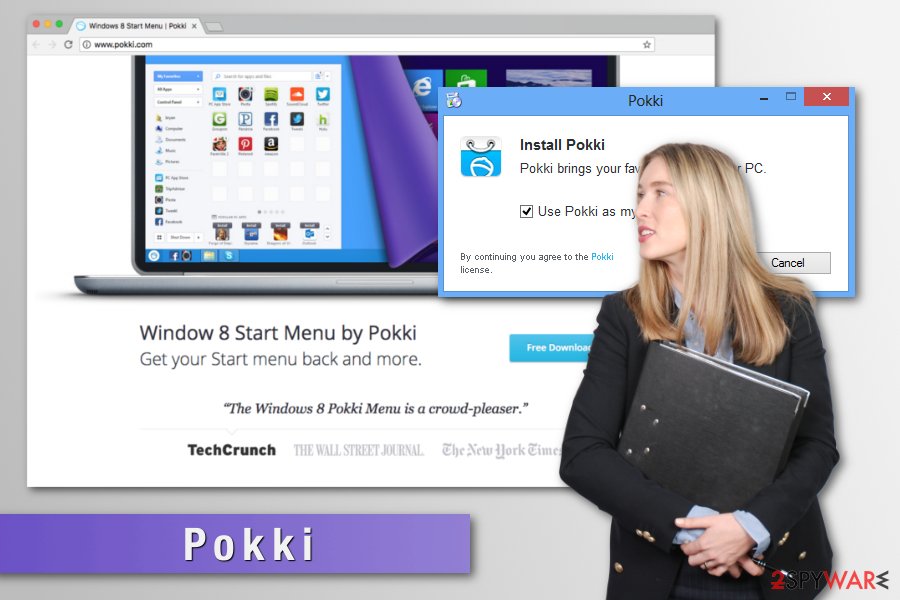
Suspicious data tracking tendencies
Before using any program, it's important to read privacy policy[6] where developers inform whether they collect information about users and how they treat users' data. App developers clearly state that they are interested in specific information:
Generally, our Services automatically collect usage information regarding the software, apps and services you use or have downloaded or installed from us, such as the frequency with which an app or Service has been clicked or opened, and how long an app or Service remains open. We also collect installation information, which may include information on whether certain apps or Services have been installed or uninstalled, and how long a Service has been installed or used on your system.
Though they claim that such information is used purely for statistical purposes, they also mention that third-parties which promote their content via the app may also use tracking tools. Thus, they cannot be liable for what tools these parties use and how they manage collected information. In short, while using this app, you may notice more excessive advertising[7].
Negative effect on the system's performance
The virus can also have a negative effect on Windows 8 and 10 performance. People noticed that right after the infiltration of this PUP, the system gets more sluggish and unresponsive. One of the reasons might be a high CPU usage by pokki.exe or HostAppServiceUpdater.exe files.
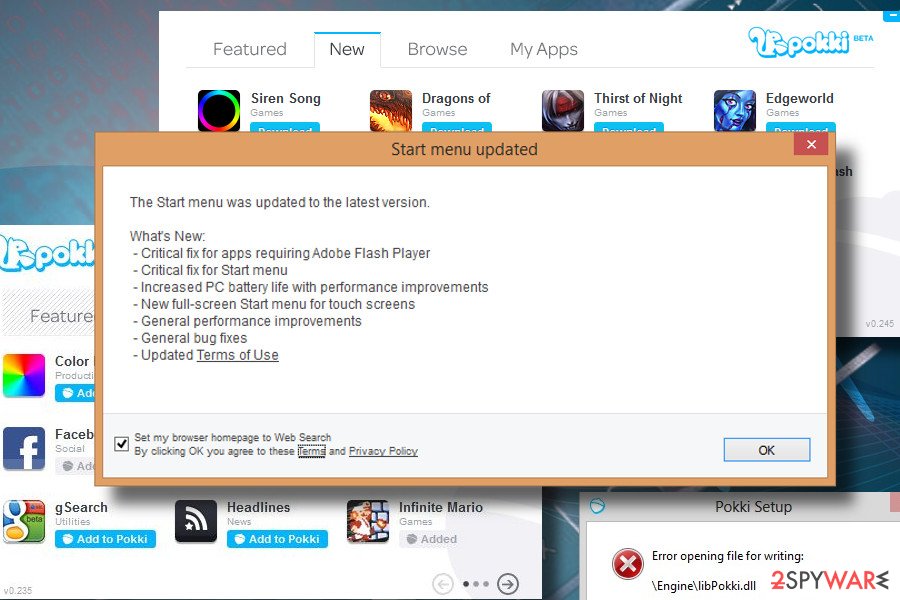
Besides, it may run multiple processes and cause slowdowns during the active phase of update downloading and installing. Sometimes, a prolonged Windows startup process can be noticed. That's because adware can change Windows startup and enable related components during startup. Thus, that's yet another reason why you should respond to your web browser's hijack and get rid of this app without a delay.
Pokki Start Menu is a common version of the virus
Pokki Start Menu is a related application which can be used by Windows users. The app is completely legitimate and can be downloaded by the user himself. This software is liked by people as it changes the default start menu into one which is similar to the Windows 7 menu. However, it often gets installed on the machine without the user's notice through other software and is categorized as a potentially unwanted program.
Even though this app provides very comfortable and useful parameters, you cannot close your eyes for all suspicious activities that it might perform. Cybersecurity specialists call this program adware as it can push annoying notifications on targeted web browsers and relate in the regular system and browser freezes due to the increasing number of ads each day. Furthermore, these adverts can cause potentially dangerous redirects.
Nevertheless, the virus can initiate the installation of other unwanted applications such as scareware, browser hijackers, suspicious browser tools, extensions, and others. Avoid receiving all this junk by removing the ad-supported application from the system and browser applications.
Distribution strategies used to spread the program
Besides the mentioned distribution method via freeware, you can also download the program from its official website. Additionally, this app might be promoted via sponsored domains and ads. In other words, you might click on the link which does not indicate this program but redirects you to this domain.
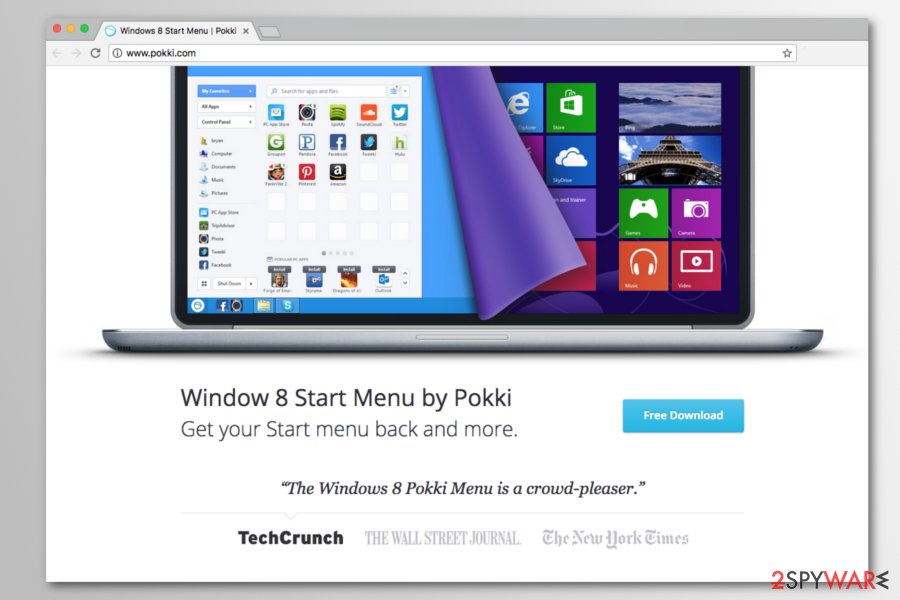
In order to avoid installing similar programs, pay attention to the installation wizard. Despite what program you are about to install, optional add-ons may be promoted. In order to detect them, choose “Advanced” installation mode. Unmark irrelevant programs and continue proceeding further. Likewise, you will be able to prevent adware and similar questionable tools.
Get rid of the virus now
You can remove the app manually via the Control Panel. If you still spot pokki.exe running in the Task Manager, you can scan the system with malware elimination tool. If you do not have one, install it as it will come in handy dealing with more elaborate threats, keeping the system secure, and optimizing it once in a while.
After you uninstall the application, check the list of system apps. Additional programs may have been installed too. Uninstall them without any consideration. Moreover, you should look through browser extensions and remove unknown entries. Browser reset is also recommended to delete tracking cookies or other spying technologies.
Pokki virus might bring various additional components to infected web browser applications. Apps such as Google Chrome, Mozilla Firefox, Microsoft Edge, Internet Explorer, and Safari need to be fully cleaned from suspicious content and all adware-related changes have to be reversed or the adware program might launch itself again within the next PC boot.
You may remove virus damage with a help of FortectIntego. SpyHunter 5Combo Cleaner and Malwarebytes are recommended to detect potentially unwanted programs and viruses with all their files and registry entries that are related to them.
Getting rid of Pokki virus. Follow these steps
Uninstall from Windows
Instructions for Windows 10/8 machines:
- Enter Control Panel into Windows search box and hit Enter or click on the search result.
- Under Programs, select Uninstall a program.

- From the list, find the entry of the suspicious program.
- Right-click on the application and select Uninstall.
- If User Account Control shows up, click Yes.
- Wait till uninstallation process is complete and click OK.

If you are Windows 7/XP user, proceed with the following instructions:
- Click on Windows Start > Control Panel located on the right pane (if you are Windows XP user, click on Add/Remove Programs).
- In Control Panel, select Programs > Uninstall a program.

- Pick the unwanted application by clicking on it once.
- At the top, click Uninstall/Change.
- In the confirmation prompt, pick Yes.
- Click OK once the removal process is finished.
Delete from macOS
Remove items from Applications folder:
- From the menu bar, select Go > Applications.
- In the Applications folder, look for all related entries.
- Click on the app and drag it to Trash (or right-click and pick Move to Trash)

To fully remove an unwanted app, you need to access Application Support, LaunchAgents, and LaunchDaemons folders and delete relevant files:
- Select Go > Go to Folder.
- Enter /Library/Application Support and click Go or press Enter.
- In the Application Support folder, look for any dubious entries and then delete them.
- Now enter /Library/LaunchAgents and /Library/LaunchDaemons folders the same way and terminate all the related .plist files.

Remove from Microsoft Edge
MS Edge web browser app can be cleaned from all suspicious content with the help of these guiding steps:
Delete unwanted extensions from MS Edge:
- Select Menu (three horizontal dots at the top-right of the browser window) and pick Extensions.
- From the list, pick the extension and click on the Gear icon.
- Click on Uninstall at the bottom.

Clear cookies and other browser data:
- Click on the Menu (three horizontal dots at the top-right of the browser window) and select Privacy & security.
- Under Clear browsing data, pick Choose what to clear.
- Select everything (apart from passwords, although you might want to include Media licenses as well, if applicable) and click on Clear.

Restore new tab and homepage settings:
- Click the menu icon and choose Settings.
- Then find On startup section.
- Click Disable if you found any suspicious domain.
Reset MS Edge if the above steps did not work:
- Press on Ctrl + Shift + Esc to open Task Manager.
- Click on More details arrow at the bottom of the window.
- Select Details tab.
- Now scroll down and locate every entry with Microsoft Edge name in it. Right-click on each of them and select End Task to stop MS Edge from running.

If this solution failed to help you, you need to use an advanced Edge reset method. Note that you need to backup your data before proceeding.
- Find the following folder on your computer: C:\\Users\\%username%\\AppData\\Local\\Packages\\Microsoft.MicrosoftEdge_8wekyb3d8bbwe.
- Press Ctrl + A on your keyboard to select all folders.
- Right-click on them and pick Delete

- Now right-click on the Start button and pick Windows PowerShell (Admin).
- When the new window opens, copy and paste the following command, and then press Enter:
Get-AppXPackage -AllUsers -Name Microsoft.MicrosoftEdge | Foreach {Add-AppxPackage -DisableDevelopmentMode -Register “$($_.InstallLocation)\\AppXManifest.xml” -Verbose

Instructions for Chromium-based Edge
Delete extensions from MS Edge (Chromium):
- Open Edge and click select Settings > Extensions.
- Delete unwanted extensions by clicking Remove.

Clear cache and site data:
- Click on Menu and go to Settings.
- Select Privacy, search and services.
- Under Clear browsing data, pick Choose what to clear.
- Under Time range, pick All time.
- Select Clear now.

Reset Chromium-based MS Edge:
- Click on Menu and select Settings.
- On the left side, pick Reset settings.
- Select Restore settings to their default values.
- Confirm with Reset.

Remove from Mozilla Firefox (FF)
If you spot adware-related content on Firefox, you can use these instructions to get rid of it easily:
Remove dangerous extensions:
- Open Mozilla Firefox browser and click on the Menu (three horizontal lines at the top-right of the window).
- Select Add-ons.
- In here, select unwanted plugin and click Remove.

Reset the homepage:
- Click three horizontal lines at the top right corner to open the menu.
- Choose Options.
- Under Home options, enter your preferred site that will open every time you newly open the Mozilla Firefox.
Clear cookies and site data:
- Click Menu and pick Settings.
- Go to Privacy & Security section.
- Scroll down to locate Cookies and Site Data.
- Click on Clear Data…
- Select Cookies and Site Data, as well as Cached Web Content and press Clear.

Reset Mozilla Firefox
If clearing the browser as explained above did not help, reset Mozilla Firefox:
- Open Mozilla Firefox browser and click the Menu.
- Go to Help and then choose Troubleshooting Information.

- Under Give Firefox a tune up section, click on Refresh Firefox…
- Once the pop-up shows up, confirm the action by pressing on Refresh Firefox.

Remove from Google Chrome
Delete malicious extensions from Google Chrome:
- Open Google Chrome, click on the Menu (three vertical dots at the top-right corner) and select More tools > Extensions.
- In the newly opened window, you will see all the installed extensions. Uninstall all the suspicious plugins that might be related to the unwanted program by clicking Remove.

Clear cache and web data from Chrome:
- Click on Menu and pick Settings.
- Under Privacy and security, select Clear browsing data.
- Select Browsing history, Cookies and other site data, as well as Cached images and files.
- Click Clear data.

Change your homepage:
- Click menu and choose Settings.
- Look for a suspicious site in the On startup section.
- Click on Open a specific or set of pages and click on three dots to find the Remove option.
Reset Google Chrome:
If the previous methods did not help you, reset Google Chrome to eliminate all the unwanted components:
- Click on Menu and select Settings.
- In the Settings, scroll down and click Advanced.
- Scroll down and locate Reset and clean up section.
- Now click Restore settings to their original defaults.
- Confirm with Reset settings.

Delete from Safari
Remove unwanted extensions from Safari:
- Click Safari > Preferences…
- In the new window, pick Extensions.
- Select the unwanted extension and select Uninstall.

Clear cookies and other website data from Safari:
- Click Safari > Clear History…
- From the drop-down menu under Clear, pick all history.
- Confirm with Clear History.

Reset Safari if the above-mentioned steps did not help you:
- Click Safari > Preferences…
- Go to Advanced tab.
- Tick the Show Develop menu in menu bar.
- From the menu bar, click Develop, and then select Empty Caches.

After uninstalling this potentially unwanted program (PUP) and fixing each of your web browsers, we recommend you to scan your PC system with a reputable anti-spyware. This will help you to get rid of Pokki registry traces and will also identify related parasites or possible malware infections on your computer. For that you can use our top-rated malware remover: FortectIntego, SpyHunter 5Combo Cleaner or Malwarebytes.
How to prevent from getting adware
Stream videos without limitations, no matter where you are
There are multiple parties that could find out almost anything about you by checking your online activity. While this is highly unlikely, advertisers and tech companies are constantly tracking you online. The first step to privacy should be a secure browser that focuses on tracker reduction to a minimum.
Even if you employ a secure browser, you will not be able to access websites that are restricted due to local government laws or other reasons. In other words, you may not be able to stream Disney+ or US-based Netflix in some countries. To bypass these restrictions, you can employ a powerful Private Internet Access VPN, which provides dedicated servers for torrenting and streaming, not slowing you down in the process.
Data backups are important – recover your lost files
Ransomware is one of the biggest threats to personal data. Once it is executed on a machine, it launches a sophisticated encryption algorithm that locks all your files, although it does not destroy them. The most common misconception is that anti-malware software can return files to their previous states. This is not true, however, and data remains locked after the malicious payload is deleted.
While regular data backups are the only secure method to recover your files after a ransomware attack, tools such as Data Recovery Pro can also be effective and restore at least some of your lost data.
- ^ Pokki. Wikipedia. The free encyclopedia.
- ^ Neil Gane. 'Free' illegal downloads could cost you big in malware. The Straits Times. Breaking news, Lifestyle and Multimedia News.
- ^ Seth Rosenblatt. Lenovo's Pokki deal targets Windows 8 app-athy. CNET. Product reviews, how-tos, deals and the latest tech news.
- ^ John Leyden. C’mon Lenovo. Superfish hooked, but Pokki Start Menu still roaming free. The Register. Tech and science news.
- ^ Eliminate computer threats. Losvirus. Malware removal guides in Spanish.
- ^ Adam Dachis. Do You Read Privacy Policies (and Do You Understand Them)?. Lifehacker. Tips, tricks and downloads for getting things done.
- ^ Christopher Elliott. Yes, There Are Too Many Ads Online. Yes, You Can Stop Them. Here’s How.. HuffPost. Breaking news, U.S. and World News.























