Polis virus (Removal Guide) - Aug 2018 update
Polis virus Removal Guide
What is Polis virus?
Polis virus is a ransomware that locks your screen and demands ransom
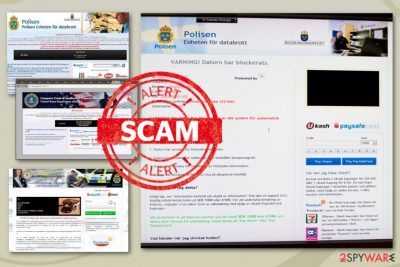
Polis virus is a ransomware virus that displays its ransom message as an alert from governmental authorities. This malware displays fake alerts about illegal content distribution and demands its users to pay the ransom fee for this activity. It is considered as scareware[1] because it makes its victims believe that they are going to go into jail if they don't transfer the demanded amount to the Police or other authorities. However, this ransomware does not encrypt the victim's files. It just locks the screen of your device and displays a deceptive alert stating that Police or another agency found that you are involved in viewing pornographic material or the distribution of the copyrighted content. However, this is a scam that needs to be removed from the system.
| Name | Polis virus |
|---|---|
| Type | Ransomware |
| Similar to | Police virus; FBI virus |
| Symptoms | Displays alert about illegal content distribution, demands money for unlocking the screen |
| Distribution | Spam email attachments |
| Elimination | Use FortectIntego for Polis virus removal |
This virus is one of the versions of FBI virus that had been spreading around since 2012 to 2016 in the USA and other world's countries. Polis virus has been attacking Sweden since 2012. However, there is some evidence of the virus activity in Turkey and near countries. This scam looks harmless but the people behind this malicious program are cybercriminals, and you need to be careful. DO NOT pay the ransom! Keep in mind that you are dealing with hackers who are not going to recover the access to your device. Use the steps given below to do so.
Since this virus is not typical ransomware[2], it doesn't use encryption methods to make users' files unusable. However, people who have little to no knowledge about the cyber threats can fall for this scam and pay the demanded fine. Please, do NOT do this as this can lead to more significant damage to your device. You should remove Polis virus immediately. The best way to do so is anti-malware tools like FortectIntego.
You should take care of virus removal as there is a possibility that this virus can get access to your system files and personal information. Dangerous malware like ransomware can help other cybercriminals to gain remote access to your device. This program locks your screen and makes it useless. To prevent this from happening, you need to perform Polis virus removal as soon as possible.

Spam email attachments spread malicious ransomware scripts
Ransomware is a silent infection that comes into your system without your knowledge or consent. This virus can be using trojan horses or other malware to spread its script around. These intruders often come attached to files or links placed in spam emails. Nowadays these emails may look safe and legitimate, so you don't notice any suspicious features.
Researchers[3] note that you need to look for grammar mistakes or typos in these emails. Cybercriminals can be in a rush or speak a different language so this is a common thing. Also, you can try to write back. If the sender doesn't reply, you more likely received a spam email. Delete these emails and never open the attachments if you are not sure that is needed.
Polis virus elimination can be done using proper anti-malware tools
If you want to remove Polis virus, you must run a full system scan with the reputable anti-malware program. This solution can help to fix your computer. We can recommend FortectIntego, SpyHunter 5Combo Cleaner and Malwarebytes for the job. These anti-malware tools detect all possible threats and get rid of them immediately. It is important because ransomware may have additional programs installed and running on your PC.
Proper Polis virus removal is only achievable with these tools because closing the window is not enough and ransomware can renew itself. Trust the program and follow the suggested steps. Double-check and scan the system again to make sure every little piece of malware is deleted. Keep your anti-malware and antivirus up-to-date so that you can avoid any infection repetition.
Getting rid of Polis virus. Follow these steps
Manual removal using Safe Mode
Get rid of this virus while rebooting your system in Safe Mode with Networking:
Important! →
Manual removal guide might be too complicated for regular computer users. It requires advanced IT knowledge to be performed correctly (if vital system files are removed or damaged, it might result in full Windows compromise), and it also might take hours to complete. Therefore, we highly advise using the automatic method provided above instead.
Step 1. Access Safe Mode with Networking
Manual malware removal should be best performed in the Safe Mode environment.
Windows 7 / Vista / XP
- Click Start > Shutdown > Restart > OK.
- When your computer becomes active, start pressing F8 button (if that does not work, try F2, F12, Del, etc. – it all depends on your motherboard model) multiple times until you see the Advanced Boot Options window.
- Select Safe Mode with Networking from the list.

Windows 10 / Windows 8
- Right-click on Start button and select Settings.

- Scroll down to pick Update & Security.

- On the left side of the window, pick Recovery.
- Now scroll down to find Advanced Startup section.
- Click Restart now.

- Select Troubleshoot.

- Go to Advanced options.

- Select Startup Settings.

- Press Restart.
- Now press 5 or click 5) Enable Safe Mode with Networking.

Step 2. Shut down suspicious processes
Windows Task Manager is a useful tool that shows all the processes running in the background. If malware is running a process, you need to shut it down:
- Press Ctrl + Shift + Esc on your keyboard to open Windows Task Manager.
- Click on More details.

- Scroll down to Background processes section, and look for anything suspicious.
- Right-click and select Open file location.

- Go back to the process, right-click and pick End Task.

- Delete the contents of the malicious folder.
Step 3. Check program Startup
- Press Ctrl + Shift + Esc on your keyboard to open Windows Task Manager.
- Go to Startup tab.
- Right-click on the suspicious program and pick Disable.

Step 4. Delete virus files
Malware-related files can be found in various places within your computer. Here are instructions that could help you find them:
- Type in Disk Cleanup in Windows search and press Enter.

- Select the drive you want to clean (C: is your main drive by default and is likely to be the one that has malicious files in).
- Scroll through the Files to delete list and select the following:
Temporary Internet Files
Downloads
Recycle Bin
Temporary files - Pick Clean up system files.

- You can also look for other malicious files hidden in the following folders (type these entries in Windows Search and press Enter):
%AppData%
%LocalAppData%
%ProgramData%
%WinDir%
After you are finished, reboot the PC in normal mode.
Remove Polis using System Restore
System Restore feature can also help when dealing with Polis virus:
-
Step 1: Reboot your computer to Safe Mode with Command Prompt
Windows 7 / Vista / XP- Click Start → Shutdown → Restart → OK.
- When your computer becomes active, start pressing F8 multiple times until you see the Advanced Boot Options window.
-
Select Command Prompt from the list

Windows 10 / Windows 8- Press the Power button at the Windows login screen. Now press and hold Shift, which is on your keyboard, and click Restart..
- Now select Troubleshoot → Advanced options → Startup Settings and finally press Restart.
-
Once your computer becomes active, select Enable Safe Mode with Command Prompt in Startup Settings window.

-
Step 2: Restore your system files and settings
-
Once the Command Prompt window shows up, enter cd restore and click Enter.

-
Now type rstrui.exe and press Enter again..

-
When a new window shows up, click Next and select your restore point that is prior the infiltration of Polis. After doing that, click Next.


-
Now click Yes to start system restore.

-
Once the Command Prompt window shows up, enter cd restore and click Enter.
Finally, you should always think about the protection of crypto-ransomwares. In order to protect your computer from Polis and other ransomwares, use a reputable anti-spyware, such as FortectIntego, SpyHunter 5Combo Cleaner or Malwarebytes
How to prevent from getting ransomware
Do not let government spy on you
The government has many issues in regards to tracking users' data and spying on citizens, so you should take this into consideration and learn more about shady information gathering practices. Avoid any unwanted government tracking or spying by going totally anonymous on the internet.
You can choose a different location when you go online and access any material you want without particular content restrictions. You can easily enjoy internet connection without any risks of being hacked by using Private Internet Access VPN.
Control the information that can be accessed by government any other unwanted party and surf online without being spied on. Even if you are not involved in illegal activities or trust your selection of services, platforms, be suspicious for your own security and take precautionary measures by using the VPN service.
Backup files for the later use, in case of the malware attack
Computer users can suffer from data losses due to cyber infections or their own faulty doings. Ransomware can encrypt and hold files hostage, while unforeseen power cuts might cause a loss of important documents. If you have proper up-to-date backups, you can easily recover after such an incident and get back to work. It is also equally important to update backups on a regular basis so that the newest information remains intact – you can set this process to be performed automatically.
When you have the previous version of every important document or project you can avoid frustration and breakdowns. It comes in handy when malware strikes out of nowhere. Use Data Recovery Pro for the data restoration process.
- ^ Margaret Rouse. What is scareware?. Techtarget. Cybersecurity definitions.
- ^ Surviving a Ransomware Attack. CIO. Tech news and analysis.
- ^ SemVirus. SemVirus. Spyware related news.





















