Police virus (Removal Guide) - Aug 2018 update
Police virus Removal Guide
What is Police virus?
Police virus is a type of ransomware that has been aggressively spreading around and locking users' computers
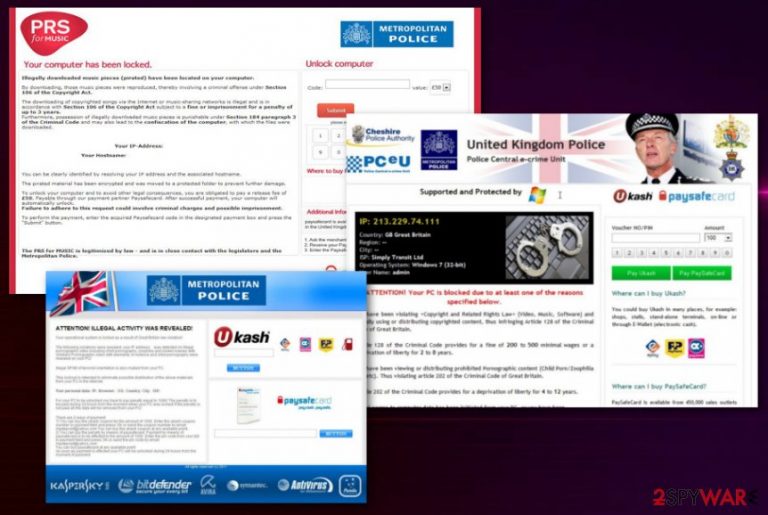
Police virus is a ransomware-type computer infection that displays a huge alert pretending to be a form of governmental authorities. This alert locks the computer screen or web browser and keeps the victim off from using the device. Police ransomware has been actively infecting computer users since the end of 2011. The main thing this virus does is claiming that the user has been involved in the distribution of various illegal content. Additionally, it demands to pay a ransom fee by using PaySafeCard, Moneypak, and other vouchers. The activity of this virus started in the United Kingdom, but, at the moment of writing, it is actively spreading in Sweden, Poland, Germany, Romania, Denmark and other world's countries. The virus can be seen either on Windows, Android and Mac devices.[1]
| Name | Police virus |
|---|---|
| Type | Ransomware |
| Symptoms | Displays alerts about illegal user's activity, locks the device, demands the ransom |
| Versions |
|
| Distribution | Spam email attachments, malicious websites |
| Elimination | Use FortectIntego or Malwarebytes for Police virus removal |
Police virus is categorized as ransomware because of its ability to lock the device and the money extortion aspect. In all these years, this virus has reappeared with many versions having the same goal – to make users pay a fine in the form of Ukash, Moneypak or Paysafecard voucher. These fake messages are allegedly sent from various government associations or organizations, like police or FBI.
According to experts,[2] this is a pure scam, and you shouldn't be paying any attention to these warning messages. People behind this ransomware are not going to recover the access to the device once you send them codes of the vouchers. By using the names of government organizations and claiming that people did something illegal, scammers are trying to increase their money. Fortunately, you can remove Police virus by using a special guide provided at the end of this post. Be sure that you do not pay the demanded money.
There is no certain information if this program could steal users' personal information or remove important data from the device. However, cybercriminals can change their tactics and make them more dangerous than we think. This program locks the screen completely, so you might be convinced that now your PC is useless. After that, the victim is disabled from getting online, reaching Task manager or any other application.
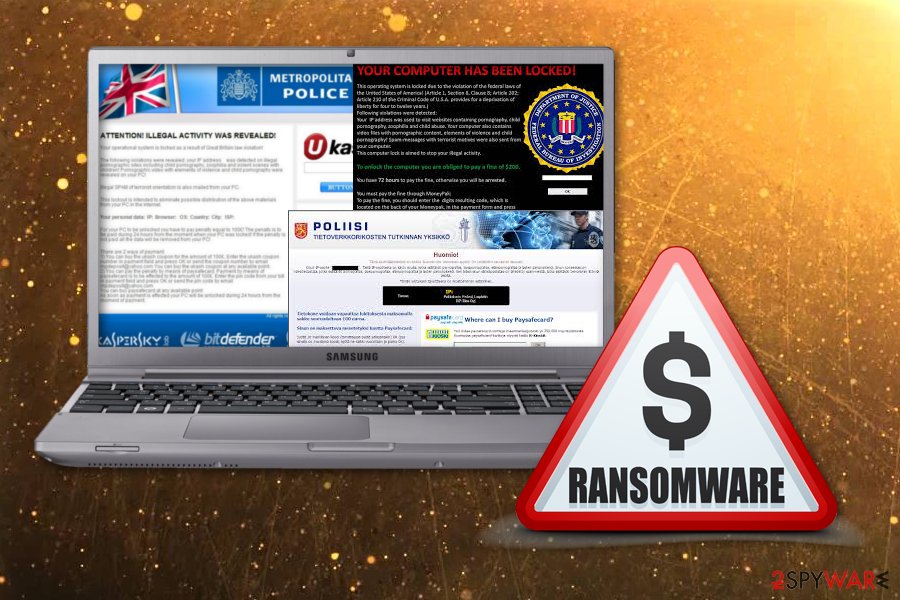
After the alert, claiming you did something illegal, appears on the screen, you may get a message with the demanded amount of money. Criminals use Ukash or Paysafecard for money transactions because these online services make it difficult to track the people behind the program.
The message may be written in a different language, depending on the targeted country and location. These alerts may look very legitimate, and information on the screen looks similar to official messages from the government. Also, these alerts immediately from the start contain information about the payment methods. Amount differs from alert to alert.
You need to perform Police virus removal as soon as you receive the alert because it is not that harmless as it may appear. Ransomware is one of the most dangerous types of viruses. You need to use anti-malware tools for the virus elimination because this is the safest and the quickest way to get rid of them.
Programs like FortectIntego can scan your system, detect the malware and all related pieces. These tools can also work as a good addition to your antivirus program later on. Anti-malware removes existing and blocks potential cyber infections.
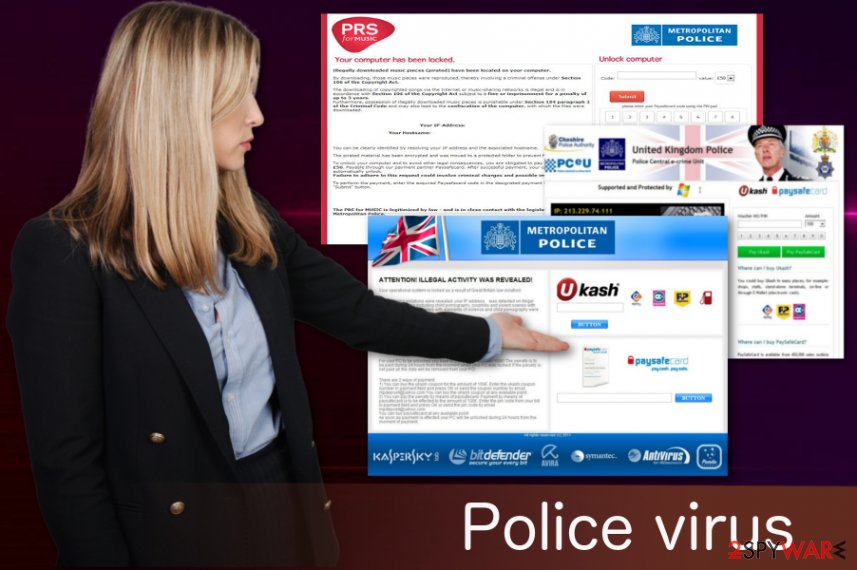
Malicious script is hidden in suspicious emails and websites
This virus is a ransomware that has a common spreading method through phishing emails.[3] These attachments may have safe looking files with macro-viruses and the minute you download and open the document on your computer you get an infection that causes malicious activity on your system. Researchers note that you need to pay more attention to grammar or typo mistakes on the emails from unknown senders. You should never open on download files from services you don't use or people you don't know.
Note that malware can be spread via hacked websites that contain malicious scripts and use security vulnerabilities found on the computer. Malicious script can be hidden under the browser extension, free online malware scanning tools or a direct link from the email or other websites. You can also get infected with this ransomware after downloading fake video/audio codec, torrent file, and other downloads. That's why it's highly recommended making sure that your installed security applications are up-to-date, and you are always following safe browsing practices.
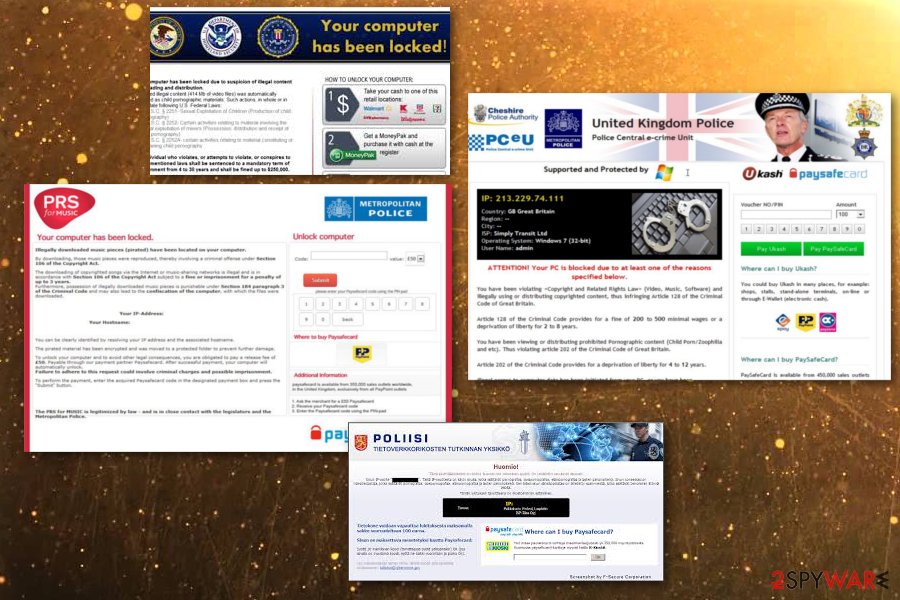
Police virus elimination require reputable tools
To remove Police virus, you need to employ proper tools that are designed for terminating malware. FortectIntego or Malwarebytes should work perfectly. These programs are trustworthy and can detect, remove, and block various types of malware. The full system scan is needed when dealing with ransomware-type infections because silent intrusion can mean that additional pieces were installed on your device.
Police virus removal is important because your system can be affected further. Anti-malware tools make this process easier because you only need to follow their suggestions, make several clicks and get rid of malicious files. Also, we have a few options down below for you to disable Police ransomware from blocking you. If the virus has locked your web browser, you should cancel it and get rid of the fake warning.
Getting rid of Police virus. Follow these steps
Manual removal using Safe Mode
Try rebooting your system in Safe Mode with Networking to disable Police virus and get rid of this scam:
Important! →
Manual removal guide might be too complicated for regular computer users. It requires advanced IT knowledge to be performed correctly (if vital system files are removed or damaged, it might result in full Windows compromise), and it also might take hours to complete. Therefore, we highly advise using the automatic method provided above instead.
Step 1. Access Safe Mode with Networking
Manual malware removal should be best performed in the Safe Mode environment.
Windows 7 / Vista / XP
- Click Start > Shutdown > Restart > OK.
- When your computer becomes active, start pressing F8 button (if that does not work, try F2, F12, Del, etc. – it all depends on your motherboard model) multiple times until you see the Advanced Boot Options window.
- Select Safe Mode with Networking from the list.

Windows 10 / Windows 8
- Right-click on Start button and select Settings.

- Scroll down to pick Update & Security.

- On the left side of the window, pick Recovery.
- Now scroll down to find Advanced Startup section.
- Click Restart now.

- Select Troubleshoot.

- Go to Advanced options.

- Select Startup Settings.

- Press Restart.
- Now press 5 or click 5) Enable Safe Mode with Networking.

Step 2. Shut down suspicious processes
Windows Task Manager is a useful tool that shows all the processes running in the background. If malware is running a process, you need to shut it down:
- Press Ctrl + Shift + Esc on your keyboard to open Windows Task Manager.
- Click on More details.

- Scroll down to Background processes section, and look for anything suspicious.
- Right-click and select Open file location.

- Go back to the process, right-click and pick End Task.

- Delete the contents of the malicious folder.
Step 3. Check program Startup
- Press Ctrl + Shift + Esc on your keyboard to open Windows Task Manager.
- Go to Startup tab.
- Right-click on the suspicious program and pick Disable.

Step 4. Delete virus files
Malware-related files can be found in various places within your computer. Here are instructions that could help you find them:
- Type in Disk Cleanup in Windows search and press Enter.

- Select the drive you want to clean (C: is your main drive by default and is likely to be the one that has malicious files in).
- Scroll through the Files to delete list and select the following:
Temporary Internet Files
Downloads
Recycle Bin
Temporary files - Pick Clean up system files.

- You can also look for other malicious files hidden in the following folders (type these entries in Windows Search and press Enter):
%AppData%
%LocalAppData%
%ProgramData%
%WinDir%
After you are finished, reboot the PC in normal mode.
Remove Police using System Restore
System Restore feature also might help when dealing with Police virus:
-
Step 1: Reboot your computer to Safe Mode with Command Prompt
Windows 7 / Vista / XP- Click Start → Shutdown → Restart → OK.
- When your computer becomes active, start pressing F8 multiple times until you see the Advanced Boot Options window.
-
Select Command Prompt from the list

Windows 10 / Windows 8- Press the Power button at the Windows login screen. Now press and hold Shift, which is on your keyboard, and click Restart..
- Now select Troubleshoot → Advanced options → Startup Settings and finally press Restart.
-
Once your computer becomes active, select Enable Safe Mode with Command Prompt in Startup Settings window.

-
Step 2: Restore your system files and settings
-
Once the Command Prompt window shows up, enter cd restore and click Enter.

-
Now type rstrui.exe and press Enter again..

-
When a new window shows up, click Next and select your restore point that is prior the infiltration of Police. After doing that, click Next.


-
Now click Yes to start system restore.

-
Once the Command Prompt window shows up, enter cd restore and click Enter.
Finally, you should always think about the protection of crypto-ransomwares. In order to protect your computer from Police and other ransomwares, use a reputable anti-spyware, such as FortectIntego, SpyHunter 5Combo Cleaner or Malwarebytes
How to prevent from getting ransomware
Do not let government spy on you
The government has many issues in regards to tracking users' data and spying on citizens, so you should take this into consideration and learn more about shady information gathering practices. Avoid any unwanted government tracking or spying by going totally anonymous on the internet.
You can choose a different location when you go online and access any material you want without particular content restrictions. You can easily enjoy internet connection without any risks of being hacked by using Private Internet Access VPN.
Control the information that can be accessed by government any other unwanted party and surf online without being spied on. Even if you are not involved in illegal activities or trust your selection of services, platforms, be suspicious for your own security and take precautionary measures by using the VPN service.
Backup files for the later use, in case of the malware attack
Computer users can suffer from data losses due to cyber infections or their own faulty doings. Ransomware can encrypt and hold files hostage, while unforeseen power cuts might cause a loss of important documents. If you have proper up-to-date backups, you can easily recover after such an incident and get back to work. It is also equally important to update backups on a regular basis so that the newest information remains intact – you can set this process to be performed automatically.
When you have the previous version of every important document or project you can avoid frustration and breakdowns. It comes in handy when malware strikes out of nowhere. Use Data Recovery Pro for the data restoration process.
- ^ JAMES HETHERINGTON. MAN VIEWING CHILD PORNOGRAPHY MISTAKES COMPUTER VIRUS FOR REAL FBI WARNING, IMMEDIATELY TURNS HIMSELF INTO POLICE. News Week. Provides in-depth analysis, news and opinion about international issues, technology, business, culture and politics.
- ^ UdenVirus. UdenVirus. Spyware news.
- ^ Landelijke Eenheid. International police investigation leads to the arrest of Romanian ransomware suspects. Politie.nl.







