Poqw ransomware (virus) - Free Instructions
Poqw virus Removal Guide
What is Poqw ransomware?
Poqw is a dangerous computer virus that specializes in money extortion after locking all files on the system
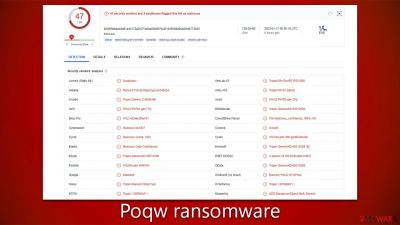
Poqw ransomware is a malicious computer virus that threatens users with data locking in an attempt to extort money. This threat mainly infects Windows computers through software cracks and other unlawful programs. Once installed, the malware encrypts all personal files on the system using a sophisticated RSA cipher and adds .poqw as their file extension for recognition.
Although this technique does not irreversibly damage data, it prohibits access to the information until you insert a unique key – basically, just like entering a password. The malware utilizes an online ID system that guarantees every victim obtains their own uniquely formed key; as such, recovering files without the correct decryption software proves nearly impossible.
Tragically, only the malicious hackers behind the Poqw virus possess the necessary key to decrypt files. In a note titled _readme.txt, which appears as soon as data is encrypted, criminals explain that victims must pay either $980 or $490 worth of Bitcoins for a decryption tool in order to regain access to their files. Additionally, they leave contact information for negotiation purposes: support@freshmail.top and datarestorehelp@airmail.cc.
Although cybercriminals may be the only ones who can provide you with access to the decryption tool, there is still a possibility of recovering data without shelling out money. Fortunately for victims of this Djvu strain, security professionals have crafted alternative decryption tools that are accessible, although they may not work for everyone. Moreover, further options exist if no backups were made – learn more about them below.
| Name | Poqw virus |
|---|---|
| Type | Ransomware, file-locking malware |
| File extension | .Poqw appended to all personal files, rendering them useless |
| Family | Djvu |
| Previous versions | Bozq, Zouu, Zoqw |
| Ransom note | _readme.txt dropped at every location where encrypted files are located |
| Contact | support@freshmail.top and datarestorehelp@airmail.cc |
| File Recovery | There is no guaranteed way to recover locked files without backups. Other options include paying cybercriminals (not recommended, might also lose the paid money), using Emisoft's decryptor (works for a limited number of victims), or using third-party recovery software |
| Malware removal | After disconnecting the computer from the network and the internet, do a complete system scan using the SpyHunter 5Combo Cleaner security program |
| System fix | As soon as it is installed, malware has the potential to severely harm some system files, causing instability problems, including crashes and errors. Any such damage can be automatically repaired by using FortectIntego PC repair |
Note from the attackers
A ransom note is a critical part of any ransomware attack, for it provides users with the only way to contact cybercriminals and receive payment instructions. Consequently, as soon as all files are locked using an RSA encryption algorithm, a ransom note will commonly appear onscreen so that attackers can be contacted by the victims.
Just like other variants of Djvu, Poqw ransomware uses a basic text document that conveys all the relevant information:
ATTENTION!
Don't worry, you can return all your files!
All your files like pictures, databases, documents and other important are encrypted with strongest encryption and unique key.
The only method of recovering files is to purchase decrypt tool and unique key for you.
This software will decrypt all your encrypted files.
What guarantees you have?
You can send one of your encrypted file from your PC and we decrypt it for free.
But we can decrypt only 1 file for free. File must not contain valuable information.
You can get and look video overview decrypt tool:
hxxps://we.tl/t-GTrvfBi8hs
Price of private key and decrypt software is $980.
Discount 50% available if you contact us first 72 hours, that's price for you is $490.
Please note that you'll never restore your data without payment.
Check your e-mail “Spam” or “Junk” folder if you don't get answer more than 6 hours.To get this software you need write on our e-mail:
support@freshmail.topReserve e-mail address to contact us:
datarestorehelp@airmail.ccYour personal ID:
In typical fashion, users are presented with a 50% “discount” if they pay within the initial three days of communication and are also provided with a free trial decryption service. All these manipulative tactics seek to convince the victim that their best choice is cooperation – and soon after possible.
Nevertheless, the security industry and law enforcement adamantly advise against paying attackers. Not only does payment reinforce cybercriminals' illicit activity, but it can never be guaranteed that users will receive a working decryptor or any at all, as there is no way to trust hackers.
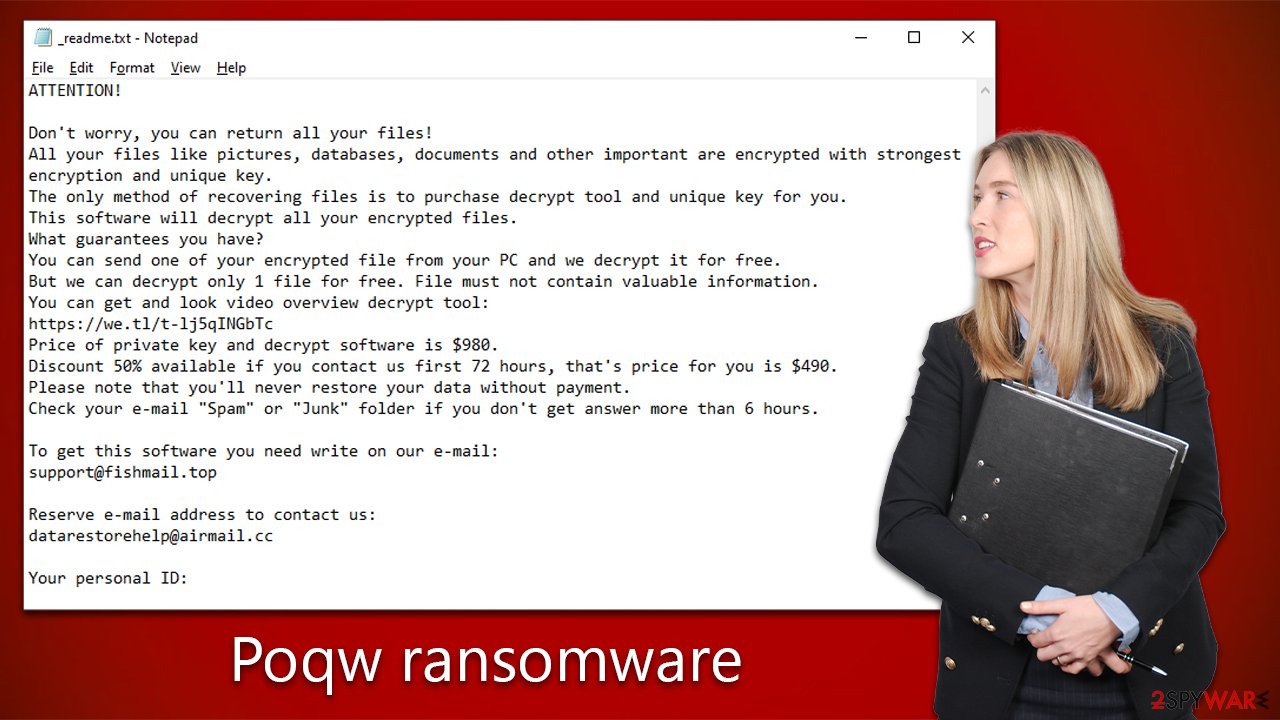
Remove the Poqw virus carefully
Ransomware alters the Windows operating system in several ways before starting the encryption process. Some examples of these changes include: deleting Shadow Volume Copies to prevent file recovery, altering the Windows Registry for persistence, dropping malicious files into various folders, blocking access to cybersecurity websites by modifying the “hosts” file and installing data-stealing modules to collect sensitive information such as passwords, bitcoin wallets, and credentials.
Therefore, it is important to take the correct Poqw ransomware removal steps and don't mix up the order. Otherwise, the chances of recovering data without paying may be decreased significantly.
As a first step, you should make sure that your system is disconnected from any network and the internet. You can do that simply by disconnecting your ethernet cable/removing the WiFi connection. Once that is done, you can then proceed with the virus elimination steps.
It goes without saying that you can't remove the virus manually, so you will need some help from security software such as SpyHunter 5Combo Cleaner or Malwarebytes. Note that ransomware may interfere with the operation of these programs, so you should access Safe Mode and perform the scan from there instead in such a case:
Windows 7 / Vista / XP
- Click Start > Shutdown > Restart > OK.
- When your computer becomes active, start pressing the F8 button (if that does not work, try F2, F12, Del, etc. – it all depends on your motherboard model) multiple times until you see the Advanced Boot Options window.
- Select Safe Mode with Networking from the list.
![Windows XP/7 Windows XP/7]()
Windows 10 / Windows 8
- Right-click on the Start button and select Settings.
- Scroll down to pick Update & Security.
- On the left side of the window, pick Recovery.
- Now scroll down to find the Advanced Startup section.
- Click Restart now.
![Recovery Recovery]()
- Select Troubleshoot.
![Choose an option Choose an option]()
- Go to Advanced options.
![Advanced options Advanced options]()
- Select Startup Settings.
![Startup settings Startup settings]()
- Click Restart.
- Press 5 or click 5) Enable Safe Mode with Networking.
Delete the “hosts” file
As mentioned, Poqw ransomware may alter your “hosts” file in a way that would prevent you from visiting certain websites related to security. In order to stop this, you have to delete the file – it will be later recreated by Windows, and restrictions to access certain websites will be lifted. Go to the following location (note: make sure Hidden files are visible):
C:\Windows\System32\drivers\etc\
There, find the file titled “hosts” and delete it by pressing Shift + Del on your keyboard.
Fix your system after a malware infection
FortectIntego is a software tool that can help fix damage caused by malware. The software works by scanning the computer for corrupted or missing files and then replacing them with healthy versions. This can help repair damage caused by malware, such as changes to the Windows Registry or the deletion of important system files.
The app also checks for and repairs any issues related to the operating system, such as corrupted or missing DLL files, and it can fix issues related to the boot process. After the complete repair process, the computer should be returned to a stable and healthy state.
- Download FortectIntego
- Click on the ReimageRepair.exe
![Reimage download Reimage download]()
- If User Account Control (UAC) shows up, select Yes
- Press Install and wait till the program finishes the installation process
![Reimage installation Reimage installation]()
- The analysis of your machine will begin immediately
![Reimage scan Reimage scan]()
- Once complete, check the results – they will be listed in the Summary
- You can now click on each of the issues and fix them manually
- If you see many problems that you find difficult to fix, we recommend you purchase the license and fix them automatically.
![Reimage results Reimage results]()
Recover .Poqw files
A common misconception is that security software can instantly resolve any issues with encrypted files stored on a device. Unfortunately, this isn't the case – anti-malware basically aims to eliminate infected files from your computer and prevent similar infections in the future. It's unrealistic for such programs to recover ransomware-encrypted data since it necessitates an entirely different method of action.
Once ransomware is deployed, it encrypts portions of data in each file, generating a unique ID and an encryption/decryption key pair. These details are supplied to the hackers who initiated the attack. Knowing this info will allow them to provide access to users' files by matching a decrytpion key with its corresponding ID. With cybercriminals, there are no freebies in most cases, so you will be asked to pay a fee for this “service.”
As mentioned, you should not engage with the attackers, as they can't be trusted. Instead, we recommend trying alternative file recovery methods, which include trying Emisoft decryptor, using specialized data-recovery software, or waiting till additional recovery tools become available. Please find all the details below.
Getting rid of Poqw virus. Follow these steps
Use Emsisoft decrytor for Djvu/STOP
If your computer got infected with one of the Djvu variants, you should try using Emsisoft decryptor for Djvu/STOP. It is important to mention that this tool will not work for everyone – it only works if data was locked with an offline ID due to malware failing to communicate with its remote servers.
Even if your case meets this condition, somebody from the victims has to pay criminals, retrieve an offline key, and then share it with security researchers at Emsisoft. As a result, you might not be able to restore the encrypted files immediately. Thus, if the decryptor says your data was locked with an offline ID but cannot be recovered currently, you should try later. You also need to upload a set of files – one encrypted and a healthy one to the company's servers before you proceed.
- Download the app from the official Emsisoft website.

- After pressing Download button, a small pop-up at the bottom, titled decrypt_STOPDjvu.exe should show up – click it.

- If User Account Control (UAC) message shows up, press Yes.
- Agree to License Terms by pressing Yes.

- After Disclaimer shows up, press OK.
- The tool should automatically populate the affected folders, although you can also do it by pressing Add folder at the bottom.

- Press Decrypt.

From here, there are three available outcomes:
- “Decrypted!” will be shown under files that were decrypted successfully – they are now usable again.
- “Error: Unable to decrypt file with ID:” means that the keys for this version of the virus have not yet been retrieved, so you should try later.
- “This ID appears to be an online ID, decryption is impossible” – you are unable to decrypt files with this tool.
Restore files using data recovery software
Since many users do not prepare proper data backups prior to being attacked by ransomware, they might often lose access to their files permanently. Paying criminals is also very risky, as they might not fulfill the promises and never send back the required decryption tool.
While this might sound terrible, not all is lost – data recovery software might be able to help you in some situations (it highly depends on the encryption algorithm used, whether ransomware managed to complete the programmed tasks, etc.). Since there are thousands of different ransomware strains, it is immediately impossible to tell whether third-party software will work for you.
Therefore, we suggest trying regardless of which ransomware attacked your computer. Before you begin, several pointers are important while dealing with this situation:
- Since the encrypted data on your computer might permanently be damaged by security or data recovery software, you should first make backups of it – use a USB flash drive or another storage.
- Only attempt to recover your files using this method after you perform a scan with anti-malware software.
Install data recovery software
- Download Data Recovery Pro.
- Double-click the installer to launch it.

- Follow on-screen instructions to install the software.

- As soon as you press Finish, you can use the app.
- Select Everything or pick individual folders where you want the files to be recovered from.

- Press Next.
- At the bottom, enable Deep scan and pick which Disks you want to be scanned.

- Press Scan and wait till it is complete.

- You can now pick which folders/files to recover – don't forget you also have the option to search by the file name!
- Press Recover to retrieve your files.

Find a working decryptor for your files
File encryption is a process that is similar to applying a password to a particular file or folder. However, from a technical point of view, encryption is fundamentally different due to its complexity. By using encryption, threat actors use a unique set of alphanumeric characters as a password that can not easily be deciphered if the process is performed correctly.
There are several algorithms that can be used to lock data (whether for good or bad reasons); for example, AES uses the symmetric method of encryption, meaning that the key used to lock and unlock files is the same. Unfortunately, it is only accessible to the attackers who hold it on a remote server – they ask for a payment in exchange for it. This simple principle is what allows ransomware authors to prosper in this illegal business.
While many high-profile ransomware strains such as Djvu or Dharma use immaculate encryption methods, there are plenty of failures that can be observed within the code of some novice malware developers. For example, the keys could be stored locally, which would allow users to regain access to their files without paying. In some cases, ransomware does not even encrypt files due to bugs, although victims might believe the opposite due to the ransom note that shows up right after the infection and data encryption is completed.
Therefore, regardless of which crypto-malware affects your files, you should try to find the relevant decryptor if such exists. Security researchers are in a constant battle against cybercriminals. In some cases, they manage to create a working decryption tool that would allow victims to recover files for free.
Once you have identified which ransomware you are affected by, you should check the following links for a decryptor:
- No More Ransom Project
- Free Ransomware Decryptors by Kaspersky
- Free Ransomware Decryption Tools from Emsisoft
- Avast decryptors

If you can't find a decryptor that works for you, you should try the alternative methods we list below. Additionally, it is worth mentioning that it sometimes takes years for a working decryption tool to be developed, so there are always hopes for the future.
Create data backups to avoid file loss in the future
One of the many countermeasures for home users against ransomware is data backups. Even if your Windows get corrupted, you can reinstall everything from scratch and retrieve files from backups with minimal losses overall. Most importantly, you would not have to pay cybercriminals and risk your money as well.
Therefore, if you have already dealt with a ransomware attack, we strongly advise you to prepare backups for future use. There are two options available to you:
- Backup on a physical external drive, such as a USB flash drive or external HDD.
- Use cloud storage services.
The first method is not that convenient, however, as backups need to constantly be updated manually – although it is very reliable. Therefore, we highly advise choosing cloud storage instead – it is easy to set up and efficient to sustain. The problem with it is that storage space is limited unless you want to pay for the subscription.
Using Microsoft OneDrive
OneDrive is a built-in tool that comes with every modern Windows version. By default, you get 5 GB of storage that you can use for free. You can increase that storage space, but for a price. Here's how to setup backups for OneDrive:
- Click on the OneDrive icon within your system tray.
- Select Help & Settings > Settings.

- If you don't see your email under the Account tab, you should click Add an account and proceed with the on-screen instructions to set yourself up.

- Once done, move to the Backup tab and click Manage backup.

- Select Desktop, Documents, and Pictures, or a combination of whichever folders you want to backup.
- Press Start backup.

After this, all the files that are imported into the above-mentioned folders will be automatically backed for you. If you want to add other folders or files, you have to do that manually. For that, open File Explorer by pressing Win + E on your keyboard, and then click on the OneDrive icon. You should drag and drop folders you want to backup (or you can use Copy/Paste as well).
Using Google Drive
Google Drive is another great solution for free backups. The good news is that you get as much as 15GB for free by choosing this storage. There are also paid versions available, with significantly more storage to choose from.
You can access Google Drive via the web browser or use a desktop app you can download on the official website. If you want your files to be synced automatically, you will have to download the app, however.
- Download the Google Drive app installer and click on it.

- Wait a few seconds for it to be installed.

- Now click the arrow within your system tray – you should see Google Drive icon there, click it once.

- Click Get Started.

- Enter all the required information – your email/phone, and password.

- Now pick what you want to sync and backup. You can click on Choose Folder to add additional folders to the list.
- Once done, pick Next.

- Now you can select to sync items to be visible on your computer.
- Finally, press Start and wait till the sync is complete. Your files are now being backed up.
Report the incident to your local authorities
Ransomware is a huge business that is highly illegal, and authorities are very involved in catching malware operators. To have increased chances of identifying the culprits, the agencies need information. Therefore, by reporting the crime, you could help with stopping the cybercriminal activities and catching the threat actors. Make sure you include all the possible details, including how did you notice the attack, when it happened, etc. Additionally, providing documents such as ransom notes, examples of encrypted files, or malware executables would also be beneficial.
Law enforcement agencies typically deal with online fraud and cybercrime, although it depends on where you live. Here is the list of local authority groups that handle incidents like ransomware attacks, sorted by country:
- USA – Internet Crime Complaint Center IC3
- United Kingdom – ActionFraud
- Canada – Canadian Anti-Fraud Centre
- Australia – ScamWatch
- New Zealand – ConsumerProtection
- Germany – Polizei
- France – Ministère de l'Intérieur

If your country is not listed above, you should contact the local police department or communications center.
Finally, you should always think about the protection of crypto-ransomwares. In order to protect your computer from Poqw and other ransomwares, use a reputable anti-spyware, such as FortectIntego, SpyHunter 5Combo Cleaner or Malwarebytes
How to prevent from getting ransomware
Protect your privacy – employ a VPN
There are several ways how to make your online time more private – you can access an incognito tab. However, there is no secret that even in this mode, you are tracked for advertising purposes. There is a way to add an extra layer of protection and create a completely anonymous web browsing practice with the help of Private Internet Access VPN. This software reroutes traffic through different servers, thus leaving your IP address and geolocation in disguise. Besides, it is based on a strict no-log policy, meaning that no data will be recorded, leaked, and available for both first and third parties. The combination of a secure web browser and Private Internet Access VPN will let you browse the Internet without a feeling of being spied or targeted by criminals.
No backups? No problem. Use a data recovery tool
If you wonder how data loss can occur, you should not look any further for answers – human errors, malware attacks, hardware failures, power cuts, natural disasters, or even simple negligence. In some cases, lost files are extremely important, and many straight out panic when such an unfortunate course of events happen. Due to this, you should always ensure that you prepare proper data backups on a regular basis.
If you were caught by surprise and did not have any backups to restore your files from, not everything is lost. Data Recovery Pro is one of the leading file recovery solutions you can find on the market – it is likely to restore even lost emails or data located on an external device.






























