Zoqw ransomware (virus) - Free Guide
Zoqw virus Removal Guide
What is Zoqw ransomware?
Zoqw ransomware is a dangerous virus that locks you out of access to your pictures and other files
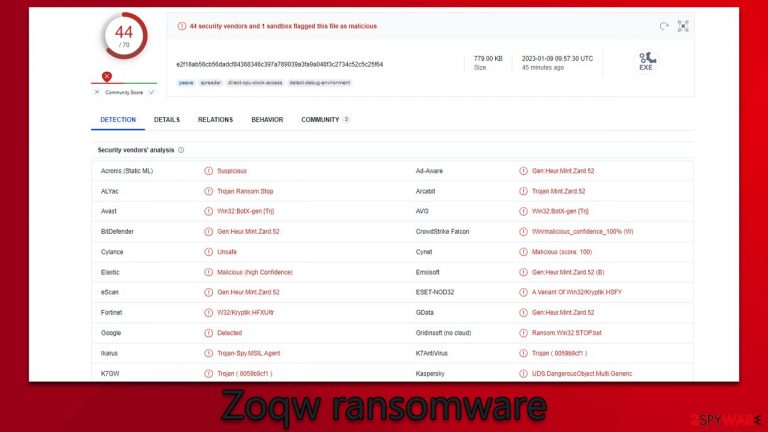
Zoqw is a malicious computer virus known for its capacity to inaccessibly encrypt all personal files, including photos, documents, videos, databases, and more. RSA – an advanced encryption algorithm – renders the files useless until decrypted with a special key that lies on cybercriminals' servers.
During this time, all personal files are appended with the .zoqw extension, and regular file icons disappear. When trying to open them, users receive a Windows error, which claims that the file can not be opened and is not recognized. Cybercriminals behind the attack are quick to abuse this situation, as they explain in the _readme.txt ransom note that victims have to pay $490/$980 in bitcoin if they want to retrieve access to their data. They also provide support@freshmail.top and datarestorehelp@airmail.cc emails for communication.
Zoqw belongs to a broad family of Djvu malware, which is extremely prominent – it has had over 600 variants since its release. Among them – Bpto, Bpsm, Znsm, and many others that we have already discussed. In this case, we will explain how to deal with this dangerous infection and how to attempt to restore encrypted files without paying cybercriminals.
| Name | Zoqw virus |
|---|---|
| Type | Ransomware, file-locking malware |
| File extension | .zoqw appended to all personal files, rendering them useless |
| Family | Djvu |
| Ransom note | _readme.txt |
| Ransom size | $480/$980 |
| Contact | support@fishmail.top and datarestorehelp@airmail.cc |
| File Recovery | There is no guaranteed way to recover locked files without backups. Other options include paying cybercriminals (not recommended, might also lose the paid money), using Emisoft's decryptor (works for a limited number of victims), or using third-party recovery software |
| Malware removal | After disconnecting the computer from the network and the internet, do a complete system scan using the SpyHunter 5Combo Cleaner security program |
| System fix | As soon as it is installed, malware has the potential to severely harm some system files, causing instability problems, including crashes and errors. Any such damage can be automatically repaired by using FortectIntego PC repair |
The message from the attackers
A ransom note is a message that is displayed by a ransomware attack to the victim. It typically contains instructions on how the victim can pay a ransom to the attackers in exchange for the decrypting of their data, which has been encrypted by the ransomware.
It also contains a deadline by which the ransom must be paid, as well as threats of further harm or destruction if the ransom is not paid. Djvu versions do not employ this tactic and instead rely on a professional demeanor. The ransom note is usually displayed on the victim's computer or device in the form of a text file, an image, or a webpage.
In this case, the message is delivered as soon as the Zoqw virus finished the file encryption. It reads as follows:
ATTENTION!
Don't worry, you can return all your files!
All your files like pictures, databases, documents and other important are encrypted with strongest encryption and unique key.
The only method of recovering files is to purchase decrypt tool and unique key for you.
This software will decrypt all your encrypted files.
What guarantees you have?
You can send one of your encrypted file from your PC and we decrypt it for free.
But we can decrypt only 1 file for free. File must not contain valuable information.
You can get and look video overview decrypt tool:
https://we.tl/t-N3pXlaPXFm
Price of private key and decrypt software is $980.
Discount 50% available if you contact us first 72 hours, that's price for you is $490.
Please note that you'll never restore your data without payment.
Check your e-mail “Spam” or “Junk” folder if you don't get answer more than 6 hours.To get this software you need write on our e-mail:
support@freshmail.topReserve e-mail address to contact us:
datarestorehelp@airmail.ccYour personal ID:
There are several reasons why you may not want to pay the ransom after a ransomware attack:
- There is no guarantee that you will get your data back. The attackers may not hold up their end of the bargain and may not provide you with the decryption key or software even if you pay the ransom.
- Paying the ransom may encourage the attackers to continue their attacks. By paying the ransom, you are essentially rewarding the attackers for their criminal behavior and may encourage them to continue targeting other individuals and organizations.
- Paying the ransom may be illegal. In some countries, it is illegal to pay a ransom to criminals, and doing so may result in criminal charges being brought against you.
- Paying the ransom may be financially impractical. The ransom demands may be very high, and paying them could put a significant financial burden on you or your organization.
- Paying the ransom may not be the only option. There may be other ways to recover your data, such as from backups or by using data recovery software. It is important to explore all of your options before deciding whether or not to pay the ransom.
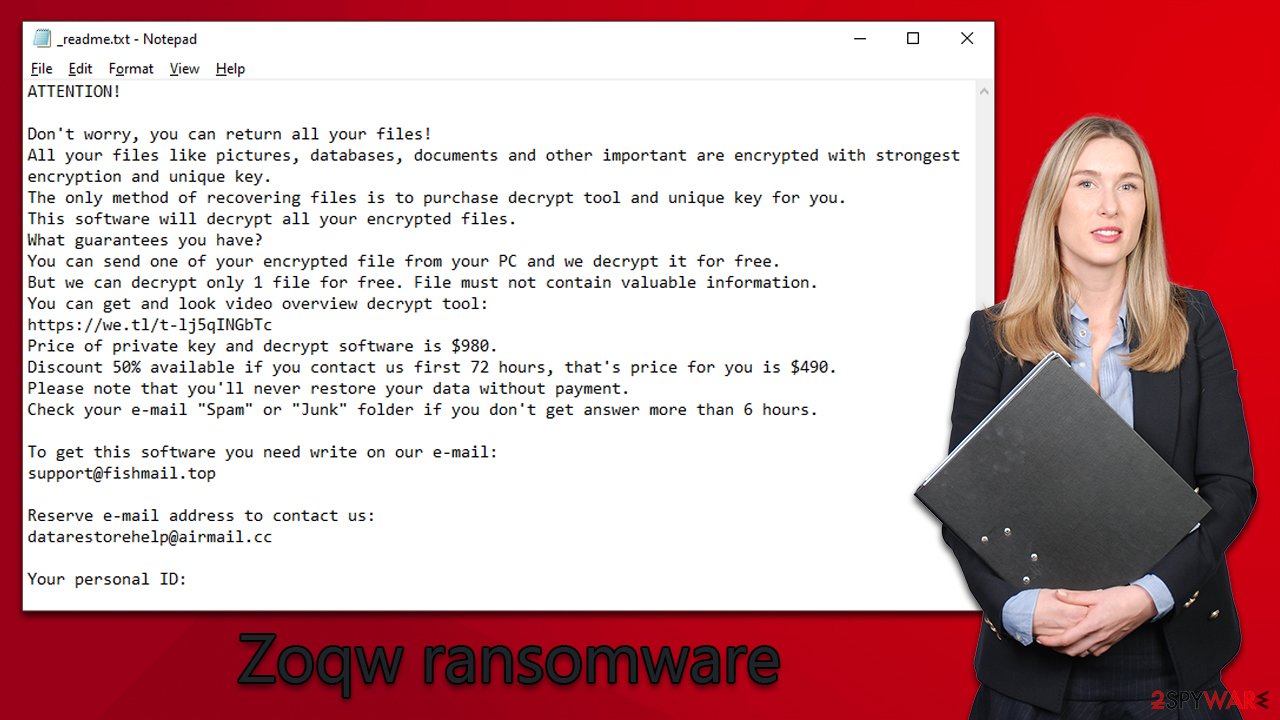
Tips to protect yourself from ransomware intrusions
Users can become infected with Zoqw ransomware when they download malicious software, unknowingly click on malicious links, or open malicious attachments. Such malicious software is typically spread through phishing emails and websites, as well as through social media messages and posts. Additionally, downloading pirated programs or using illegal software can also be a source of infection.
The best way to protect yourself from Djvu ransomware is to ensure that your computer is running the most recent security updates for all applications, use reliable anti-malware and antivirus software, and avoid clicking on links or downloading files from suspicious websites. Additionally, it is important to create regular backups of important files so that if you ever become infected with this type of ransomware, you can restore your data without having to pay the ransom demanded by the attackers.
It is also vital to remain vigilant when it comes to cybersecurity, as ransomware infections are on the rise, and cybercriminals are constantly looking for new ways to infect users’ computers with malicious software. By following these guidelines, you can stay safe from Djvu ransomware and other threats.
How to deal with Zoqw ransomware and restore files
It is very important to ensure that the correct steps are taken after spotting a ransomware attack, as rash decisions might be costly. For example, if you instantly decide to pay criminals, you are guaranteed to lose hundreds of dollars, and you can't even be sure that the decryptor would be delivered by the attackers.
- The first thing you should do is disconnect your computer from the internet to prevent the ransomware from spreading or communicating with its Command and Control servers, which can be used by criminals to issue commands to malware.
- The next step is to run an anti-malware scan with SpyHunter 5Combo Cleaner or Malwarebytes to detect and remove Zoqw ransomware. Make sure that you are using the latest version of your antivirus software and that the virus definitions are up to date.
- Restore your computer from a recent backup. If you have a backup of your data that was made before the ransomware attack, you may be able to restore your files from the backup. This is often the quickest and most effective way to recover your data.
- If no backups are available, you could use Emsisoft's decryptor or search for alternative tools that may or may not be created in the future. Alternatively, you can try using specialized data recovery software. We provide all the instructions for this method below.
- Finally, scan your system with FortectIntego repair utility to ensure that malware-related system errors or crashes do not follow. Reinstallation of the Windows operating system could also accomplish that, but that would remove all your files and might be too complex for some users.
Below you will also find additional tips on how to deal with the aftermath of a ransomware attack, such as creating reliable backups for your files, reporting the incident, regaining access to all the websites on the internet, and more.
Getting rid of Zoqw virus. Follow these steps
Use Emsisoft decrytor for Djvu/STOP
If your computer got infected with one of the Djvu variants, you should try using Emsisoft decryptor for Djvu/STOP. It is important to mention that this tool will not work for everyone – it only works if data was locked with an offline ID due to malware failing to communicate with its remote servers.
Even if your case meets this condition, somebody from the victims has to pay criminals, retrieve an offline key, and then share it with security researchers at Emsisoft. As a result, you might not be able to restore the encrypted files immediately. Thus, if the decryptor says your data was locked with an offline ID but cannot be recovered currently, you should try later. You also need to upload a set of files – one encrypted and a healthy one to the company's servers before you proceed.
- Download the app from the official Emsisoft website.

- After pressing Download button, a small pop-up at the bottom, titled decrypt_STOPDjvu.exe should show up – click it.

- If User Account Control (UAC) message shows up, press Yes.
- Agree to License Terms by pressing Yes.

- After Disclaimer shows up, press OK.
- The tool should automatically populate the affected folders, although you can also do it by pressing Add folder at the bottom.

- Press Decrypt.

From here, there are three available outcomes:
- “Decrypted!” will be shown under files that were decrypted successfully – they are now usable again.
- “Error: Unable to decrypt file with ID:” means that the keys for this version of the virus have not yet been retrieved, so you should try later.
- “This ID appears to be an online ID, decryption is impossible” – you are unable to decrypt files with this tool.
Restore files using data recovery software
Since many users do not prepare proper data backups prior to being attacked by ransomware, they might often lose access to their files permanently. Paying criminals is also very risky, as they might not fulfill the promises and never send back the required decryption tool.
While this might sound terrible, not all is lost – data recovery software might be able to help you in some situations (it highly depends on the encryption algorithm used, whether ransomware managed to complete the programmed tasks, etc.). Since there are thousands of different ransomware strains, it is immediately impossible to tell whether third-party software will work for you.
Therefore, we suggest trying regardless of which ransomware attacked your computer. Before you begin, several pointers are important while dealing with this situation:
- Since the encrypted data on your computer might permanently be damaged by security or data recovery software, you should first make backups of it – use a USB flash drive or another storage.
- Only attempt to recover your files using this method after you perform a scan with anti-malware software.
Install data recovery software
- Download Data Recovery Pro.
- Double-click the installer to launch it.

- Follow on-screen instructions to install the software.

- As soon as you press Finish, you can use the app.
- Select Everything or pick individual folders where you want the files to be recovered from.

- Press Next.
- At the bottom, enable Deep scan and pick which Disks you want to be scanned.

- Press Scan and wait till it is complete.

- You can now pick which folders/files to recover – don't forget you also have the option to search by the file name!
- Press Recover to retrieve your files.

Find a working decryptor for your files
File encryption is a process that is similar to applying a password to a particular file or folder. However, from a technical point of view, encryption is fundamentally different due to its complexity. By using encryption, threat actors use a unique set of alphanumeric characters as a password that can not easily be deciphered if the process is performed correctly.
There are several algorithms that can be used to lock data (whether for good or bad reasons); for example, AES uses the symmetric method of encryption, meaning that the key used to lock and unlock files is the same. Unfortunately, it is only accessible to the attackers who hold it on a remote server – they ask for a payment in exchange for it. This simple principle is what allows ransomware authors to prosper in this illegal business.
While many high-profile ransomware strains such as Djvu or Dharma use immaculate encryption methods, there are plenty of failures that can be observed within the code of some novice malware developers. For example, the keys could be stored locally, which would allow users to regain access to their files without paying. In some cases, ransomware does not even encrypt files due to bugs, although victims might believe the opposite due to the ransom note that shows up right after the infection and data encryption is completed.
Therefore, regardless of which crypto-malware affects your files, you should try to find the relevant decryptor if such exists. Security researchers are in a constant battle against cybercriminals. In some cases, they manage to create a working decryption tool that would allow victims to recover files for free.
Once you have identified which ransomware you are affected by, you should check the following links for a decryptor:
- No More Ransom Project
- Free Ransomware Decryptors by Kaspersky
- Free Ransomware Decryption Tools from Emsisoft
- Avast decryptors

If you can't find a decryptor that works for you, you should try the alternative methods we list below. Additionally, it is worth mentioning that it sometimes takes years for a working decryption tool to be developed, so there are always hopes for the future.
Restore Windows "hosts" file to its original state
Some ransomware might modify Windows hosts file in order to prevent users from accessing certain websites online. For example, Djvu ransomware variants add dozens of entries containing URLs of security-related websites, such as 2-spyware.com. Each of the entries means that users will not be able to access the listed web addresses and will receive an error instead.
Here's an example of “hosts” file entries that were injected by ransomware:

In order to restore your ability to access all websites without restrictions, you should either delete the file (Windows will automatically recreate it) or remove all the malware-created entries. If you have never touched the “hosts” file before, you should simply delete it by marking it and pressing Shift + Del on your keyboard. For that, navigate to the following location:
C:\\Windows\\System32\\drivers\\etc\\

Create data backups to avoid file loss in the future
One of the many countermeasures for home users against ransomware is data backups. Even if your Windows get corrupted, you can reinstall everything from scratch and retrieve files from backups with minimal losses overall. Most importantly, you would not have to pay cybercriminals and risk your money as well.
Therefore, if you have already dealt with a ransomware attack, we strongly advise you to prepare backups for future use. There are two options available to you:
- Backup on a physical external drive, such as a USB flash drive or external HDD.
- Use cloud storage services.
The first method is not that convenient, however, as backups need to constantly be updated manually – although it is very reliable. Therefore, we highly advise choosing cloud storage instead – it is easy to set up and efficient to sustain. The problem with it is that storage space is limited unless you want to pay for the subscription.
Using Microsoft OneDrive
OneDrive is a built-in tool that comes with every modern Windows version. By default, you get 5 GB of storage that you can use for free. You can increase that storage space, but for a price. Here's how to setup backups for OneDrive:
- Click on the OneDrive icon within your system tray.
- Select Help & Settings > Settings.

- If you don't see your email under the Account tab, you should click Add an account and proceed with the on-screen instructions to set yourself up.

- Once done, move to the Backup tab and click Manage backup.

- Select Desktop, Documents, and Pictures, or a combination of whichever folders you want to backup.
- Press Start backup.

After this, all the files that are imported into the above-mentioned folders will be automatically backed for you. If you want to add other folders or files, you have to do that manually. For that, open File Explorer by pressing Win + E on your keyboard, and then click on the OneDrive icon. You should drag and drop folders you want to backup (or you can use Copy/Paste as well).
Using Google Drive
Google Drive is another great solution for free backups. The good news is that you get as much as 15GB for free by choosing this storage. There are also paid versions available, with significantly more storage to choose from.
You can access Google Drive via the web browser or use a desktop app you can download on the official website. If you want your files to be synced automatically, you will have to download the app, however.
- Download the Google Drive app installer and click on it.

- Wait a few seconds for it to be installed.

- Now click the arrow within your system tray – you should see Google Drive icon there, click it once.

- Click Get Started.

- Enter all the required information – your email/phone, and password.

- Now pick what you want to sync and backup. You can click on Choose Folder to add additional folders to the list.
- Once done, pick Next.

- Now you can select to sync items to be visible on your computer.
- Finally, press Start and wait till the sync is complete. Your files are now being backed up.
Report the incident to your local authorities
Ransomware is a huge business that is highly illegal, and authorities are very involved in catching malware operators. To have increased chances of identifying the culprits, the agencies need information. Therefore, by reporting the crime, you could help with stopping the cybercriminal activities and catching the threat actors. Make sure you include all the possible details, including how did you notice the attack, when it happened, etc. Additionally, providing documents such as ransom notes, examples of encrypted files, or malware executables would also be beneficial.
Law enforcement agencies typically deal with online fraud and cybercrime, although it depends on where you live. Here is the list of local authority groups that handle incidents like ransomware attacks, sorted by country:
- USA – Internet Crime Complaint Center IC3
- United Kingdom – ActionFraud
- Canada – Canadian Anti-Fraud Centre
- Australia – ScamWatch
- New Zealand – ConsumerProtection
- Germany – Polizei
- France – Ministère de l'Intérieur

If your country is not listed above, you should contact the local police department or communications center.
Finally, you should always think about the protection of crypto-ransomwares. In order to protect your computer from Zoqw and other ransomwares, use a reputable anti-spyware, such as FortectIntego, SpyHunter 5Combo Cleaner or Malwarebytes
How to prevent from getting ransomware
Choose a proper web browser and improve your safety with a VPN tool
Online spying has got momentum in recent years and people are getting more and more interested in how to protect their privacy online. One of the basic means to add a layer of security – choose the most private and secure web browser. Although web browsers can't grant full privacy protection and security, some of them are much better at sandboxing, HTTPS upgrading, active content blocking, tracking blocking, phishing protection, and similar privacy-oriented features. However, if you want true anonymity, we suggest you employ a powerful Private Internet Access VPN – it can encrypt all the traffic that comes and goes out of your computer, preventing tracking completely.
Lost your files? Use data recovery software
While some files located on any computer are replaceable or useless, others can be extremely valuable. Family photos, work documents, school projects – these are types of files that we don't want to lose. Unfortunately, there are many ways how unexpected data loss can occur: power cuts, Blue Screen of Death errors, hardware failures, crypto-malware attack, or even accidental deletion.
To ensure that all the files remain intact, you should prepare regular data backups. You can choose cloud-based or physical copies you could restore from later in case of a disaster. If your backups were lost as well or you never bothered to prepare any, Data Recovery Pro can be your only hope to retrieve your invaluable files.
