Power App (Free Guide) - Virus Removal Instructions
Power App Removal Guide
What is Power App?
Power App is the browser extension that can be downloaded from the web store but gets blocked as a potentially unwanted program
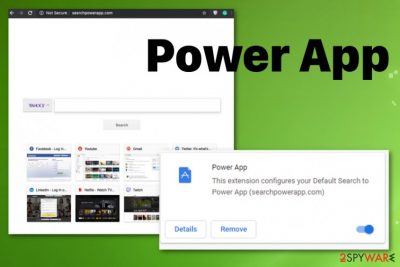
Power App redirects state that this plugin changes data on various sites related to searching online, other in-browser search engines. Also, it interferes with various settings without your permissions and additional requirements, warnings. When this shady browser tool gets on the system all your in-browser search attempts get affected because pop-ups, advertisements, promotional material fill up those results keeping you from accessing useful sites.
| Name | Power App |
|---|---|
| Type | Browser hijacker/ Browser extension |
| Related | Searchpowerapp.com |
| Symptoms | Manipulates the internet browser settings, interferes with online searches by redirecting them to its own search engine or different websites. Shows various content related to online advertising services and other promotional material |
| Distribution | It can be found on the web store, installed with other freeware. In most cases, the user gets this add-on out of nowhere when another shady application is downloaded |
| Main danger | Constant redirects expose the user to possibly malicious content and lead to shady installations of applications, in-browser content. Also, such material can have ad-tracking functions and collect information about the visitor or even share that with third-party companies[1] |
| Elimination | Get a proper anti-malware tool and run a full system scan to find and remove Power App on the system. You can clean the system further with FortectIntego |
Power App virus is called like that by users who encounter the suspicious behavior out of nowhere, although this is a potentially unwanted program which is not malicious. The main goal this browser-based cyber threat has is to change your online traffic and reroute all searches and page visits to its own search engine or different sites based on commercial content delivery.
This is a product from the Search Dimension company that creates other browser hijacking-based intruders,[2] so Power App may install other tools behind your back. When you fall for the claims and useful features on promotional ads for this extension, you install the application yourself, but since this is an unwanted program, the main technique is to spread it without users' permission.
You can notice the extension on your Chrome or Firefox in the list of installed add-ons and there Power App should state about all the setting is interferes with. The most concerning facts about the extension:
- search hijacker configures your default search engine to Power App- searchpowerapp.com;
- it changes your data for google, yahoo, and bing sites;
- the extensions get automatically added on the browser;
- plugin controls online searching preferences.
You need to remove Power App as soon as you get the suggestion to install it or encounter redirects related to the search engine. However, once it gets fully installed, up and running on the machine, you need to rely on professional tools to do that for you. 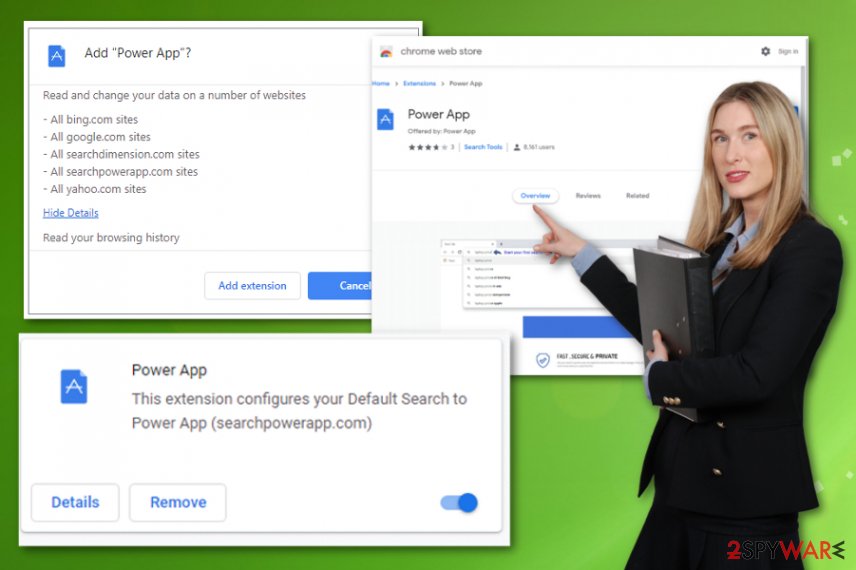
Power App is directly related to Searchpowerapp.com and SearchDimension or lp.earchdimension.com website that gets directly blocked as a PUP by various antivirus tools, so researchers have indicated the application as possibly dangerous. However, this suspicious activity regarding redirects, search engines, and browser changes is not the biggest issue.
Experts[3] encourages to think about Power App removal because of privacy and identity theft risks. This browser intruder comes from a company that uses advertising campaigns, tracking techniques, so it cannot be trusted that much as other legitimate search providers.
Power App developer states about third-party involvement too in the Privacy Policy:
We may allow third-parties, including our authorized service providers, advertising companies, and ad networks, to display advertisements or place ad tags or beacons on or via Search Dimension Services.
Such browser hijackers and other potentially unwanted programs cannot control those other advertisers and companies that show their content via Power App redirects, so you may get exposed to malicious content without even noticing. This PUP should be terminated as soon as possible to avoid any issues, so rely on FortectIntego or a similar tool and clean the machine.
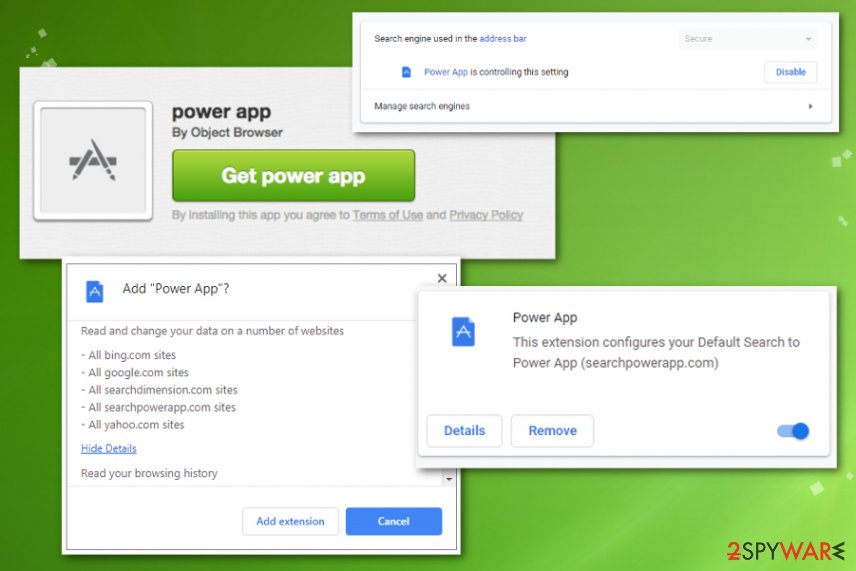
Shady software comes without users consent
These applications that come out of nowhere, especially extensions, add-ons, and other additional browser content get installed as additional parts of the freeware package. In most cases, this happens when the software is downloaded from an unreliable source or promotional advertisement. Torrent packages or pirated software also delivers these unwanted programs.
Also, this application comes directly from the web store, where people may download it willingly when advertising looks believable and good enough. To avoid shady applications installed automatically, you should choose Advanced or Custom installation options and de-select anything that seems suspicious.
Eliminate Power App and other shady websites that may be set as search engines on the machine without your consent
You may encounter the Power App virus on the machine after another installation that included this add-on as an additional part, so you should check the system fully to get rid of all the possible threats and useless programs. Anything left behind can either affect the performance of your computer or even keep the browser hijacker more persistent.
The initial distribution method that involves other freeware and more programs than one browser extension suggests that you need to rely on an anti-malware tool and perform a full system scan to remove Power App completely with all the traces of this potentially unwanted program. Such tools can also fix possible virus damage.
You may think that manual Power App removal is the way to go, but remember that many changes have been made behind your back and not only on the browser. Startup settings, registry entries and other parts of the system get interfered with without your permission. If you try to reverse those modifications manually, you can cause damage.
You may remove virus damage with a help of FortectIntego. SpyHunter 5Combo Cleaner and Malwarebytes are recommended to detect potentially unwanted programs and viruses with all their files and registry entries that are related to them.
Getting rid of Power App. Follow these steps
Uninstall from Windows
Get rid of the shady program and end those questionable redirects to commercial sites
Instructions for Windows 10/8 machines:
- Enter Control Panel into Windows search box and hit Enter or click on the search result.
- Under Programs, select Uninstall a program.

- From the list, find the entry of the suspicious program.
- Right-click on the application and select Uninstall.
- If User Account Control shows up, click Yes.
- Wait till uninstallation process is complete and click OK.

If you are Windows 7/XP user, proceed with the following instructions:
- Click on Windows Start > Control Panel located on the right pane (if you are Windows XP user, click on Add/Remove Programs).
- In Control Panel, select Programs > Uninstall a program.

- Pick the unwanted application by clicking on it once.
- At the top, click Uninstall/Change.
- In the confirmation prompt, pick Yes.
- Click OK once the removal process is finished.
Delete from macOS
You may need to run a full PUP removal on the device, so get rid of Power App PUP
Remove items from Applications folder:
- From the menu bar, select Go > Applications.
- In the Applications folder, look for all related entries.
- Click on the app and drag it to Trash (or right-click and pick Move to Trash)

To fully remove an unwanted app, you need to access Application Support, LaunchAgents, and LaunchDaemons folders and delete relevant files:
- Select Go > Go to Folder.
- Enter /Library/Application Support and click Go or press Enter.
- In the Application Support folder, look for any dubious entries and then delete them.
- Now enter /Library/LaunchAgents and /Library/LaunchDaemons folders the same way and terminate all the related .plist files.

Remove from Microsoft Edge
Delete unwanted extensions from MS Edge:
- Select Menu (three horizontal dots at the top-right of the browser window) and pick Extensions.
- From the list, pick the extension and click on the Gear icon.
- Click on Uninstall at the bottom.

Clear cookies and other browser data:
- Click on the Menu (three horizontal dots at the top-right of the browser window) and select Privacy & security.
- Under Clear browsing data, pick Choose what to clear.
- Select everything (apart from passwords, although you might want to include Media licenses as well, if applicable) and click on Clear.

Restore new tab and homepage settings:
- Click the menu icon and choose Settings.
- Then find On startup section.
- Click Disable if you found any suspicious domain.
Reset MS Edge if the above steps did not work:
- Press on Ctrl + Shift + Esc to open Task Manager.
- Click on More details arrow at the bottom of the window.
- Select Details tab.
- Now scroll down and locate every entry with Microsoft Edge name in it. Right-click on each of them and select End Task to stop MS Edge from running.

If this solution failed to help you, you need to use an advanced Edge reset method. Note that you need to backup your data before proceeding.
- Find the following folder on your computer: C:\\Users\\%username%\\AppData\\Local\\Packages\\Microsoft.MicrosoftEdge_8wekyb3d8bbwe.
- Press Ctrl + A on your keyboard to select all folders.
- Right-click on them and pick Delete

- Now right-click on the Start button and pick Windows PowerShell (Admin).
- When the new window opens, copy and paste the following command, and then press Enter:
Get-AppXPackage -AllUsers -Name Microsoft.MicrosoftEdge | Foreach {Add-AppxPackage -DisableDevelopmentMode -Register “$($_.InstallLocation)\\AppXManifest.xml” -Verbose

Instructions for Chromium-based Edge
Delete extensions from MS Edge (Chromium):
- Open Edge and click select Settings > Extensions.
- Delete unwanted extensions by clicking Remove.

Clear cache and site data:
- Click on Menu and go to Settings.
- Select Privacy, search and services.
- Under Clear browsing data, pick Choose what to clear.
- Under Time range, pick All time.
- Select Clear now.

Reset Chromium-based MS Edge:
- Click on Menu and select Settings.
- On the left side, pick Reset settings.
- Select Restore settings to their default values.
- Confirm with Reset.

Remove from Mozilla Firefox (FF)
Remove Power App and any other shady programs that interfere with the speed of your computer
Remove dangerous extensions:
- Open Mozilla Firefox browser and click on the Menu (three horizontal lines at the top-right of the window).
- Select Add-ons.
- In here, select unwanted plugin and click Remove.

Reset the homepage:
- Click three horizontal lines at the top right corner to open the menu.
- Choose Options.
- Under Home options, enter your preferred site that will open every time you newly open the Mozilla Firefox.
Clear cookies and site data:
- Click Menu and pick Settings.
- Go to Privacy & Security section.
- Scroll down to locate Cookies and Site Data.
- Click on Clear Data…
- Select Cookies and Site Data, as well as Cached Web Content and press Clear.

Reset Mozilla Firefox
If clearing the browser as explained above did not help, reset Mozilla Firefox:
- Open Mozilla Firefox browser and click the Menu.
- Go to Help and then choose Troubleshooting Information.

- Under Give Firefox a tune up section, click on Refresh Firefox…
- Once the pop-up shows up, confirm the action by pressing on Refresh Firefox.

Remove from Google Chrome
Check the browser for additional installations that can affect the performance of your machine
Delete malicious extensions from Google Chrome:
- Open Google Chrome, click on the Menu (three vertical dots at the top-right corner) and select More tools > Extensions.
- In the newly opened window, you will see all the installed extensions. Uninstall all the suspicious plugins that might be related to the unwanted program by clicking Remove.

Clear cache and web data from Chrome:
- Click on Menu and pick Settings.
- Under Privacy and security, select Clear browsing data.
- Select Browsing history, Cookies and other site data, as well as Cached images and files.
- Click Clear data.

Change your homepage:
- Click menu and choose Settings.
- Look for a suspicious site in the On startup section.
- Click on Open a specific or set of pages and click on three dots to find the Remove option.
Reset Google Chrome:
If the previous methods did not help you, reset Google Chrome to eliminate all the unwanted components:
- Click on Menu and select Settings.
- In the Settings, scroll down and click Advanced.
- Scroll down and locate Reset and clean up section.
- Now click Restore settings to their original defaults.
- Confirm with Reset settings.

Delete from Safari
Remove unwanted extensions from Safari:
- Click Safari > Preferences…
- In the new window, pick Extensions.
- Select the unwanted extension and select Uninstall.

Clear cookies and other website data from Safari:
- Click Safari > Clear History…
- From the drop-down menu under Clear, pick all history.
- Confirm with Clear History.

Reset Safari if the above-mentioned steps did not help you:
- Click Safari > Preferences…
- Go to Advanced tab.
- Tick the Show Develop menu in menu bar.
- From the menu bar, click Develop, and then select Empty Caches.

After uninstalling this potentially unwanted program (PUP) and fixing each of your web browsers, we recommend you to scan your PC system with a reputable anti-spyware. This will help you to get rid of Power App registry traces and will also identify related parasites or possible malware infections on your computer. For that you can use our top-rated malware remover: FortectIntego, SpyHunter 5Combo Cleaner or Malwarebytes.
How to prevent from getting browser hijacker
Do not let government spy on you
The government has many issues in regards to tracking users' data and spying on citizens, so you should take this into consideration and learn more about shady information gathering practices. Avoid any unwanted government tracking or spying by going totally anonymous on the internet.
You can choose a different location when you go online and access any material you want without particular content restrictions. You can easily enjoy internet connection without any risks of being hacked by using Private Internet Access VPN.
Control the information that can be accessed by government any other unwanted party and surf online without being spied on. Even if you are not involved in illegal activities or trust your selection of services, platforms, be suspicious for your own security and take precautionary measures by using the VPN service.
Backup files for the later use, in case of the malware attack
Computer users can suffer from data losses due to cyber infections or their own faulty doings. Ransomware can encrypt and hold files hostage, while unforeseen power cuts might cause a loss of important documents. If you have proper up-to-date backups, you can easily recover after such an incident and get back to work. It is also equally important to update backups on a regular basis so that the newest information remains intact – you can set this process to be performed automatically.
When you have the previous version of every important document or project you can avoid frustration and breakdowns. It comes in handy when malware strikes out of nowhere. Use Data Recovery Pro for the data restoration process.
- ^ Ad tracking. Wikipedia. The free encyclopedia.
- ^ Jacob Roach. What is Browser Hijacking? Sneakier Than You Think. Cloudwards. Web service reviews, news and comparisons.
- ^ NoVirus. Novirus. Spyware related news.























