PowerLift (Virus Removal Guide) - updated Nov 2019
PowerLift Removal Guide
What is PowerLift?
PowerLift is a Mac virus that specializes in generating revenue by showing users malicious ads
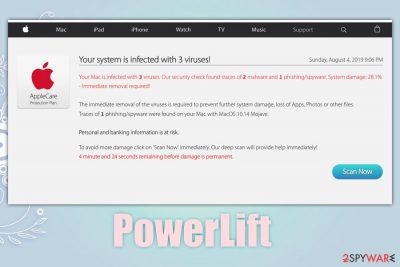
PowerLift is an adware[1] infection on Mac operating systems that seeks to display pop-up ads, in-text links, tech support scams and other potentially dangerous content on Google Chrome, Safari, Mozilla Firefox, or another web browser. Additionally, potentially unwanted application often collect data related to user web browsing activities, which sometimes may leak personal information as well, rendering PowerLift a security threat.
PowerLift adware is usually installed along other free applications from third-party websites, usually with another Mac parasite – MacPerformance. This happens due to bundling – well-established PUP distribution technique that tries to hide optional components within software installers purposely.
While most users are unaware that PowerLift virus infiltrated their computers, they can soon recognize symptoms of adware infection – the disruptive ads and redirects are among the first signs that Mac is affected by adware. The activity might result in users landing on scam or even malware-laden sites, where they can be exposed to online hazards like data or money loss.
To stop the unwanted behavior, users will have to remove PowerLift, all its components, as well as other installed potentially unwanted applications from macOS. We provide detailed instructions at the bottom of the article for manual and automatic elimination methods.
| Name | PowerLift |
| Type | Adware |
| Infiltration means | Adware is usually installed from third-party sources after clicking on an attractive advertisement or when downloading free applications that are bundled in single software packages; users might also install unwanted software after being tricked by a fake Flash update pop-up |
| Often installed with | Users may also see MacPerformance or other potentially unwanted programs installed on their machines |
| Symptoms | Intrusive pop-ups, deals, offers, coupons, and other advertisements show up on all visited websites; redirects lead to insecure, spam, tech support scam, and similar sites; browsers and the computer may become slow during its operation |
| Risk factors | Adware employs a variety of tracking technologies in order to collect data about users' web browsing habits, and it might sometimes contain personal information – this can might be leaked to unknown parties or cybercriminals; installation of other potentially unwanted applications or even malware; money loss to scam schemes and useless software, etc. |
| Termination | Check out our removal guide at the bottom section of the article or employ anti-malware software to eliminate the threat automatically |
| Recovery | PowerLift may alter various system files that will need recovery. If you want to achieve the best results after the infection, we suggest using FortectIntego |
PowerLift adware is a deceptive software that specializes in advertising. While, initially, there is nothing wrong about monetizing on affiliated content, the fraudulent methods used by ad-supported software are the ones that try to mislead users deliberately and even put their online safety and computer security at risk.
Some adware apps might not be as deceptive, while others seek to hide their presence and employ tactics that are more comparable to malware. Unfortunately, PowerLift adware uses persistence and operation techniques that are more resemble the latter – users are often unaware that the PUP is causing the unwanted activities on the web browsers. For that reason, many might start calling it “PowerLift virus,” although, technically, the term is not entirely correct.[2]
A virus is a piece of malicious software that infects files on the machine to propagate – such infections are basically non-existent on Mac computers. PowerLift, in the meantime, installs its own files into various places on the system to perform its activities – a typical sign of malware.
Finally, you should be aware that PowerLift is most likely tracking information about your web browsing habits. For example, the following data might be collected about you:
- IP address and geolocation
- Search queries
- Bookmarks added
- Technical device information and OS version
- Duration of visits, links clicked, etc.
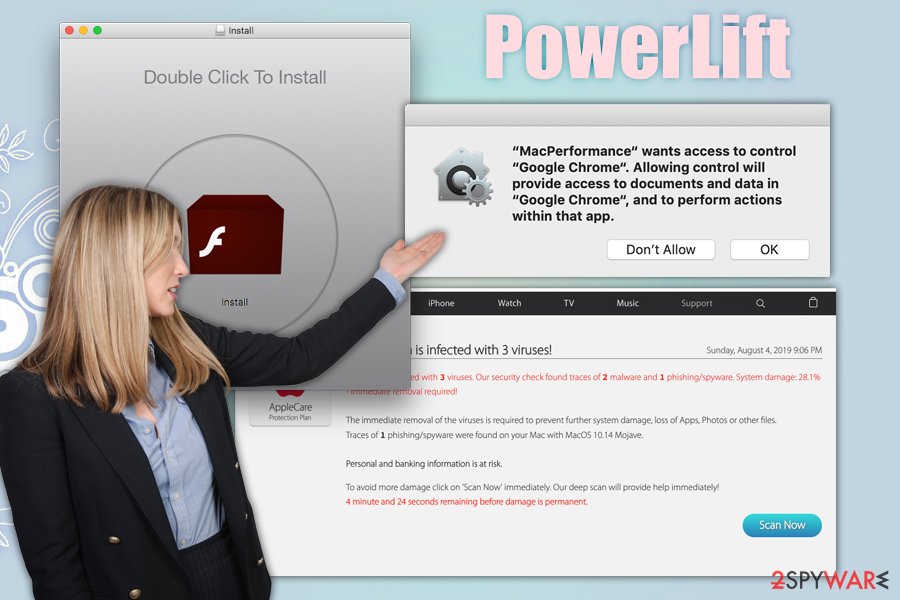
Because the developer of the PowerLift adware app is unknown, it is also unknown what type of gathered information protection the responsible parties are using. Due to this, the information might include personal details like email address, home address, name, and last name, etc. In some cases, the data might even end up in cybercriminals' hands and be used for malicious purposes.
However, PowerLift removal might be a bit more complicated if you decide to eliminate the PUP manually. For that reason, you might employ anti-malware to detect and remove it for you. After that, we also suggest you scan your machine with FortectIntego in order to fix virus damage.
Keeping adware and malware away from Mac can be easy
Not so long time ago, users believed that Mac malware does not exist due to sophisticated built-in tools like GateKeeper. Essentially, the built-in scanner stops all the incoming software from being installed if it is not approved by Apple. For that reason, the installation of an untrustworthy app is hardly possible, unless you allow the app to be installed in the first place. This is where the protection of Gatekeeper ends, as users might be tricked into granting permissions to malicious apps. Other means, such as a built-in anti-virus and sandbox environment, helps users to defend themselves for aggressive threats.
However, multiple malware campaigns proved that Macs are not immune to malware – especially adware. In most of the cases, users get tricked by fake Flash updates or download apps from insecure websites (such as torrents where pirated software is hosted). While even the App Store might sometimes let through malicious apps,[3] it is best to stick to official sources when installing new applications and avoid third-party sites. If you absolutely have to, however, make sure you read a review about the app, check relevant documents, pick Advanced/Custom settings and delete all the checkmarks that are pre-selected during the installation process.
Additionally, uninstall Adobe Flash player altogether – regular users do not need the plugin, as its functionality is embedded within most modern browsers. Adobe also announced that Flash would no longer be supported after December 31, 2020.[4]
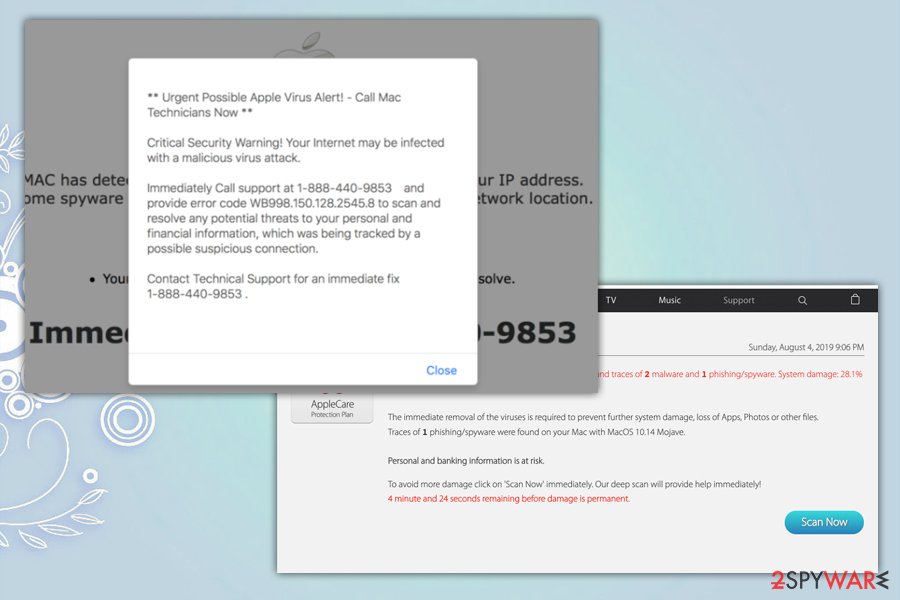
Get rid of PowerLift adware
In most cases, you can remove PowerLift virus manually as per our instructions below. However, in some cases, the infection might install components into various places on the system, so dragging the unwanted application to Trash will no longer be enough. However, if you are trying to eliminate it manually, you should check the following places on your Mac:
- ~/Library/LaunchAgents
- ~/Library/Application Support
- ~/Library/LaunchDaemons
If you want to perform automatic PowerLift removal, you can rely on reputable anti-malware software instead. There are plenty of tools that are capable to detect all the malicious components of the PUP and delete them from your system completely. Note that you should also reset all the installed browsers due to the changed settings on them – check the guide below.
You may remove virus damage with a help of FortectIntego. SpyHunter 5Combo Cleaner and Malwarebytes are recommended to detect potentially unwanted programs and viruses with all their files and registry entries that are related to them.
Getting rid of PowerLift. Follow these steps
Delete from macOS
To remove PowerLift from your macOS, follow these steps:
Remove items from Applications folder:
- From the menu bar, select Go > Applications.
- In the Applications folder, look for all related entries.
- Click on the app and drag it to Trash (or right-click and pick Move to Trash)

To fully remove an unwanted app, you need to access Application Support, LaunchAgents, and LaunchDaemons folders and delete relevant files:
- Select Go > Go to Folder.
- Enter /Library/Application Support and click Go or press Enter.
- In the Application Support folder, look for any dubious entries and then delete them.
- Now enter /Library/LaunchAgents and /Library/LaunchDaemons folders the same way and terminate all the related .plist files.

Remove from Microsoft Edge
Delete unwanted extensions from MS Edge:
- Select Menu (three horizontal dots at the top-right of the browser window) and pick Extensions.
- From the list, pick the extension and click on the Gear icon.
- Click on Uninstall at the bottom.

Clear cookies and other browser data:
- Click on the Menu (three horizontal dots at the top-right of the browser window) and select Privacy & security.
- Under Clear browsing data, pick Choose what to clear.
- Select everything (apart from passwords, although you might want to include Media licenses as well, if applicable) and click on Clear.

Restore new tab and homepage settings:
- Click the menu icon and choose Settings.
- Then find On startup section.
- Click Disable if you found any suspicious domain.
Reset MS Edge if the above steps did not work:
- Press on Ctrl + Shift + Esc to open Task Manager.
- Click on More details arrow at the bottom of the window.
- Select Details tab.
- Now scroll down and locate every entry with Microsoft Edge name in it. Right-click on each of them and select End Task to stop MS Edge from running.

If this solution failed to help you, you need to use an advanced Edge reset method. Note that you need to backup your data before proceeding.
- Find the following folder on your computer: C:\\Users\\%username%\\AppData\\Local\\Packages\\Microsoft.MicrosoftEdge_8wekyb3d8bbwe.
- Press Ctrl + A on your keyboard to select all folders.
- Right-click on them and pick Delete

- Now right-click on the Start button and pick Windows PowerShell (Admin).
- When the new window opens, copy and paste the following command, and then press Enter:
Get-AppXPackage -AllUsers -Name Microsoft.MicrosoftEdge | Foreach {Add-AppxPackage -DisableDevelopmentMode -Register “$($_.InstallLocation)\\AppXManifest.xml” -Verbose

Instructions for Chromium-based Edge
Delete extensions from MS Edge (Chromium):
- Open Edge and click select Settings > Extensions.
- Delete unwanted extensions by clicking Remove.

Clear cache and site data:
- Click on Menu and go to Settings.
- Select Privacy, search and services.
- Under Clear browsing data, pick Choose what to clear.
- Under Time range, pick All time.
- Select Clear now.

Reset Chromium-based MS Edge:
- Click on Menu and select Settings.
- On the left side, pick Reset settings.
- Select Restore settings to their default values.
- Confirm with Reset.

Remove from Mozilla Firefox (FF)
PUPs often leave browsers infected even after their termination. Thus, reset Firefox browser as follows:
Remove dangerous extensions:
- Open Mozilla Firefox browser and click on the Menu (three horizontal lines at the top-right of the window).
- Select Add-ons.
- In here, select unwanted plugin and click Remove.

Reset the homepage:
- Click three horizontal lines at the top right corner to open the menu.
- Choose Options.
- Under Home options, enter your preferred site that will open every time you newly open the Mozilla Firefox.
Clear cookies and site data:
- Click Menu and pick Settings.
- Go to Privacy & Security section.
- Scroll down to locate Cookies and Site Data.
- Click on Clear Data…
- Select Cookies and Site Data, as well as Cached Web Content and press Clear.

Reset Mozilla Firefox
If clearing the browser as explained above did not help, reset Mozilla Firefox:
- Open Mozilla Firefox browser and click the Menu.
- Go to Help and then choose Troubleshooting Information.

- Under Give Firefox a tune up section, click on Refresh Firefox…
- Once the pop-up shows up, confirm the action by pressing on Refresh Firefox.

Remove from Google Chrome
Delete malicious extensions from Google Chrome:
- Open Google Chrome, click on the Menu (three vertical dots at the top-right corner) and select More tools > Extensions.
- In the newly opened window, you will see all the installed extensions. Uninstall all the suspicious plugins that might be related to the unwanted program by clicking Remove.

Clear cache and web data from Chrome:
- Click on Menu and pick Settings.
- Under Privacy and security, select Clear browsing data.
- Select Browsing history, Cookies and other site data, as well as Cached images and files.
- Click Clear data.

Change your homepage:
- Click menu and choose Settings.
- Look for a suspicious site in the On startup section.
- Click on Open a specific or set of pages and click on three dots to find the Remove option.
Reset Google Chrome:
If the previous methods did not help you, reset Google Chrome to eliminate all the unwanted components:
- Click on Menu and select Settings.
- In the Settings, scroll down and click Advanced.
- Scroll down and locate Reset and clean up section.
- Now click Restore settings to their original defaults.
- Confirm with Reset settings.

Delete from Safari
Remove unwanted extensions from Safari:
- Click Safari > Preferences…
- In the new window, pick Extensions.
- Select the unwanted extension and select Uninstall.

Clear cookies and other website data from Safari:
- Click Safari > Clear History…
- From the drop-down menu under Clear, pick all history.
- Confirm with Clear History.

Reset Safari if the above-mentioned steps did not help you:
- Click Safari > Preferences…
- Go to Advanced tab.
- Tick the Show Develop menu in menu bar.
- From the menu bar, click Develop, and then select Empty Caches.

After uninstalling this potentially unwanted program (PUP) and fixing each of your web browsers, we recommend you to scan your PC system with a reputable anti-spyware. This will help you to get rid of PowerLift registry traces and will also identify related parasites or possible malware infections on your computer. For that you can use our top-rated malware remover: FortectIntego, SpyHunter 5Combo Cleaner or Malwarebytes.
How to prevent from getting adware
Choose a proper web browser and improve your safety with a VPN tool
Online spying has got momentum in recent years and people are getting more and more interested in how to protect their privacy online. One of the basic means to add a layer of security – choose the most private and secure web browser. Although web browsers can't grant full privacy protection and security, some of them are much better at sandboxing, HTTPS upgrading, active content blocking, tracking blocking, phishing protection, and similar privacy-oriented features. However, if you want true anonymity, we suggest you employ a powerful Private Internet Access VPN – it can encrypt all the traffic that comes and goes out of your computer, preventing tracking completely.
Lost your files? Use data recovery software
While some files located on any computer are replaceable or useless, others can be extremely valuable. Family photos, work documents, school projects – these are types of files that we don't want to lose. Unfortunately, there are many ways how unexpected data loss can occur: power cuts, Blue Screen of Death errors, hardware failures, crypto-malware attack, or even accidental deletion.
To ensure that all the files remain intact, you should prepare regular data backups. You can choose cloud-based or physical copies you could restore from later in case of a disaster. If your backups were lost as well or you never bothered to prepare any, Data Recovery Pro can be your only hope to retrieve your invaluable files.
- ^ Adware. Wikipedia. The free encyclopedia.
- ^ What is the Difference Between Malware and a Virus?. McAfee. Security blog.
- ^ Ben Lovejoy. 17 malware iPhone apps removed from App Store after evading Apple’s review. 9TO5Mac. Apple News & Mac Rumors Breaking All Day.
- ^ Adobe Flash end of support on December 31, 2020. Microsoft. Microsoft Support.




















