MacPerformance (Removal Guide) - Oct 2019 update
MacPerformance Removal Guide
What is MacPerformance?
MacPerformance is a potentially unsafe application that is bundled with other useless apps like Alpha Shoppers

MacPerformance is an adware application that is created for macOS and iOS devices. It often gets into the system with the help of software bundling, and some might also find additional adware such as Alpha Shoppers, EasyDirectionsFinder or other shopping companions, media players, PDF converters. etc. The potentially unwanted program[1] injects various files and performs system changes in order to gain persistence. Besides, it can disable you from opening needed apps. While MacPerformance is asking users to give control to access various files, it could be dangerous as it could allow attackers to read browsing and technical data, as well as account passwords and even banking information, and then send it off to a remote server. This cleverly engineered social engineering attack[2] might trick many users and result in stolen money or even identity theft.
| Summary | |
| Name | MacPerformance |
| Type | Adware/PUP/Apple virus |
| Main symptoms | Causes annoying ads, disables applications from opening, tracks data without user's approval and sends it to its developers |
| Connected to | Alpha Shoppers, Easy Directions FInder, other potentially unwanted apps from Pirrit family |
| Infiltration | Software bundling which allows installing apps onto the system without a clear permission |
| Elimination | Check our instructions below or use anti-malware software |
| Optimization | Install FortectIntego to make sure your computer is repaired |
MacPerformance is one of many scams that are trying to trick users into stealing sensitive information by mimicking legitimate Apple pop-ups, e.g. Apple wants to make changes, Your Mac is infected with 3 viruses, Your Mac might be infected. While these pop-ups might look legitimate, there is nothing safe about them, and users should learn how not fall right into crooks' trap. To remove MacPerformance virus, you will have to find and eliminate the adware from the system, and it might get tricky. However, we provide full instructions below.
What makes MacPerformance scam believable is its cleverly placed names of certain files. First of all, the name of the adware might make users believe that it is a legitimate application, as it incorporates “Mac”, “Apple”, and similar terms, such as the ones incorporated into messages below:
“MacPerformance” wants access to control “Google Chrome”. Allowing control will provide access to documents and data in “Google Chrome”, and to perform actions within the app
Don't Allow OK
“MacPerformance” can't be opened because Apple cannot check it for malicious software
While many users are baffled what MacPerformance is, digging deeper reveals that the application sits under the Library > UpdateMac > MacPerformance. Therefore, many people might still think that there is nothing wrong with this folder. However, it is an adware that will continue to spawn pop-ups.
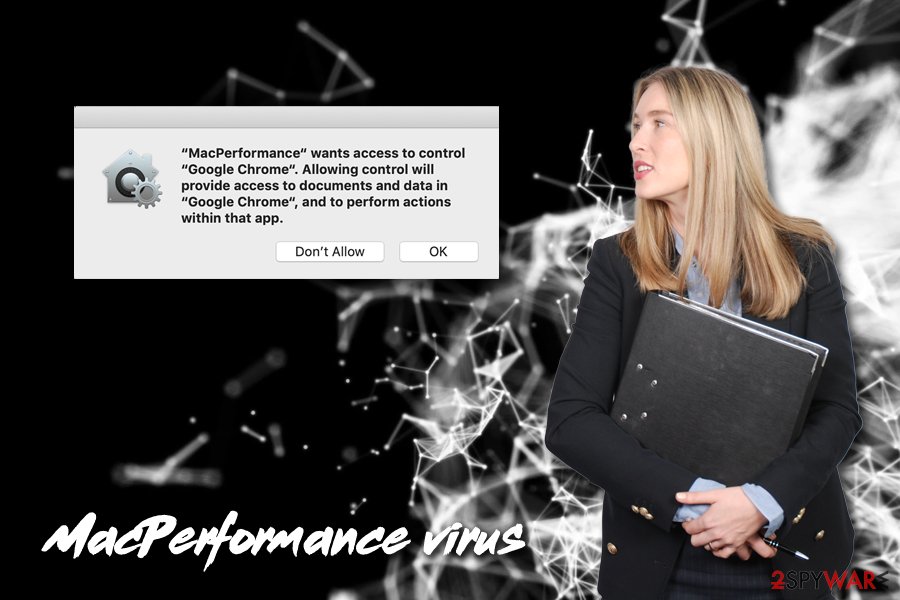
Also, even if you pick “Don't Allow” option when the fake alert shows up, it will continue its activity. Only MacPerformance removal will stop fake notifications and prevent crooks from accessing sensitive information. By the way, it does not matter which browser you use, Google Chrome, Safari, Mozilla Firefox, or other, the pop-up can show the browser name accordingly.
To conclude, MacPerformance is malware that can steal your personal data which can later be traded in the black market. Do not trust these pop-ups and get rid of the adware as explained below. We also recommend scanning your device with FortectIntego to make sure that all the damage done by the virus is fixed.
Software bundling is a widely used PUP distribution technique
Since adware is usually undesirable software, its creators need to make sure that it is distributed to as many computers as possible. And one of the best ways to do so is by bundling programs. This technique has been used by freeware and shareware developers and proves to be successful, the reason for that being lack of users' attentiveness. They are often quite oblivious when it comes to new software installation, and do not pay much attention to it – skip steps and don't read the instructions properly and, most importantly, select Recommended/Quick settings.
The best way to avoid adware is to be wary during new software installation. Even if it comes from an allegedly trusted source, such as Download.com[3] or CNET, always opt for Advanced/Custom mode to make sure that no optional elements enter your computer.
Experts explain[4] that adware mostly hides under “useful” applications, such as media players, PDF converters, browser extensions, system optimizers, and similar programs. Its functionality may seem useful, but all you get is never-ending adverts that clutter your browsers and even compromise your privacy. Thus, we recommend reading up reviews before installing new software you are not familiar with.
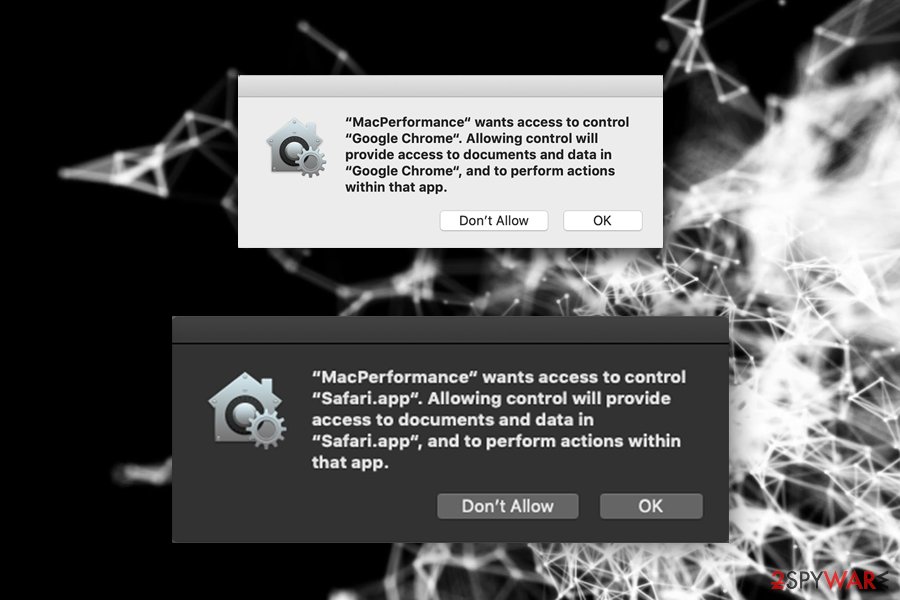
Remove MacPerformance malware from macOS
As we already mentioned, you have to remove MacPerformance virus to stop the pop-ups from showing up. There are several actions you need to perform to make sure that the annoying pop-ups do not show up again. First of all, you should check our instructions below on how to complete MacPerformance removal by putting it into Trash. However, you can also use automatic tools that focus on PUPs – you will not have to worry about anything.
After you get rid of the MacPerformance adware and reset your browsers, you should also stop the launch process of the program. Go to System Preferences > Accounts> Login Items. Now find MacPerformance and press the “-” button.
You may remove virus damage with a help of FortectIntego. SpyHunter 5Combo Cleaner and Malwarebytes are recommended to detect potentially unwanted programs and viruses with all their files and registry entries that are related to them.
Getting rid of MacPerformance. Follow these steps
Delete from macOS
To remove MacPerformance pop-ups from your Mac, use this guide:
Remove items from Applications folder:
- From the menu bar, select Go > Applications.
- In the Applications folder, look for all related entries.
- Click on the app and drag it to Trash (or right-click and pick Move to Trash)

To fully remove an unwanted app, you need to access Application Support, LaunchAgents, and LaunchDaemons folders and delete relevant files:
- Select Go > Go to Folder.
- Enter /Library/Application Support and click Go or press Enter.
- In the Application Support folder, look for any dubious entries and then delete them.
- Now enter /Library/LaunchAgents and /Library/LaunchDaemons folders the same way and terminate all the related .plist files.

Remove from Microsoft Edge
Delete unwanted extensions from MS Edge:
- Select Menu (three horizontal dots at the top-right of the browser window) and pick Extensions.
- From the list, pick the extension and click on the Gear icon.
- Click on Uninstall at the bottom.

Clear cookies and other browser data:
- Click on the Menu (three horizontal dots at the top-right of the browser window) and select Privacy & security.
- Under Clear browsing data, pick Choose what to clear.
- Select everything (apart from passwords, although you might want to include Media licenses as well, if applicable) and click on Clear.

Restore new tab and homepage settings:
- Click the menu icon and choose Settings.
- Then find On startup section.
- Click Disable if you found any suspicious domain.
Reset MS Edge if the above steps did not work:
- Press on Ctrl + Shift + Esc to open Task Manager.
- Click on More details arrow at the bottom of the window.
- Select Details tab.
- Now scroll down and locate every entry with Microsoft Edge name in it. Right-click on each of them and select End Task to stop MS Edge from running.

If this solution failed to help you, you need to use an advanced Edge reset method. Note that you need to backup your data before proceeding.
- Find the following folder on your computer: C:\\Users\\%username%\\AppData\\Local\\Packages\\Microsoft.MicrosoftEdge_8wekyb3d8bbwe.
- Press Ctrl + A on your keyboard to select all folders.
- Right-click on them and pick Delete

- Now right-click on the Start button and pick Windows PowerShell (Admin).
- When the new window opens, copy and paste the following command, and then press Enter:
Get-AppXPackage -AllUsers -Name Microsoft.MicrosoftEdge | Foreach {Add-AppxPackage -DisableDevelopmentMode -Register “$($_.InstallLocation)\\AppXManifest.xml” -Verbose

Instructions for Chromium-based Edge
Delete extensions from MS Edge (Chromium):
- Open Edge and click select Settings > Extensions.
- Delete unwanted extensions by clicking Remove.

Clear cache and site data:
- Click on Menu and go to Settings.
- Select Privacy, search and services.
- Under Clear browsing data, pick Choose what to clear.
- Under Time range, pick All time.
- Select Clear now.

Reset Chromium-based MS Edge:
- Click on Menu and select Settings.
- On the left side, pick Reset settings.
- Select Restore settings to their default values.
- Confirm with Reset.

Remove from Mozilla Firefox (FF)
Remove dangerous extensions:
- Open Mozilla Firefox browser and click on the Menu (three horizontal lines at the top-right of the window).
- Select Add-ons.
- In here, select unwanted plugin and click Remove.

Reset the homepage:
- Click three horizontal lines at the top right corner to open the menu.
- Choose Options.
- Under Home options, enter your preferred site that will open every time you newly open the Mozilla Firefox.
Clear cookies and site data:
- Click Menu and pick Settings.
- Go to Privacy & Security section.
- Scroll down to locate Cookies and Site Data.
- Click on Clear Data…
- Select Cookies and Site Data, as well as Cached Web Content and press Clear.

Reset Mozilla Firefox
If clearing the browser as explained above did not help, reset Mozilla Firefox:
- Open Mozilla Firefox browser and click the Menu.
- Go to Help and then choose Troubleshooting Information.

- Under Give Firefox a tune up section, click on Refresh Firefox…
- Once the pop-up shows up, confirm the action by pressing on Refresh Firefox.

Remove from Google Chrome
Reset Google Chrome the following way:
Delete malicious extensions from Google Chrome:
- Open Google Chrome, click on the Menu (three vertical dots at the top-right corner) and select More tools > Extensions.
- In the newly opened window, you will see all the installed extensions. Uninstall all the suspicious plugins that might be related to the unwanted program by clicking Remove.

Clear cache and web data from Chrome:
- Click on Menu and pick Settings.
- Under Privacy and security, select Clear browsing data.
- Select Browsing history, Cookies and other site data, as well as Cached images and files.
- Click Clear data.

Change your homepage:
- Click menu and choose Settings.
- Look for a suspicious site in the On startup section.
- Click on Open a specific or set of pages and click on three dots to find the Remove option.
Reset Google Chrome:
If the previous methods did not help you, reset Google Chrome to eliminate all the unwanted components:
- Click on Menu and select Settings.
- In the Settings, scroll down and click Advanced.
- Scroll down and locate Reset and clean up section.
- Now click Restore settings to their original defaults.
- Confirm with Reset settings.

Delete from Safari
Remove unwanted extensions from Safari:
- Click Safari > Preferences…
- In the new window, pick Extensions.
- Select the unwanted extension and select Uninstall.

Clear cookies and other website data from Safari:
- Click Safari > Clear History…
- From the drop-down menu under Clear, pick all history.
- Confirm with Clear History.

Reset Safari if the above-mentioned steps did not help you:
- Click Safari > Preferences…
- Go to Advanced tab.
- Tick the Show Develop menu in menu bar.
- From the menu bar, click Develop, and then select Empty Caches.

After uninstalling this potentially unwanted program (PUP) and fixing each of your web browsers, we recommend you to scan your PC system with a reputable anti-spyware. This will help you to get rid of MacPerformance registry traces and will also identify related parasites or possible malware infections on your computer. For that you can use our top-rated malware remover: FortectIntego, SpyHunter 5Combo Cleaner or Malwarebytes.
How to prevent from getting adware
Protect your privacy – employ a VPN
There are several ways how to make your online time more private – you can access an incognito tab. However, there is no secret that even in this mode, you are tracked for advertising purposes. There is a way to add an extra layer of protection and create a completely anonymous web browsing practice with the help of Private Internet Access VPN. This software reroutes traffic through different servers, thus leaving your IP address and geolocation in disguise. Besides, it is based on a strict no-log policy, meaning that no data will be recorded, leaked, and available for both first and third parties. The combination of a secure web browser and Private Internet Access VPN will let you browse the Internet without a feeling of being spied or targeted by criminals.
No backups? No problem. Use a data recovery tool
If you wonder how data loss can occur, you should not look any further for answers – human errors, malware attacks, hardware failures, power cuts, natural disasters, or even simple negligence. In some cases, lost files are extremely important, and many straight out panic when such an unfortunate course of events happen. Due to this, you should always ensure that you prepare proper data backups on a regular basis.
If you were caught by surprise and did not have any backups to restore your files from, not everything is lost. Data Recovery Pro is one of the leading file recovery solutions you can find on the market – it is likely to restore even lost emails or data located on an external device.
- ^ Chris Hoffman. PUPs Explained: What is a “Potentially Unwanted Program”?. How-To Geek. Site that explains technology.
- ^ Social Engineering. Imperva Incapsula. Web application security center.
- ^ Lowell Heddings. Here’s What Happens When You Install the Top 10 Download.com Apps. How-to Geek. Site that explains technology.
- ^ Virukset. Virukset. Cybersecurity news.
