Powermediatabsearch.com virus (Virus Removal Guide) - Free Instructions
Powermediatabsearch.com virus Removal Guide
What is Powermediatabsearch.com virus?
What are the main functionalities of Powermediatabsearch.com virus?
Powermediatabsearch.com virus is one of the typical examples that perfectly fits the description of a browser hijacker [1]. It uses stealth techniques to infect the browsers and stays there unless forcefully eliminated with some sophisticated antivirus utility such as FortectIntego, for instance. To be precise, the potentially unwanted program [2] replaces homepages of all the computer browsers with Powermediatabsearch.com and prevents the victims from rolling back the original settings. This is nothing less than a malicious activity which should be stopped without much delay. Waiting around will not solve anything and create even more problems. Besides, it is not too difficult to remove Powermediatabsearch.com from the PC as long as you have a reliable software to help you with this task. If you want, you can also tackle the virus manually using the instructions we provide at the end of the article.
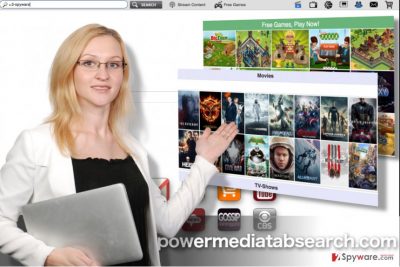
While Powermediatabsearch.com hijack is not a process that would significantly damage or corrupt the system, it is still an unauthorized computer activity which can potentially have unpleasant outcomes. Powermediatabsearch.com redirect issue [3] is one of them. This site looks like a legitimate search engine which even offers more handy features than other popular search providers, for instance, quick links to social media pages, gaming sites, media services etc., but it is not what it was initially designed for. The creators of this site have only employed the seemingly useful functionalities to create legitimacy and carry out advertising campaigns behind the users’ back. Hence, when using this search engine, you will be subjected to extensive sponsored advertising which will manifest in forms of redirects, pop-up ads, banners. Be careful, some of the links may promote questionable and even dangerous content! That is another strong argument to speed up the Powermediatabsearch.com removal process. So, do not hang about and get started.
How does the hijacker infiltration work?
There is nothing unique or interesting about Powermediatabsearch.com, because like most browser hijackers it mostly spreads via repackaged software bundles [4] together with other freeware or shareware applications. Though the undesirable programs can be easily disclosed, the users rarely know how to do it or simply don’t bother doing it at all thinking that their devices are somewhat invincible. Unfortunately, they are not, and they become even more vulnerable when installing new software on the computer. That is why we highly recommend opting for advanced installation settings and always checking the downloaded content with automatic antivirus scanner to determine whether it does not secretly carry Powermediatabsearch.com or some other sneaky malware inside.
Powermediatabsearch.com removal strategies:
To tell you the truth, there are not many strategies to choose from when carrying out Powermediatabsearch.com removal. You can either remove the virus manually or save some time by running the system scan automatically. Nevertheless, the experts agree that the best way to remove Powermediatabsearch.com virus, however, is by allowing professional antivirus tools to take care of it. The only thing you have to take care of is obtaining a legitimate and reliable antivirus software and launching the full system scan with it.
You may remove virus damage with a help of FortectIntego. SpyHunter 5Combo Cleaner and Malwarebytes are recommended to detect potentially unwanted programs and viruses with all their files and registry entries that are related to them.
Getting rid of Powermediatabsearch.com virus. Follow these steps
Uninstall from Windows
Powermediatabsearch.com is a typical hijacker infection. We have witnessed a number of such parasites in the past and have prepared the guide below to help victims remove Powermediatabsearch from their computers easily.Make sure you uninstall PowerMediaTab, and other entries developed by StepItApp (presented as Browsing Products in its Privacy Policy).
Instructions for Windows 10/8 machines:
- Enter Control Panel into Windows search box and hit Enter or click on the search result.
- Under Programs, select Uninstall a program.

- From the list, find the entry of the suspicious program.
- Right-click on the application and select Uninstall.
- If User Account Control shows up, click Yes.
- Wait till uninstallation process is complete and click OK.

If you are Windows 7/XP user, proceed with the following instructions:
- Click on Windows Start > Control Panel located on the right pane (if you are Windows XP user, click on Add/Remove Programs).
- In Control Panel, select Programs > Uninstall a program.

- Pick the unwanted application by clicking on it once.
- At the top, click Uninstall/Change.
- In the confirmation prompt, pick Yes.
- Click OK once the removal process is finished.
Delete from macOS
Remove items from Applications folder:
- From the menu bar, select Go > Applications.
- In the Applications folder, look for all related entries.
- Click on the app and drag it to Trash (or right-click and pick Move to Trash)

To fully remove an unwanted app, you need to access Application Support, LaunchAgents, and LaunchDaemons folders and delete relevant files:
- Select Go > Go to Folder.
- Enter /Library/Application Support and click Go or press Enter.
- In the Application Support folder, look for any dubious entries and then delete them.
- Now enter /Library/LaunchAgents and /Library/LaunchDaemons folders the same way and terminate all the related .plist files.

Remove from Microsoft Edge
When you get to the Powermediatabsearch.com removal from Microsoft Edge, make sure you delete any suspicious software from the list of extensions and reset your browser. Here is how to do it:
Delete unwanted extensions from MS Edge:
- Select Menu (three horizontal dots at the top-right of the browser window) and pick Extensions.
- From the list, pick the extension and click on the Gear icon.
- Click on Uninstall at the bottom.

Clear cookies and other browser data:
- Click on the Menu (three horizontal dots at the top-right of the browser window) and select Privacy & security.
- Under Clear browsing data, pick Choose what to clear.
- Select everything (apart from passwords, although you might want to include Media licenses as well, if applicable) and click on Clear.

Restore new tab and homepage settings:
- Click the menu icon and choose Settings.
- Then find On startup section.
- Click Disable if you found any suspicious domain.
Reset MS Edge if the above steps did not work:
- Press on Ctrl + Shift + Esc to open Task Manager.
- Click on More details arrow at the bottom of the window.
- Select Details tab.
- Now scroll down and locate every entry with Microsoft Edge name in it. Right-click on each of them and select End Task to stop MS Edge from running.

If this solution failed to help you, you need to use an advanced Edge reset method. Note that you need to backup your data before proceeding.
- Find the following folder on your computer: C:\\Users\\%username%\\AppData\\Local\\Packages\\Microsoft.MicrosoftEdge_8wekyb3d8bbwe.
- Press Ctrl + A on your keyboard to select all folders.
- Right-click on them and pick Delete

- Now right-click on the Start button and pick Windows PowerShell (Admin).
- When the new window opens, copy and paste the following command, and then press Enter:
Get-AppXPackage -AllUsers -Name Microsoft.MicrosoftEdge | Foreach {Add-AppxPackage -DisableDevelopmentMode -Register “$($_.InstallLocation)\\AppXManifest.xml” -Verbose

Instructions for Chromium-based Edge
Delete extensions from MS Edge (Chromium):
- Open Edge and click select Settings > Extensions.
- Delete unwanted extensions by clicking Remove.

Clear cache and site data:
- Click on Menu and go to Settings.
- Select Privacy, search and services.
- Under Clear browsing data, pick Choose what to clear.
- Under Time range, pick All time.
- Select Clear now.

Reset Chromium-based MS Edge:
- Click on Menu and select Settings.
- On the left side, pick Reset settings.
- Select Restore settings to their default values.
- Confirm with Reset.

Remove from Mozilla Firefox (FF)
Mozilla Firefox can be attacked by Powermediatabsearch.com unexpectedly. If this happens, be prepared and remember these steps. You should try to find PowerMediaTab, and other StepItApp-developed add-ons.
Remove dangerous extensions:
- Open Mozilla Firefox browser and click on the Menu (three horizontal lines at the top-right of the window).
- Select Add-ons.
- In here, select unwanted plugin and click Remove.

Reset the homepage:
- Click three horizontal lines at the top right corner to open the menu.
- Choose Options.
- Under Home options, enter your preferred site that will open every time you newly open the Mozilla Firefox.
Clear cookies and site data:
- Click Menu and pick Settings.
- Go to Privacy & Security section.
- Scroll down to locate Cookies and Site Data.
- Click on Clear Data…
- Select Cookies and Site Data, as well as Cached Web Content and press Clear.

Reset Mozilla Firefox
If clearing the browser as explained above did not help, reset Mozilla Firefox:
- Open Mozilla Firefox browser and click the Menu.
- Go to Help and then choose Troubleshooting Information.

- Under Give Firefox a tune up section, click on Refresh Firefox…
- Once the pop-up shows up, confirm the action by pressing on Refresh Firefox.

Remove from Google Chrome
Powermediatabsearch.com redirects, ads and other processes are not the things you have to deal with on the daily basis. Remove each component of this virus from your Chrome to solve these problems. Entries that you should find are: Browsing Products by StepItApp, PowerMediaTab, etc.
Delete malicious extensions from Google Chrome:
- Open Google Chrome, click on the Menu (three vertical dots at the top-right corner) and select More tools > Extensions.
- In the newly opened window, you will see all the installed extensions. Uninstall all the suspicious plugins that might be related to the unwanted program by clicking Remove.

Clear cache and web data from Chrome:
- Click on Menu and pick Settings.
- Under Privacy and security, select Clear browsing data.
- Select Browsing history, Cookies and other site data, as well as Cached images and files.
- Click Clear data.

Change your homepage:
- Click menu and choose Settings.
- Look for a suspicious site in the On startup section.
- Click on Open a specific or set of pages and click on three dots to find the Remove option.
Reset Google Chrome:
If the previous methods did not help you, reset Google Chrome to eliminate all the unwanted components:
- Click on Menu and select Settings.
- In the Settings, scroll down and click Advanced.
- Scroll down and locate Reset and clean up section.
- Now click Restore settings to their original defaults.
- Confirm with Reset settings.

Delete from Safari
Remove unwanted extensions from Safari:
- Click Safari > Preferences…
- In the new window, pick Extensions.
- Select the unwanted extension and select Uninstall.

Clear cookies and other website data from Safari:
- Click Safari > Clear History…
- From the drop-down menu under Clear, pick all history.
- Confirm with Clear History.

Reset Safari if the above-mentioned steps did not help you:
- Click Safari > Preferences…
- Go to Advanced tab.
- Tick the Show Develop menu in menu bar.
- From the menu bar, click Develop, and then select Empty Caches.

After uninstalling this potentially unwanted program (PUP) and fixing each of your web browsers, we recommend you to scan your PC system with a reputable anti-spyware. This will help you to get rid of Powermediatabsearch.com registry traces and will also identify related parasites or possible malware infections on your computer. For that you can use our top-rated malware remover: FortectIntego, SpyHunter 5Combo Cleaner or Malwarebytes.
How to prevent from getting stealing programs
Protect your privacy – employ a VPN
There are several ways how to make your online time more private – you can access an incognito tab. However, there is no secret that even in this mode, you are tracked for advertising purposes. There is a way to add an extra layer of protection and create a completely anonymous web browsing practice with the help of Private Internet Access VPN. This software reroutes traffic through different servers, thus leaving your IP address and geolocation in disguise. Besides, it is based on a strict no-log policy, meaning that no data will be recorded, leaked, and available for both first and third parties. The combination of a secure web browser and Private Internet Access VPN will let you browse the Internet without a feeling of being spied or targeted by criminals.
No backups? No problem. Use a data recovery tool
If you wonder how data loss can occur, you should not look any further for answers – human errors, malware attacks, hardware failures, power cuts, natural disasters, or even simple negligence. In some cases, lost files are extremely important, and many straight out panic when such an unfortunate course of events happen. Due to this, you should always ensure that you prepare proper data backups on a regular basis.
If you were caught by surprise and did not have any backups to restore your files from, not everything is lost. Data Recovery Pro is one of the leading file recovery solutions you can find on the market – it is likely to restore even lost emails or data located on an external device.
- ^ Robert Siciliano. What is Browser Hijacking?. McAfee. Securing tomorrow. Today..
- ^ PUP definition. Wikipedia. The free encyclopedia.
- ^ Arnaud Broes. WordPress hack redirects visitors to malicious sites. Semperplugins. Blog page.
- ^ Software bundling: leveraging the opportunity. AppDirect. AppDirect cloud service blog page.























