Ppam ransomware (Virus Removal Guide) - Bonus: Decryption Steps
Ppam virus Removal Guide
What is Ppam ransomware?
Ppam ransomware – a crypto virus that demands $700 ransom in Bitcoin for file decryptor
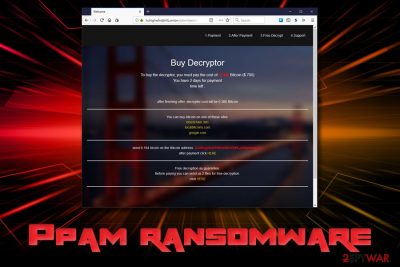
Ppam ransomware is a dangerous PC infection that locks up users' files and then demands a ransom to be paid for the decryption key. The malware was first spotted in mid-January 2019 and is a variant of the GlobeImposter 2.0 family. The virus usually gets to victims once they open contaminated email attachments, click on unsafe links, do not adequately protect the RDP, download malicious executables, and similar. Once installed, Ppam virus identifies files of interest (mostly pictures, documents, music, videos, etc.), and encrypts[1] them with the help of RSA + RC4/AES ciphers and appends .ppam file extension. It then scatters a Restore-My-Files.txt ransom note into every affected folder, informing the users about what happened to their machine. In order to recover data, users are asked to pay 0.19 Bitcoin, which is worth of $700 for the decryption key.
| Name | Ppam |
| Type | Ransomware |
| Family | GlobeImposter 2.0 |
| Ciphers | RSA + RC4/AES |
| Ransom note | Restore-My-Files.txt |
| Ransom size | 0.19 BTC |
| Contact | fileshelp@cock.lt |
| Decryptable? | No |
| Elimination | Use anti-malware software like FortectIntego, SpyHunter 5Combo Cleaner or Malwarebytes |
Before Ppam ransomware encrypts the data, it performs various changes to the infected computer, including:[2]
- Changes the registry key HKEY_CURRENT_USER\Software\Microsoft\Windows\CurrentVersion\RunOnce;
- Creates and object related to FileZilla (an FTP service);
- Attempts to delete Shadow Volume Copies;
- Creates several files in user/program directory;
- Etc.
All the modifications are needed in order for the virus to run and operate properly. Due to such a complex activity, manual Ppam ransomware removal becomes almost an impossible task for a regular user. Therefore, the use of professional anti-malware software like FortectIntego, SpyHunter 5Combo Cleaner or Malwarebytes is recommended because it can recognize[3] the virus and eliminate it.
Once system modifications are complete, Ppam ransomware locks data and drops a ransom note into each of the affected folder and the desktop which states:
Your files are Encrypted!
For data recovery needs decryptor.
How to buy decryptor:
—————————————————–
1. Download “Tor Browser” from https://www.torproject.org/ and install it.
2. Open this link In the “Tor Browser”
http://huhighwfn4jihtlz.onion/sdlsnhtjwbhr
Note! This link is available via “Tor Browser” only.
————————————————————
Free decryption as guarantee.
Before paying you can send us 2 file for free decryption.
————————————————————
alternate address – http://isb5f7dxc6gjpprt.onion/sdlsnhtjwbhr
As evident, users are sent to a web page that can only be accessed with the help of Tor browser only. Once there, attackers explain that to retrieve the access to their files, they need to pay $700 in Bitcoin into a specified address. Additionally, .Ppam file virus authors offer a free test decryption service, which is very popular among cryptovirus developers because it might give victims a fake sense of security.
Nevertheless, it is all in vain, as bad actors might merely take the money and never send the decryptor. Additionally, it would encourage criminals to make more malware and increase their scale of operation. Therefore, do not contact hackers, remove Ppam ransomware instead and then try alternative file recovery methods.
If you had backups, you would be able to get all your data back. However, if not, then chances of recovery are quite slim. As a last resort, you can try using third-party recovery software – we have a few suggestions below.
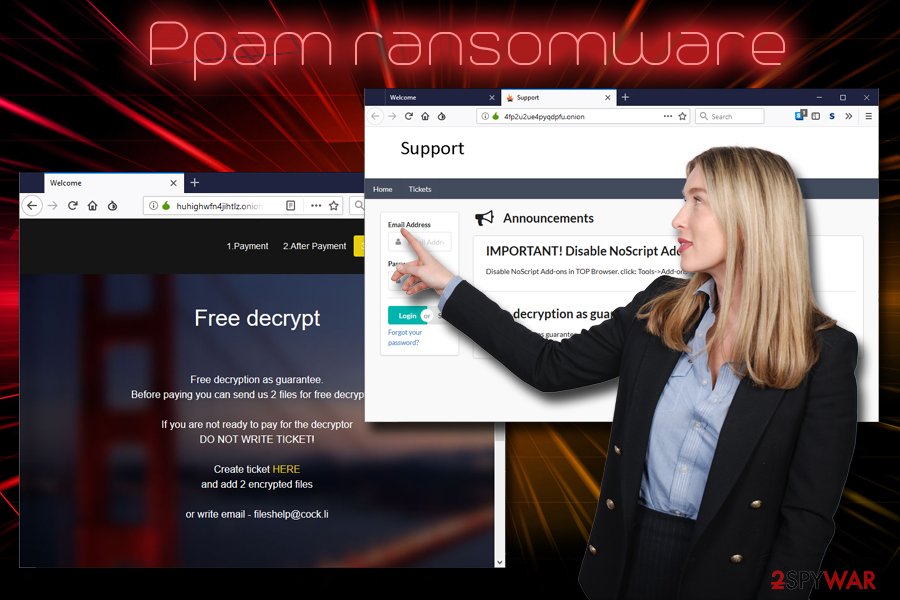
Ransomware distribution techniques
Evidently, cybercriminals are usually using multiple distribution methods in order to increase the scale of the attack. It is in their best interest of doing so because more infections mean a higher chance of retrieving ransom. Of course, such actions are entirely illegal and are punishable by low. Unfortunately, tracking down malicious actors proved to be quite difficult, although not impossible.
Because ransomware is one of the most dangerous malware out there, it would be best to reduce the chance of infection to a minimum. Experts[4] recommend the following:
- Download and install security software with real-time scan feature and keep it updated;
- Create backups regularly;
- Beware of spam emails: attachments that ask you to enable macro are most certainly infected, so are the deceptive hyperlinks;
- Protect RDP connection with a secure password and use a VPN;
- Avoid downloading cracked or repacked files;
- Refrain from visiting gambling, porn, file-sharing, or similar high-risk websites;
- Patch your system and software as soon as updates are released.
Eliminate Ppam ransomware with the help of security application
As we already mentioned above, regular users should never try to remove Ppam ransomware manually, as it is too much complicated of a task. Instead, victims should rely on anti-malware applications that could safely detect and get rid of Ppam virus.
Ppam ransomware removal might be prevented by its functionality. In such a case, you should enter Safe Mode with Networking, as explained below. From there, you can perform a full system scan using FortectIntego, SpyHunter 5Combo Cleaner or other security software, as the virus' functionality will be disabled in a secure environment.
Be aware that you have to eliminate the malware before you proceed with file recovery, or backup files will be encrypted as well!
Getting rid of Ppam virus. Follow these steps
Manual removal using Safe Mode
To remove Ppam ransomware from your PC safely, enter Safe Mode with Networking as follows:
Important! →
Manual removal guide might be too complicated for regular computer users. It requires advanced IT knowledge to be performed correctly (if vital system files are removed or damaged, it might result in full Windows compromise), and it also might take hours to complete. Therefore, we highly advise using the automatic method provided above instead.
Step 1. Access Safe Mode with Networking
Manual malware removal should be best performed in the Safe Mode environment.
Windows 7 / Vista / XP
- Click Start > Shutdown > Restart > OK.
- When your computer becomes active, start pressing F8 button (if that does not work, try F2, F12, Del, etc. – it all depends on your motherboard model) multiple times until you see the Advanced Boot Options window.
- Select Safe Mode with Networking from the list.

Windows 10 / Windows 8
- Right-click on Start button and select Settings.

- Scroll down to pick Update & Security.

- On the left side of the window, pick Recovery.
- Now scroll down to find Advanced Startup section.
- Click Restart now.

- Select Troubleshoot.

- Go to Advanced options.

- Select Startup Settings.

- Press Restart.
- Now press 5 or click 5) Enable Safe Mode with Networking.

Step 2. Shut down suspicious processes
Windows Task Manager is a useful tool that shows all the processes running in the background. If malware is running a process, you need to shut it down:
- Press Ctrl + Shift + Esc on your keyboard to open Windows Task Manager.
- Click on More details.

- Scroll down to Background processes section, and look for anything suspicious.
- Right-click and select Open file location.

- Go back to the process, right-click and pick End Task.

- Delete the contents of the malicious folder.
Step 3. Check program Startup
- Press Ctrl + Shift + Esc on your keyboard to open Windows Task Manager.
- Go to Startup tab.
- Right-click on the suspicious program and pick Disable.

Step 4. Delete virus files
Malware-related files can be found in various places within your computer. Here are instructions that could help you find them:
- Type in Disk Cleanup in Windows search and press Enter.

- Select the drive you want to clean (C: is your main drive by default and is likely to be the one that has malicious files in).
- Scroll through the Files to delete list and select the following:
Temporary Internet Files
Downloads
Recycle Bin
Temporary files - Pick Clean up system files.

- You can also look for other malicious files hidden in the following folders (type these entries in Windows Search and press Enter):
%AppData%
%LocalAppData%
%ProgramData%
%WinDir%
After you are finished, reboot the PC in normal mode.
Remove Ppam using System Restore
System Restore can also be performed in order to secure the machine:
-
Step 1: Reboot your computer to Safe Mode with Command Prompt
Windows 7 / Vista / XP- Click Start → Shutdown → Restart → OK.
- When your computer becomes active, start pressing F8 multiple times until you see the Advanced Boot Options window.
-
Select Command Prompt from the list

Windows 10 / Windows 8- Press the Power button at the Windows login screen. Now press and hold Shift, which is on your keyboard, and click Restart..
- Now select Troubleshoot → Advanced options → Startup Settings and finally press Restart.
-
Once your computer becomes active, select Enable Safe Mode with Command Prompt in Startup Settings window.

-
Step 2: Restore your system files and settings
-
Once the Command Prompt window shows up, enter cd restore and click Enter.

-
Now type rstrui.exe and press Enter again..

-
When a new window shows up, click Next and select your restore point that is prior the infiltration of Ppam. After doing that, click Next.


-
Now click Yes to start system restore.

-
Once the Command Prompt window shows up, enter cd restore and click Enter.
Bonus: Recover your data
Guide which is presented above is supposed to help you remove Ppam from your computer. To recover your encrypted files, we recommend using a detailed guide prepared by 2-spyware.com security experts.While no official decryptor is released yet, we do not recommend playing ransom, as you can get scammed and never the what you were promised. Instead, try alternative software that might be able to restore data locked by .ppam file extension.
If your files are encrypted by Ppam, you can use several methods to restore them:
Data Recovery Pro might be able to restore your files
Data Recovery Pro is professional software that was initially designed to recover data that was damaged or accidentally deleted. Nevertheless, it has some success in recovering files affected by ransomware.
- Download Data Recovery Pro;
- Follow the steps of Data Recovery Setup and install the program on your computer;
- Launch it and scan your computer for files encrypted by Ppam ransomware;
- Restore them.
By using Windows Previous Versions feature, you might recover some files
This method is only available if you had System Restore feature enabled before the infection occurred.
- Find an encrypted file you need to restore and right-click on it;
- Select “Properties” and go to “Previous versions” tab;
- Here, check each of available copies of the file in “Folder versions”. You should select the version you want to recover and click “Restore”.
Make use of ShadowExplorer if the virus did not delete Shadow Volume Copies
As previously mentioned, most ransomware viruses attempt to remove Shadow Volume Copies. However, this process might sometimes fail. In such a case, ShadowExplorer will be able to recover all your data.
- Download Shadow Explorer (http://shadowexplorer.com/);
- Follow a Shadow Explorer Setup Wizard and install this application on your computer;
- Launch the program and go through the drop down menu on the top left corner to select the disk of your encrypted data. Check what folders are there;
- Right-click on the folder you want to restore and select “Export”. You can also select where you want it to be stored.
No decryptor is available yet
Finally, you should always think about the protection of crypto-ransomwares. In order to protect your computer from Ppam and other ransomwares, use a reputable anti-spyware, such as FortectIntego, SpyHunter 5Combo Cleaner or Malwarebytes
How to prevent from getting ransomware
Access your website securely from any location
When you work on the domain, site, blog, or different project that requires constant management, content creation, or coding, you may need to connect to the server and content management service more often. The best solution for creating a tighter network could be a dedicated/fixed IP address.
If you make your IP address static and set to your device, you can connect to the CMS from any location and do not create any additional issues for the server or network manager that needs to monitor connections and activities. VPN software providers like Private Internet Access can help you with such settings and offer the option to control the online reputation and manage projects easily from any part of the world.
Recover files after data-affecting malware attacks
While much of the data can be accidentally deleted due to various reasons, malware is one of the main culprits that can cause loss of pictures, documents, videos, and other important files. More serious malware infections lead to significant data loss when your documents, system files, and images get encrypted. In particular, ransomware is is a type of malware that focuses on such functions, so your files become useless without an ability to access them.
Even though there is little to no possibility to recover after file-locking threats, some applications have features for data recovery in the system. In some cases, Data Recovery Pro can also help to recover at least some portion of your data after data-locking virus infection or general cyber infection.
- ^ Vangie Beal. Encryption. Webopedia. Online Tech Dictionary.
- ^ b2469fc766f30bc106017219057aa185d6419b3de7d6a5e90575c0e307e5a1de.bin.exe (id: 3948). Any Run. Interactive Malware Analysis Service.
- ^ b2469fc766f30bc106017219057aa185d6419b3de7d6a5e90575c0e307e5a1de. Virus Total. File and URL analyzer.
- ^ FaraVirus. FaraVirus. Cybesecurity analysis.





















