Pro Flip ads (Free Guide) - Free Instructions
Pro Flip ads Removal Guide
What is Pro Flip ads?
Why do I receive Pro Flip ads so frequently?
Pro Flip virus is a typical adware-type[1] program that presents itself as an irreplaceable shopping assistant. It is one of those annoying browser add-ons that track your activities online and then start displaying bothersome pop-up ads and banners on your screen. There are many programs like this one, for example, Best Coupons, DNS Unlocker[2], and others. It is important to understand that Pro Flip ads do not originate from websites they’re shown on, even if they appear incorporated into random text lines. Although Pro Flip adware promises to inform you about best prices for products that you recently viewed online, you should know that its “offers” can be deceptive and used as a click bait to lure you into highly questionable third-party websites. If you care about your computer’s security, better stay away from Pro Flip ads. While the ad-serving program itself is not malicious[3], we are afraid that it does not precisely check the content of websites that it promotes. Therefore, clicking on ads by Pro Flip can make you step into websites that can talk you into installing more adware or browser hijacker – type software. In the worst case, untrustworthy third-party sites might convince you to install dangerous software packs or bogus software updates bundled with some dangerous add-ons[4] or other vague pieces of software.
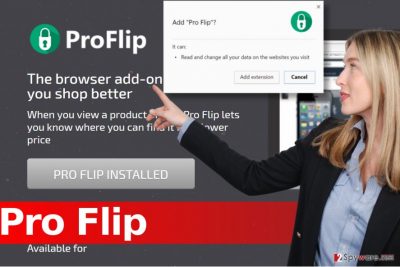
Another worrisome fact is that ProFlip adware starts spying on you from the moment it gets installed on the computer system. It might fill your web browsers with tracking technologies such as cookies, web beacons and others to record URLs of websites you visit, names and characteristics of products that you view on e-shops, product-related keywords and other information provided on websites you visit; your IP address and so on. Such data might be used for market analysis and selection of targeted ads. However, we want to draw your attention to one questionable statement provided in ProFlip’s Terms of Use document: “[The Company] cannot be held responsible for the damages incurred by accessing the links listed within the Service.” In other words, it means that ads might contain links to dangerous websites, and if these websites can pose a threat to your PC or your Privacy, it won’t be ProFlip’s concern. Therefore, we do not recommend trusting such suspicious “shopping assistant” and, ideally, competing Pro Flip removal right away. To remove Pro Flip ads immediately, use FortectIntego software or take a look at guidelines given below.
Distribution of this ad-serving program
Browser hijackers, ad-supported programs, and other potentially unwanted applications that aim to serve third-party ads instead of providing promised features are usually propagated using software bundling technique. Software bundling means packing several programs together, hiding some of them in the main program’s installer. When the user downloads the main program and installs it in a rush (without paying attention to details provided by the installer), additional programs get installed immediately. If you want to prevent additional programs from sneaking in your PC system silently, rely on Custom/Advanced installation settings. These will allow you to see the list of suggested programs and refuse to install them alongside the program that you downloaded. In case Pro Flip hijack already happened, proceed reading the information given below.
Ways to remove Pro Flip adware
There is no need to stay patient and keep closing every ad that Pro Flip virus delivers to you. These screen-cluttering ads are hardly reliable, and we wouldn’t recommend buying items from websites that it advertises. If you are tired of seeing ProFlip ads on your screen, remove Pro Flip adware by yourself. You can install and run the anti-malware[5] program and let it solve all problems automatically. However, you can also try to delete the adware manually. Instructions given below include pictures that will guide you and help you to delete the right components quickly. Please carry out all steps for a successful Pro Flip removal.
You may remove virus damage with a help of FortectIntego. SpyHunter 5Combo Cleaner and Malwarebytes are recommended to detect potentially unwanted programs and viruses with all their files and registry entries that are related to them.
Getting rid of Pro Flip ads. Follow these steps
Uninstall from Windows
Follow given guidelines and look for suspicious programs in your computer system. If you notice any suspicious apps that you cannot remember installing, delete them without any hesitations. If you cannot find a program called Pro Flip or other suspicious programs, proceed to the next step and remove clutter from your web browsers.
Instructions for Windows 10/8 machines:
- Enter Control Panel into Windows search box and hit Enter or click on the search result.
- Under Programs, select Uninstall a program.

- From the list, find the entry of the suspicious program.
- Right-click on the application and select Uninstall.
- If User Account Control shows up, click Yes.
- Wait till uninstallation process is complete and click OK.

If you are Windows 7/XP user, proceed with the following instructions:
- Click on Windows Start > Control Panel located on the right pane (if you are Windows XP user, click on Add/Remove Programs).
- In Control Panel, select Programs > Uninstall a program.

- Pick the unwanted application by clicking on it once.
- At the top, click Uninstall/Change.
- In the confirmation prompt, pick Yes.
- Click OK once the removal process is finished.
Delete from macOS
Remove items from Applications folder:
- From the menu bar, select Go > Applications.
- In the Applications folder, look for all related entries.
- Click on the app and drag it to Trash (or right-click and pick Move to Trash)

To fully remove an unwanted app, you need to access Application Support, LaunchAgents, and LaunchDaemons folders and delete relevant files:
- Select Go > Go to Folder.
- Enter /Library/Application Support and click Go or press Enter.
- In the Application Support folder, look for any dubious entries and then delete them.
- Now enter /Library/LaunchAgents and /Library/LaunchDaemons folders the same way and terminate all the related .plist files.

Remove from Microsoft Edge
Delete unwanted extensions from MS Edge:
- Select Menu (three horizontal dots at the top-right of the browser window) and pick Extensions.
- From the list, pick the extension and click on the Gear icon.
- Click on Uninstall at the bottom.

Clear cookies and other browser data:
- Click on the Menu (three horizontal dots at the top-right of the browser window) and select Privacy & security.
- Under Clear browsing data, pick Choose what to clear.
- Select everything (apart from passwords, although you might want to include Media licenses as well, if applicable) and click on Clear.

Restore new tab and homepage settings:
- Click the menu icon and choose Settings.
- Then find On startup section.
- Click Disable if you found any suspicious domain.
Reset MS Edge if the above steps did not work:
- Press on Ctrl + Shift + Esc to open Task Manager.
- Click on More details arrow at the bottom of the window.
- Select Details tab.
- Now scroll down and locate every entry with Microsoft Edge name in it. Right-click on each of them and select End Task to stop MS Edge from running.

If this solution failed to help you, you need to use an advanced Edge reset method. Note that you need to backup your data before proceeding.
- Find the following folder on your computer: C:\\Users\\%username%\\AppData\\Local\\Packages\\Microsoft.MicrosoftEdge_8wekyb3d8bbwe.
- Press Ctrl + A on your keyboard to select all folders.
- Right-click on them and pick Delete

- Now right-click on the Start button and pick Windows PowerShell (Admin).
- When the new window opens, copy and paste the following command, and then press Enter:
Get-AppXPackage -AllUsers -Name Microsoft.MicrosoftEdge | Foreach {Add-AppxPackage -DisableDevelopmentMode -Register “$($_.InstallLocation)\\AppXManifest.xml” -Verbose

Instructions for Chromium-based Edge
Delete extensions from MS Edge (Chromium):
- Open Edge and click select Settings > Extensions.
- Delete unwanted extensions by clicking Remove.

Clear cache and site data:
- Click on Menu and go to Settings.
- Select Privacy, search and services.
- Under Clear browsing data, pick Choose what to clear.
- Under Time range, pick All time.
- Select Clear now.

Reset Chromium-based MS Edge:
- Click on Menu and select Settings.
- On the left side, pick Reset settings.
- Select Restore settings to their default values.
- Confirm with Reset.

Remove from Mozilla Firefox (FF)
If these annoying ads appear when you’re using Firefox browser, too, look for Pro Flip and other suspicious extensions in it and delete them.
Remove dangerous extensions:
- Open Mozilla Firefox browser and click on the Menu (three horizontal lines at the top-right of the window).
- Select Add-ons.
- In here, select unwanted plugin and click Remove.

Reset the homepage:
- Click three horizontal lines at the top right corner to open the menu.
- Choose Options.
- Under Home options, enter your preferred site that will open every time you newly open the Mozilla Firefox.
Clear cookies and site data:
- Click Menu and pick Settings.
- Go to Privacy & Security section.
- Scroll down to locate Cookies and Site Data.
- Click on Clear Data…
- Select Cookies and Site Data, as well as Cached Web Content and press Clear.

Reset Mozilla Firefox
If clearing the browser as explained above did not help, reset Mozilla Firefox:
- Open Mozilla Firefox browser and click the Menu.
- Go to Help and then choose Troubleshooting Information.

- Under Give Firefox a tune up section, click on Refresh Firefox…
- Once the pop-up shows up, confirm the action by pressing on Refresh Firefox.

Remove from Google Chrome
This adware tends to take Google Chrome browser under control by adding Pro Flip extension to it. You have to find it and uninstall it as shown below.
Delete malicious extensions from Google Chrome:
- Open Google Chrome, click on the Menu (three vertical dots at the top-right corner) and select More tools > Extensions.
- In the newly opened window, you will see all the installed extensions. Uninstall all the suspicious plugins that might be related to the unwanted program by clicking Remove.

Clear cache and web data from Chrome:
- Click on Menu and pick Settings.
- Under Privacy and security, select Clear browsing data.
- Select Browsing history, Cookies and other site data, as well as Cached images and files.
- Click Clear data.

Change your homepage:
- Click menu and choose Settings.
- Look for a suspicious site in the On startup section.
- Click on Open a specific or set of pages and click on three dots to find the Remove option.
Reset Google Chrome:
If the previous methods did not help you, reset Google Chrome to eliminate all the unwanted components:
- Click on Menu and select Settings.
- In the Settings, scroll down and click Advanced.
- Scroll down and locate Reset and clean up section.
- Now click Restore settings to their original defaults.
- Confirm with Reset settings.

Delete from Safari
Remove unwanted extensions from Safari:
- Click Safari > Preferences…
- In the new window, pick Extensions.
- Select the unwanted extension and select Uninstall.

Clear cookies and other website data from Safari:
- Click Safari > Clear History…
- From the drop-down menu under Clear, pick all history.
- Confirm with Clear History.

Reset Safari if the above-mentioned steps did not help you:
- Click Safari > Preferences…
- Go to Advanced tab.
- Tick the Show Develop menu in menu bar.
- From the menu bar, click Develop, and then select Empty Caches.

After uninstalling this potentially unwanted program (PUP) and fixing each of your web browsers, we recommend you to scan your PC system with a reputable anti-spyware. This will help you to get rid of Pro Flip registry traces and will also identify related parasites or possible malware infections on your computer. For that you can use our top-rated malware remover: FortectIntego, SpyHunter 5Combo Cleaner or Malwarebytes.
How to prevent from getting adware
Protect your privacy – employ a VPN
There are several ways how to make your online time more private – you can access an incognito tab. However, there is no secret that even in this mode, you are tracked for advertising purposes. There is a way to add an extra layer of protection and create a completely anonymous web browsing practice with the help of Private Internet Access VPN. This software reroutes traffic through different servers, thus leaving your IP address and geolocation in disguise. Besides, it is based on a strict no-log policy, meaning that no data will be recorded, leaked, and available for both first and third parties. The combination of a secure web browser and Private Internet Access VPN will let you browse the Internet without a feeling of being spied or targeted by criminals.
No backups? No problem. Use a data recovery tool
If you wonder how data loss can occur, you should not look any further for answers – human errors, malware attacks, hardware failures, power cuts, natural disasters, or even simple negligence. In some cases, lost files are extremely important, and many straight out panic when such an unfortunate course of events happen. Due to this, you should always ensure that you prepare proper data backups on a regular basis.
If you were caught by surprise and did not have any backups to restore your files from, not everything is lost. Data Recovery Pro is one of the leading file recovery solutions you can find on the market – it is likely to restore even lost emails or data located on an external device.
- ^ Information about adware and removal instructions. NoVirus. Virus Removal Guides.
- ^ DNS Unlocker virus renewed its activities. VirusActivity Blog. The Latest News about Computer Viruses.
- ^ How Do I Know if My Computer Is Infected with Malicious Software?. Webroot. Business Security Resources.
- ^ Why Browser Extensions Can Be Dangerous and How to Protect Yourself. How-To Geek. For Geeks, By Geeks.
- ^ Olivia Morelli. The best malware removal software of 2017. 2-Spyware. Fighting against Spyware.























