Promorad ransomware (Removal Guide) - Mar 2019 update
Promorad virus Removal Guide
What is Promorad ransomware?
Promorad ransomware – a Djvu-related virus which offers a 50% discount for the decryption key
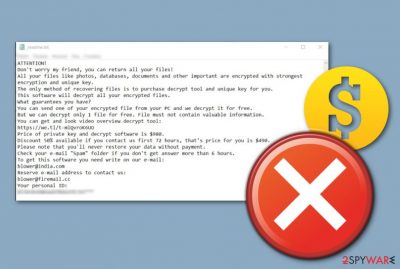
Promorad ransomware is another file locking infection which belongs to the infamous Djvu ransomware. Encryption is the main goal of this sneaky malware. Once installed on the Windows computer,[1] it starts blocking all files that are found and appends the .promorad appendix to each document that remains on the targeted system. After the stealth encryption process, Promorad virus displays the _readme.txt ransom message which belongs to every version of Djvu. The message announces about the locked files and offers a solution – purchasing the decryption tool with a 50% discount from the amount of $980 if contact is shown in 72 hours. Two email addresses are also added to the rogue message: blower@india.com, blower@firemail.cc.
| Name | Promorad |
|---|---|
| Type | Ransomware |
| Category | Malware |
| OS infected | Windows |
| Extension | .promorad, .promorad2 |
| Ransom note | _readme.txt |
| Belongs to | Djvu ransomware |
| Detection | FortectIntego can find malicious payload |
Even though Promorad ransomware spreaders include a link of a video as evidence that the decryption tool truly does exist, we recommend not entering that hyperlink as you cannot know what is hidden behind it. Additionally, you should note that all promises that are made by these cybercriminals but be only a scam.
You should avoid any contact with the cyber crooks and consider other options for data recovery. For example, after you remove Promorad virus and detect all malicious content with a tool such as FortectIntego, you can check some file restoring solutions which we provided below the text and displayed in detailed instructions.
Promorad ransomware might have a wide range of rogue and even damaging features. Some file-encrypting viruses inject suspicious registry entries in the Windows Registry, run malicious processes in the Task Manager section, place hazardous executables in different locations of the computer system.
Continuously, Promorad ransomware might have the ability to erase Shadow Volume Copies of your encrypted data which might be necessary if you will want to restore locked documents on your own. Additionally, postponing the elimination of the cyber infections might relate to the secret installation of other malware.
Perform the Promorad removal as soon as possible to avoid further damage and clean your Windows machine. Additionally, try STOP decrypter (direct download link) to recover your encrypted files. Finally, prepare your valuable information for similar future attacks that might occur. Purchase a portable USB or use an iCloud server to store all important files and documents, and keep them out of reach from the hackers.
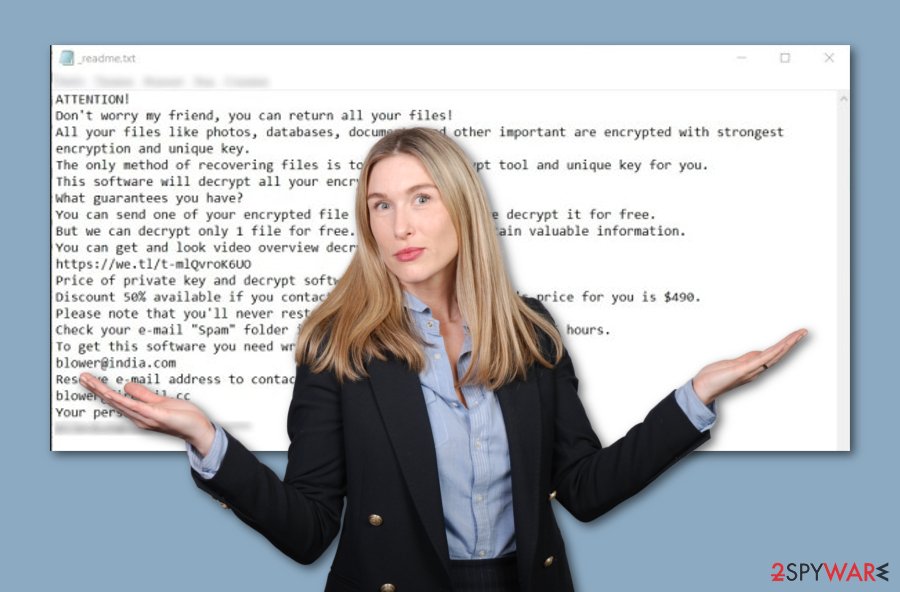
Email spam: an easy way to spread malicious payload
According to Virusai.lt experts,[2] ransomware viruses are often distributed via rogue content that comes attached to certain email messages. You should always test your email messages before opening them. Make sure that it comes from a known sender and does not include any grammar mistakes. Even better, scan all attachments with reputable anti-malware to check them before opening.
Continuously, ransomware-related infections can sneak into the computer system via secondary sources such as torrent downloading websites. The hazardous payload can come injected into a particular hyperlink or even pop-up ad. Do not click on any questionable-looking content and permanently close all rogue websites that you enter.
Promorad ransomware can be removed automatically only
Ransomware viruses[3] are infections which might leave harmful content all over the system that might be too hard to find and detect for a human eye. Even well-experienced users choose to perform the removal by using only automatical tools. However, before you remove Promorad virus, make sure that you find all damaging files and processes in your computer system. For this purpose, you can try installing software such as FortectIntego, SpyHunter 5Combo Cleaner, Malwarebytes.
The Promorad ransomware removal should be carried out with big attention and carefulness. Anti-malware tools should complete this task for you as safe as possible. After the elimination, make sure to reboot your Windows computer system and prepare for the future – store valuable data on remote servers or devices, make sure you take precaution measures seriously and download a strong antivirus program.
Getting rid of Promorad virus. Follow these steps
Manual removal using Safe Mode
Safe Mode with Networking might help you to disable the ransomware virus on your Windows machine. Follow these lines to achieve this goal:/GI]
[GI=method-2]The System Restore feature is suitable for disabling malicious activities. Try this technique by performing these guidelines:
Important! →
Manual removal guide might be too complicated for regular computer users. It requires advanced IT knowledge to be performed correctly (if vital system files are removed or damaged, it might result in full Windows compromise), and it also might take hours to complete. Therefore, we highly advise using the automatic method provided above instead.
Step 1. Access Safe Mode with Networking
Manual malware removal should be best performed in the Safe Mode environment.
Windows 7 / Vista / XP
- Click Start > Shutdown > Restart > OK.
- When your computer becomes active, start pressing F8 button (if that does not work, try F2, F12, Del, etc. – it all depends on your motherboard model) multiple times until you see the Advanced Boot Options window.
- Select Safe Mode with Networking from the list.

Windows 10 / Windows 8
- Right-click on Start button and select Settings.

- Scroll down to pick Update & Security.

- On the left side of the window, pick Recovery.
- Now scroll down to find Advanced Startup section.
- Click Restart now.

- Select Troubleshoot.

- Go to Advanced options.

- Select Startup Settings.

- Press Restart.
- Now press 5 or click 5) Enable Safe Mode with Networking.

Step 2. Shut down suspicious processes
Windows Task Manager is a useful tool that shows all the processes running in the background. If malware is running a process, you need to shut it down:
- Press Ctrl + Shift + Esc on your keyboard to open Windows Task Manager.
- Click on More details.

- Scroll down to Background processes section, and look for anything suspicious.
- Right-click and select Open file location.

- Go back to the process, right-click and pick End Task.

- Delete the contents of the malicious folder.
Step 3. Check program Startup
- Press Ctrl + Shift + Esc on your keyboard to open Windows Task Manager.
- Go to Startup tab.
- Right-click on the suspicious program and pick Disable.

Step 4. Delete virus files
Malware-related files can be found in various places within your computer. Here are instructions that could help you find them:
- Type in Disk Cleanup in Windows search and press Enter.

- Select the drive you want to clean (C: is your main drive by default and is likely to be the one that has malicious files in).
- Scroll through the Files to delete list and select the following:
Temporary Internet Files
Downloads
Recycle Bin
Temporary files - Pick Clean up system files.

- You can also look for other malicious files hidden in the following folders (type these entries in Windows Search and press Enter):
%AppData%
%LocalAppData%
%ProgramData%
%WinDir%
After you are finished, reboot the PC in normal mode.
Bonus: Recover your data
Guide which is presented above is supposed to help you remove Promorad from your computer. To recover your encrypted files, we recommend using a detailed guide prepared by 2-spyware.com security experts.If your files are encrypted by Promorad, you can use several methods to restore them:
Use the Data Recovery Pro tool for file restoring:
Complete each step as shown in the instructing guide in order to achieve the best results possible.
- Download Data Recovery Pro;
- Follow the steps of Data Recovery Setup and install the program on your computer;
- Launch it and scan your computer for files encrypted by Promorad ransomware;
- Restore them.
Windows Previous Versions feature might allow getting some data back:
If you have enabled the System Restore function earlier, this method might work.
- Find an encrypted file you need to restore and right-click on it;
- Select “Properties” and go to “Previous versions” tab;
- Here, check each of available copies of the file in “Folder versions”. You should select the version you want to recover and click “Restore”.
Use Shadow Explorer for data recovery purposes:
Give this technique a try if the ransomware virus did not touch your files' Shadow Copies.
- Download Shadow Explorer (http://shadowexplorer.com/);
- Follow a Shadow Explorer Setup Wizard and install this application on your computer;
- Launch the program and go through the drop down menu on the top left corner to select the disk of your encrypted data. Check what folders are there;
- Right-click on the folder you want to restore and select “Export”. You can also select where you want it to be stored.
Promorad ransomware decryptor has already been released.
Use Promorad decryptor to recover your encrypted data. It is available here.
Finally, you should always think about the protection of crypto-ransomwares. In order to protect your computer from Promorad and other ransomwares, use a reputable anti-spyware, such as FortectIntego, SpyHunter 5Combo Cleaner or Malwarebytes
How to prevent from getting ransomware
Protect your privacy – employ a VPN
There are several ways how to make your online time more private – you can access an incognito tab. However, there is no secret that even in this mode, you are tracked for advertising purposes. There is a way to add an extra layer of protection and create a completely anonymous web browsing practice with the help of Private Internet Access VPN. This software reroutes traffic through different servers, thus leaving your IP address and geolocation in disguise. Besides, it is based on a strict no-log policy, meaning that no data will be recorded, leaked, and available for both first and third parties. The combination of a secure web browser and Private Internet Access VPN will let you browse the Internet without a feeling of being spied or targeted by criminals.
No backups? No problem. Use a data recovery tool
If you wonder how data loss can occur, you should not look any further for answers – human errors, malware attacks, hardware failures, power cuts, natural disasters, or even simple negligence. In some cases, lost files are extremely important, and many straight out panic when such an unfortunate course of events happen. Due to this, you should always ensure that you prepare proper data backups on a regular basis.
If you were caught by surprise and did not have any backups to restore your files from, not everything is lost. Data Recovery Pro is one of the leading file recovery solutions you can find on the market – it is likely to restore even lost emails or data located on an external device.
- ^ Windows. Computer hope. Free computer help since 1998.
- ^ Virusai.lt. Virusai. Spyware news.
- ^ Ransomware. Wikipedia. The free encyclopedia.














