ProRadioSearch browser hijacker (virus) - Chrome, Firefox, IE, Edge
ProRadioSearch browser hijacker Removal Guide
What is ProRadioSearch browser hijacker?
ProRadioSearch is an extension that can negatively impact your browsing activities
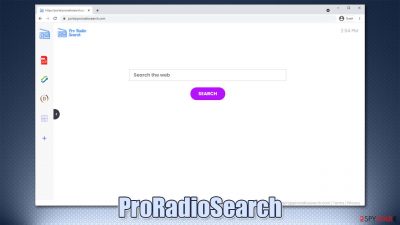
If you have opened your web browser and saw portal.proradiosearch.com as your homepage, you have a potentially unwanted program installed on your device. Namely, it is an extension under the name of ProRadioSearch – it could be attached to Google Chrome, Mozilla Firefox, MS Edge, or another browser.
Applications such as this one typically travel within freeware[1] bundles or are advertised on various third-party channels. Thus, users rarely install the app intentionally, although this is quite possible due to the alleged features that the hijacker has. For example, it introduces a calculator, PDF converter, and other widgets that can be accessed via the altered homepage.
However, this is a mere tip of the iceberg, as there is a reason why this extension is categorized as a browser hijacker. First of all, due to bundling, it can end up on users' machines without acquiring direct permission to be installed. Also, web browser changes are immediate, and they cannot be reversed unless the app is completely uninstalled from the system.
ProRadioSearch enables a customized search engine that redirects to an alternative search provider, so many users are surprised that it is not Google that is used anymore. This is very typical behavior of browser hijackers, as they use affiliate programs of search providers such as Yahoo or Bing to generate results (although, most recently, the app has also been using nearbyme.io). The top of the results would also be filled with ads and other sponsored content, which not always can be relevant, accurate, or even safe to browse.
| Name | ProRadioSearch |
|---|---|
| Type | Browser hijacker |
| Distribution | Potentially unwanted applications usually hide in software bundles or are distributed via various deceptive ads over various websites |
| Symptoms | A new extension installed on the browser; homepage and new tab address altered to portal.proradiosearch.com; search engine is redirecting all results to a different provider; search results are filled with sponsored links and ads |
| Risks | Installation of other suspicious apps, exposure to inaccurate search results, monetary losses |
| Removal | You can uninstall potentially unwanted programs by following the manual guide below or by scanning the computer with SpyHunter 5Combo Cleaner anti-malware |
| Additional steps | After you eliminate all browser hijackers and other PUPs from your system, make sure you clean your web browsers and repair system files. You can also do that automatically with FortectIntego |
How browser hijackers change the way you surf the web
Let's make it clear: browser hijackers are not malware. As already mentioned, they belong to a category of potentially unwanted programs and are not dangerous as Trojans, ransomware,[2] or viruses are. However, there are plenty of features within these apps that should make most users question their purpose in the first place.
Due to deceptive distribution practices, browser hijackers rely on users installing them unintentionally, and it works very well. To avoid that in the future, make sure you always follow the installation instructions carefully, remove all the ticks of pre-checked boxes, and decline all the offers on the way.
In other cases where users install them on purpose, they are typically tricked by the alleged features. Developers of such apps often talk about “enhanced” or “faster” search results, while others claim that the tool can be used to find the best offers or discounts on the internet. This is pretty far from the truth, however.
When you install a browser hijacker on your system, your homepage and other browser settings are alerted for a reason. Not only it changes which provider you are forced to use, but search results often become littered with sponsored links. These are nothing else but ads – promotional links that companies paid for. To make matters worse, these results are always placed at the very top, and not everyone can notice that these are actually ads.
By clicking on these links, users ensure that the developers receive pay-per-click revenue. However, end-users end up suffering in the process, as they might not be able to find relevant or interesting information that would otherwise be present at the top. Besides, if you love Google, you will not jump to Bing or Yahoo search engines (even though all of them are trustworthy).
Besides, browser hijackers always track your online activities thanks to technologies such as cookies, web beacons,[3] or JavaScript. While this information is usually anonymous, some data might be personal. For example, IP address is considered personal information in some US states (as well as the EU); details entered into the search bar is also collected.
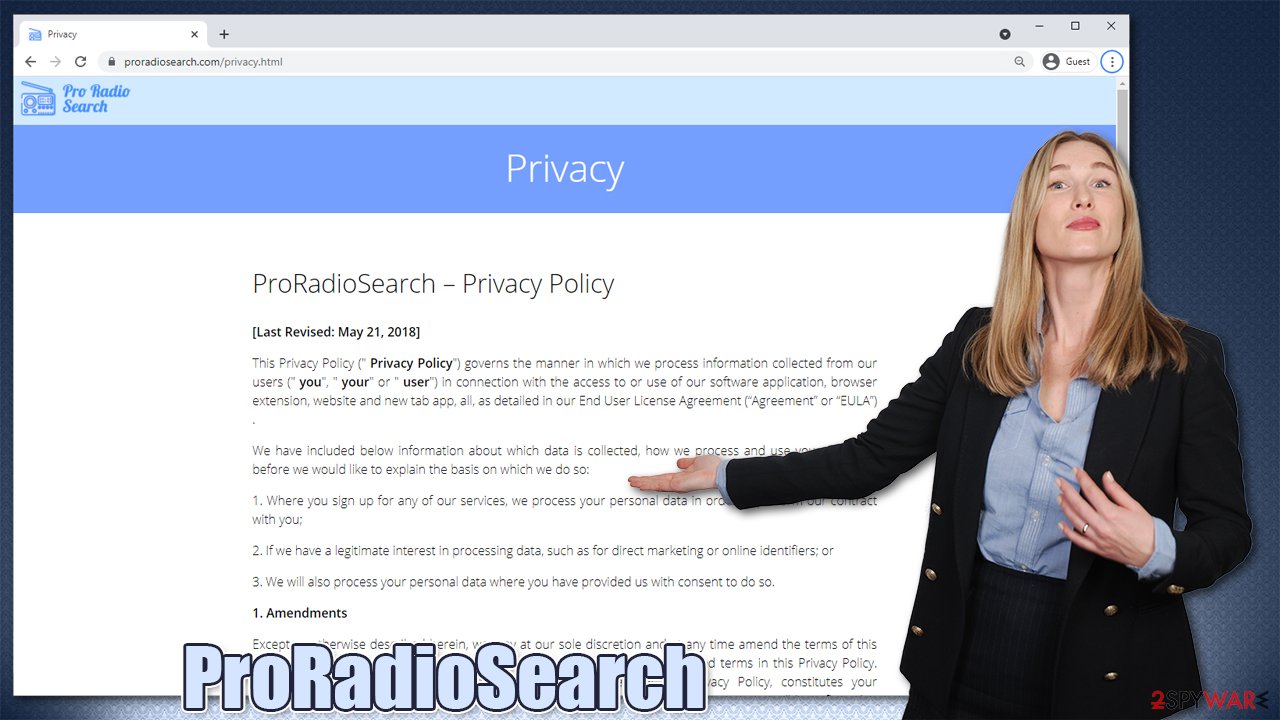
ProRadioSearch and its previous versions
There are thousands of potentially unwanted programs created regularly. When it comes to browser hijackers specifically, some developers specialize in rebranding the same extension under different names, all while not adding anything to the new versions – ProRadioSearch is a perfect example of such an instance.
We have already talked about many versions of this browser hijacker family, including:
As you can see, all of these names have some type of “theme” and follow similar naming patterns. The name itself often implies that the app is developed for a particular purpose; for example, ProRadioSearch is evidently meant to help you find radios you would like to listen to. Other versions focus on alleged ad-blocking, streaming searches, and similar topics that different users might be interested in.
However, besides the basic search function (which also injects ads) and a few features that are usually accessible via a quick Google search, the app does not serve any benefits. Just like any other browser hijacker, it monetizes users' clicks and tracks their browsing activities.
· We may share Non-Personal Information with our trusted Service Providers only to the extent required to fulfill the purposes of providing the services.
· Other third parties (including retailers, media networks, feed providers) in any of the above circumstances, as well as for the purpose of developing or delivering content (whether via our Service, or websites, applications or services of third parties), or for the purpose of improving our Service, conducting business analysis or other business purposes.
Thus, if you want to get your browsing under control and secure your privacy, get rid of the extension, as explained in the next few paragraphs.
Delete potentially unwanted programs and clean your web browsers
Browser hijackers are usually not that difficult to remove, especially if they come in the form of a browser extension. However, in some cases, when it is unclear which app is causing browser changes or if there are other potentially unwanted programs installed on the system, it is best to use SpyHunter 5Combo Cleaner or another trusted anti-malware to get rid of everything suspicious automatically.
Here is how to uninstall ProRadioSearch from Google Chrome (you can find the instructions for other browsers below):
- Open Google Chrome, click on the Menu (three vertical dots at the top-right corner) and select More tools > Extensions.
- In the newly opened window, you will see all the installed extensions. Uninstall all the suspicious plugins that might be related to the unwanted program by clicking Remove.
![Remove extensions from Chrome Remove extensions from Chrome]()
Getting rid of the extension is often not enough, like cookies and other trackers can keep gathering your data. Some PUPs may also continue delivering ads if browsers are not adequately cleaned. Therefore, take your time to clean your browser properly or employ FortectIntego automatic solution for that.
Change your homepage:
- Click menu and choose Settings.
- Look for a suspicious site in the On startup section.
- Click on Open a specific or set of pages and click on three dots to find the Remove option.
Clear cache and web data from Chrome:
- Click on Menu and pick Settings.
- Under Privacy and security, select Clear browsing data.
- Select Browsing history, Cookies and other site data, as well as Cached images and files.
- Click Clear data.
![Clear cache and web data from Chrome Clear cache and web data from Chrome]()
If your system was infected with malware, adware, or other suspicious apps, it might not be possible to get rid of unwanted activities without resetting your web browser. Here's how:
Reset Google Chrome:
- Click on Menu and select Settings.
- In the Settings, scroll down and click Advanced.
- Scroll down and locate Reset and clean up section.
- Now click Restore settings to their original defaults.
- Confirm with Reset settings.
![Reset Chrome 2 Reset Chrome 2]()
Getting rid of ProRadioSearch browser hijacker. Follow these steps
Remove from Mozilla Firefox (FF)
Remove dangerous extensions:
- Open Mozilla Firefox browser and click on the Menu (three horizontal lines at the top-right of the window).
- Select Add-ons.
- In here, select unwanted plugin and click Remove.

Reset the homepage:
- Click three horizontal lines at the top right corner to open the menu.
- Choose Options.
- Under Home options, enter your preferred site that will open every time you newly open the Mozilla Firefox.
Clear cookies and site data:
- Click Menu and pick Settings.
- Go to Privacy & Security section.
- Scroll down to locate Cookies and Site Data.
- Click on Clear Data…
- Select Cookies and Site Data, as well as Cached Web Content and press Clear.

Reset Mozilla Firefox
If clearing the browser as explained above did not help, reset Mozilla Firefox:
- Open Mozilla Firefox browser and click the Menu.
- Go to Help and then choose Troubleshooting Information.

- Under Give Firefox a tune up section, click on Refresh Firefox…
- Once the pop-up shows up, confirm the action by pressing on Refresh Firefox.

Remove from Microsoft Edge
Delete unwanted extensions from MS Edge:
- Select Menu (three horizontal dots at the top-right of the browser window) and pick Extensions.
- From the list, pick the extension and click on the Gear icon.
- Click on Uninstall at the bottom.

Clear cookies and other browser data:
- Click on the Menu (three horizontal dots at the top-right of the browser window) and select Privacy & security.
- Under Clear browsing data, pick Choose what to clear.
- Select everything (apart from passwords, although you might want to include Media licenses as well, if applicable) and click on Clear.

Restore new tab and homepage settings:
- Click the menu icon and choose Settings.
- Then find On startup section.
- Click Disable if you found any suspicious domain.
Reset MS Edge if the above steps did not work:
- Press on Ctrl + Shift + Esc to open Task Manager.
- Click on More details arrow at the bottom of the window.
- Select Details tab.
- Now scroll down and locate every entry with Microsoft Edge name in it. Right-click on each of them and select End Task to stop MS Edge from running.

If this solution failed to help you, you need to use an advanced Edge reset method. Note that you need to backup your data before proceeding.
- Find the following folder on your computer: C:\\Users\\%username%\\AppData\\Local\\Packages\\Microsoft.MicrosoftEdge_8wekyb3d8bbwe.
- Press Ctrl + A on your keyboard to select all folders.
- Right-click on them and pick Delete

- Now right-click on the Start button and pick Windows PowerShell (Admin).
- When the new window opens, copy and paste the following command, and then press Enter:
Get-AppXPackage -AllUsers -Name Microsoft.MicrosoftEdge | Foreach {Add-AppxPackage -DisableDevelopmentMode -Register “$($_.InstallLocation)\\AppXManifest.xml” -Verbose

Instructions for Chromium-based Edge
Delete extensions from MS Edge (Chromium):
- Open Edge and click select Settings > Extensions.
- Delete unwanted extensions by clicking Remove.

Clear cache and site data:
- Click on Menu and go to Settings.
- Select Privacy, search and services.
- Under Clear browsing data, pick Choose what to clear.
- Under Time range, pick All time.
- Select Clear now.

Reset Chromium-based MS Edge:
- Click on Menu and select Settings.
- On the left side, pick Reset settings.
- Select Restore settings to their default values.
- Confirm with Reset.

Delete from Safari
Remove unwanted extensions from Safari:
- Click Safari > Preferences…
- In the new window, pick Extensions.
- Select the unwanted extension and select Uninstall.

Clear cookies and other website data from Safari:
- Click Safari > Clear History…
- From the drop-down menu under Clear, pick all history.
- Confirm with Clear History.

Reset Safari if the above-mentioned steps did not help you:
- Click Safari > Preferences…
- Go to Advanced tab.
- Tick the Show Develop menu in menu bar.
- From the menu bar, click Develop, and then select Empty Caches.

How to prevent from getting browser hijacker
Do not let government spy on you
The government has many issues in regards to tracking users' data and spying on citizens, so you should take this into consideration and learn more about shady information gathering practices. Avoid any unwanted government tracking or spying by going totally anonymous on the internet.
You can choose a different location when you go online and access any material you want without particular content restrictions. You can easily enjoy internet connection without any risks of being hacked by using Private Internet Access VPN.
Control the information that can be accessed by government any other unwanted party and surf online without being spied on. Even if you are not involved in illegal activities or trust your selection of services, platforms, be suspicious for your own security and take precautionary measures by using the VPN service.
Backup files for the later use, in case of the malware attack
Computer users can suffer from data losses due to cyber infections or their own faulty doings. Ransomware can encrypt and hold files hostage, while unforeseen power cuts might cause a loss of important documents. If you have proper up-to-date backups, you can easily recover after such an incident and get back to work. It is also equally important to update backups on a regular basis so that the newest information remains intact – you can set this process to be performed automatically.
When you have the previous version of every important document or project you can avoid frustration and breakdowns. It comes in handy when malware strikes out of nowhere. Use Data Recovery Pro for the data restoration process.
- ^ Tim Fisher. What Is Freeware?. Lifewire. Tech News, Reviews, Help & How-Tos.
- ^ Chuck Brooks. Ransomware on a Rampage; a New Wake-Up Call. Forbes. American magazine.
- ^ Web beacon. Wikipedia. The free encyclopedia.


















