Pubads.g.doubleclick.net (Removal Guide) - Free Instructions
Pubads.g.doubleclick.net Removal Guide
What is Pubads.g.doubleclick.net?
Pubads.g.doubleclick.net is a suspicious domain used by adware to promote questionable content
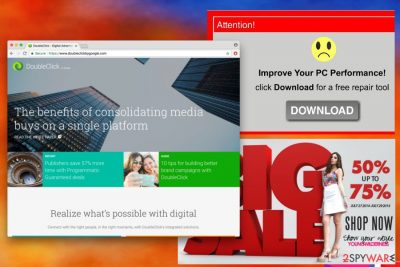
Pubads.g.doubleclick.net is a domain that is widely used by various adware[1] programs. Similarly to Ad.doubleclick.net, it causes numerous redirects to questionable websites and displays ads on Google Chrome, Internet Explorer, Mozilla Firefox, Safari and other browsers.
| Name | Pubads.g.doubleclick.net |
|---|---|
| Type | Adware |
| Danger level | Medium |
| Symptoms | Ads and redirects that disturb browsing sessions |
| Distribution Method | Bundling, unsafe sites |
| Elimination | To get rid of adware, run a full system scan with FortectIntego. |
Doubleclick.net is a legitimate advertising service provided by Google which allows website owners generate revenue. Unfortunately, adware present on the PC injects these ads, deals, banners, offers and other pop-ups[2] onto websites without permission. This allows adware creators to generate pay-per-click revenue in a shady way.
Overall, adware is not a dangerous application (it does not corrupt system files). If anything, it is more annoying than unsafe (unwanted content which bombards the browser slows down loading time significantly). However, Doubleclick.net redirect tendencies can prove to be extremely risky for computer safety.
Doubleclick.net ads and redirects might lead users to websites where malicious JavaScripts can be run to install malware on their PCs. Additionally, you might be delivered a fake shopping offer that leads to a phishing site. Thus, never click on content you have been redirected to and close down your browser immediately.
Research conducted by usunvirusa.pl[3] concluded that adware typically collects a considerable amount of non-personally identifiable information, such as IP address, browser type, clicks on links, search queries, sites visited and similar data. It helps authors of Pubads.g.doubleclick.net virus display targeted ads and manipulate the content exposed to the user.
Additionally, aggregated details might be shared with third-parties, and this may lead to privacy-related issues. Thus, you should remove Pubads.g.doubleclick.net and stop this unfair activity. Keep in mind that the longer you keep adware installed, the more data it might collect and more questionable ads it might display. Hence, you can avoid this by scanning affected computer with FortectIntego.
Pubads.g.doubleclick.net removal can also be performed manually. However, it might be a challenging task if you have never dealt with such cyber threats in the past. Though, follow our prepared instructions at the end of the article.

Bundling helps adware developers install unwanted applications on users’ PCs
Bundling is a successful marketing technique used by PUP creators. Despite it being entirely legal, we do not think that such distribution method is entirely fair, as it uses deception to let unwanted apps slip into users’ machines unnoticed. Therefore, we urge you to be attentive while installing free software from the internet.
You need to remember never to pick Recommended/Quick installation mode because it hides additional components there. Thus, select Advanced/Custom mode and untick any check-marks by toolbars, search engines, PDF creators, music platforms and similar useless software. If these applications might seem like an excellent addition to your system, find a legitimate counterpart and install it via the official site.
Remove Doubleclick.net virus and fix your browser
Do not delay Pubads.g.doubleclick.net removal as adware programs can build up quickly once one of them is established. Thus, normal internet browsing sessions will eventually become impossible as a layer of ads will be covering the whole screen.
Fortunately, it is relatively easy to eliminate potentially unwanted programs. You can either do it manually or automatically – both options are viable, so make sure you pick the one suiting you the best.
If you are not that familiar with computers and its processes, we suggest you remove Pubads.g.doubleclick.net by downloading and installing reputable security software. Feel free to pick one from mentioned below as these programs are designed to deal with even the most stubborn malware in just a few minutes.
If you are a computer-savvy person and would like to withhold additional software installation, you can always pick manual Doubleclick.net removal. However, be careful while executing this procedure as you might delete some vital system files and damage your computer instead of fixing it.
You may remove virus damage with a help of FortectIntego. SpyHunter 5Combo Cleaner and Malwarebytes are recommended to detect potentially unwanted programs and viruses with all their files and registry entries that are related to them.
Getting rid of Pubads.g.doubleclick.net. Follow these steps
Uninstall from Windows
Instructions for Windows 10/8 machines:
- Enter Control Panel into Windows search box and hit Enter or click on the search result.
- Under Programs, select Uninstall a program.

- From the list, find the entry of the suspicious program.
- Right-click on the application and select Uninstall.
- If User Account Control shows up, click Yes.
- Wait till uninstallation process is complete and click OK.

If you are Windows 7/XP user, proceed with the following instructions:
- Click on Windows Start > Control Panel located on the right pane (if you are Windows XP user, click on Add/Remove Programs).
- In Control Panel, select Programs > Uninstall a program.

- Pick the unwanted application by clicking on it once.
- At the top, click Uninstall/Change.
- In the confirmation prompt, pick Yes.
- Click OK once the removal process is finished.
Delete from macOS
To eliminate all PUPs from Mac OS, follow these steps:
Remove items from Applications folder:
- From the menu bar, select Go > Applications.
- In the Applications folder, look for all related entries.
- Click on the app and drag it to Trash (or right-click and pick Move to Trash)

To fully remove an unwanted app, you need to access Application Support, LaunchAgents, and LaunchDaemons folders and delete relevant files:
- Select Go > Go to Folder.
- Enter /Library/Application Support and click Go or press Enter.
- In the Application Support folder, look for any dubious entries and then delete them.
- Now enter /Library/LaunchAgents and /Library/LaunchDaemons folders the same way and terminate all the related .plist files.

Remove from Microsoft Edge
Microsoft Edge settings should be reset to default:
Delete unwanted extensions from MS Edge:
- Select Menu (three horizontal dots at the top-right of the browser window) and pick Extensions.
- From the list, pick the extension and click on the Gear icon.
- Click on Uninstall at the bottom.

Clear cookies and other browser data:
- Click on the Menu (three horizontal dots at the top-right of the browser window) and select Privacy & security.
- Under Clear browsing data, pick Choose what to clear.
- Select everything (apart from passwords, although you might want to include Media licenses as well, if applicable) and click on Clear.

Restore new tab and homepage settings:
- Click the menu icon and choose Settings.
- Then find On startup section.
- Click Disable if you found any suspicious domain.
Reset MS Edge if the above steps did not work:
- Press on Ctrl + Shift + Esc to open Task Manager.
- Click on More details arrow at the bottom of the window.
- Select Details tab.
- Now scroll down and locate every entry with Microsoft Edge name in it. Right-click on each of them and select End Task to stop MS Edge from running.

If this solution failed to help you, you need to use an advanced Edge reset method. Note that you need to backup your data before proceeding.
- Find the following folder on your computer: C:\\Users\\%username%\\AppData\\Local\\Packages\\Microsoft.MicrosoftEdge_8wekyb3d8bbwe.
- Press Ctrl + A on your keyboard to select all folders.
- Right-click on them and pick Delete

- Now right-click on the Start button and pick Windows PowerShell (Admin).
- When the new window opens, copy and paste the following command, and then press Enter:
Get-AppXPackage -AllUsers -Name Microsoft.MicrosoftEdge | Foreach {Add-AppxPackage -DisableDevelopmentMode -Register “$($_.InstallLocation)\\AppXManifest.xml” -Verbose

Instructions for Chromium-based Edge
Delete extensions from MS Edge (Chromium):
- Open Edge and click select Settings > Extensions.
- Delete unwanted extensions by clicking Remove.

Clear cache and site data:
- Click on Menu and go to Settings.
- Select Privacy, search and services.
- Under Clear browsing data, pick Choose what to clear.
- Under Time range, pick All time.
- Select Clear now.

Reset Chromium-based MS Edge:
- Click on Menu and select Settings.
- On the left side, pick Reset settings.
- Select Restore settings to their default values.
- Confirm with Reset.

Remove from Mozilla Firefox (FF)
Remove dangerous extensions:
- Open Mozilla Firefox browser and click on the Menu (three horizontal lines at the top-right of the window).
- Select Add-ons.
- In here, select unwanted plugin and click Remove.

Reset the homepage:
- Click three horizontal lines at the top right corner to open the menu.
- Choose Options.
- Under Home options, enter your preferred site that will open every time you newly open the Mozilla Firefox.
Clear cookies and site data:
- Click Menu and pick Settings.
- Go to Privacy & Security section.
- Scroll down to locate Cookies and Site Data.
- Click on Clear Data…
- Select Cookies and Site Data, as well as Cached Web Content and press Clear.

Reset Mozilla Firefox
If clearing the browser as explained above did not help, reset Mozilla Firefox:
- Open Mozilla Firefox browser and click the Menu.
- Go to Help and then choose Troubleshooting Information.

- Under Give Firefox a tune up section, click on Refresh Firefox…
- Once the pop-up shows up, confirm the action by pressing on Refresh Firefox.

Remove from Google Chrome
Delete malicious extensions from Google Chrome:
- Open Google Chrome, click on the Menu (three vertical dots at the top-right corner) and select More tools > Extensions.
- In the newly opened window, you will see all the installed extensions. Uninstall all the suspicious plugins that might be related to the unwanted program by clicking Remove.

Clear cache and web data from Chrome:
- Click on Menu and pick Settings.
- Under Privacy and security, select Clear browsing data.
- Select Browsing history, Cookies and other site data, as well as Cached images and files.
- Click Clear data.

Change your homepage:
- Click menu and choose Settings.
- Look for a suspicious site in the On startup section.
- Click on Open a specific or set of pages and click on three dots to find the Remove option.
Reset Google Chrome:
If the previous methods did not help you, reset Google Chrome to eliminate all the unwanted components:
- Click on Menu and select Settings.
- In the Settings, scroll down and click Advanced.
- Scroll down and locate Reset and clean up section.
- Now click Restore settings to their original defaults.
- Confirm with Reset settings.

Delete from Safari
Remove unwanted extensions from Safari:
- Click Safari > Preferences…
- In the new window, pick Extensions.
- Select the unwanted extension and select Uninstall.

Clear cookies and other website data from Safari:
- Click Safari > Clear History…
- From the drop-down menu under Clear, pick all history.
- Confirm with Clear History.

Reset Safari if the above-mentioned steps did not help you:
- Click Safari > Preferences…
- Go to Advanced tab.
- Tick the Show Develop menu in menu bar.
- From the menu bar, click Develop, and then select Empty Caches.

After uninstalling this potentially unwanted program (PUP) and fixing each of your web browsers, we recommend you to scan your PC system with a reputable anti-spyware. This will help you to get rid of Pubads.g.doubleclick.net registry traces and will also identify related parasites or possible malware infections on your computer. For that you can use our top-rated malware remover: FortectIntego, SpyHunter 5Combo Cleaner or Malwarebytes.
How to prevent from getting adware
Choose a proper web browser and improve your safety with a VPN tool
Online spying has got momentum in recent years and people are getting more and more interested in how to protect their privacy online. One of the basic means to add a layer of security – choose the most private and secure web browser. Although web browsers can't grant full privacy protection and security, some of them are much better at sandboxing, HTTPS upgrading, active content blocking, tracking blocking, phishing protection, and similar privacy-oriented features. However, if you want true anonymity, we suggest you employ a powerful Private Internet Access VPN – it can encrypt all the traffic that comes and goes out of your computer, preventing tracking completely.
Lost your files? Use data recovery software
While some files located on any computer are replaceable or useless, others can be extremely valuable. Family photos, work documents, school projects – these are types of files that we don't want to lose. Unfortunately, there are many ways how unexpected data loss can occur: power cuts, Blue Screen of Death errors, hardware failures, crypto-malware attack, or even accidental deletion.
To ensure that all the files remain intact, you should prepare regular data backups. You can choose cloud-based or physical copies you could restore from later in case of a disaster. If your backups were lost as well or you never bothered to prepare any, Data Recovery Pro can be your only hope to retrieve your invaluable files.
- ^ Margaret Rouse. Adware. SearchSecurity. Online information security training courses.
- ^ Pop-up ad. Wikipedia. The free encyclopedia.
- ^ UsunWirusa. UsunWirusa. Polish cybersecurity news.























