Puklusi.ru virus (Chrome, Firefox, IE, Edge) - Feb 2017 update
Puklusi.ru virus Removal Guide
What is Puklusi.ru virus?
What threats can Puklusi.ru virus bring?
Puklusi.ru virus is a potentially unwanted program, which is classified as a browser hijacker. This group of PUPs usually have the same features: attacking the most popular web browsers and altering their settings, forcing to use a particular search engine and providing modified search results, redirecting to the promotional websites and delivering aggressive ads. This particular browser hijacker aims at Russian-speaking computer users and their browsers. Puklusi.ru hijack happens secretly[1], and users only notice it when this Russian news website becomes their default homepage. The main page includes an endless list of recent news and a search bar at the top of the page. We do not recommend either scrolling and clicking on these links, or using this search engine. Some of the links on the main page or search results may redirect you to the shady parts of the Internet[2]. If you do not want to get infected with malware, reveal private information or give your money to the cyber criminals, you have to remove Puklusi.ru as soon as it appears on your browser. Don’t forget that programs which appear on your PC without asking your permission cannot be trusted. We highly recommend running a full system scan with FortectIntego because other PUPs might have got into the system as well.
The biggest concerns about all browser hijackers are related to their redirect tendencies. Puklusi.ru virus may initiate unexpected redirects, or you may click on some ad or search result that may lead to the potentially dangerous site. At the moment of writing, this engine generates results from Google; however, this situation might change soon. The purpose of all browser hijackers is to generate online advertising-based revenue; so developers profit from clicks on ads and boosting traffic to the sponsored websites. Sadly, developers rarely evaluate the credibility and reliability of the affiliates. So, you can easily end up on a phishing or infected site and became a victim of some online scam[3]. Puklusi.ru removal is the only option to get rid of suspicious ads, sponsored content, annoying redirects, and all possibly harmful consequences of these activities. Bear in mind that the longer you wait, the more problems you may encounter. Apart from Puklusi.ru redirect problems, you may also notice unknown toolbars or extensions installed on your browser. These entries may be capable of tracking your data[4] and sharing it with shady third-parties. Even though they mostly collect non-personally identifiable information, you can never be sure what other personal and private information they may try to steal.
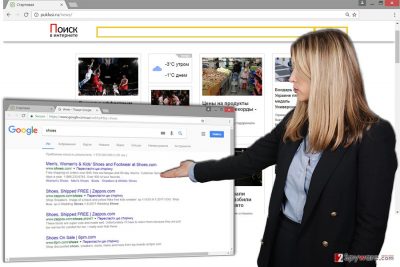
How can browser hijacker get inside the computer without my knowledge?
Puklusi.ru browser hijacker spreads attached to the software package. You should be aware that the same method is applied in all PUP’s distribution strategy. So, you have to be careful when installing all free programs downloaded from the Internet. If your browser was hijacked, it means that you hadn’t been careful. Bear in mind that installation wizards do not openly disclose about additional downloads; so if you have installed a particular program under Standard/Recommended mode, the browser hijacker was installed by default as well. Next time make sure you are using Advanced/Custom installation settings because they reveal about additional downloads[5]. However, choosing this setup is not enough. You must monitor each step carefully and deselect all PUPs that may be included.
How to remove Puklusi.ru from the system entirely?
Puklusi.ru removal can be performed in two ways – manual and automatic. The first method takes more time and requires some knowledge because you have to look for the browser hijacker and other related components in the computer’s system. These sneaky entries may be hiding anywhere, and your task is to find and delete them. However, if this task seems complicated, opt for the second option and remove Puklusi.ru automatically. This method requires installing an anti-malware program and running a full system scan.
You may remove virus damage with a help of FortectIntego. SpyHunter 5Combo Cleaner and Malwarebytes are recommended to detect potentially unwanted programs and viruses with all their files and registry entries that are related to them.
Getting rid of Puklusi.ru virus. Follow these steps
Uninstall from Windows
The guidelines below will help you to eliminate Puklusi.ru virus with all its components manually. Be careful and do not leave any suspicious entries that may initiate another hijack.
Instructions for Windows 10/8 machines:
- Enter Control Panel into Windows search box and hit Enter or click on the search result.
- Under Programs, select Uninstall a program.

- From the list, find the entry of the suspicious program.
- Right-click on the application and select Uninstall.
- If User Account Control shows up, click Yes.
- Wait till uninstallation process is complete and click OK.

If you are Windows 7/XP user, proceed with the following instructions:
- Click on Windows Start > Control Panel located on the right pane (if you are Windows XP user, click on Add/Remove Programs).
- In Control Panel, select Programs > Uninstall a program.

- Pick the unwanted application by clicking on it once.
- At the top, click Uninstall/Change.
- In the confirmation prompt, pick Yes.
- Click OK once the removal process is finished.
Delete from macOS
Mac OS X are rarely affected by the browser hijackers. However, if you managed to get this infection, follow the instructions and remove it.
Remove items from Applications folder:
- From the menu bar, select Go > Applications.
- In the Applications folder, look for all related entries.
- Click on the app and drag it to Trash (or right-click and pick Move to Trash)

To fully remove an unwanted app, you need to access Application Support, LaunchAgents, and LaunchDaemons folders and delete relevant files:
- Select Go > Go to Folder.
- Enter /Library/Application Support and click Go or press Enter.
- In the Application Support folder, look for any dubious entries and then delete them.
- Now enter /Library/LaunchAgents and /Library/LaunchDaemons folders the same way and terminate all the related .plist files.

Remove from Microsoft Edge
Follow the instructions to remove browser hijacker from the Microsoft Edge and reset the settings.
Delete unwanted extensions from MS Edge:
- Select Menu (three horizontal dots at the top-right of the browser window) and pick Extensions.
- From the list, pick the extension and click on the Gear icon.
- Click on Uninstall at the bottom.

Clear cookies and other browser data:
- Click on the Menu (three horizontal dots at the top-right of the browser window) and select Privacy & security.
- Under Clear browsing data, pick Choose what to clear.
- Select everything (apart from passwords, although you might want to include Media licenses as well, if applicable) and click on Clear.

Restore new tab and homepage settings:
- Click the menu icon and choose Settings.
- Then find On startup section.
- Click Disable if you found any suspicious domain.
Reset MS Edge if the above steps did not work:
- Press on Ctrl + Shift + Esc to open Task Manager.
- Click on More details arrow at the bottom of the window.
- Select Details tab.
- Now scroll down and locate every entry with Microsoft Edge name in it. Right-click on each of them and select End Task to stop MS Edge from running.

If this solution failed to help you, you need to use an advanced Edge reset method. Note that you need to backup your data before proceeding.
- Find the following folder on your computer: C:\\Users\\%username%\\AppData\\Local\\Packages\\Microsoft.MicrosoftEdge_8wekyb3d8bbwe.
- Press Ctrl + A on your keyboard to select all folders.
- Right-click on them and pick Delete

- Now right-click on the Start button and pick Windows PowerShell (Admin).
- When the new window opens, copy and paste the following command, and then press Enter:
Get-AppXPackage -AllUsers -Name Microsoft.MicrosoftEdge | Foreach {Add-AppxPackage -DisableDevelopmentMode -Register “$($_.InstallLocation)\\AppXManifest.xml” -Verbose

Instructions for Chromium-based Edge
Delete extensions from MS Edge (Chromium):
- Open Edge and click select Settings > Extensions.
- Delete unwanted extensions by clicking Remove.

Clear cache and site data:
- Click on Menu and go to Settings.
- Select Privacy, search and services.
- Under Clear browsing data, pick Choose what to clear.
- Under Time range, pick All time.
- Select Clear now.

Reset Chromium-based MS Edge:
- Click on Menu and select Settings.
- On the left side, pick Reset settings.
- Select Restore settings to their default values.
- Confirm with Reset.

Remove from Mozilla Firefox (FF)
These instructions will help you to clean and fix Mozilla Firefox after the hijack.
Remove dangerous extensions:
- Open Mozilla Firefox browser and click on the Menu (three horizontal lines at the top-right of the window).
- Select Add-ons.
- In here, select unwanted plugin and click Remove.

Reset the homepage:
- Click three horizontal lines at the top right corner to open the menu.
- Choose Options.
- Under Home options, enter your preferred site that will open every time you newly open the Mozilla Firefox.
Clear cookies and site data:
- Click Menu and pick Settings.
- Go to Privacy & Security section.
- Scroll down to locate Cookies and Site Data.
- Click on Clear Data…
- Select Cookies and Site Data, as well as Cached Web Content and press Clear.

Reset Mozilla Firefox
If clearing the browser as explained above did not help, reset Mozilla Firefox:
- Open Mozilla Firefox browser and click the Menu.
- Go to Help and then choose Troubleshooting Information.

- Under Give Firefox a tune up section, click on Refresh Firefox…
- Once the pop-up shows up, confirm the action by pressing on Refresh Firefox.

Remove from Google Chrome
Puklusi.ru browser hijacker may have installed some extensions without your knowledge, so you have to remove them. Then, reset browser’s settings as shown below.
Delete malicious extensions from Google Chrome:
- Open Google Chrome, click on the Menu (three vertical dots at the top-right corner) and select More tools > Extensions.
- In the newly opened window, you will see all the installed extensions. Uninstall all the suspicious plugins that might be related to the unwanted program by clicking Remove.

Clear cache and web data from Chrome:
- Click on Menu and pick Settings.
- Under Privacy and security, select Clear browsing data.
- Select Browsing history, Cookies and other site data, as well as Cached images and files.
- Click Clear data.

Change your homepage:
- Click menu and choose Settings.
- Look for a suspicious site in the On startup section.
- Click on Open a specific or set of pages and click on three dots to find the Remove option.
Reset Google Chrome:
If the previous methods did not help you, reset Google Chrome to eliminate all the unwanted components:
- Click on Menu and select Settings.
- In the Settings, scroll down and click Advanced.
- Scroll down and locate Reset and clean up section.
- Now click Restore settings to their original defaults.
- Confirm with Reset settings.

Delete from Safari
Follow these steps to remove unknown applications from the Safari and reset browser’s settings.
Remove unwanted extensions from Safari:
- Click Safari > Preferences…
- In the new window, pick Extensions.
- Select the unwanted extension and select Uninstall.

Clear cookies and other website data from Safari:
- Click Safari > Clear History…
- From the drop-down menu under Clear, pick all history.
- Confirm with Clear History.

Reset Safari if the above-mentioned steps did not help you:
- Click Safari > Preferences…
- Go to Advanced tab.
- Tick the Show Develop menu in menu bar.
- From the menu bar, click Develop, and then select Empty Caches.

After uninstalling this potentially unwanted program (PUP) and fixing each of your web browsers, we recommend you to scan your PC system with a reputable anti-spyware. This will help you to get rid of Puklusi.ru registry traces and will also identify related parasites or possible malware infections on your computer. For that you can use our top-rated malware remover: FortectIntego, SpyHunter 5Combo Cleaner or Malwarebytes.
How to prevent from getting stealing programs
Do not let government spy on you
The government has many issues in regards to tracking users' data and spying on citizens, so you should take this into consideration and learn more about shady information gathering practices. Avoid any unwanted government tracking or spying by going totally anonymous on the internet.
You can choose a different location when you go online and access any material you want without particular content restrictions. You can easily enjoy internet connection without any risks of being hacked by using Private Internet Access VPN.
Control the information that can be accessed by government any other unwanted party and surf online without being spied on. Even if you are not involved in illegal activities or trust your selection of services, platforms, be suspicious for your own security and take precautionary measures by using the VPN service.
Backup files for the later use, in case of the malware attack
Computer users can suffer from data losses due to cyber infections or their own faulty doings. Ransomware can encrypt and hold files hostage, while unforeseen power cuts might cause a loss of important documents. If you have proper up-to-date backups, you can easily recover after such an incident and get back to work. It is also equally important to update backups on a regular basis so that the newest information remains intact – you can set this process to be performed automatically.
When you have the previous version of every important document or project you can avoid frustration and breakdowns. It comes in handy when malware strikes out of nowhere. Use Data Recovery Pro for the data restoration process.
- ^ Here’s What Happens When You Install the Top 10 Download.com Apps. How-To Geek. For Geeks, by Geeks.
- ^ Nick Mediati. The 17 most dangerous places on the internet. PC Advisor. Technology reviews, advice, videos, news and forums.
- ^ David Pogue. The 11 Worst Internet Scams We’re Still Falling For. Yahoo Tech. Offers breaking news grouped by choice of subject or wire service provider.
- ^ Patryk Szewczyk, Nikolai Hampton. Is someone watching you online? The security risks of the Internet of Things. The Conversation. In-depth analysis, research, news and ideas from leading academics and researchers.
- ^ Anup Rama. Precautions to take when installing Free Downloads. A Tech journey. The website about IT and technology news.























