Push Why virus (Removal Instructions) - updated Feb 2019
Push Why virus Removal Guide
What is Push Why virus?
Push Why virus is a potentially unwanted program that displays numerous notifications and pop-ups
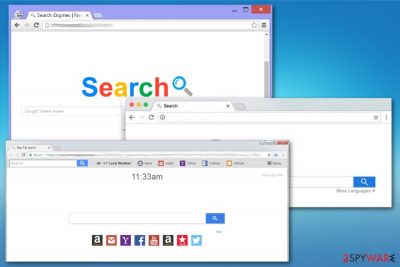
Push Why virus is a potentially unwanted program that sneaks into the system without users noticing due to deceptive distribution technique called software bundling. Researchers categorize this unwanted app as adware[1] due to its excessive bogus push notifications and adverts displayed on Google Chrome, Internet Explorer, Safari, Mozilla Firefox, or Opera browsers. While Push Why virus is mostly targeting Windows operating systems, users reported that macOS could be affected as well. While potentially unwanted applications are generally considered to be less harmful than malware, the presence of PUPs might expose users to unsafe sites that might infect devices with more dangerous parasites like data-stealers, trojans or even ransomware. Therefore, if you noticed notifications from Pushwhy.com, it is time to take care of computer maintenance procedures to stop the dangerous activity.
| Name | Push Why virus |
|---|---|
| Type | Adware/PUP |
| Category | Potentially unwanted program |
| Mostly affects | Browsers used on Windows but can infect MacOS devices too |
| Distribution | Software bundling[2] |
| Symptoms | Delivers commercial content, changes browser settings and search engine, as well as homepage preferences |
| Elimination | Push Why virus removal requires professional help from FortectIntego |
Push Why virus infiltrates the system via software bundles when people skip through important installation steps. By doing so, the user automatically agrees to all additional programs packed with the freeware. This is the easiest way used to spread potentially unwanted programs.
When you choose Default installations and Push Why virus lands on your device, it starts running on the system immediately. Once the PC gets affected by this adware, browser settings are changed in order to redirect you to predetermined affiliated sites, which sometimes might be unsafe and expose you to unnecessary risks.
Push Why virus can show the following symptoms:
- commercial content delivered via banners, pop-up advertisements;
- online search results filled with useless material;
- while browsing, some clicks redirect to questionable pages;
- multiple new tabs open at the same time out of nowhere;
- bookmarks, extensions and other suspicious software installed without consent.
You should also be concerned about another Push Why virus feature – data tracking. All potentially unwanted programs are known for this feature of accessing data about your browsing habits, location, and device information. This data is collected and later used by the program's sponsors for advertising purposes.
This is only one of many reasons you should remove Push Why virus from the device as soon as you notice any browser changes. Many experts[3] advise installing a reputable antivirus tool for the job, especially if you not that familiar with peculiarities of computer operation.
You can also initiate manual Push Why virus removal with the help of our instructions listed below. Once the elimination process is complete, we recommend using FortectIntego to fix virus damage. Additionally, full browser rest is recommended to get rid of all the components that PushWhy might have installed automatically.
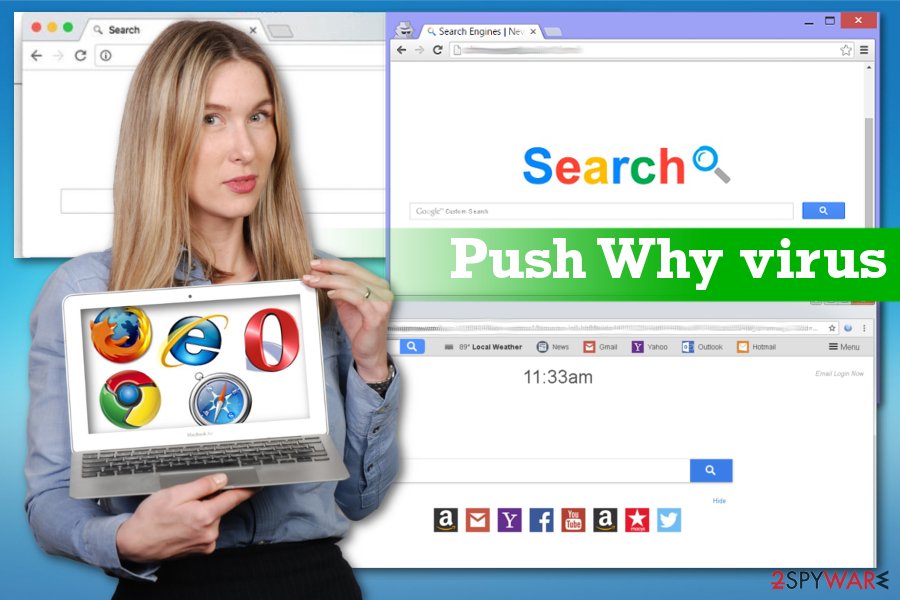
Questionable software sources deliver useless or even malicious programs
When you browse online, you can typically see multiple ads on the site – some sites are better, some are worse. However, ad revenue is how most of the domains survive nowadays, and it is OK. What is not OK, is that some of these ads might promote bogus software installation, show scam messages or even link to malware-laden sites. Therefore, it is vital to separate legitimate ads from malicious ones and avoid domains that are overloaded with them.
The above also applies to software download websites. Most freeware sites that host free programs bundle software – it is another way to monetize. Even “reputable” sites like File Hippo or Download.com are filled with potentially unwanted programs,[4] and it is up to you to make sure they do not get into your system.
Thus, make sure you are attentive during the installation of freeware and shareware. Even if some offered applications might seem appealing – do not install them. Adware programs often hide behind “useful” functionality but instead bombards users with advertisements and other unwanted activities. Beware of various tricks that developers use – grayed out buttons, pre-ticked boxes, software that is hidden in Advanced settings, etc.
Clean the system and delete Push Why virus
The main reason you need to remove Push Why virus is the unwanted behavior regarding the commercial content that gets continuously delivered on your browser and redirects this suspicious material causes. Although this program is not malicious or harmful, it is possible to get malware from those questionable sites.
This is why you need to perform the automatic Push Why virus removal, so all unwanted programs get terminated during the full system scan. Remember that this PUP can download files without the permission and change settings of your device to make it more persistent.
You may remove virus damage with a help of FortectIntego. SpyHunter 5Combo Cleaner and Malwarebytes are recommended to detect potentially unwanted programs and viruses with all their files and registry entries that are related to them.
Getting rid of Push Why virus. Follow these steps
Uninstall from Windows
Get rid of the intruder from your machine
Instructions for Windows 10/8 machines:
- Enter Control Panel into Windows search box and hit Enter or click on the search result.
- Under Programs, select Uninstall a program.

- From the list, find the entry of the suspicious program.
- Right-click on the application and select Uninstall.
- If User Account Control shows up, click Yes.
- Wait till uninstallation process is complete and click OK.

If you are Windows 7/XP user, proceed with the following instructions:
- Click on Windows Start > Control Panel located on the right pane (if you are Windows XP user, click on Add/Remove Programs).
- In Control Panel, select Programs > Uninstall a program.

- Pick the unwanted application by clicking on it once.
- At the top, click Uninstall/Change.
- In the confirmation prompt, pick Yes.
- Click OK once the removal process is finished.
Delete from macOS
It is possible that Push Why virus got on your MacOS device. Follow the guide to remove it
Remove items from Applications folder:
- From the menu bar, select Go > Applications.
- In the Applications folder, look for all related entries.
- Click on the app and drag it to Trash (or right-click and pick Move to Trash)

To fully remove an unwanted app, you need to access Application Support, LaunchAgents, and LaunchDaemons folders and delete relevant files:
- Select Go > Go to Folder.
- Enter /Library/Application Support and click Go or press Enter.
- In the Application Support folder, look for any dubious entries and then delete them.
- Now enter /Library/LaunchAgents and /Library/LaunchDaemons folders the same way and terminate all the related .plist files.

Remove from Microsoft Edge
Delete unwanted extensions from MS Edge:
- Select Menu (three horizontal dots at the top-right of the browser window) and pick Extensions.
- From the list, pick the extension and click on the Gear icon.
- Click on Uninstall at the bottom.

Clear cookies and other browser data:
- Click on the Menu (three horizontal dots at the top-right of the browser window) and select Privacy & security.
- Under Clear browsing data, pick Choose what to clear.
- Select everything (apart from passwords, although you might want to include Media licenses as well, if applicable) and click on Clear.

Restore new tab and homepage settings:
- Click the menu icon and choose Settings.
- Then find On startup section.
- Click Disable if you found any suspicious domain.
Reset MS Edge if the above steps did not work:
- Press on Ctrl + Shift + Esc to open Task Manager.
- Click on More details arrow at the bottom of the window.
- Select Details tab.
- Now scroll down and locate every entry with Microsoft Edge name in it. Right-click on each of them and select End Task to stop MS Edge from running.

If this solution failed to help you, you need to use an advanced Edge reset method. Note that you need to backup your data before proceeding.
- Find the following folder on your computer: C:\\Users\\%username%\\AppData\\Local\\Packages\\Microsoft.MicrosoftEdge_8wekyb3d8bbwe.
- Press Ctrl + A on your keyboard to select all folders.
- Right-click on them and pick Delete

- Now right-click on the Start button and pick Windows PowerShell (Admin).
- When the new window opens, copy and paste the following command, and then press Enter:
Get-AppXPackage -AllUsers -Name Microsoft.MicrosoftEdge | Foreach {Add-AppxPackage -DisableDevelopmentMode -Register “$($_.InstallLocation)\\AppXManifest.xml” -Verbose

Instructions for Chromium-based Edge
Delete extensions from MS Edge (Chromium):
- Open Edge and click select Settings > Extensions.
- Delete unwanted extensions by clicking Remove.

Clear cache and site data:
- Click on Menu and go to Settings.
- Select Privacy, search and services.
- Under Clear browsing data, pick Choose what to clear.
- Under Time range, pick All time.
- Select Clear now.

Reset Chromium-based MS Edge:
- Click on Menu and select Settings.
- On the left side, pick Reset settings.
- Select Restore settings to their default values.
- Confirm with Reset.

Remove from Mozilla Firefox (FF)
Remove extensions, add-ons or toolbars that PUP installed behind your back
Remove dangerous extensions:
- Open Mozilla Firefox browser and click on the Menu (three horizontal lines at the top-right of the window).
- Select Add-ons.
- In here, select unwanted plugin and click Remove.

Reset the homepage:
- Click three horizontal lines at the top right corner to open the menu.
- Choose Options.
- Under Home options, enter your preferred site that will open every time you newly open the Mozilla Firefox.
Clear cookies and site data:
- Click Menu and pick Settings.
- Go to Privacy & Security section.
- Scroll down to locate Cookies and Site Data.
- Click on Clear Data…
- Select Cookies and Site Data, as well as Cached Web Content and press Clear.

Reset Mozilla Firefox
If clearing the browser as explained above did not help, reset Mozilla Firefox:
- Open Mozilla Firefox browser and click the Menu.
- Go to Help and then choose Troubleshooting Information.

- Under Give Firefox a tune up section, click on Refresh Firefox…
- Once the pop-up shows up, confirm the action by pressing on Refresh Firefox.

Remove from Google Chrome
Make sure that your browser is set back to default and all suspicious extension removed
Delete malicious extensions from Google Chrome:
- Open Google Chrome, click on the Menu (three vertical dots at the top-right corner) and select More tools > Extensions.
- In the newly opened window, you will see all the installed extensions. Uninstall all the suspicious plugins that might be related to the unwanted program by clicking Remove.

Clear cache and web data from Chrome:
- Click on Menu and pick Settings.
- Under Privacy and security, select Clear browsing data.
- Select Browsing history, Cookies and other site data, as well as Cached images and files.
- Click Clear data.

Change your homepage:
- Click menu and choose Settings.
- Look for a suspicious site in the On startup section.
- Click on Open a specific or set of pages and click on three dots to find the Remove option.
Reset Google Chrome:
If the previous methods did not help you, reset Google Chrome to eliminate all the unwanted components:
- Click on Menu and select Settings.
- In the Settings, scroll down and click Advanced.
- Scroll down and locate Reset and clean up section.
- Now click Restore settings to their original defaults.
- Confirm with Reset settings.

Delete from Safari
Remove unwanted extensions from Safari:
- Click Safari > Preferences…
- In the new window, pick Extensions.
- Select the unwanted extension and select Uninstall.

Clear cookies and other website data from Safari:
- Click Safari > Clear History…
- From the drop-down menu under Clear, pick all history.
- Confirm with Clear History.

Reset Safari if the above-mentioned steps did not help you:
- Click Safari > Preferences…
- Go to Advanced tab.
- Tick the Show Develop menu in menu bar.
- From the menu bar, click Develop, and then select Empty Caches.

After uninstalling this potentially unwanted program (PUP) and fixing each of your web browsers, we recommend you to scan your PC system with a reputable anti-spyware. This will help you to get rid of Push Why registry traces and will also identify related parasites or possible malware infections on your computer. For that you can use our top-rated malware remover: FortectIntego, SpyHunter 5Combo Cleaner or Malwarebytes.
How to prevent from getting adware
Do not let government spy on you
The government has many issues in regards to tracking users' data and spying on citizens, so you should take this into consideration and learn more about shady information gathering practices. Avoid any unwanted government tracking or spying by going totally anonymous on the internet.
You can choose a different location when you go online and access any material you want without particular content restrictions. You can easily enjoy internet connection without any risks of being hacked by using Private Internet Access VPN.
Control the information that can be accessed by government any other unwanted party and surf online without being spied on. Even if you are not involved in illegal activities or trust your selection of services, platforms, be suspicious for your own security and take precautionary measures by using the VPN service.
Backup files for the later use, in case of the malware attack
Computer users can suffer from data losses due to cyber infections or their own faulty doings. Ransomware can encrypt and hold files hostage, while unforeseen power cuts might cause a loss of important documents. If you have proper up-to-date backups, you can easily recover after such an incident and get back to work. It is also equally important to update backups on a regular basis so that the newest information remains intact – you can set this process to be performed automatically.
When you have the previous version of every important document or project you can avoid frustration and breakdowns. It comes in handy when malware strikes out of nowhere. Use Data Recovery Pro for the data restoration process.
- ^ Adware. Techopedia. Where Information Technology and Business Meet.
- ^ Liam Tung. Google: Unwanted bundled software is way more aggressive than malware. ZDNet. Technology news, analysis and reviews.
- ^ Udenvirus. Udenvirus. Spyware related news.
- ^ Lowell Heddings. Here’s What Happens When You Install the Top 10 Download.com Apps. How-to Geek. Site that explains technology.























