Pushwhy.com (virus) - updated Aug 2021
Pushwhy.com Removal Guide
What is Pushwhy.com?
Pushwhy is the unwanted program that creates issues with online browsing by delivering intrusive ads
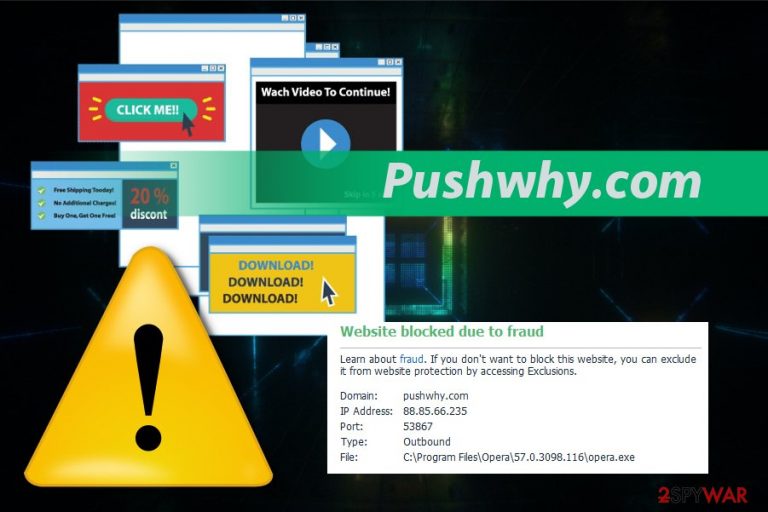
Pushwhy is a potentially unwanted program that often gets blocked by antivirus tools if you have those programs running on the computer. When the questionable website causes a security tool to display the alert stating about the particular file and domain that involves fraudulent push notifications, you can avoid cyber infection. However, constant redirects to Pushwhy.com or similar sites indicate adware infiltration. Since the website is fraudulent, it creates tons of unwanted content in the form of redirects, banners, or pop-up advertisements. People mostly report the site appearing on their browser out of nowhere and causing additional issues. Push Why virus also is the name for this intruder that uses a common PUP infiltration method and focuses on commercial content delivery. All these cyber infections can be categorized as potentially unwanted programs what makes them even more persistent because you need to delete all related files to eliminate the main intrusive behavior.
| Name | Pushwhy.com |
|---|---|
| Type | Adware |
| Category | Potentially unwanted program |
| Alternative name | Push Why virus |
| Symptoms | Sends questionable push notifications to your screen, delivers commercial content, and causes redirects |
| Main danger | Exposes to malicious content |
| Distribution | Software bundling, similar threats, deceptive websites |
| Indication | AV engines block this site as fraudulent |
| Removal | Use anti-malware or security tools to remove the PUP alongside other intruders |
| Repair | The system gets affected significantly while the PUP runs processes in the background, so rely on FortectIntego and fix any found issues |
Pushwhy virus is the program that causes lots of frustration while browsing online because it creates redirects to suspicious websites and causes pop-up windows with promotional content that blocks the screen and keeps you from accessing the necessary information.
The website is not giving any normal content because the main purpose of advertising pages like this is to generate views on other commercial sites and create revenue this way.[1] All those advertisements also help track and collect information about your online habits and other more personal details like location, most viewed sites, IP address. These details collected by Pushwhy later get used in advertising campaigns that target more towards your personal preferences and search queries. Intruders like these can access:
- your IP address;
- most visited sites;
- commonly searched items;
- details about the device;
- location.
When you unwantedly click on the content in Pushwhy.com or pop-up windows delivered by this intruder, you often automatically agree to push notifications and different content or even changes to your browser. Unfortunately, when your browser and device get affected by this PUP, it often changes notification settings and allows various “news sites” in foreign languages or questionable commercial websites to deliver push notifications directly to your desktop.
You better remove the intruder and avoid clicking on any of the delivered pop-ups because you can get more severe malware when you keep viewing malicious pages and click on potentially dangerous content. Remember that the primary distribution technique for this type of intruders is software bundling.[2]
If you want to forget about commercial content, additional redirects, and other frustrating symptoms related to the adware or browser hijacker, you need a proper Pushwhy.com removal that allows terminating all possible intruders and deleting this program entirely.
The website often gets blocked, and antivirus engines deliver the message stating about the fraudulent content or even malicious purposes of the program. The domain is reportedly an ad-rotator and contains misleading push notifications. If you keep your AV up-to-date, you can use the same tool to remove any malware that got on your system and expect positive results. If you already need to remove Pushwhy and related programs, because it affected your time online, employ FortectIntego and scan the system thoroughly to delete all intruders.
However, remember about additional browser content that may get installed by the virus without your permission or consent and push notifications. To reverse these changes back, you should:
- Go to your browser and find Advanced settings;
- Then locate Content or Site settings;
- Find Notifications section and then locate Pushwhy.com or any other suspicious sites;
- Make sure to Block notifications instead of Allow and even Remove unknown pages from the list.
- You can also set the browser to Default to eliminate all extensions and toolbars added without your permission or choose Reset and cleanup feature.
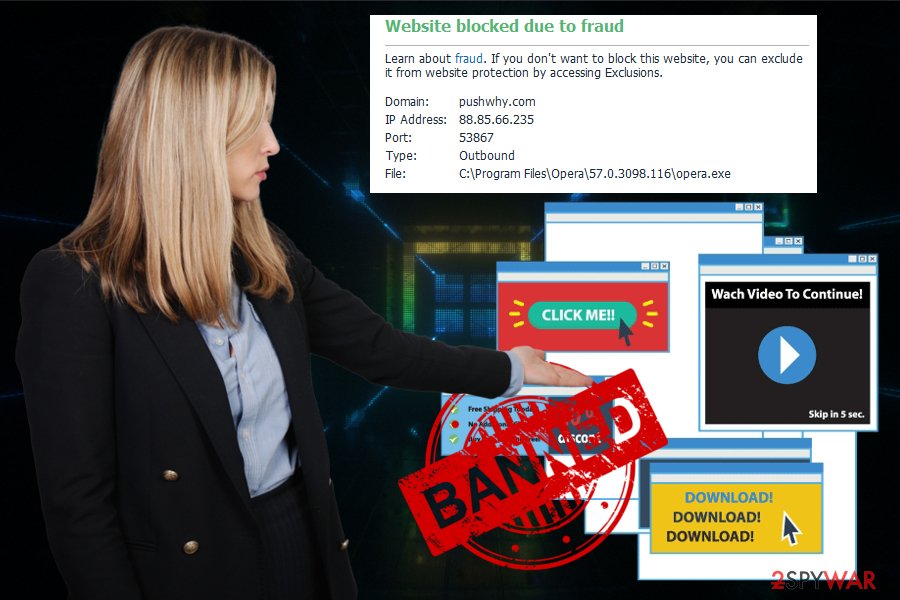
Pre-packed applications deliver intruders during simple installation
As mentioned before the main distribution technique for these PUP-type intruders is the bundling technique that involves freeware providers and suspicious programs like adware or hijackers. When software, programs, or various other applications get distributed on the internet, potentially unwanted programs are packed as additional installation.
However, it is not harmful when you select Advanced or Custom options during the installation process and un-mark suspicious programs from the list. But when you skip through steps and follow with the Default or Quick installation, all programs packed together get installed on the device without your knowledge. You only notice additional symptoms after the fact.
Make sure to choose Advanced options and check for useless applications. Also, keep in mind that cybersecurity experts[3] advise choosing official sources for all your programs and avoiding p2p services. Keep your security tools up-to-date too so that PUP infiltrations can be avoided in the future.
Eliminate Pushwhy from the system and clear the additional content
Based on the fact that the redirect virus is an unwanted and intrusive program, you need to get help from professional antivirus tools. This is especially advisable because the domain for this PUP gets indicated as fraudulent or possibly dangerous.
However, when you continuously get commercial content and redirects to foreign or questionable advertising sites, you need to remove Pushwhy.com without compromising any essential parts of the system. It is possible if you have a reliable anti-malware tool that performs a full scan on the PC.
Relying on this automatic Pushwhy.com removal method gives more advantages than virus elimination. During a scan on the computer, your system can be thoroughly cleaned, and all useless programs get deleted fully.
You may remove virus damage with a help of FortectIntego. SpyHunter 5Combo Cleaner and Malwarebytes are recommended to detect potentially unwanted programs and viruses with all their files and registry entries that are related to them.
Getting rid of Pushwhy.com. Follow these steps
Uninstall from Windows
Instructions for Windows 10/8 machines:
- Enter Control Panel into Windows search box and hit Enter or click on the search result.
- Under Programs, select Uninstall a program.

- From the list, find the entry of the suspicious program.
- Right-click on the application and select Uninstall.
- If User Account Control shows up, click Yes.
- Wait till uninstallation process is complete and click OK.

If you are Windows 7/XP user, proceed with the following instructions:
- Click on Windows Start > Control Panel located on the right pane (if you are Windows XP user, click on Add/Remove Programs).
- In Control Panel, select Programs > Uninstall a program.

- Pick the unwanted application by clicking on it once.
- At the top, click Uninstall/Change.
- In the confirmation prompt, pick Yes.
- Click OK once the removal process is finished.
Delete from macOS
Remove items from Applications folder:
- From the menu bar, select Go > Applications.
- In the Applications folder, look for all related entries.
- Click on the app and drag it to Trash (or right-click and pick Move to Trash)

To fully remove an unwanted app, you need to access Application Support, LaunchAgents, and LaunchDaemons folders and delete relevant files:
- Select Go > Go to Folder.
- Enter /Library/Application Support and click Go or press Enter.
- In the Application Support folder, look for any dubious entries and then delete them.
- Now enter /Library/LaunchAgents and /Library/LaunchDaemons folders the same way and terminate all the related .plist files.

Remove from Microsoft Edge
Delete unwanted extensions from MS Edge:
- Select Menu (three horizontal dots at the top-right of the browser window) and pick Extensions.
- From the list, pick the extension and click on the Gear icon.
- Click on Uninstall at the bottom.

Clear cookies and other browser data:
- Click on the Menu (three horizontal dots at the top-right of the browser window) and select Privacy & security.
- Under Clear browsing data, pick Choose what to clear.
- Select everything (apart from passwords, although you might want to include Media licenses as well, if applicable) and click on Clear.

Restore new tab and homepage settings:
- Click the menu icon and choose Settings.
- Then find On startup section.
- Click Disable if you found any suspicious domain.
Reset MS Edge if the above steps did not work:
- Press on Ctrl + Shift + Esc to open Task Manager.
- Click on More details arrow at the bottom of the window.
- Select Details tab.
- Now scroll down and locate every entry with Microsoft Edge name in it. Right-click on each of them and select End Task to stop MS Edge from running.

If this solution failed to help you, you need to use an advanced Edge reset method. Note that you need to backup your data before proceeding.
- Find the following folder on your computer: C:\\Users\\%username%\\AppData\\Local\\Packages\\Microsoft.MicrosoftEdge_8wekyb3d8bbwe.
- Press Ctrl + A on your keyboard to select all folders.
- Right-click on them and pick Delete

- Now right-click on the Start button and pick Windows PowerShell (Admin).
- When the new window opens, copy and paste the following command, and then press Enter:
Get-AppXPackage -AllUsers -Name Microsoft.MicrosoftEdge | Foreach {Add-AppxPackage -DisableDevelopmentMode -Register “$($_.InstallLocation)\\AppXManifest.xml” -Verbose

Instructions for Chromium-based Edge
Delete extensions from MS Edge (Chromium):
- Open Edge and click select Settings > Extensions.
- Delete unwanted extensions by clicking Remove.

Clear cache and site data:
- Click on Menu and go to Settings.
- Select Privacy, search and services.
- Under Clear browsing data, pick Choose what to clear.
- Under Time range, pick All time.
- Select Clear now.

Reset Chromium-based MS Edge:
- Click on Menu and select Settings.
- On the left side, pick Reset settings.
- Select Restore settings to their default values.
- Confirm with Reset.

Remove from Mozilla Firefox (FF)
Remove dangerous extensions:
- Open Mozilla Firefox browser and click on the Menu (three horizontal lines at the top-right of the window).
- Select Add-ons.
- In here, select unwanted plugin and click Remove.

Reset the homepage:
- Click three horizontal lines at the top right corner to open the menu.
- Choose Options.
- Under Home options, enter your preferred site that will open every time you newly open the Mozilla Firefox.
Clear cookies and site data:
- Click Menu and pick Settings.
- Go to Privacy & Security section.
- Scroll down to locate Cookies and Site Data.
- Click on Clear Data…
- Select Cookies and Site Data, as well as Cached Web Content and press Clear.

Reset Mozilla Firefox
If clearing the browser as explained above did not help, reset Mozilla Firefox:
- Open Mozilla Firefox browser and click the Menu.
- Go to Help and then choose Troubleshooting Information.

- Under Give Firefox a tune up section, click on Refresh Firefox…
- Once the pop-up shows up, confirm the action by pressing on Refresh Firefox.

Remove from Google Chrome
Delete malicious extensions from Google Chrome:
- Open Google Chrome, click on the Menu (three vertical dots at the top-right corner) and select More tools > Extensions.
- In the newly opened window, you will see all the installed extensions. Uninstall all the suspicious plugins that might be related to the unwanted program by clicking Remove.

Clear cache and web data from Chrome:
- Click on Menu and pick Settings.
- Under Privacy and security, select Clear browsing data.
- Select Browsing history, Cookies and other site data, as well as Cached images and files.
- Click Clear data.

Change your homepage:
- Click menu and choose Settings.
- Look for a suspicious site in the On startup section.
- Click on Open a specific or set of pages and click on three dots to find the Remove option.
Reset Google Chrome:
If the previous methods did not help you, reset Google Chrome to eliminate all the unwanted components:
- Click on Menu and select Settings.
- In the Settings, scroll down and click Advanced.
- Scroll down and locate Reset and clean up section.
- Now click Restore settings to their original defaults.
- Confirm with Reset settings.

Delete from Safari
Remove unwanted extensions from Safari:
- Click Safari > Preferences…
- In the new window, pick Extensions.
- Select the unwanted extension and select Uninstall.

Clear cookies and other website data from Safari:
- Click Safari > Clear History…
- From the drop-down menu under Clear, pick all history.
- Confirm with Clear History.

Reset Safari if the above-mentioned steps did not help you:
- Click Safari > Preferences…
- Go to Advanced tab.
- Tick the Show Develop menu in menu bar.
- From the menu bar, click Develop, and then select Empty Caches.

After uninstalling this potentially unwanted program (PUP) and fixing each of your web browsers, we recommend you to scan your PC system with a reputable anti-spyware. This will help you to get rid of Pushwhy.com registry traces and will also identify related parasites or possible malware infections on your computer. For that you can use our top-rated malware remover: FortectIntego, SpyHunter 5Combo Cleaner or Malwarebytes.
How to prevent from getting adware
Protect your privacy – employ a VPN
There are several ways how to make your online time more private – you can access an incognito tab. However, there is no secret that even in this mode, you are tracked for advertising purposes. There is a way to add an extra layer of protection and create a completely anonymous web browsing practice with the help of Private Internet Access VPN. This software reroutes traffic through different servers, thus leaving your IP address and geolocation in disguise. Besides, it is based on a strict no-log policy, meaning that no data will be recorded, leaked, and available for both first and third parties. The combination of a secure web browser and Private Internet Access VPN will let you browse the Internet without a feeling of being spied or targeted by criminals.
No backups? No problem. Use a data recovery tool
If you wonder how data loss can occur, you should not look any further for answers – human errors, malware attacks, hardware failures, power cuts, natural disasters, or even simple negligence. In some cases, lost files are extremely important, and many straight out panic when such an unfortunate course of events happen. Due to this, you should always ensure that you prepare proper data backups on a regular basis.
If you were caught by surprise and did not have any backups to restore your files from, not everything is lost. Data Recovery Pro is one of the leading file recovery solutions you can find on the market – it is likely to restore even lost emails or data located on an external device.
- ^ Pay-per-click. Wikipedia. The free encyclopedia.
- ^ Google: Unwanted bundled software is way more aggressive than malware. ZDNet. Technology news, analysis and reviews.
- ^ Avirus. Avirus. Spyware related news.
