Pushmeandtouchme.info (Virus Removal Guide) - Free Instructions
Pushmeandtouchme.info Removal Guide
What is Pushmeandtouchme.info?
Pushmeandtouchme.info – another website that is designed to redirect online traffic to various questionable sites
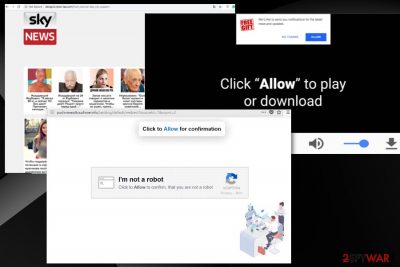
This website, as well as Amousinded.info or Becausaldevel.info, could appear out of nowhere. That would indicate that your device is infected with adware-type PUP.[1] The only solution for this issue is a system cleaning and browser resetting because additional changes can be made without your permission.
| Name | Pushmeandtouchme.info |
|---|---|
| Type | Adware |
| Category | Potentially unwanted program |
| Symptoms | Delivers intrusive ads, causes redirects |
| Main danger | Exposes to possibly malicious content by showing intrusive ads |
| Affects | Various browsers and operating systems |
| Distribution | Software bundles, deceptive advertisements, questionable websites |
| Elimination and repair | Clean the system with reliable security tools and then perform system diagnostics with the powerful FortectIntego tool to fix any system errors |
If Pushmeandtouchme.info appears on your browser unexpectedly and shows nothing except the suggestion to allow notifications, that means you have an adware infection that's promoting such devious websites. However, interaction with these pop-up windows may lead to additional desktop notifications, whether you approve or block the suggested content.
Also, the website automatically redirects your Chrome, Firefox, or Safari browser to suspicious news pages or commercial websites. Visiting these sites may expose you to malicious content or infect the system further with more severe malware.[2]
Pushmeandtouchme.info virus starts the infiltration by getting on the targeted system and running in the background. It may alter registry keys in the first place to make sure the process is launched every time. It immediately affects the speed of your machine, and you may notice freezes or crashes.
However, the infection can be noticed in the system when it starts to show its other symptoms:
- Advertisements in places where they shouldn't be.
- Website redirects to related pages or commercial sites.
- Browser pop-ups recommend updates or installations.
- Banners and other commercial content inject commonly visited sites.
- Additional toolbars, applications get installed on the device.
- The browser appearance is changed.
Additionally, some adware can collect various information about the user from the minute it gets on your PC. Different PUPs track your browsing habits, visited sites, search queries, and even IP addresses or locations. Security experts[3] note that this information is non-identifiable, but advertisers collect those details on their servers and share them with third-party companies.
You should remove Pushmeandtouchme.info and clean your browser afterward. Changing preferences and notification settings can improve the performance immediately. However, total system cleaning is crucial because of the possible intruders and virus damage. Thus you should run a full system scan with the Malwarebytes or SpyHunter 5Combo Cleaner anti-malware software.
Once the removal is done, perform system diagnostics with FortectIntego or a similar tool to repair system irregularities and then go to your browser. In Chrome or Firefox, locate Settings and change content preferences. Make sure to Remove all suspicious websites and Block notifications. Also, delete additional extensions, apps, or bookmarks from every browser you use.
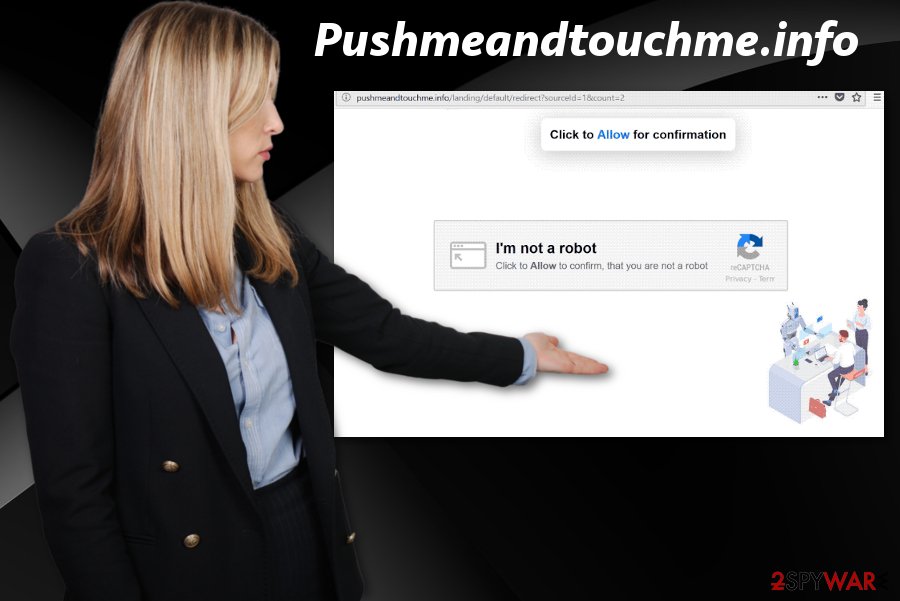
Visiting deceptive sites may lead to adware infiltration
Any questionable content can always lead to more than a pop-up advertisement because clicking on those ads or malicious websites leads to direct PUP infiltration. You shouldn't visit these questionable sites and make sure to exit the page if you get redirected there unexpectedly. Direct download links may also hide on those websites.
However, the PUP infiltration most often is a result of insecure freeware installation. If you choose p2p services or questionable sources for your software and programs, you may risk getting cyber infections and additional programs. You need to select Advanced or Custom options if you want to avoid this. Advanced freeware installations give you the opportunity to de-select unwanted content.
Get rid of Pushmeandtouchme.info and clean the system further
To remove Pushmeandtouchme.info from the device, you should employ anti-malware tools and scan the system. This is the best method because a full system scan eliminates all potentially harmful programs. Remember to clean the browser by resetting notification preferences and removing all suspicious websites from the “Allow” section.
If you're confident that you can remove the threat yourself, at least let us help you by providing guidance. Please choose from our suggestions below because you can be sure that the source is reputable. Also, repeat the full system scan occasionally and keep your device clean from malware and cyber intruders.
You may remove virus damage with a help of FortectIntego. SpyHunter 5Combo Cleaner and Malwarebytes are recommended to detect potentially unwanted programs and viruses with all their files and registry entries that are related to them.
Getting rid of Pushmeandtouchme.info. Follow these steps
Uninstall from Windows
Get rid of adware and clean the system thoroughly:
Instructions for Windows 10/8 machines:
- Enter Control Panel into Windows search box and hit Enter or click on the search result.
- Under Programs, select Uninstall a program.

- From the list, find the entry of the suspicious program.
- Right-click on the application and select Uninstall.
- If User Account Control shows up, click Yes.
- Wait till uninstallation process is complete and click OK.

If you are Windows 7/XP user, proceed with the following instructions:
- Click on Windows Start > Control Panel located on the right pane (if you are Windows XP user, click on Add/Remove Programs).
- In Control Panel, select Programs > Uninstall a program.

- Pick the unwanted application by clicking on it once.
- At the top, click Uninstall/Change.
- In the confirmation prompt, pick Yes.
- Click OK once the removal process is finished.
Delete from macOS
Remove items from Applications folder:
- From the menu bar, select Go > Applications.
- In the Applications folder, look for all related entries.
- Click on the app and drag it to Trash (or right-click and pick Move to Trash)

To fully remove an unwanted app, you need to access Application Support, LaunchAgents, and LaunchDaemons folders and delete relevant files:
- Select Go > Go to Folder.
- Enter /Library/Application Support and click Go or press Enter.
- In the Application Support folder, look for any dubious entries and then delete them.
- Now enter /Library/LaunchAgents and /Library/LaunchDaemons folders the same way and terminate all the related .plist files.

Remove from Microsoft Edge
Delete unwanted extensions from MS Edge:
- Select Menu (three horizontal dots at the top-right of the browser window) and pick Extensions.
- From the list, pick the extension and click on the Gear icon.
- Click on Uninstall at the bottom.

Clear cookies and other browser data:
- Click on the Menu (three horizontal dots at the top-right of the browser window) and select Privacy & security.
- Under Clear browsing data, pick Choose what to clear.
- Select everything (apart from passwords, although you might want to include Media licenses as well, if applicable) and click on Clear.

Restore new tab and homepage settings:
- Click the menu icon and choose Settings.
- Then find On startup section.
- Click Disable if you found any suspicious domain.
Reset MS Edge if the above steps did not work:
- Press on Ctrl + Shift + Esc to open Task Manager.
- Click on More details arrow at the bottom of the window.
- Select Details tab.
- Now scroll down and locate every entry with Microsoft Edge name in it. Right-click on each of them and select End Task to stop MS Edge from running.

If this solution failed to help you, you need to use an advanced Edge reset method. Note that you need to backup your data before proceeding.
- Find the following folder on your computer: C:\\Users\\%username%\\AppData\\Local\\Packages\\Microsoft.MicrosoftEdge_8wekyb3d8bbwe.
- Press Ctrl + A on your keyboard to select all folders.
- Right-click on them and pick Delete

- Now right-click on the Start button and pick Windows PowerShell (Admin).
- When the new window opens, copy and paste the following command, and then press Enter:
Get-AppXPackage -AllUsers -Name Microsoft.MicrosoftEdge | Foreach {Add-AppxPackage -DisableDevelopmentMode -Register “$($_.InstallLocation)\\AppXManifest.xml” -Verbose

Instructions for Chromium-based Edge
Delete extensions from MS Edge (Chromium):
- Open Edge and click select Settings > Extensions.
- Delete unwanted extensions by clicking Remove.

Clear cache and site data:
- Click on Menu and go to Settings.
- Select Privacy, search and services.
- Under Clear browsing data, pick Choose what to clear.
- Under Time range, pick All time.
- Select Clear now.

Reset Chromium-based MS Edge:
- Click on Menu and select Settings.
- On the left side, pick Reset settings.
- Select Restore settings to their default values.
- Confirm with Reset.

Remove from Mozilla Firefox (FF)
Don't forget to check the browser to make sure there are no unwanted programs:
Remove dangerous extensions:
- Open Mozilla Firefox browser and click on the Menu (three horizontal lines at the top-right of the window).
- Select Add-ons.
- In here, select unwanted plugin and click Remove.

Reset the homepage:
- Click three horizontal lines at the top right corner to open the menu.
- Choose Options.
- Under Home options, enter your preferred site that will open every time you newly open the Mozilla Firefox.
Clear cookies and site data:
- Click Menu and pick Settings.
- Go to Privacy & Security section.
- Scroll down to locate Cookies and Site Data.
- Click on Clear Data…
- Select Cookies and Site Data, as well as Cached Web Content and press Clear.

Reset Mozilla Firefox
If clearing the browser as explained above did not help, reset Mozilla Firefox:
- Open Mozilla Firefox browser and click the Menu.
- Go to Help and then choose Troubleshooting Information.

- Under Give Firefox a tune up section, click on Refresh Firefox…
- Once the pop-up shows up, confirm the action by pressing on Refresh Firefox.

Remove from Google Chrome
Clean your Google Chrome:
Delete malicious extensions from Google Chrome:
- Open Google Chrome, click on the Menu (three vertical dots at the top-right corner) and select More tools > Extensions.
- In the newly opened window, you will see all the installed extensions. Uninstall all the suspicious plugins that might be related to the unwanted program by clicking Remove.

Clear cache and web data from Chrome:
- Click on Menu and pick Settings.
- Under Privacy and security, select Clear browsing data.
- Select Browsing history, Cookies and other site data, as well as Cached images and files.
- Click Clear data.

Change your homepage:
- Click menu and choose Settings.
- Look for a suspicious site in the On startup section.
- Click on Open a specific or set of pages and click on three dots to find the Remove option.
Reset Google Chrome:
If the previous methods did not help you, reset Google Chrome to eliminate all the unwanted components:
- Click on Menu and select Settings.
- In the Settings, scroll down and click Advanced.
- Scroll down and locate Reset and clean up section.
- Now click Restore settings to their original defaults.
- Confirm with Reset settings.

Delete from Safari
Remove unwanted extensions from Safari:
- Click Safari > Preferences…
- In the new window, pick Extensions.
- Select the unwanted extension and select Uninstall.

Clear cookies and other website data from Safari:
- Click Safari > Clear History…
- From the drop-down menu under Clear, pick all history.
- Confirm with Clear History.

Reset Safari if the above-mentioned steps did not help you:
- Click Safari > Preferences…
- Go to Advanced tab.
- Tick the Show Develop menu in menu bar.
- From the menu bar, click Develop, and then select Empty Caches.

After uninstalling this potentially unwanted program (PUP) and fixing each of your web browsers, we recommend you to scan your PC system with a reputable anti-spyware. This will help you to get rid of Pushmeandtouchme.info registry traces and will also identify related parasites or possible malware infections on your computer. For that you can use our top-rated malware remover: FortectIntego, SpyHunter 5Combo Cleaner or Malwarebytes.
How to prevent from getting adware
Stream videos without limitations, no matter where you are
There are multiple parties that could find out almost anything about you by checking your online activity. While this is highly unlikely, advertisers and tech companies are constantly tracking you online. The first step to privacy should be a secure browser that focuses on tracker reduction to a minimum.
Even if you employ a secure browser, you will not be able to access websites that are restricted due to local government laws or other reasons. In other words, you may not be able to stream Disney+ or US-based Netflix in some countries. To bypass these restrictions, you can employ a powerful Private Internet Access VPN, which provides dedicated servers for torrenting and streaming, not slowing you down in the process.
Data backups are important – recover your lost files
Ransomware is one of the biggest threats to personal data. Once it is executed on a machine, it launches a sophisticated encryption algorithm that locks all your files, although it does not destroy them. The most common misconception is that anti-malware software can return files to their previous states. This is not true, however, and data remains locked after the malicious payload is deleted.
While regular data backups are the only secure method to recover your files after a ransomware attack, tools such as Data Recovery Pro can also be effective and restore at least some of your lost data.























