QuickCouponSearch browser hijacker (fake) - Free Guide
QuickCouponSearch browser hijacker Removal Guide
What is QuickCouponSearch browser hijacker?
QuickCouponSearch extension does not have any useful functions and is used to generate money
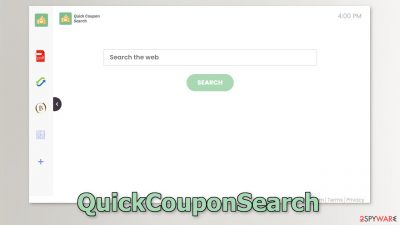
QuickCouponSearch is a browser hijacker that changes the main settings, like the homepage, new tab address, and search engine. It can also cause an increased amount of commercial content, like pop-ups, banners, surveys, and redirects. Such apps are created for the purpose of generating revenue, so displayed ads can lead to dangerous websites.
As a result, people may end up on pages that try to trick them into providing personal information, downloading PUPs (potentially unwanted programs),[1] and even malware. The search results that people receive may also be inaccurate and lead to misinformation.
| NAME | QuickCouponSearch |
| TYPE | Browser hijacker; potentially unwanted program |
| SYMPTOMS | When a browser gets hijacked, usually the main settings get changed – the homepage, new tab address, and search engine; additionally, users can experience an increased amount of commercial content |
| DISTRIBUTION | Shady websites, deceptive ads, redirects, freeware installations |
| DANGERS | The application might gather various browsing-related information, which raises many user security and privacy concerns |
| ELIMINATION | You can remove an unwanted extension in the settings of the browser; deploying professional security software to scan the machine is recommended |
| FURTHER STEPS | Use FortectIntego to try to repair any remaining damage and optimize the machine to fix performance issues |
QuickCouponSearch in detail
Even though the add-on's name QuickCouponSearch implies that users should be able to find coupon codes quickly, that is not the case. Users will not be able to enjoy automatically added discount codes while shopping. There are hundreds of hijackers that look exactly the same. Usually, the hijackers from this family have names that suggest they can do something useful.
We previously wrote about YourCouponSearch, ConvertersCoolSearch, BestMusicSearches, and many more. Visually, they all look the same, besides some slight color variations and different logos. They also have a few basic functions that can be accessed on every default browser with a click of a button – a PDF file converter, calculator, currency converter, and an ability to save favorite websites.
The hijacker is also programmed to redirect users' queries from portal.quickcouponsearch.com through feed.quickcouponsearch.com to a couple of different search engines:
- Searchlee
- Nearbyme
- Yahoo
- Bing
Even though Yahoo and Bing are well-known engines, the others are not. They pose the biggest danger to users because they can lead to misinformation or even scam pages. Avoid plugins that want to change your main settings, as they can force people to use only selected channels for browsing, which raises user privacy and security concerns.
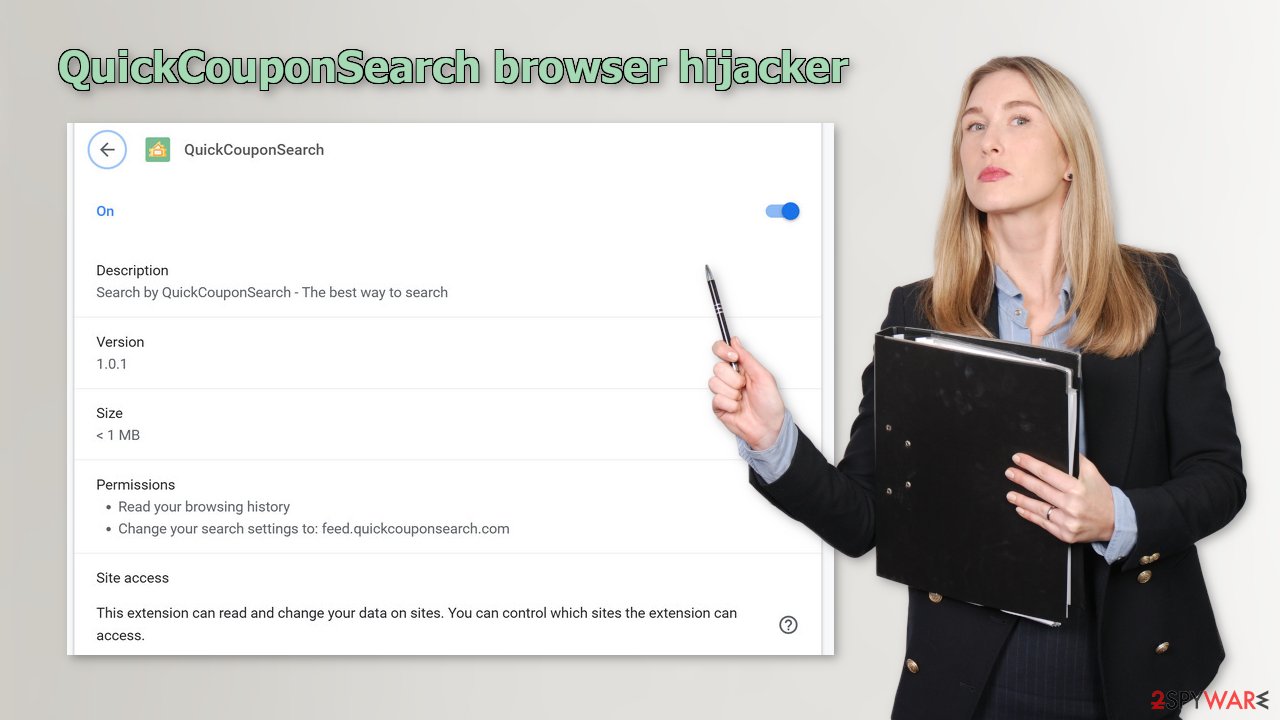
The removal process
You should go to your browser settings and check if you see any extensions named QuickCouponSearch or suspicious-looking add-ons in general. You can follow our guide if you need help:
Google Chrome
- Open Google Chrome, click on the Menu (three vertical dots at the top-right corner) and select More tools > Extensions.
- In the newly opened window, you will see all the installed extensions. Uninstall all the suspicious plugins that might be related to the unwanted program by clicking Remove.
![Remove extensions from Chrome Remove extensions from Chrome]()
MS Edge:
- Select Menu (three horizontal dots at the top-right of the browser window) and pick Extensions.
- From the list, pick the extension and click on the Gear icon.
- Click on Uninstall at the bottom.
![Remove extensions from Edge Remove extensions from Edge]()
MS Edge (Chromium)
- Open Edge and click select Settings > Extensions.
- Delete unwanted extensions by clicking Remove.
![Remove extensions from Chromium Edge Remove extensions from Chromium Edge]()
Mozilla Firefox
- Open Mozilla Firefox browser and click on the Menu (three horizontal lines at the top-right of the window).
- Select Add-ons.
- In here, select unwanted plugin and click Remove.
![Remove extensions from Firefox Remove extensions from Firefox]()
Safari
- Click Safari > Preferences…
- In the new window, pick Extensions.
- Select the unwanted extension and select Uninstall.
![Remove extensions from Safari Remove extensions from Safari]()
How to delete cookies and cache?
Cookies[2] are small data files that can contain data, like your IP address,[3] geolocation, websites you visit, links you click on, and things you purchase online. This information can be sold to advertising networks or other third parties. Cookies can even be hijacked and used for malicious purposes.
You should get rid of all the data that might have been collected about you with the help of cookies. Security experts recommend clearing them regularly so a repair tool like FortectIntego is sure to come in handy. It will fully clear your browsers from cookies and cache, which will result in better performance of your machine. Besides that, it can fix various complicated system errors that are caused by corrupted files, and registry issues, which is especially helpful after a virus infection.
Get rid of potentially unwanted programs
If you completed the first half of this guide, but you still experience erratic behavior, you might have a PUP hiding in your machine. If that is the case, then removing the extension from the browser will not help. You have to remove the application that has added the hijacker from your system. Otherwise, it will keep messing up your browser settings.
If you are unsure what to do and do not want to risk eliminating the wrong files, we suggest using professional security tools. SpyHunter 5Combo Cleaner and Malwarebytes can scan your machine, identify suspicious processes running in your machine, eliminate them, and prevent such infections in the future by giving you a warning before a malicious program can make any changes. If manual removal is what you still prefer, we have instructions for Windows and Mac machines:
Windows 10/8:
- Enter Control Panel into Windows search box and hit Enter or click on the search result.
- Under Programs, select Uninstall a program.
![Uninstall from Windows 1 Uninstall from Windows 1]()
- From the list, find the entry of the suspicious program.
- Right-click on the application and select Uninstall.
- If User Account Control shows up, click Yes.
- Wait till uninstallation process is complete and click OK.
![Uninstall from Windows 2 Uninstall from Windows 2]()
Windows 7/XP:
- Click on Windows Start > Control Panel located on the right pane (if you are Windows XP user, click on Add/Remove Programs).
- In Control Panel, select Programs > Uninstall a program.
![Uninstall from Windows 7/XP Uninstall from Windows 7/XP]()
- Pick the unwanted application by clicking on it once.
- At the top, click Uninstall/Change.
- In the confirmation prompt, pick Yes.
- Click OK once the removal process is finished.
Mac:
- From the menu bar, select Go > Applications.
- In the Applications folder, look for all related entries.
- Click on the app and drag it to Trash (or right-click and pick Move to Trash)
![Uninstall from Mac 1 Uninstall from Mac 1]()
To fully remove an unwanted app, you need to access Application Support, LaunchAgents, and LaunchDaemons folders and delete relevant files:
- Select Go > Go to Folder.
- Enter /Library/Application Support and click Go or press Enter.
- In the Application Support folder, look for any dubious entries and then delete them.
- Now enter /Library/LaunchAgents and /Library/LaunchDaemons folders the same way and terminate all the related .plist files.
![Uninstall from Mac 2 Uninstall from Mac 2]()
How to prevent from getting browser hijacker
Do not let government spy on you
The government has many issues in regards to tracking users' data and spying on citizens, so you should take this into consideration and learn more about shady information gathering practices. Avoid any unwanted government tracking or spying by going totally anonymous on the internet.
You can choose a different location when you go online and access any material you want without particular content restrictions. You can easily enjoy internet connection without any risks of being hacked by using Private Internet Access VPN.
Control the information that can be accessed by government any other unwanted party and surf online without being spied on. Even if you are not involved in illegal activities or trust your selection of services, platforms, be suspicious for your own security and take precautionary measures by using the VPN service.
Backup files for the later use, in case of the malware attack
Computer users can suffer from data losses due to cyber infections or their own faulty doings. Ransomware can encrypt and hold files hostage, while unforeseen power cuts might cause a loss of important documents. If you have proper up-to-date backups, you can easily recover after such an incident and get back to work. It is also equally important to update backups on a regular basis so that the newest information remains intact – you can set this process to be performed automatically.
When you have the previous version of every important document or project you can avoid frustration and breakdowns. It comes in handy when malware strikes out of nowhere. Use Data Recovery Pro for the data restoration process.
- ^ Wendy Zamora. What is a PUP? – How to avoid potentially unwanted programs. Malwarebytes. Tips, Tricks and How Tos.
- ^ Chris Maus. What Are Cookies and Are They Dangerous?. Qkey. Secure Online Payment Providers.
- ^ IP address. Wikipedia, the free encyclopedia.










