BestMusicSearches browser hijacker (virus) - Free Guide
BestMusicSearches browser hijacker Removal Guide
What is BestMusicSearches browser hijacker?
BestMusicSearches does not help users find music and instead generates revenue from clicks
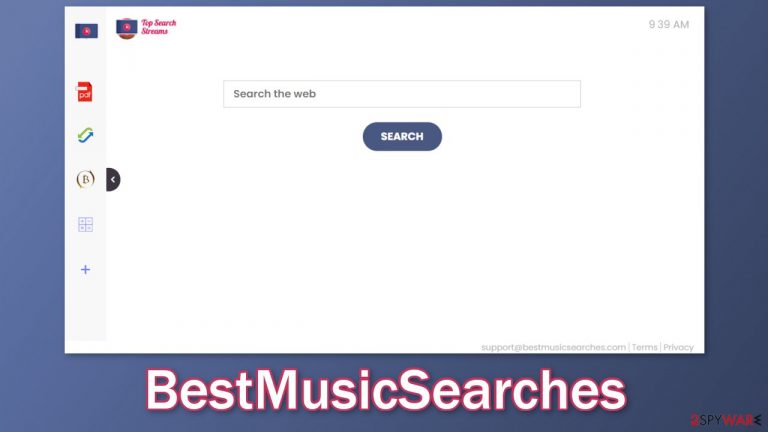
BestMusicSearches is a browser hijacker that takes over the user experience by changing the main settings like the homepage, new tab address, and search engine. When users are forced to browse only through selected channels, that raises many user privacy and security concerns.
The developers of such apps do not care about safety. They generate revenue from clicks[1] and data collection. Although browser extensions are meant to provide some kind of benefits that are not available on a default browser, this plugin does not provide any. Even though its name implies that users should be able to find music easily, that is not the case.
All the extension does is provide some basic functions that are available in almost every browser with a click of a button – a PDF file converter, calculator, currency converter, and the ability to bookmark websites. This is an attempt to make the add-on look useful and more desirable. In reality, all that this app does is:
- Change the homepage to portal.bestmusicsearches.com
- Redirects users' queries through feed.bestmusicsearches.com
- Add a browser extension named BestMusicSearches Search
This completely changes the user experience and can cause a lot of inconveniences because users have to get used to the new setup. Besides that, the extension redirects users' queries to one of these search engines:
- Searchlee
- Yahoo
- Nearbyme
- Bing
Although Yahoo and Bing are well-known search engines, the other ones are not. They can inject their own promotional links between the results, and redirect users to dangerous pages. Because browser hijacker developers aim for quantity and not quality they usually do not create their own search engines. They add already existing ones just to make the app serve its purpose.
| NAME | BestMusicSearches |
| TYPE | Browser hijacker; potentially unwanted program |
| SYMPTOMS | The main settings of the browser like the homepage, new tab address, and search engine get changed |
| DISTRIBUTION | Shady websites, deceptive ads, freeware installations |
| DANGERS | The app can lead to misinformation, dangerous pages and collect browsing-related data |
| ELIMINATION | Remove the plugin via browser settings |
| FURTHER STEPS | Use a maintenance tool FortectIntego to fix any remaining damage and optimize the machine |
Remove the extension
The first thing you should do is go to your browser settings and check if you see BestMusicSearches Search in the list, any extensions with a similar name, or suspicious-looking add-ons in general. You can follow our guide if you need help:
Google Chrome
- Open Google Chrome, click on the Menu (three vertical dots at the top-right corner) and select More tools > Extensions.
- In the newly opened window, you will see all the installed extensions. Uninstall all the suspicious plugins that might be related to the unwanted program by clicking Remove.

MS Edge:
- Select Menu (three horizontal dots at the top-right of the browser window) and pick Extensions.
- From the list, pick the extension and click on the Gear icon.
- Click on Uninstall at the bottom.

MS Edge (Chromium)
- Open Edge and click select Settings > Extensions.
- Delete unwanted extensions by clicking Remove.

Mozilla Firefox
- Open Mozilla Firefox browser and click on the Menu (three horizontal lines at the top-right of the window).
- Select Add-ons.
- In here, select unwanted plugin and click Remove.

Safari
- Click Safari > Preferences…
- In the new window, pick Extensions.
- Select the unwanted extension and select Uninstall.

Internet Explorer:
- Open Internet Explorer, click on the Gear icon (IE menu) on the top-right corner of the browser
- Pick Manage Add-ons.
- You will see a Manage Add-ons window. Here, look for suspicious plugins. Click on these entries and select Disable.

We suggest using FortectIntego maintenance tool to clear your browsers and to completely get rid of any remaining damage. This software is capable of getting rid of cookies[2] and cache that are used to follow you around on the Internet. It can also optimize your device and improve performance by deleting all junk files that you do not need. But this is not a single-use program. It can fix much more complicated problems like system errors, corrupted files, registry issues, and BSoDs which is especially useful after virus infections.
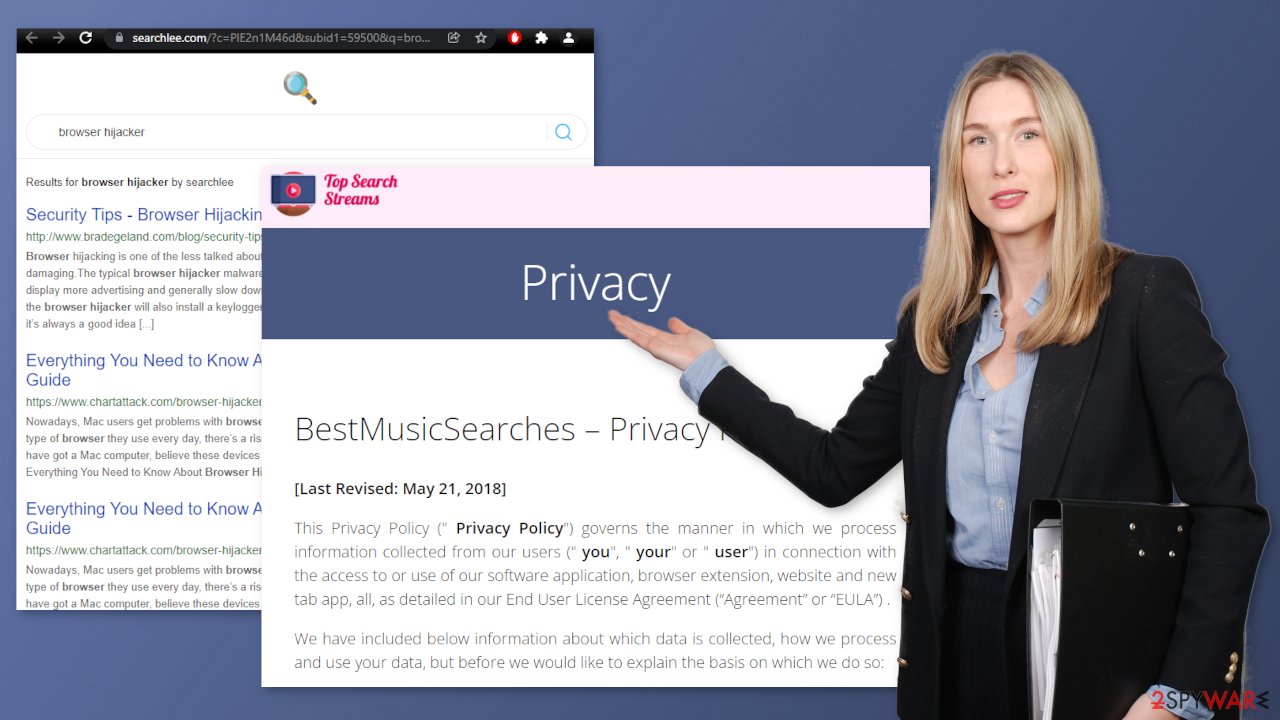
Scan the system to detect adware
The hijacking could have been caused not only by a browser extension but also by a PUP (potentially unwanted program).[3] If the previous removal method did not get rid of unwanted symptoms, this step should fix it. Adware usually hides in the background of the machine performing unwanted tasks sneakily. Many users do not know about the infection until they start experiencing unpleasant symptoms.
Most times adware gets installed by users unknowingly from freeware distribution sites. Because they do not make any money from giving away software for free, they include additional programs in the installers. Many users find the installation process boring so they skip through the steps and do not notice the additional files.
Identifying the program responsible for hijacking your browser might be difficult if you have never done this before and if it is not named the same as the browser extension. It could be disguised as an antivirus suite, image editing software, media player, system optimizer, or anything else. PUA developers often disguise their products as handy tools so that users would not suspect them of any harm.
If you are not sure what to do and you do not want to risk eliminating the wrong files, we suggest using SpyHunter 5Combo Cleaner or Malwarebytes security tools that will scan your machine, eliminate it, and prevent such infections in the future by giving you a warning before a malicious program can make any changes. If manual removal is what you prefer, we have instructions for Windows and Mac machines:
Windows 10/8:
- Enter Control Panel into Windows search box and hit Enter or click on the search result.
- Under Programs, select Uninstall a program.

- From the list, find the entry of the suspicious program.
- Right-click on the application and select Uninstall.
- If User Account Control shows up, click Yes.
- Wait till uninstallation process is complete and click OK.

Windows 7/XP:
- Click on Windows Start > Control Panel located on the right pane (if you are Windows XP user, click on Add/Remove Programs).
- In Control Panel, select Programs > Uninstall a program.

- Pick the unwanted application by clicking on it once.
- At the top, click Uninstall/Change.
- In the confirmation prompt, pick Yes.
- Click OK once the removal process is finished.
Mac:
- From the menu bar, select Go > Applications.
- In the Applications folder, look for all related entries.
- Click on the app and drag it to Trash (or right-click and pick Move to Trash)

To fully remove an unwanted app, you need to access Application Support, LaunchAgents, and LaunchDaemons folders and delete relevant files:
- Select Go > Go to Folder.
- Enter /Library/Application Support and click Go or press Enter.
- In the Application Support folder, look for any dubious entries and then delete them.
- Now enter /Library/LaunchAgents and /Library/LaunchDaemons folders the same way and terminate all the related .plist files.

To avoid browser hijacking in the future we recommend staying away from shady websites that engage in illegal activities, for example, illegal streaming sites. You should also be careful and not click on random links online, make sure they are safe first.
You may also find that using official web stores and developer websites to get browser extensions and computer software is much safer. Apps that get listed on digital stores, go through a lengthy review process so you can be sure it is not a virus. Despite that, you should still do your research and read the reviews, look at the ratings, and how many users add-ons have. This will help you decide if they are trustworthy.
You can also follow simple steps during the installation process to avoid bundled software. Always choose the “Custom” or “Advanced” installation method, read the Privacy Policy and Terms of Use to find out what the program will be able to do in your machine and what data will it collect. The most important part is to look at the file list and untick the boxes next to those that seem unrelated or suspicious.
How to prevent from getting browser hijacker
Access your website securely from any location
When you work on the domain, site, blog, or different project that requires constant management, content creation, or coding, you may need to connect to the server and content management service more often. The best solution for creating a tighter network could be a dedicated/fixed IP address.
If you make your IP address static and set to your device, you can connect to the CMS from any location and do not create any additional issues for the server or network manager that needs to monitor connections and activities. VPN software providers like Private Internet Access can help you with such settings and offer the option to control the online reputation and manage projects easily from any part of the world.
Recover files after data-affecting malware attacks
While much of the data can be accidentally deleted due to various reasons, malware is one of the main culprits that can cause loss of pictures, documents, videos, and other important files. More serious malware infections lead to significant data loss when your documents, system files, and images get encrypted. In particular, ransomware is is a type of malware that focuses on such functions, so your files become useless without an ability to access them.
Even though there is little to no possibility to recover after file-locking threats, some applications have features for data recovery in the system. In some cases, Data Recovery Pro can also help to recover at least some portion of your data after data-locking virus infection or general cyber infection.
- ^ What Is PPC? Learn the Basics of Pay-Per-Click (PPC) Marketing. WordStream. Advertising Solutions.
- ^ What are Cookies?. Kaspersky. Home Security Blog..
- ^ Potentially unwanted program. Wikipedia. The Free Encyclopedia.
