R.eaburl.com (Removal Instructions) - Nov 2019 update
R.eaburl.com Removal Guide
What is R.eaburl.com?
R.eaburl.com – a potentially unwanted program that interrupts users' browsing sessions by redirecting users to unknown domains
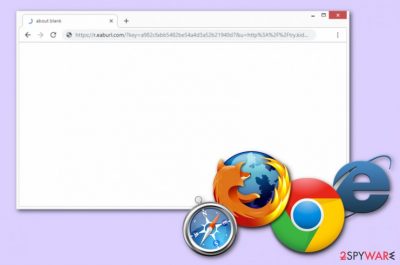
R.eaburl.com is a potentially unwanted application[1] that can enter your computer system due to a careless installation of freeware and then display aggressive ads while you are browsing the Internet. In addition, some computer users have also warned the Internet community that the R.eaburl.com virus is using links that seem to be from Facebook.[2] However, we can assure you that this domain name has nothing to do with the mentioned companies.
The presence of R.eaburl.com on your browser, however, might indicate an infection of a potentially unwanted program, so its main goal is to produce annoying advertisements that redirect potential victims to sponsored sites. Failing to get rid of the ad-supported application helps it continue its rogue activities. To get rid of annoying ads and other unwanted activities, you will have to detect and terminate the adware app from your computer. Similarly to R.eablink, the cause of R.eaburl.com is a browser-based infection that can be terminated by resetting Google Chrome, Mozilla Firefox, Safari, or another browser.
| Name | R.eaburl.com |
|---|---|
| Type | Adware, potentially unwanted program |
| Related | R.eablink |
| AV detection | URL:Phishing |
| Infiltration | Users start experiencing suspicious browser behavior after they unintentionally install adware or another PUP on their system via software bundles or when tricked by a deceptive online ad |
| Symptoms | Users might start experiencing redirects to unknown websites that sometimes might be dangerous. Also, they might spot an increased amount of ads on all websites visited, and the web browsing operation might be slowed down |
| Termination | To eliminate a potentially unwanted program, you need to find it first – it might be a browser extension or a standalone application. Refer to our step-by-step removal guide below for more details |
| System optimization & recovery | Adware might leave certain system files changed or damaged (for example, Windows registry files). To avoid system crashes and other infection aftermaths, scan your machine with FortectIntego |
R.eaburl.com can enter the computer system by using stealth techniques such as bundling or by using deceptive hyperlinks on ad-filled sites. Furthermore, once installed, the potentially unwanted application can start showing the following symptoms:
- frequent redirects to dubious content;
- an increased amount of ads;
- browser changes (e.g. homepage, new tab URL, etc.);
- slow operation of the browser.
If you have been lately experiencing one or more of these signs, there is a high risk that an adware application has been performing rogue activities on your computer. If you see advertising posts that relate to R.eaburl.com, you can be a hundred percent sure that this is the potentially unwanted program that has been bothering you. To avoid unwanted advertisements in the future, you can employ ad-blocking applications that would prevent specific components from loading (in this case, advertisement banners and similar ads).
You should get rid of R.eaburl.com virus from the system and web browsers if you want to restore the computer to its original state. To achieve that quicker, you can use a PC repair tool FortectIntego. Nevertheless, you should first identify the PUP and remove it – you can use anti-malware program or refer to our manual guide below. Note that R.eaburl.com removal can be very simple if you choose to do it by using reliable security software.
Furthermore, another important reason to remove R.eaburl.com is data collection. Adware programs are capable of gathering browsing-related information. Developers can see all websites you have been visiting, bookmarks that you have saved, mostly liked content and clicked links, also, even computers' IP address.
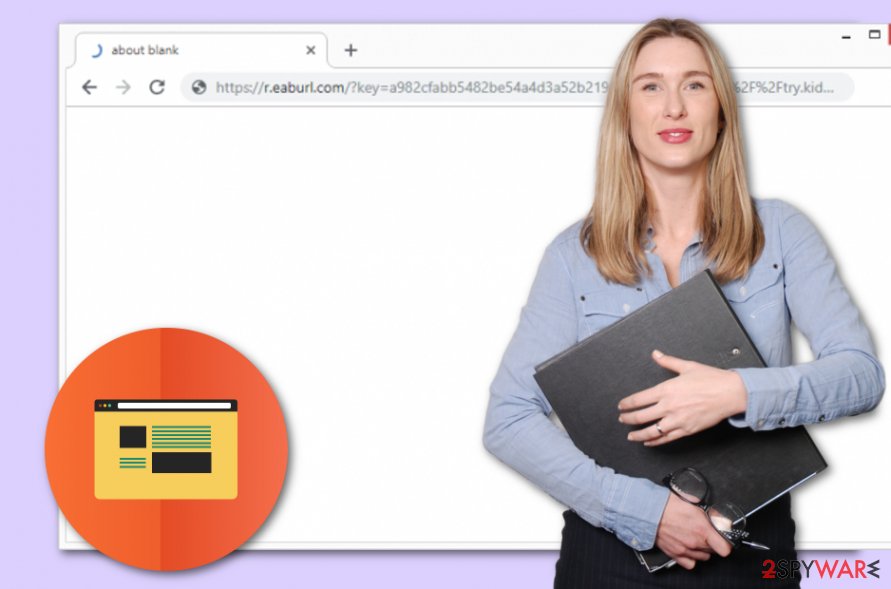
Adware apps are distributed via bundling
According to cybersecurity experts from Virusai.lt,[3] adware programs are very likely to enter the computer unnoticed. These PUPs use stealth techniques to trick users into installing them inadvertently. Adware can come in these ways:
- unprotected websites;
- secondary downloading sources;
- with regular freeware.
These distribution sources are the most popular ones among adware developers. If you want to avoid secret installation, make sure you always choose the Custom/Advanced mode while downloading various content from the Internet. Moreover, avoid clicking on suspicious links as a potentially unwanted application can be hidden there. Last but not least, install reliable anti-malware protection to keep the PC system protected 24/7 from various intruders.
Remove R.eaburl.com virus from your computer
To remove R.eaburl.com virus from the computer system, you will need to take some actions on your own or rely on anti-malware programs. If you decide to use the manual technique for adware elimination, note that you need to remove each adware-related browser extension,[4] plug-in, and an add-on from web browsers such as Google Chrome, Mozilla Firefox, Internet Explorer, Microsoft Edge, or Safari.
However, performing the R.eaburl.com removal automatically is a wiser option for a less-experienced user. These programs are capable of successfully and safely removing similar cyber threats. Remember that a vital step in the termination of the PUP is the reset of all installed browsers; otherwise, the unwanted activities might return due to unwanted browser extensions.
You may remove virus damage with a help of FortectIntego. SpyHunter 5Combo Cleaner and Malwarebytes are recommended to detect potentially unwanted programs and viruses with all their files and registry entries that are related to them.
Getting rid of R.eaburl.com. Follow these steps
Uninstall from Windows
If R.eaburl.com adware has appeared on your Windows computer, use these instructions to eliminate the PUP safely:
Instructions for Windows 10/8 machines:
- Enter Control Panel into Windows search box and hit Enter or click on the search result.
- Under Programs, select Uninstall a program.

- From the list, find the entry of the suspicious program.
- Right-click on the application and select Uninstall.
- If User Account Control shows up, click Yes.
- Wait till uninstallation process is complete and click OK.

If you are Windows 7/XP user, proceed with the following instructions:
- Click on Windows Start > Control Panel located on the right pane (if you are Windows XP user, click on Add/Remove Programs).
- In Control Panel, select Programs > Uninstall a program.

- Pick the unwanted application by clicking on it once.
- At the top, click Uninstall/Change.
- In the confirmation prompt, pick Yes.
- Click OK once the removal process is finished.
Remove from Microsoft Edge
Delete unwanted extensions from MS Edge:
- Select Menu (three horizontal dots at the top-right of the browser window) and pick Extensions.
- From the list, pick the extension and click on the Gear icon.
- Click on Uninstall at the bottom.

Clear cookies and other browser data:
- Click on the Menu (three horizontal dots at the top-right of the browser window) and select Privacy & security.
- Under Clear browsing data, pick Choose what to clear.
- Select everything (apart from passwords, although you might want to include Media licenses as well, if applicable) and click on Clear.

Restore new tab and homepage settings:
- Click the menu icon and choose Settings.
- Then find On startup section.
- Click Disable if you found any suspicious domain.
Reset MS Edge if the above steps did not work:
- Press on Ctrl + Shift + Esc to open Task Manager.
- Click on More details arrow at the bottom of the window.
- Select Details tab.
- Now scroll down and locate every entry with Microsoft Edge name in it. Right-click on each of them and select End Task to stop MS Edge from running.

If this solution failed to help you, you need to use an advanced Edge reset method. Note that you need to backup your data before proceeding.
- Find the following folder on your computer: C:\\Users\\%username%\\AppData\\Local\\Packages\\Microsoft.MicrosoftEdge_8wekyb3d8bbwe.
- Press Ctrl + A on your keyboard to select all folders.
- Right-click on them and pick Delete

- Now right-click on the Start button and pick Windows PowerShell (Admin).
- When the new window opens, copy and paste the following command, and then press Enter:
Get-AppXPackage -AllUsers -Name Microsoft.MicrosoftEdge | Foreach {Add-AppxPackage -DisableDevelopmentMode -Register “$($_.InstallLocation)\\AppXManifest.xml” -Verbose

Instructions for Chromium-based Edge
Delete extensions from MS Edge (Chromium):
- Open Edge and click select Settings > Extensions.
- Delete unwanted extensions by clicking Remove.

Clear cache and site data:
- Click on Menu and go to Settings.
- Select Privacy, search and services.
- Under Clear browsing data, pick Choose what to clear.
- Under Time range, pick All time.
- Select Clear now.

Reset Chromium-based MS Edge:
- Click on Menu and select Settings.
- On the left side, pick Reset settings.
- Select Restore settings to their default values.
- Confirm with Reset.

Remove from Mozilla Firefox (FF)
If Firefox got hijacked, reverse all changes by using these instructions:
Remove dangerous extensions:
- Open Mozilla Firefox browser and click on the Menu (three horizontal lines at the top-right of the window).
- Select Add-ons.
- In here, select unwanted plugin and click Remove.

Reset the homepage:
- Click three horizontal lines at the top right corner to open the menu.
- Choose Options.
- Under Home options, enter your preferred site that will open every time you newly open the Mozilla Firefox.
Clear cookies and site data:
- Click Menu and pick Settings.
- Go to Privacy & Security section.
- Scroll down to locate Cookies and Site Data.
- Click on Clear Data…
- Select Cookies and Site Data, as well as Cached Web Content and press Clear.

Reset Mozilla Firefox
If clearing the browser as explained above did not help, reset Mozilla Firefox:
- Open Mozilla Firefox browser and click the Menu.
- Go to Help and then choose Troubleshooting Information.

- Under Give Firefox a tune up section, click on Refresh Firefox…
- Once the pop-up shows up, confirm the action by pressing on Refresh Firefox.

Remove from Google Chrome
Refresh your Google Chrome web browser by following these below-given steps:
Delete malicious extensions from Google Chrome:
- Open Google Chrome, click on the Menu (three vertical dots at the top-right corner) and select More tools > Extensions.
- In the newly opened window, you will see all the installed extensions. Uninstall all the suspicious plugins that might be related to the unwanted program by clicking Remove.

Clear cache and web data from Chrome:
- Click on Menu and pick Settings.
- Under Privacy and security, select Clear browsing data.
- Select Browsing history, Cookies and other site data, as well as Cached images and files.
- Click Clear data.

Change your homepage:
- Click menu and choose Settings.
- Look for a suspicious site in the On startup section.
- Click on Open a specific or set of pages and click on three dots to find the Remove option.
Reset Google Chrome:
If the previous methods did not help you, reset Google Chrome to eliminate all the unwanted components:
- Click on Menu and select Settings.
- In the Settings, scroll down and click Advanced.
- Scroll down and locate Reset and clean up section.
- Now click Restore settings to their original defaults.
- Confirm with Reset settings.

Delete from Safari
Remove unwanted extensions from Safari:
- Click Safari > Preferences…
- In the new window, pick Extensions.
- Select the unwanted extension and select Uninstall.

Clear cookies and other website data from Safari:
- Click Safari > Clear History…
- From the drop-down menu under Clear, pick all history.
- Confirm with Clear History.

Reset Safari if the above-mentioned steps did not help you:
- Click Safari > Preferences…
- Go to Advanced tab.
- Tick the Show Develop menu in menu bar.
- From the menu bar, click Develop, and then select Empty Caches.

After uninstalling this potentially unwanted program (PUP) and fixing each of your web browsers, we recommend you to scan your PC system with a reputable anti-spyware. This will help you to get rid of R.eaburl.com registry traces and will also identify related parasites or possible malware infections on your computer. For that you can use our top-rated malware remover: FortectIntego, SpyHunter 5Combo Cleaner or Malwarebytes.
How to prevent from getting adware
Stream videos without limitations, no matter where you are
There are multiple parties that could find out almost anything about you by checking your online activity. While this is highly unlikely, advertisers and tech companies are constantly tracking you online. The first step to privacy should be a secure browser that focuses on tracker reduction to a minimum.
Even if you employ a secure browser, you will not be able to access websites that are restricted due to local government laws or other reasons. In other words, you may not be able to stream Disney+ or US-based Netflix in some countries. To bypass these restrictions, you can employ a powerful Private Internet Access VPN, which provides dedicated servers for torrenting and streaming, not slowing you down in the process.
Data backups are important – recover your lost files
Ransomware is one of the biggest threats to personal data. Once it is executed on a machine, it launches a sophisticated encryption algorithm that locks all your files, although it does not destroy them. The most common misconception is that anti-malware software can return files to their previous states. This is not true, however, and data remains locked after the malicious payload is deleted.
While regular data backups are the only secure method to recover your files after a ransomware attack, tools such as Data Recovery Pro can also be effective and restore at least some of your lost data.
- ^ Potentially Unwanted Application (PUA). F-secure. Worldwide info.
- ^ What is r.eaburl.com?. Cloudfare community. Forums.
- ^ Virusai.lt. Virusai. Spyware news.
- ^ Margaret Rouse. Browser extension. What is. Tech target.





















