R.eablink.com (Virus Removal Guide) - Chrome, Firefox, IE, Edge
R.eablink.com Removal Guide
What is R.eablink.com?
R.eablink.com is a malicious website that users might encounter when being infected with adware
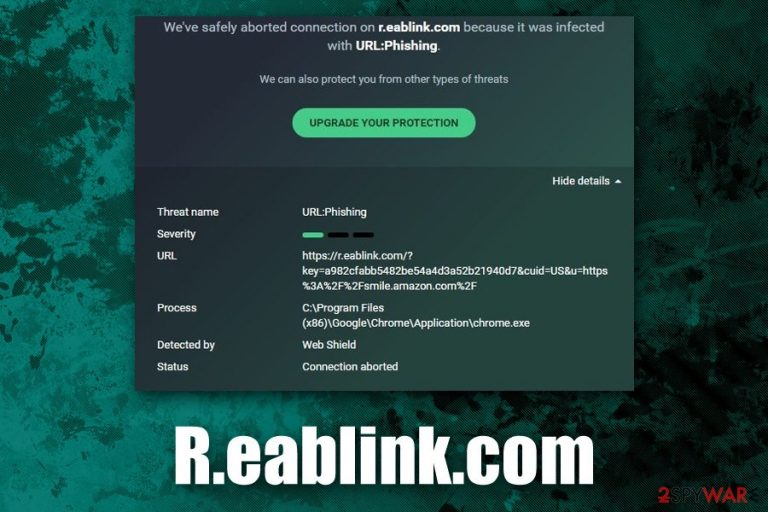
R.eablink is redirect virus that many users complained about on Reddit[1] and other online forums. In most cases, they encounter a problem with their anti-virus software (Norton or AVG/Avast)[2] flagging most of the legitimate sites due to phishing or similar reasons while mentioning R.eablink prescience on them. The event is usually encountered on Google Chrome, although it does not exempt other browsers, such as Mozilla Firefox or MS Edge, from being affected either.
The reason for R.eablink.com to show up is due to an adware-type application or extension secretly installed on the web browser or Windows/Mac operating systems. In most of the cases, the deceptive infiltration happens when users are installing third-party software that uses package installers, i.e., there are are more than one application bundled under a single offer. AV vendors often mark the suspicious behavior of R.eablink.com as URL:Phishing.
| Name | R.eablink |
| Type | Adware |
| Category | Potentially unwanted program |
| Recognized as | URL:Phishing (r.eablink.com) |
| Related | R.eaburl.com |
| Installation | Users install potentially unwanted programs during the installation of freeware/shareware obtained from third-party sites or after being tricked by an attractive ad or a fake update |
| Mostly affected browser | Google Chrome |
| Symptoms | R.eablink triggers multiple alerts from the installed security software, which prevents users from entering legitimate websites. Additionally, they experience an increased amount of intrusive ads and redirects |
| Risks | Users should never interact with content presented by R.eablink, as it might result in the installation of other potentially unwanted programs or malware, money loss, personal data disclosure to unknown parties |
| Termination | Get rid of adware using robust security software or by following our manual removal guide below |
| Recovery | Keep in mind that adware and malware can cause damage to your operating system, later resulting in errors or crashes. To fix this virus damage, use FortectIntego |
Anti-malware software-induced pop-ups that keep blocking sites due to R.eablink.com adware is not the only problem the affected users may encounter. Ad-supported software also displays deals, offers, and targets users with promotional campaigns that are intrusive and disturb web browsing activities. Consequently, users may be directed to scam or phishing websites, where their personal details might get stolen.
If computer systems are not adequately protected (lack of anti-virus software, outdated applications), there is also a chance victims might end up on a compromised site where malicious JavaScript[3] is hosted. These can automatically download and install malware without user interaction whatsoever. Luckily, anti-malware software is designed to stop such attacks, so make sure you have it equipped to prevent R.eablink.com outbreaks.
The main goal of R.eablink.com virus is to load various background processes regardless of which sites you visit – this explains the strange behavior when anti-malware software is blocking legitimate websites. By doing so, adware manages to earn revenue by inserting sponsored content in the background. Needless to say, such behavior is more relative to malware rather than adware, so R.eablink removal should never be delayed for your own safety.
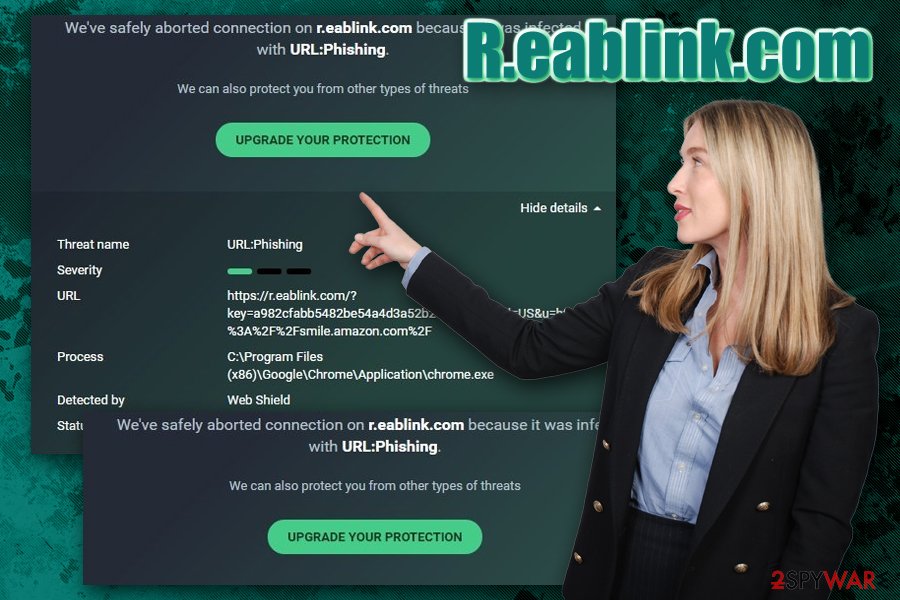
To remove R.eablink redirects and ads, you will have to determine which application is causing them in the first place. However, this might be a more difficult task than one might think, as adware might be disguised under legitimate names or prevent its termination by altering computer processes.
In most of the cases, however, you should be able to get rid of the unwanted behavior by scanning your machine with anti-malware software and resetting the installed browsers. If you want to try to eliminate R.eablink without security software, you should check our instructions below. Nonetheless, you should also perform a scan with FortectIntego to restore your system and prevent it from crashing.
Bundled software packages might include optional components – watch out for them
Software bundling is a well-established distribution technique that is often deceptive but is extremely beneficial for its users. Unfortunately, many freeware and shareware are distributed in packages that include potentially unwanted programs, such as adware or even malware. Therefore, it is vital to make sure that the installation process of new apps is never rushed and the instructions are carefully read. Novirus.uk[4] experts provide the following security tips:
- If possible, download the desired program from official sources (Google Play, App Store, Microsoft Store, Amazon, etc.) instead of choosing third-party sites;
- Avoid torrent and warez sites that host pirated applications or cracks/keygens;
- Even reputable third-party sites like Cnet or FileHippo bundle software – do not put your guard down when relying on these websites;
- During the installation, make sure you pick Advanced/Custom settings instead of Recommended/Quick ones;
- Beware of software bundling tricks: watch out for pre-ticked boxes, misleading offers, misplaced buttons, fine print text, etc.
- Employ anti-malware software that includes a feature which detects PUPs – it can prevent the infiltration of unwanted apps altogether.
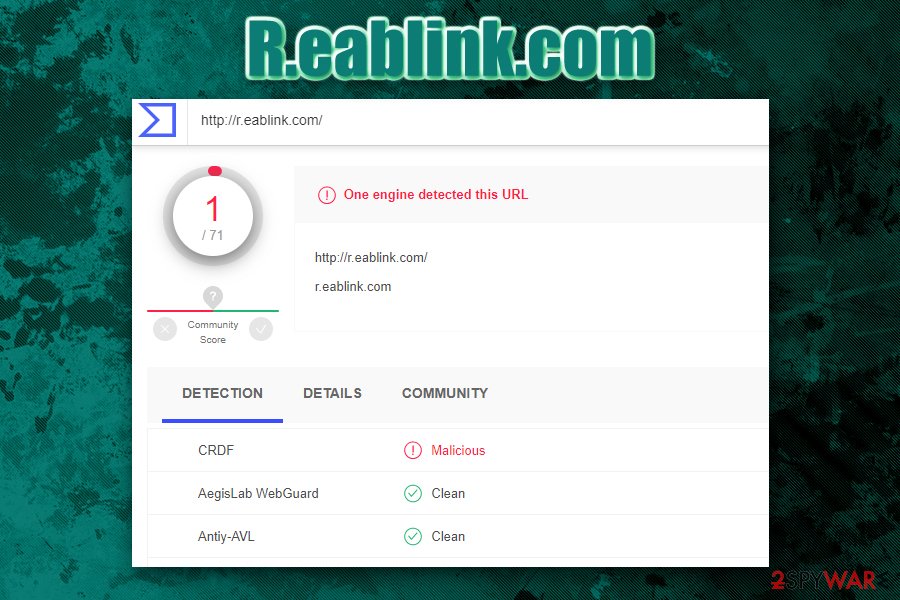
Get rid of R.eablink.com ads in two different ways
As we already mentioned, you can attempt manual R.eablink.com removal by checking our instructions below – follow each step carefully and do not make any mistakes. Nevertheless, in some cases, the unwanted app might be masqueraded as something else, or be lost within a large number of installed programs. Additionally, the R.eablink virus might prevent its termination due to background activities on your machine.
If that is the case, we highly advise you to remove R.eablink.com with the help of powerful security software. Simply download a trusted application and perform a full system scan – it should only take a few minutes. Anti-malware is capable of finding all the unwanted components of adware and eliminating them automatically.
Nevertheless, if you already have Norton or AVG installed, and R.eablink.com warning is being spammed to you, you should immediately reset each of the installed browsers – this should resolve the issue promptly. For that, check our guidelines bellow.
You may remove virus damage with a help of FortectIntego. SpyHunter 5Combo Cleaner and Malwarebytes are recommended to detect potentially unwanted programs and viruses with all their files and registry entries that are related to them.
Getting rid of R.eablink.com. Follow these steps
Uninstall from Windows
In case R.eablink is related to an installed application on your Windows machine, access Control Panel and uninstall it:
Instructions for Windows 10/8 machines:
- Enter Control Panel into Windows search box and hit Enter or click on the search result.
- Under Programs, select Uninstall a program.

- From the list, find the entry of the suspicious program.
- Right-click on the application and select Uninstall.
- If User Account Control shows up, click Yes.
- Wait till uninstallation process is complete and click OK.

If you are Windows 7/XP user, proceed with the following instructions:
- Click on Windows Start > Control Panel located on the right pane (if you are Windows XP user, click on Add/Remove Programs).
- In Control Panel, select Programs > Uninstall a program.

- Pick the unwanted application by clicking on it once.
- At the top, click Uninstall/Change.
- In the confirmation prompt, pick Yes.
- Click OK once the removal process is finished.
Delete from macOS
If your macOS is showing adware infection signs, perform the following actions to get rid of it:
Remove items from Applications folder:
- From the menu bar, select Go > Applications.
- In the Applications folder, look for all related entries.
- Click on the app and drag it to Trash (or right-click and pick Move to Trash)

To fully remove an unwanted app, you need to access Application Support, LaunchAgents, and LaunchDaemons folders and delete relevant files:
- Select Go > Go to Folder.
- Enter /Library/Application Support and click Go or press Enter.
- In the Application Support folder, look for any dubious entries and then delete them.
- Now enter /Library/LaunchAgents and /Library/LaunchDaemons folders the same way and terminate all the related .plist files.

Remove from Microsoft Edge
Delete unwanted extensions from MS Edge:
- Select Menu (three horizontal dots at the top-right of the browser window) and pick Extensions.
- From the list, pick the extension and click on the Gear icon.
- Click on Uninstall at the bottom.

Clear cookies and other browser data:
- Click on the Menu (three horizontal dots at the top-right of the browser window) and select Privacy & security.
- Under Clear browsing data, pick Choose what to clear.
- Select everything (apart from passwords, although you might want to include Media licenses as well, if applicable) and click on Clear.

Restore new tab and homepage settings:
- Click the menu icon and choose Settings.
- Then find On startup section.
- Click Disable if you found any suspicious domain.
Reset MS Edge if the above steps did not work:
- Press on Ctrl + Shift + Esc to open Task Manager.
- Click on More details arrow at the bottom of the window.
- Select Details tab.
- Now scroll down and locate every entry with Microsoft Edge name in it. Right-click on each of them and select End Task to stop MS Edge from running.

If this solution failed to help you, you need to use an advanced Edge reset method. Note that you need to backup your data before proceeding.
- Find the following folder on your computer: C:\\Users\\%username%\\AppData\\Local\\Packages\\Microsoft.MicrosoftEdge_8wekyb3d8bbwe.
- Press Ctrl + A on your keyboard to select all folders.
- Right-click on them and pick Delete

- Now right-click on the Start button and pick Windows PowerShell (Admin).
- When the new window opens, copy and paste the following command, and then press Enter:
Get-AppXPackage -AllUsers -Name Microsoft.MicrosoftEdge | Foreach {Add-AppxPackage -DisableDevelopmentMode -Register “$($_.InstallLocation)\\AppXManifest.xml” -Verbose

Instructions for Chromium-based Edge
Delete extensions from MS Edge (Chromium):
- Open Edge and click select Settings > Extensions.
- Delete unwanted extensions by clicking Remove.

Clear cache and site data:
- Click on Menu and go to Settings.
- Select Privacy, search and services.
- Under Clear browsing data, pick Choose what to clear.
- Under Time range, pick All time.
- Select Clear now.

Reset Chromium-based MS Edge:
- Click on Menu and select Settings.
- On the left side, pick Reset settings.
- Select Restore settings to their default values.
- Confirm with Reset.

Remove from Mozilla Firefox (FF)
Remove dangerous extensions:
- Open Mozilla Firefox browser and click on the Menu (three horizontal lines at the top-right of the window).
- Select Add-ons.
- In here, select unwanted plugin and click Remove.

Reset the homepage:
- Click three horizontal lines at the top right corner to open the menu.
- Choose Options.
- Under Home options, enter your preferred site that will open every time you newly open the Mozilla Firefox.
Clear cookies and site data:
- Click Menu and pick Settings.
- Go to Privacy & Security section.
- Scroll down to locate Cookies and Site Data.
- Click on Clear Data…
- Select Cookies and Site Data, as well as Cached Web Content and press Clear.

Reset Mozilla Firefox
If clearing the browser as explained above did not help, reset Mozilla Firefox:
- Open Mozilla Firefox browser and click the Menu.
- Go to Help and then choose Troubleshooting Information.

- Under Give Firefox a tune up section, click on Refresh Firefox…
- Once the pop-up shows up, confirm the action by pressing on Refresh Firefox.

Remove from Google Chrome
In some cases, unwanted behavior might be related to an extension that is attached to Google Chrome. To get rid of it, reset the browser as follows:
Delete malicious extensions from Google Chrome:
- Open Google Chrome, click on the Menu (three vertical dots at the top-right corner) and select More tools > Extensions.
- In the newly opened window, you will see all the installed extensions. Uninstall all the suspicious plugins that might be related to the unwanted program by clicking Remove.

Clear cache and web data from Chrome:
- Click on Menu and pick Settings.
- Under Privacy and security, select Clear browsing data.
- Select Browsing history, Cookies and other site data, as well as Cached images and files.
- Click Clear data.

Change your homepage:
- Click menu and choose Settings.
- Look for a suspicious site in the On startup section.
- Click on Open a specific or set of pages and click on three dots to find the Remove option.
Reset Google Chrome:
If the previous methods did not help you, reset Google Chrome to eliminate all the unwanted components:
- Click on Menu and select Settings.
- In the Settings, scroll down and click Advanced.
- Scroll down and locate Reset and clean up section.
- Now click Restore settings to their original defaults.
- Confirm with Reset settings.

Delete from Safari
Remove unwanted extensions from Safari:
- Click Safari > Preferences…
- In the new window, pick Extensions.
- Select the unwanted extension and select Uninstall.

Clear cookies and other website data from Safari:
- Click Safari > Clear History…
- From the drop-down menu under Clear, pick all history.
- Confirm with Clear History.

Reset Safari if the above-mentioned steps did not help you:
- Click Safari > Preferences…
- Go to Advanced tab.
- Tick the Show Develop menu in menu bar.
- From the menu bar, click Develop, and then select Empty Caches.

After uninstalling this potentially unwanted program (PUP) and fixing each of your web browsers, we recommend you to scan your PC system with a reputable anti-spyware. This will help you to get rid of R.eablink.com registry traces and will also identify related parasites or possible malware infections on your computer. For that you can use our top-rated malware remover: FortectIntego, SpyHunter 5Combo Cleaner or Malwarebytes.
How to prevent from getting adware
Access your website securely from any location
When you work on the domain, site, blog, or different project that requires constant management, content creation, or coding, you may need to connect to the server and content management service more often. The best solution for creating a tighter network could be a dedicated/fixed IP address.
If you make your IP address static and set to your device, you can connect to the CMS from any location and do not create any additional issues for the server or network manager that needs to monitor connections and activities. VPN software providers like Private Internet Access can help you with such settings and offer the option to control the online reputation and manage projects easily from any part of the world.
Recover files after data-affecting malware attacks
While much of the data can be accidentally deleted due to various reasons, malware is one of the main culprits that can cause loss of pictures, documents, videos, and other important files. More serious malware infections lead to significant data loss when your documents, system files, and images get encrypted. In particular, ransomware is is a type of malware that focuses on such functions, so your files become useless without an ability to access them.
Even though there is little to no possibility to recover after file-locking threats, some applications have features for data recovery in the system. In some cases, Data Recovery Pro can also help to recover at least some portion of your data after data-locking virus infection or general cyber infection.
- ^ r.eablink warning almost everytime I open up google.. Reddit. Social Network.
- ^ R.eablink.com. AVG. Official forums.
- ^ Paolo Mioni. Anatomy of a malicious script: how a website can take over your browser. CSS-Tricks. IT website.
- ^ Novirus. Novirus. Cybersecurity advice from the UK.
