Ransomwared ransomware (Removal Guide) - Bonus: Decryption Steps
Ransomwared virus Removal Guide
What is Ransomwared ransomware?
Ransomwared ransomware is a decryptable crypto virus that demands ransom for file decryption
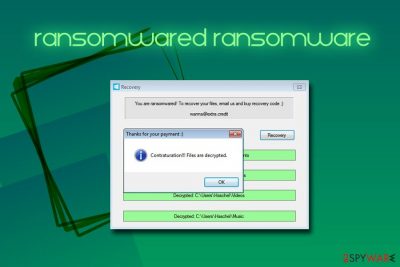
Ransomwared ransomware is a file locking virus that was first spotted in the wild in December 2018. It is spread with the help of traditional ransomware distribution methods, such as spam emails, malvertising, fake updates, and other means. The primary executable that installs Ransomwared virus is win_defender_patch.exe. Malware uses DES[1] encryption algorithm to lock up personal data and adds a .ransomwared file extension, which prevents victims from accessing their videos, music, pictures, documents, and databases. The cyber infection then executes ransom note program “Recovery” that prompts users to email hackers at wanna@extra.credit and buy the recovery code. Currently, Ransomwared ransomware is detected by 22 AV engines[2] and is decryptable.
| Summary | |
| Name | Ransomwared |
| Type | Ransomware |
| Distribution methods | Insecure websites, fake updates, spam emails, etc. |
| Main executable | win_defender_patch.exe |
| Cipher used | DES |
| File extension | .ransomwared |
| Decryptable? | Yes |
| Elimination | Use reputable security tools that can detect malware |
| Optimization | Use FortectIntego to restore your system to previous state |
Ransomwared ransomware is your typical file locking malware, although it is probably in its development stage. As claimed by some security researchers, the “Recovery” program simply unlocks the files automatically. The ransom note claims the following:
You are ransomwared! To recover your files, email us and buy recovery code 😉 wanna@extra.credit
Ransomwared virus does indeed encrypt files, for example, a picture.jpg is turned into picture.jpg.ransomwared, and cannot be accessed anymore. However, there is no need to contact cybercriminals, as decryption is possible without the key. Nevertheless, Ransomwared ransomware removal should be performed as soon as possible, as any incoming data will be encrypted as well.
You should employ anti-malware software that is capable of removing Ransomwared ransomware. Additionally, experts[3] recommend you scan the machine with FortectIntego or SpyHunter 5Combo Cleaner – these applications can fix your computer and eliminate all the damage done by the infection.
After you remove Ransomwared malware, you can start the file recovery procedure. As we already mentioned, the virus lets decrypt files automatically, although we cannot guarantee that it will work. Also, cybercriminals might come up with a new variant that will not decrypt data for free. As evident, there is no need to contact bad actors and especially pay for the decryptor.
If Ransomwared does not let you recover data automatically, we suggest you try alternative retrieval methods, such as the use of System Restore or third-party tools. You will find all the details below.
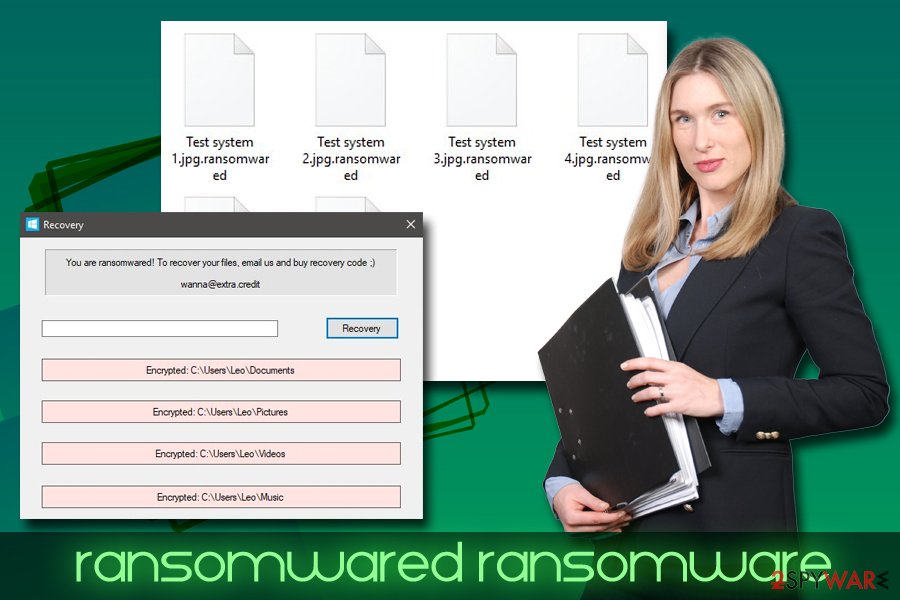
Ransomware distribution methods
There are several different methods hackers use to distribute their malware. The most common, and the most reliable one, is the spam emails. Quite often, crooks employ bots to send out thousands of emails with malicious attachments (.doc, .pdf, .txt, .html, and similar formats are used) or hyperlinks that lead malware host server. Therefore, it is vital to check all the emails in Spam inbox carefully and never click on links or open attachments without examining them closely.
Even though most phishing emails look and feel fake, some crooks put extra effort in order to make the email look legitimate. Additionally, the built-in scanners are sometimes bypassed, and the malware-laden email ends up in the victims' Inbox. Thus, you should always scan the executable with security software before opening it, and check the redirect links on sites like Virus Total.
Additionally, you should use the following precautionary measures:
- Patch your operating system and software as soon as possible. Developers often release updates in order to stop hackers from abusing software vulnerabilities using exploit kits;
- Use security application with real-time scanning feature;
- Avoid torrent and file-sharing websites. When using them, employ measures like ad-blockers, VPN, or proxy;
- Scan files that you download and suspicious links with tools like Virus Total;
- Do not explore websites you have been redirected to;
- Use strong passwords for all of your accounts or use a password manager.
Eliminate Ransomwared ransomware using security software
Even tough Ransomwared virus is decryptable, it is vital to get rid of it as soon as possible. Do not forget that, if you insert any new data into your device, it will be automatically encrypted.
To remove Ransomwared ransomware, you will have to employ anti-virus engine that is capable of detecting and getting rid of this particular malware. As mentioned above, not all security applications are capable of doing so, so choose wisely. Note that you might have to enter Safe Mode with Networking if malware is tampering with security software operation.
Once you complete Ransomwared ransomware removal, try to recover your files. If the virus does not let you do it automatically, simply try third-party software or recover your data from a backup.
Getting rid of Ransomwared virus. Follow these steps
Manual removal using Safe Mode
To remove Ransomwared virus safely, enter Safe Mode with Networking:
Important! →
Manual removal guide might be too complicated for regular computer users. It requires advanced IT knowledge to be performed correctly (if vital system files are removed or damaged, it might result in full Windows compromise), and it also might take hours to complete. Therefore, we highly advise using the automatic method provided above instead.
Step 1. Access Safe Mode with Networking
Manual malware removal should be best performed in the Safe Mode environment.
Windows 7 / Vista / XP
- Click Start > Shutdown > Restart > OK.
- When your computer becomes active, start pressing F8 button (if that does not work, try F2, F12, Del, etc. – it all depends on your motherboard model) multiple times until you see the Advanced Boot Options window.
- Select Safe Mode with Networking from the list.

Windows 10 / Windows 8
- Right-click on Start button and select Settings.

- Scroll down to pick Update & Security.

- On the left side of the window, pick Recovery.
- Now scroll down to find Advanced Startup section.
- Click Restart now.

- Select Troubleshoot.

- Go to Advanced options.

- Select Startup Settings.

- Press Restart.
- Now press 5 or click 5) Enable Safe Mode with Networking.

Step 2. Shut down suspicious processes
Windows Task Manager is a useful tool that shows all the processes running in the background. If malware is running a process, you need to shut it down:
- Press Ctrl + Shift + Esc on your keyboard to open Windows Task Manager.
- Click on More details.

- Scroll down to Background processes section, and look for anything suspicious.
- Right-click and select Open file location.

- Go back to the process, right-click and pick End Task.

- Delete the contents of the malicious folder.
Step 3. Check program Startup
- Press Ctrl + Shift + Esc on your keyboard to open Windows Task Manager.
- Go to Startup tab.
- Right-click on the suspicious program and pick Disable.

Step 4. Delete virus files
Malware-related files can be found in various places within your computer. Here are instructions that could help you find them:
- Type in Disk Cleanup in Windows search and press Enter.

- Select the drive you want to clean (C: is your main drive by default and is likely to be the one that has malicious files in).
- Scroll through the Files to delete list and select the following:
Temporary Internet Files
Downloads
Recycle Bin
Temporary files - Pick Clean up system files.

- You can also look for other malicious files hidden in the following folders (type these entries in Windows Search and press Enter):
%AppData%
%LocalAppData%
%ProgramData%
%WinDir%
After you are finished, reboot the PC in normal mode.
Remove Ransomwared using System Restore
You can also use Safe Mode with Networking to shut down the virus:
-
Step 1: Reboot your computer to Safe Mode with Command Prompt
Windows 7 / Vista / XP- Click Start → Shutdown → Restart → OK.
- When your computer becomes active, start pressing F8 multiple times until you see the Advanced Boot Options window.
-
Select Command Prompt from the list

Windows 10 / Windows 8- Press the Power button at the Windows login screen. Now press and hold Shift, which is on your keyboard, and click Restart..
- Now select Troubleshoot → Advanced options → Startup Settings and finally press Restart.
-
Once your computer becomes active, select Enable Safe Mode with Command Prompt in Startup Settings window.

-
Step 2: Restore your system files and settings
-
Once the Command Prompt window shows up, enter cd restore and click Enter.

-
Now type rstrui.exe and press Enter again..

-
When a new window shows up, click Next and select your restore point that is prior the infiltration of Ransomwared. After doing that, click Next.


-
Now click Yes to start system restore.

-
Once the Command Prompt window shows up, enter cd restore and click Enter.
Bonus: Recover your data
Guide which is presented above is supposed to help you remove Ransomwared from your computer. To recover your encrypted files, we recommend using a detailed guide prepared by 2-spyware.com security experts.If your files are encrypted by Ransomwared, you can use several methods to restore them:
Try Data Recover Pro
Data Recover Pro might help you decrypt files encrypted by .ransomwared file extension.
- Download Data Recovery Pro;
- Follow the steps of Data Recovery Setup and install the program on your computer;
- Launch it and scan your computer for files encrypted by Ransomwared ransomware;
- Restore them.
Windows previous version feature might recover some of your data
This solution only works if you had System restore enabled before the virus struck.
- Find an encrypted file you need to restore and right-click on it;
- Select “Properties” and go to “Previous versions” tab;
- Here, check each of available copies of the file in “Folder versions”. You should select the version you want to recover and click “Restore”.
ShadowExplorer might be the answer
In case the virus failed to eliminate Shadow volume copies, ShadowExplorer will help you recover all you files.
- Download Shadow Explorer (http://shadowexplorer.com/);
- Follow a Shadow Explorer Setup Wizard and install this application on your computer;
- Launch the program and go through the drop down menu on the top left corner to select the disk of your encrypted data. Check what folders are there;
- Right-click on the folder you want to restore and select “Export”. You can also select where you want it to be stored.
The virus should let you decrypt files automatically
Finally, you should always think about the protection of crypto-ransomwares. In order to protect your computer from Ransomwared and other ransomwares, use a reputable anti-spyware, such as FortectIntego, SpyHunter 5Combo Cleaner or Malwarebytes
How to prevent from getting ransomware
Access your website securely from any location
When you work on the domain, site, blog, or different project that requires constant management, content creation, or coding, you may need to connect to the server and content management service more often. The best solution for creating a tighter network could be a dedicated/fixed IP address.
If you make your IP address static and set to your device, you can connect to the CMS from any location and do not create any additional issues for the server or network manager that needs to monitor connections and activities. VPN software providers like Private Internet Access can help you with such settings and offer the option to control the online reputation and manage projects easily from any part of the world.
Recover files after data-affecting malware attacks
While much of the data can be accidentally deleted due to various reasons, malware is one of the main culprits that can cause loss of pictures, documents, videos, and other important files. More serious malware infections lead to significant data loss when your documents, system files, and images get encrypted. In particular, ransomware is is a type of malware that focuses on such functions, so your files become useless without an ability to access them.
Even though there is little to no possibility to recover after file-locking threats, some applications have features for data recovery in the system. In some cases, Data Recovery Pro can also help to recover at least some portion of your data after data-locking virus infection or general cyber infection.
- ^ Data Encryption Standard. Wikipedia. The free encyclopedia.
- ^ 86a42e3023e7f651f1a90d11cdf777423d8db003fe2597c2e36e9b9ce6f4afcf. Virus Total. File scan engine.
- ^ Virukset. Virukset. Cybersecurity researchers.





















