RecipeSearch (Removal Guide) - Free Instructions
RecipeSearch Removal Guide
What is RecipeSearch?
RecipeSearch is the hijacker that claims to show valuable search results altered and improved to offer better service
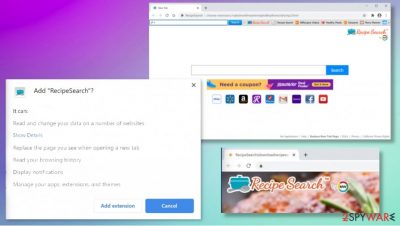
You need to change settings back to default on your browsers and try to completely terminate the potentially unwanted program that creates all the issues on the computer for you. This is the most important thing because relation to other intruders can lead to installations of adware, browser hijackers, or more malicious intruders. Even though this program is no RecipeSearch virus, there are possibilities that users get to visit dangerous pages during these altered browsing sessions.[1]
| Name | RecipeSearch Toolbar, RecipeSearch redirect |
|---|---|
| Type | Browser hijacker/ redirect virus |
| Symptoms | The program affects your browsing online sessions by redirecting to third-party or sponsored materials. The fake search engine injects all the results with links, pop-ups, banners, other content that can be used to generate views, page visits, and revenue |
| Issues | The potentially unwanted program creates annoying redirects to advertisements, injects hyperlinks, other promotional content, so the user is rerouted to other pages and gets to visit third-party websites. This behavior also leads to privacy issues due to ad-tracking functions |
| Distribution | Potentially unwanted programs get distributed during the insecure freeware installations that include pre-bundled applications and automatically downloads them on the PC without particular permissions needed |
| Elimination | RecipeSearch removal should consist of two steps: eliminating the remain PUP and clearing traces of the intruder from the web browsers directly |
| Repair | You can recover after the infection if you run a tool like FortectIntego that finds and repairs virus damage, corrupted files, and affected programs |
RecipeSearch redirect is the potentially unwanted program that changes browser settings and resets the default search engine, homepage, new tab preferences to this site or associated search engine. There are many tools and pages related to this domain and the PUP that is developed by Mindspark developers, so you can notice installs of different programs and applications that create more issues.
Recipe Search virus is intrusive and possibly harmful since data tracking is one of the secret features that people cannot notice or know about. There are many potentially unwanted programs, third-party advertisers, and sponsors that can access various information about you and collect those details for the later use. Experts[2] always note that the internet is not a safe place.
Once the shady program starts showing all the redirects to RecipeSearch and other shady pages with the same purposes of exposing you to pages or sponsored ads. There are tons of different sites that you might end up on, so promotional banners, pop-ups, and similar material leads to unwanted installations of various apps and exposure to harmful content.
There are no reasons to keep the application running for a long time because of all the symptoms that RecipeSearch displays are related to advertisers. PUP creators and other sponsors. The browser hijacker is categorized as a potentially unwanted program because it comes without any permissions and users' knowledge.
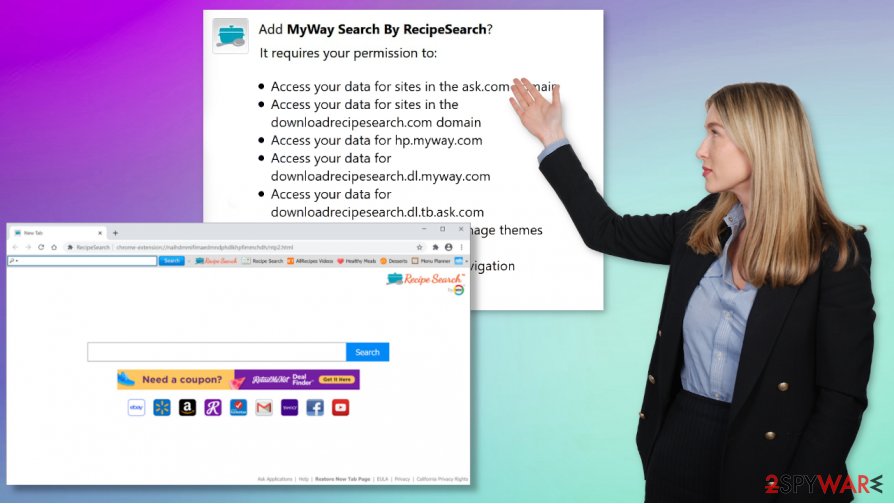
Unfortunately, the shady installation ways of the PUP affects the RecipeSearch removal results too. You cannot easily get rid of the intruder when you cannot see the main program, which is triggering all the symptoms and changes on the machine. You should rely on a proper tool designed to clear malicious programs.
It is easiest to remove RecipeSearch redirect when you start with the anti-malware program and the full system check. Launching the system scan can help to find all the possible intruders[3] and remove them fully with the same automatic tool. Programs designed to find and terminate malware or general security programs can help you with this process. Try SpyHunter 5Combo Cleaner or Malwarebytes for the job.
Do not forget about the thrid-party issue that can be related to the damage that RecipeSearch triggers and leaves behind. Unfortunately, removing the program and related applications do not ensure that the system properly cleared from the virus damage too. You need additional tools and programs designed to improve the performance of the system by repairing affected files and functions. PC repair tools or optimizers like FortectIntego might be helpful.
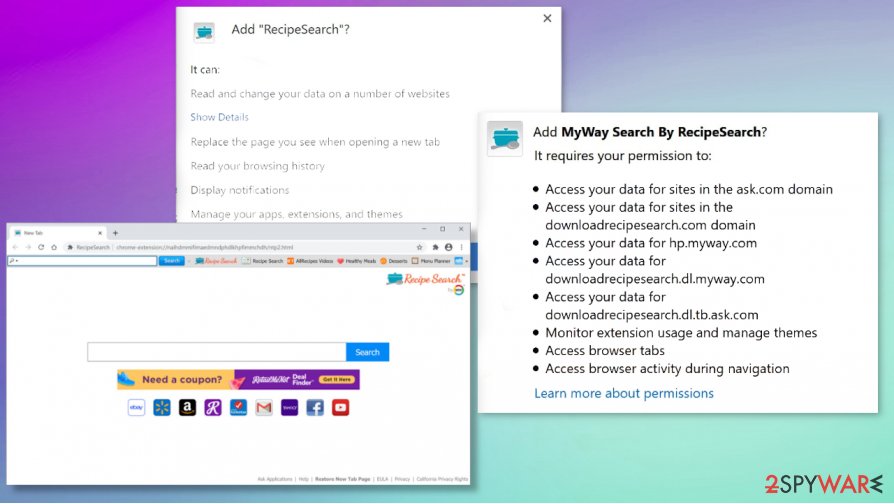
Shady distribution ways leading to additional installs of the useless apps
You cannot trust everything that you find on the internet. Especially when it is coming like pop-ups, banners, redirects, and content that you see unwillingly. There are sites that distribute programs, promote tools, and claims to have products that are useful and needed for everyone.
However, online sites and promotional material often include shady functions like software bundling or additional layers, scripts that trigger installations of other programs, apps, tools. You need to take care of your device and go for trustworthy sites with reliable sources and get apps from there. Also, choosing Advanced or Custom options during the installation can provide more information and control over the download.
Get rid of the intrusive material related to RecipeSearch redirect PUP
There are tools designed specifically for RecipeSearch removal because this is the intruder that belongs to a popular category of potentially unwanted programs. This browser hijacker can trigger changes in the particular part of the system, to applications, so you are left with more damage than you think.
When the RecipeSearch virus manages to change the needed parts of the machine, you cannot properly use web browsers or even the computer itself. There are particular system optimizers and PC repair tools that can help you with PUP damage and other issues, so rely on those.
Of course, you need to remove RecipeSearch first. Only after the full system cleaning, you can interfere with web browsers, other settings, system preferences, and all. Manual changes can affect the performance, but check the system with proper security tool at least once to see if there are any malicious programs besides the PUP or not.
You may remove virus damage with a help of FortectIntego. SpyHunter 5Combo Cleaner and Malwarebytes are recommended to detect potentially unwanted programs and viruses with all their files and registry entries that are related to them.
Getting rid of RecipeSearch. Follow these steps
Uninstall from Windows
The program that creates all the RecipeSearch redirects, should be eliminated immediatelly
Instructions for Windows 10/8 machines:
- Enter Control Panel into Windows search box and hit Enter or click on the search result.
- Under Programs, select Uninstall a program.

- From the list, find the entry of the suspicious program.
- Right-click on the application and select Uninstall.
- If User Account Control shows up, click Yes.
- Wait till uninstallation process is complete and click OK.

If you are Windows 7/XP user, proceed with the following instructions:
- Click on Windows Start > Control Panel located on the right pane (if you are Windows XP user, click on Add/Remove Programs).
- In Control Panel, select Programs > Uninstall a program.

- Pick the unwanted application by clicking on it once.
- At the top, click Uninstall/Change.
- In the confirmation prompt, pick Yes.
- Click OK once the removal process is finished.
Delete from macOS
Remove items from Applications folder:
- From the menu bar, select Go > Applications.
- In the Applications folder, look for all related entries.
- Click on the app and drag it to Trash (or right-click and pick Move to Trash)

To fully remove an unwanted app, you need to access Application Support, LaunchAgents, and LaunchDaemons folders and delete relevant files:
- Select Go > Go to Folder.
- Enter /Library/Application Support and click Go or press Enter.
- In the Application Support folder, look for any dubious entries and then delete them.
- Now enter /Library/LaunchAgents and /Library/LaunchDaemons folders the same way and terminate all the related .plist files.

Remove from Microsoft Edge
Delete unwanted extensions from MS Edge:
- Select Menu (three horizontal dots at the top-right of the browser window) and pick Extensions.
- From the list, pick the extension and click on the Gear icon.
- Click on Uninstall at the bottom.

Clear cookies and other browser data:
- Click on the Menu (three horizontal dots at the top-right of the browser window) and select Privacy & security.
- Under Clear browsing data, pick Choose what to clear.
- Select everything (apart from passwords, although you might want to include Media licenses as well, if applicable) and click on Clear.

Restore new tab and homepage settings:
- Click the menu icon and choose Settings.
- Then find On startup section.
- Click Disable if you found any suspicious domain.
Reset MS Edge if the above steps did not work:
- Press on Ctrl + Shift + Esc to open Task Manager.
- Click on More details arrow at the bottom of the window.
- Select Details tab.
- Now scroll down and locate every entry with Microsoft Edge name in it. Right-click on each of them and select End Task to stop MS Edge from running.

If this solution failed to help you, you need to use an advanced Edge reset method. Note that you need to backup your data before proceeding.
- Find the following folder on your computer: C:\\Users\\%username%\\AppData\\Local\\Packages\\Microsoft.MicrosoftEdge_8wekyb3d8bbwe.
- Press Ctrl + A on your keyboard to select all folders.
- Right-click on them and pick Delete

- Now right-click on the Start button and pick Windows PowerShell (Admin).
- When the new window opens, copy and paste the following command, and then press Enter:
Get-AppXPackage -AllUsers -Name Microsoft.MicrosoftEdge | Foreach {Add-AppxPackage -DisableDevelopmentMode -Register “$($_.InstallLocation)\\AppXManifest.xml” -Verbose

Instructions for Chromium-based Edge
Delete extensions from MS Edge (Chromium):
- Open Edge and click select Settings > Extensions.
- Delete unwanted extensions by clicking Remove.

Clear cache and site data:
- Click on Menu and go to Settings.
- Select Privacy, search and services.
- Under Clear browsing data, pick Choose what to clear.
- Under Time range, pick All time.
- Select Clear now.

Reset Chromium-based MS Edge:
- Click on Menu and select Settings.
- On the left side, pick Reset settings.
- Select Restore settings to their default values.
- Confirm with Reset.

Remove from Mozilla Firefox (FF)
Remove dangerous extensions:
- Open Mozilla Firefox browser and click on the Menu (three horizontal lines at the top-right of the window).
- Select Add-ons.
- In here, select unwanted plugin and click Remove.

Reset the homepage:
- Click three horizontal lines at the top right corner to open the menu.
- Choose Options.
- Under Home options, enter your preferred site that will open every time you newly open the Mozilla Firefox.
Clear cookies and site data:
- Click Menu and pick Settings.
- Go to Privacy & Security section.
- Scroll down to locate Cookies and Site Data.
- Click on Clear Data…
- Select Cookies and Site Data, as well as Cached Web Content and press Clear.

Reset Mozilla Firefox
If clearing the browser as explained above did not help, reset Mozilla Firefox:
- Open Mozilla Firefox browser and click the Menu.
- Go to Help and then choose Troubleshooting Information.

- Under Give Firefox a tune up section, click on Refresh Firefox…
- Once the pop-up shows up, confirm the action by pressing on Refresh Firefox.

Remove from Google Chrome
Clear the system and then go through your web browsers, so all the traces of this intruder get cleared off properly. Eliminate any applications and tools related to RecipeSearch
Delete malicious extensions from Google Chrome:
- Open Google Chrome, click on the Menu (three vertical dots at the top-right corner) and select More tools > Extensions.
- In the newly opened window, you will see all the installed extensions. Uninstall all the suspicious plugins that might be related to the unwanted program by clicking Remove.

Clear cache and web data from Chrome:
- Click on Menu and pick Settings.
- Under Privacy and security, select Clear browsing data.
- Select Browsing history, Cookies and other site data, as well as Cached images and files.
- Click Clear data.

Change your homepage:
- Click menu and choose Settings.
- Look for a suspicious site in the On startup section.
- Click on Open a specific or set of pages and click on three dots to find the Remove option.
Reset Google Chrome:
If the previous methods did not help you, reset Google Chrome to eliminate all the unwanted components:
- Click on Menu and select Settings.
- In the Settings, scroll down and click Advanced.
- Scroll down and locate Reset and clean up section.
- Now click Restore settings to their original defaults.
- Confirm with Reset settings.

Delete from Safari
Remove unwanted extensions from Safari:
- Click Safari > Preferences…
- In the new window, pick Extensions.
- Select the unwanted extension and select Uninstall.

Clear cookies and other website data from Safari:
- Click Safari > Clear History…
- From the drop-down menu under Clear, pick all history.
- Confirm with Clear History.

Reset Safari if the above-mentioned steps did not help you:
- Click Safari > Preferences…
- Go to Advanced tab.
- Tick the Show Develop menu in menu bar.
- From the menu bar, click Develop, and then select Empty Caches.

After uninstalling this potentially unwanted program (PUP) and fixing each of your web browsers, we recommend you to scan your PC system with a reputable anti-spyware. This will help you to get rid of RecipeSearch registry traces and will also identify related parasites or possible malware infections on your computer. For that you can use our top-rated malware remover: FortectIntego, SpyHunter 5Combo Cleaner or Malwarebytes.
How to prevent from getting browser hijacker
Do not let government spy on you
The government has many issues in regards to tracking users' data and spying on citizens, so you should take this into consideration and learn more about shady information gathering practices. Avoid any unwanted government tracking or spying by going totally anonymous on the internet.
You can choose a different location when you go online and access any material you want without particular content restrictions. You can easily enjoy internet connection without any risks of being hacked by using Private Internet Access VPN.
Control the information that can be accessed by government any other unwanted party and surf online without being spied on. Even if you are not involved in illegal activities or trust your selection of services, platforms, be suspicious for your own security and take precautionary measures by using the VPN service.
Backup files for the later use, in case of the malware attack
Computer users can suffer from data losses due to cyber infections or their own faulty doings. Ransomware can encrypt and hold files hostage, while unforeseen power cuts might cause a loss of important documents. If you have proper up-to-date backups, you can easily recover after such an incident and get back to work. It is also equally important to update backups on a regular basis so that the newest information remains intact – you can set this process to be performed automatically.
When you have the previous version of every important document or project you can avoid frustration and breakdowns. It comes in handy when malware strikes out of nowhere. Use Data Recovery Pro for the data restoration process.
- ^ Browser hijacker. Wikipedia. The free encyclopedia.
- ^ Dieviren. Dieviren. Spyware related news.
- ^ Detection rate of the program. VirusTotal. Online malware scanner.























