DownloadManagerNow (Removal Instructions) - Free Guide
DownloadManagerNow Removal Guide
What is DownloadManagerNow?
DownloadManagerNow – a toolbar that changes your web browser settings in order to serve you intrusive ads
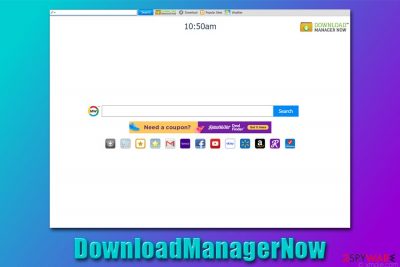
DownloadManagerNow is one of many Mindspark Interactive creations and is presented as a useful toolbar that is capable of helping users to download and watch various videos. While this feature might seem useful initially, it is evident that the app is a browser hijacker[1] that changes web browser settings of Google Chrome, Mozilla Firefox, Safari, MS Edge, or another web browser to deliver various commercial content.
Just as many other potentially unwanted programs, DownloadManagerNow can be downloaded on official sources (such as Chrome web store), although users typically find the toolbar installed after they download freeware from third-party websites when software bundling is used. As a result, the PUP gains access to the web browser without direct user permission.
Once installed, DownloadManagerNow virus changes the homepage to hp.myway.com and appends a browser extension. It shows promotional ads and sponsored links via a customized search engine and tracks users' web browsing activity in order to benefit from the targeted advertisements.[2]
| Name | DownloadManagerNow |
| Type | Browser hijacker, toolbar, potentially unwanted program |
| Also known as | PUP.Optional.MindSpark.Generic |
| Distribution | Browser hijackers can be installed intentionally by users themselves, although many notice these type of apps installed without permission (due to software bundling) |
| Symptoms | Browser new tab and homepage address changed to hp.myway.com; extension installed on the browser; customized search engine applied; all search results are filled with sponsored links and ads, etc. |
| Dangers | Users' web browser activities are monitored, which might result in privacy issues. Also, users might end up installing additional PUPs or even malware due to various ads encountered via the hijacked search engine |
| Removal | To eliminate the extension, you should right-click on it via your browser. You should also scan your device with anti-malware software and reset web browsers for best results |
| System fix | In case malware of PUPs were found on your device, we recommend using FortectIntego to fix potential damage that could have been done by the infection |
Mindspark Interactive is one of the better known potentially unwanted application developers out there. The company is known for its shady distribution campaigns, app persistence practices, excessive information tracking, and similar dubious activities. The company is distributing such apps as CryptoPriceSearch, SearchYA, EasyPDFCombine, GardeningEnthusiast, and many others. Due to the developer, DownloadManagerNow is also often called PUP.Optional.MindSpark.Generic.
In most cases, users install DownloadManagerNow because they believe that the app is useful. Nonetheless, it can also be spread via software bundle packages (unintentional installation). Once installed, the app would show the following symptoms:
- Homepage and new tab is set set to myway.com;
- An extension is installed on your browser;
- All search results are filled with sponsored links and ads;
- Overall increased amount of advertisements, etc.
While the extension is advertised as a download manager, it is actually nothing like it. All it does is provides links to various insecure websites that allow downloading videos from YouTube, Dailymotion, Facebook, and many other sources. These types of sites are notorious for injecting malicious ads to users' web browsers, which may result in the infection of malware, personal data disclosure, or monetary losses. Thus, you should not delay DownloadManagerNow removal.
Just like many other typical hijackers, DownloadManagerNow also incorporates links to the most popular websites, such as YouTube, eBay, Gmail, Yahoo, Amazon, and many more. While this might seem convenient, such functionality has been long included within all modern web browsers and is obsolete to users. If anything, you can include links to websites you like – you won't have to deal with DownloadManagerNow hijack and fake search results.

Another reason to remove DownloadManagerNow is its information gathering practices and permissions that the app asks upon installation. Even though the extension mainly gathers anonymous information (such as search queries, websites visited, links clicked, technical details of the device, location, ISP, etc.) for marketing purposes,[3] it allows itself to perform the following actions:
It can:
Read and change data on a number of websites
Replace the page you see with opening a new tab
Read your browsing history
Display notifications
Manage your apps, extensions, and themes
As evident, there is no need to risk your online privacy and engage in diminished web browser experience by using this fake download manager. To eliminate it, right-click on the add-on and select “Remove.” However, if the browser changes do not get set to default, we recommend resetting them as explained below and scanning the computer with FortectIntego, as well as a reputable anti-malware software.
Avoid installing apps that clutter your computer and track your online activities
Potentially unwanted programs are called so for a reason – they typically arrive at users' machines without permission. This happens due to several reasons:
- users are unaware of deceptive distribution practices of PUPs;
- installation process of new apps is typically rushed;
- applications are downloaded from shady websites;
- third-party app developers often deliberately hide optional components within the installer.
However, the unintentional installation can also be followed by an array of other problems. For example, some PUPs can collect personal information in the background, compromise security settings, establish new registries for persistence, and much more. Besides, some unwanted apps can be difficult to eliminate, or they might also leave traces behind.
Thus, it is best to avoid potentially unwanted applications in the first place – choose trustworthy apps that do not track you and use overall fair practices. To do that, you should employ robust security software with PUP detection feature, download apps from credible sources, and always pick Advanced/Custom settings when prompted. This will allow you to remove ticks next to download managers, file converters, extensions, and similar useless tools.
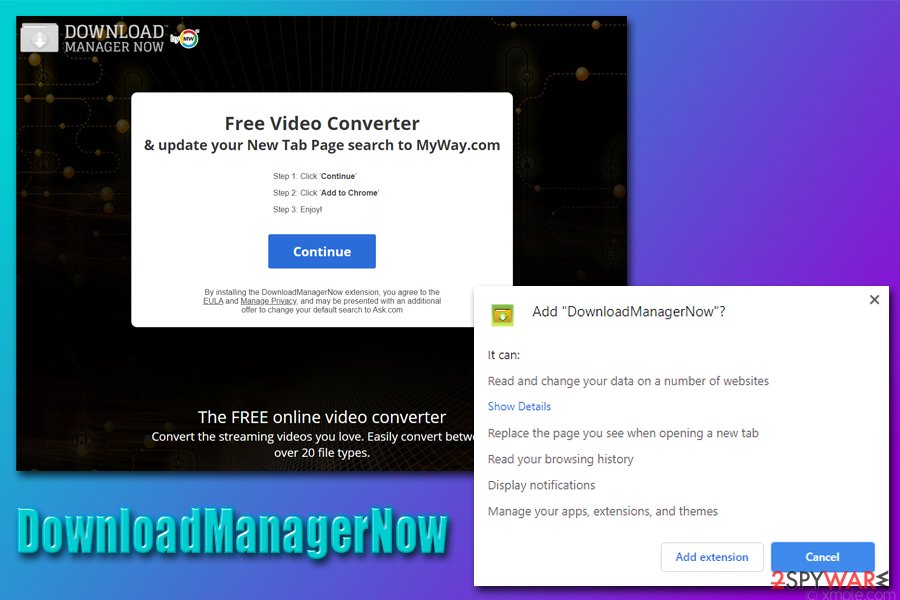
DownloadManagerNow removal instructions
To remove DownloadManagerNow from your machine, you should right-click on the extension. If it is not showing up, you should access web browser settings or reset web browsers entirely. However, you should also be aware that potentially unwanted programs often arrive in bundles, so it might be that suspicious apps are present on your machine. In such a case, you would have to uninstall the program as per the instructions provided below.
In case DownloadManagerNow removal did not stop unwanted browser activity, and you are still encountering frequent ads and redirects, you should also scan your computer with anti-malware software. In fact, security applications can also get rid of PUPs automatically, in case such function is enabled.
You may remove virus damage with a help of FortectIntego. SpyHunter 5Combo Cleaner and Malwarebytes are recommended to detect potentially unwanted programs and viruses with all their files and registry entries that are related to them.
Getting rid of DownloadManagerNow. Follow these steps
Uninstall from Windows
Get rid of unwanted applications via the Control Panel:
Instructions for Windows 10/8 machines:
- Enter Control Panel into Windows search box and hit Enter or click on the search result.
- Under Programs, select Uninstall a program.

- From the list, find the entry of the suspicious program.
- Right-click on the application and select Uninstall.
- If User Account Control shows up, click Yes.
- Wait till uninstallation process is complete and click OK.

If you are Windows 7/XP user, proceed with the following instructions:
- Click on Windows Start > Control Panel located on the right pane (if you are Windows XP user, click on Add/Remove Programs).
- In Control Panel, select Programs > Uninstall a program.

- Pick the unwanted application by clicking on it once.
- At the top, click Uninstall/Change.
- In the confirmation prompt, pick Yes.
- Click OK once the removal process is finished.
Delete from macOS
macOS users should perform the following actions if they want to get rid of PUPs:
Remove items from Applications folder:
- From the menu bar, select Go > Applications.
- In the Applications folder, look for all related entries.
- Click on the app and drag it to Trash (or right-click and pick Move to Trash)

To fully remove an unwanted app, you need to access Application Support, LaunchAgents, and LaunchDaemons folders and delete relevant files:
- Select Go > Go to Folder.
- Enter /Library/Application Support and click Go or press Enter.
- In the Application Support folder, look for any dubious entries and then delete them.
- Now enter /Library/LaunchAgents and /Library/LaunchDaemons folders the same way and terminate all the related .plist files.

Remove from Microsoft Edge
Delete unwanted extensions from MS Edge:
- Select Menu (three horizontal dots at the top-right of the browser window) and pick Extensions.
- From the list, pick the extension and click on the Gear icon.
- Click on Uninstall at the bottom.

Clear cookies and other browser data:
- Click on the Menu (three horizontal dots at the top-right of the browser window) and select Privacy & security.
- Under Clear browsing data, pick Choose what to clear.
- Select everything (apart from passwords, although you might want to include Media licenses as well, if applicable) and click on Clear.

Restore new tab and homepage settings:
- Click the menu icon and choose Settings.
- Then find On startup section.
- Click Disable if you found any suspicious domain.
Reset MS Edge if the above steps did not work:
- Press on Ctrl + Shift + Esc to open Task Manager.
- Click on More details arrow at the bottom of the window.
- Select Details tab.
- Now scroll down and locate every entry with Microsoft Edge name in it. Right-click on each of them and select End Task to stop MS Edge from running.

If this solution failed to help you, you need to use an advanced Edge reset method. Note that you need to backup your data before proceeding.
- Find the following folder on your computer: C:\\Users\\%username%\\AppData\\Local\\Packages\\Microsoft.MicrosoftEdge_8wekyb3d8bbwe.
- Press Ctrl + A on your keyboard to select all folders.
- Right-click on them and pick Delete

- Now right-click on the Start button and pick Windows PowerShell (Admin).
- When the new window opens, copy and paste the following command, and then press Enter:
Get-AppXPackage -AllUsers -Name Microsoft.MicrosoftEdge | Foreach {Add-AppxPackage -DisableDevelopmentMode -Register “$($_.InstallLocation)\\AppXManifest.xml” -Verbose

Instructions for Chromium-based Edge
Delete extensions from MS Edge (Chromium):
- Open Edge and click select Settings > Extensions.
- Delete unwanted extensions by clicking Remove.

Clear cache and site data:
- Click on Menu and go to Settings.
- Select Privacy, search and services.
- Under Clear browsing data, pick Choose what to clear.
- Under Time range, pick All time.
- Select Clear now.

Reset Chromium-based MS Edge:
- Click on Menu and select Settings.
- On the left side, pick Reset settings.
- Select Restore settings to their default values.
- Confirm with Reset.

Remove from Mozilla Firefox (FF)
Fix issues with Mozilla Firefox by performing a full browser reset:
Remove dangerous extensions:
- Open Mozilla Firefox browser and click on the Menu (three horizontal lines at the top-right of the window).
- Select Add-ons.
- In here, select unwanted plugin and click Remove.

Reset the homepage:
- Click three horizontal lines at the top right corner to open the menu.
- Choose Options.
- Under Home options, enter your preferred site that will open every time you newly open the Mozilla Firefox.
Clear cookies and site data:
- Click Menu and pick Settings.
- Go to Privacy & Security section.
- Scroll down to locate Cookies and Site Data.
- Click on Clear Data…
- Select Cookies and Site Data, as well as Cached Web Content and press Clear.

Reset Mozilla Firefox
If clearing the browser as explained above did not help, reset Mozilla Firefox:
- Open Mozilla Firefox browser and click the Menu.
- Go to Help and then choose Troubleshooting Information.

- Under Give Firefox a tune up section, click on Refresh Firefox…
- Once the pop-up shows up, confirm the action by pressing on Refresh Firefox.

Remove from Google Chrome
In case ads and sponsored links do not disappear, you should reset the web browser as follows:
Delete malicious extensions from Google Chrome:
- Open Google Chrome, click on the Menu (three vertical dots at the top-right corner) and select More tools > Extensions.
- In the newly opened window, you will see all the installed extensions. Uninstall all the suspicious plugins that might be related to the unwanted program by clicking Remove.

Clear cache and web data from Chrome:
- Click on Menu and pick Settings.
- Under Privacy and security, select Clear browsing data.
- Select Browsing history, Cookies and other site data, as well as Cached images and files.
- Click Clear data.

Change your homepage:
- Click menu and choose Settings.
- Look for a suspicious site in the On startup section.
- Click on Open a specific or set of pages and click on three dots to find the Remove option.
Reset Google Chrome:
If the previous methods did not help you, reset Google Chrome to eliminate all the unwanted components:
- Click on Menu and select Settings.
- In the Settings, scroll down and click Advanced.
- Scroll down and locate Reset and clean up section.
- Now click Restore settings to their original defaults.
- Confirm with Reset settings.

Delete from Safari
Remove unwanted extensions from Safari:
- Click Safari > Preferences…
- In the new window, pick Extensions.
- Select the unwanted extension and select Uninstall.

Clear cookies and other website data from Safari:
- Click Safari > Clear History…
- From the drop-down menu under Clear, pick all history.
- Confirm with Clear History.

Reset Safari if the above-mentioned steps did not help you:
- Click Safari > Preferences…
- Go to Advanced tab.
- Tick the Show Develop menu in menu bar.
- From the menu bar, click Develop, and then select Empty Caches.

After uninstalling this potentially unwanted program (PUP) and fixing each of your web browsers, we recommend you to scan your PC system with a reputable anti-spyware. This will help you to get rid of DownloadManagerNow registry traces and will also identify related parasites or possible malware infections on your computer. For that you can use our top-rated malware remover: FortectIntego, SpyHunter 5Combo Cleaner or Malwarebytes.
How to prevent from getting browser hijacker
Protect your privacy – employ a VPN
There are several ways how to make your online time more private – you can access an incognito tab. However, there is no secret that even in this mode, you are tracked for advertising purposes. There is a way to add an extra layer of protection and create a completely anonymous web browsing practice with the help of Private Internet Access VPN. This software reroutes traffic through different servers, thus leaving your IP address and geolocation in disguise. Besides, it is based on a strict no-log policy, meaning that no data will be recorded, leaked, and available for both first and third parties. The combination of a secure web browser and Private Internet Access VPN will let you browse the Internet without a feeling of being spied or targeted by criminals.
No backups? No problem. Use a data recovery tool
If you wonder how data loss can occur, you should not look any further for answers – human errors, malware attacks, hardware failures, power cuts, natural disasters, or even simple negligence. In some cases, lost files are extremely important, and many straight out panic when such an unfortunate course of events happen. Due to this, you should always ensure that you prepare proper data backups on a regular basis.
If you were caught by surprise and did not have any backups to restore your files from, not everything is lost. Data Recovery Pro is one of the leading file recovery solutions you can find on the market – it is likely to restore even lost emails or data located on an external device.
- ^ What is a Browser Hijacker?. Avast. Security blog.
- ^ What is targeted advertising?. GCF Global. Everyday Life, Basic Math, and Computer Training.
- ^ Chris Hoffman. The Many Ways Websites Track You Online. How-To Geek. Site that explains technology.























