Gaming Assassin Toolbar (Removal Guide) - Free Instructions
Gaming Assassin Toolbar Removal Guide
What is Gaming Assassin Toolbar?
Gaming Assassin Toolbar – a suspicious browser extension that might bring too many ads
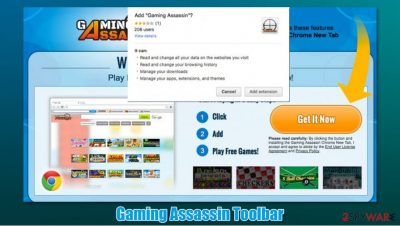
Gaming Assassin Toolbar virus – that is how some computer users call this application. However, we can assure you that it is not malicious, and comes as a browser extension for Google Chrome, Mozilla Firefox, MS Edge, or other web browsers. Initially, the app is advertised as an extension that could help users find and play engaging games online. Despite this, there are plenty of aspects to this app that can be considered potentially unwanted, as one of its main features is browser hijacking.[1]
Another deceptive feature of the app is its distribution practices. Since software bundling[2] is commonly used, it ends up on users' computers without their knowledge or consent. Once installed, the Gaming Assassin Toolbar hijack becomes visible immediately. The homepage and new tab address is set to hp.myway.com, and search results are injected with multiple ads. In the background, the browser hijacker would gather a variety of information about users' web browsing activities, which might result in some privacy risks.
| Name | Gaming Assassin Toolbar |
| Type | Potentially unwanted program, browser hijacker |
| Distribution | Software bundles, deceptive ads, third-party websites |
| Dangers | Installation of other unwanted software, monetary loss due to misleading advertisements, privacy risks |
| Symptoms |
|
| Elimination | Follow the instructions we provide at the bottom section of this article |
| System fix | If you have found other potentially unwanted programs or malware on your system, we also recommend fixing virus damage with FortectIntego |
There are some reasons why computer users leave negative comments about it online, but we have noticed that they typically claim that this program has hijacked their computers, that they cannot remove Gaming Assassin Toolbar, and so on. Below we provide comprehensive instructions on eliminating this unwanted program, how it works, and why computer security experts have decided to add it to the potentially unwanted programs (PUPs) list.
As we have stated before, the word “malicious” should not be mentioned when speaking about this program. It is a browser extension that can be added to your browser, and it can be easily removed as well. It is also worth mentioning that it cannot get inside the computer’s system without the permission of the owner; therefore, it would be wrong to claim that it hijacks the computer system.
This program suggests using the MyWay search engine, so it sets it on the homepage, new tab page, and of course, makes it a default search engine as well. We have tested this search engine to see what kind of results it delivers, and we have noticed that it serves a lot of sponsored links. It injects ads at the beginning of the result page and shows “related links” on the side. Such an amount of ads might not be acceptable to every computer user because it seems that regular and most likely relevant search results are pushed to the bottom of the results page.
Another suspicious detail that dragged our attention is that Gaming Assassin Toolbar inserts tracking cookies and uses similar data tracking technologies[3] to collect and store information whenever you use the extension and browse the Internet. The developer claims that it stores certain information to provide targeted advertisements to the user and might share the collected information with “businesses with which we partner to offer you those products, services, promotions, contests and/or sweepstakes.”
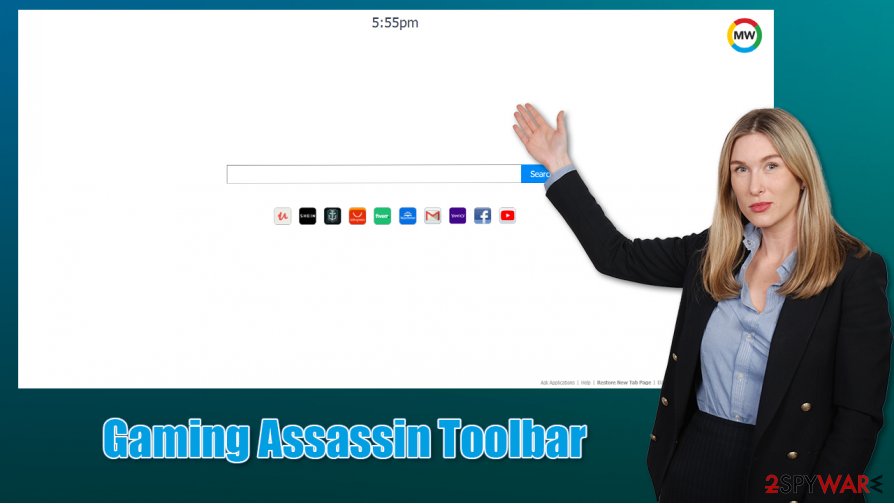
However, you should remember that all these sites have their own policies and that the developer of Gaming Assassin Toolbar is not responsible for anything that can happen on these sites. In other words, you can browse sites accessible via sponsored links at your own risk. The developer of this toolbar “does not endorse advertising, product, or other materials on or available on such sites and resources,” so browse carefully.
We advise you to stay away from offers to install unknown software products, updates, and other files from sites that do not look trustworthy. Remember that you can also go for the Gaming Assassin Toolbar removal option and stop this application from tracking you, and replace the discussed search engine with another one.
Note: if you found this app on your system seemingly out of nowhere, there could be other PUPs installed on your system. Check it with SpyHunter 5Combo Cleaner or another security software and, if something was found, tune-up and remediate your OS with FortectIntego repair tool.
Potentially unwanted programs are usually distributed via software bundling
Some computer users get surprised when they discover PUPs on their computers and claim that they cannot remember installing them. They should know that today users do not need to go to certain websites to install unknown third-party programs; it is enough just to be a little careless during the installation of other free applications because they often distribute PUPs like Gaming Assassin Toolbar.
To refuse to install optional applications with your preferred software, it is a must to switch the installation mode from Default/Standard to Custom or Advanced one and deselect all checkboxes next to agreements to add browser extensions, apps, and other suspicious files to the computer system.
You can remove Gaming Assassin Toolbar easily
Gaming Assassin Toolbar removal should not be a difficult task, as all you have to do is find the extension on your web browser's settings. If you are not familiar with such a process and never installed add-ons before, we provide detailed step-by-step instructions for this process below. It is also recommended to clean web browser data such as cookies and other leftovers.
Resetting the web browser is another way to remove Gaming Assassin Toolbar. This process will eliminate all the settings that might have been applied by the browser hijacker. Besides, there might be other extensions that you installed unintentionally – these might be the cause of the changed homepage and an increased number of ads.
You may remove virus damage with a help of FortectIntego. SpyHunter 5Combo Cleaner and Malwarebytes are recommended to detect potentially unwanted programs and viruses with all their files and registry entries that are related to them.
Getting rid of Gaming Assassin Toolbar. Follow these steps
Uninstall from Windows
You have to check your computer and locate applications like Gaming Assassin Toolbar, MyWay, or MyWebSearch and then delete them.
Instructions for Windows 10/8 machines:
- Enter Control Panel into Windows search box and hit Enter or click on the search result.
- Under Programs, select Uninstall a program.

- From the list, find the entry of the suspicious program.
- Right-click on the application and select Uninstall.
- If User Account Control shows up, click Yes.
- Wait till uninstallation process is complete and click OK.

If you are Windows 7/XP user, proceed with the following instructions:
- Click on Windows Start > Control Panel located on the right pane (if you are Windows XP user, click on Add/Remove Programs).
- In Control Panel, select Programs > Uninstall a program.

- Pick the unwanted application by clicking on it once.
- At the top, click Uninstall/Change.
- In the confirmation prompt, pick Yes.
- Click OK once the removal process is finished.
Delete from macOS
If you are using a Mac, proceed with the following guide to uninstall all the potentially unwanted applications.
Remove items from Applications folder:
- From the menu bar, select Go > Applications.
- In the Applications folder, look for all related entries.
- Click on the app and drag it to Trash (or right-click and pick Move to Trash)

To fully remove an unwanted app, you need to access Application Support, LaunchAgents, and LaunchDaemons folders and delete relevant files:
- Select Go > Go to Folder.
- Enter /Library/Application Support and click Go or press Enter.
- In the Application Support folder, look for any dubious entries and then delete them.
- Now enter /Library/LaunchAgents and /Library/LaunchDaemons folders the same way and terminate all the related .plist files.

Remove from Mozilla Firefox (FF)
Delete suspicious-looking browser add-ons from Mozilla Firefox browser.
Remove dangerous extensions:
- Open Mozilla Firefox browser and click on the Menu (three horizontal lines at the top-right of the window).
- Select Add-ons.
- In here, select unwanted plugin and click Remove.

Reset the homepage:
- Click three horizontal lines at the top right corner to open the menu.
- Choose Options.
- Under Home options, enter your preferred site that will open every time you newly open the Mozilla Firefox.
Clear cookies and site data:
- Click Menu and pick Settings.
- Go to Privacy & Security section.
- Scroll down to locate Cookies and Site Data.
- Click on Clear Data…
- Select Cookies and Site Data, as well as Cached Web Content and press Clear.

Reset Mozilla Firefox
If clearing the browser as explained above did not help, reset Mozilla Firefox:
- Open Mozilla Firefox browser and click the Menu.
- Go to Help and then choose Troubleshooting Information.

- Under Give Firefox a tune up section, click on Refresh Firefox…
- Once the pop-up shows up, confirm the action by pressing on Refresh Firefox.

Remove from Google Chrome
You should look for Gaming Assassin Toolbar, MyWay, or similar unknown extensions in the extensions list and delete them.
Delete malicious extensions from Google Chrome:
- Open Google Chrome, click on the Menu (three vertical dots at the top-right corner) and select More tools > Extensions.
- In the newly opened window, you will see all the installed extensions. Uninstall all the suspicious plugins that might be related to the unwanted program by clicking Remove.

Clear cache and web data from Chrome:
- Click on Menu and pick Settings.
- Under Privacy and security, select Clear browsing data.
- Select Browsing history, Cookies and other site data, as well as Cached images and files.
- Click Clear data.

Change your homepage:
- Click menu and choose Settings.
- Look for a suspicious site in the On startup section.
- Click on Open a specific or set of pages and click on three dots to find the Remove option.
Reset Google Chrome:
If the previous methods did not help you, reset Google Chrome to eliminate all the unwanted components:
- Click on Menu and select Settings.
- In the Settings, scroll down and click Advanced.
- Scroll down and locate Reset and clean up section.
- Now click Restore settings to their original defaults.
- Confirm with Reset settings.

Delete from Safari
Remove unwanted extensions from Safari:
- Click Safari > Preferences…
- In the new window, pick Extensions.
- Select the unwanted extension and select Uninstall.

Clear cookies and other website data from Safari:
- Click Safari > Clear History…
- From the drop-down menu under Clear, pick all history.
- Confirm with Clear History.

Reset Safari if the above-mentioned steps did not help you:
- Click Safari > Preferences…
- Go to Advanced tab.
- Tick the Show Develop menu in menu bar.
- From the menu bar, click Develop, and then select Empty Caches.

After uninstalling this potentially unwanted program (PUP) and fixing each of your web browsers, we recommend you to scan your PC system with a reputable anti-spyware. This will help you to get rid of Gaming Assassin Toolbar registry traces and will also identify related parasites or possible malware infections on your computer. For that you can use our top-rated malware remover: FortectIntego, SpyHunter 5Combo Cleaner or Malwarebytes.
How to prevent from getting browser hijacker
Stream videos without limitations, no matter where you are
There are multiple parties that could find out almost anything about you by checking your online activity. While this is highly unlikely, advertisers and tech companies are constantly tracking you online. The first step to privacy should be a secure browser that focuses on tracker reduction to a minimum.
Even if you employ a secure browser, you will not be able to access websites that are restricted due to local government laws or other reasons. In other words, you may not be able to stream Disney+ or US-based Netflix in some countries. To bypass these restrictions, you can employ a powerful Private Internet Access VPN, which provides dedicated servers for torrenting and streaming, not slowing you down in the process.
Data backups are important – recover your lost files
Ransomware is one of the biggest threats to personal data. Once it is executed on a machine, it launches a sophisticated encryption algorithm that locks all your files, although it does not destroy them. The most common misconception is that anti-malware software can return files to their previous states. This is not true, however, and data remains locked after the malicious payload is deleted.
While regular data backups are the only secure method to recover your files after a ransomware attack, tools such as Data Recovery Pro can also be effective and restore at least some of your lost data.
- ^ Browser hijacking. Wikipedia. The free encyclopedia.
- ^ Bundled software. Webopedia. Online Tech Dictionary for Students, Educators and IT Professionals.
- ^ Website Tracking: Why and How Do Websites Track You?. CookiePro. Simplified Cookie Compliance.















