Remove From Doc to PDF from Chrome/Firefox/IE (December 2019 Update)
From Doc to PDF Toolbar Removal Guide
What is From Doc to PDF Toolbar?
From Doc to PDF – a browser hijacker which has been affecting Google Chrome browsers via bundling
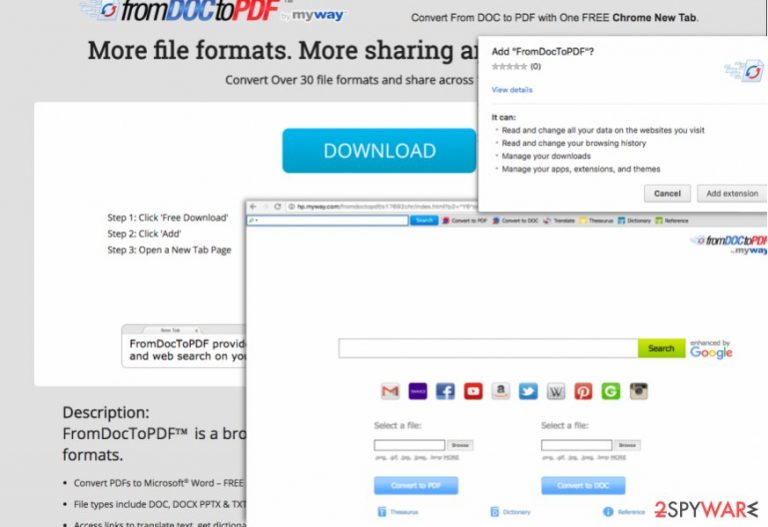
From Doc to PDF is a potentially unwanted program created by Mindspark Interactive Network Inc. Its main purpose is to redirect users to the required pages and increase their visitor rate. Hundreds of computer users have reported about detecting From Doc to PDF virus and the associated file doctopdf.dmg on their computers out of nowhere. The infiltration is performed with the help of bundling. At the moment, the biggest number of detections is reported in the United States, Germany,[1] and India.
| Name | From Doc to PDF |
|---|---|
| Type | Browser hijacker/Potentially unwanted program/Redirect virus |
| Developer | Mindspark |
| Redirects to | Myway.com and other potentially unwanted pages |
| Other unwanted activities | Changes in system settings, slowdowns, annoying pop-up ads |
| Main dangers | Redirects to potentially malicious websites |
| Elimination | Uninstall the virus with the help of FortectIntego |
Although some people tend to call this program DoctoPDF virus, we want you to inform you that it is rather a potentially unwanted program than a virus. However, after being added to each of web browsers, From Doc to PDF drops its own homepage, the start page, and a new tab page. As a result, the user can't reach his/her favorite website and revert these changes to the previous state without resetting the affected web browser.
The main problem related to the name of this browser hijacking program is that it spreads using bundling and users install this browser add-on unintentionally.[2] Later on, they start thinking that somebody hacked or infected their computer behind their back. While FromDoctoPDF Toolbar is not a serious virus, it seems that users do not enjoy using it.
In the Google Chrome store, the add-on has 2,5 stars out of 5, and that definitely says something.[3] We have also noticed that some users complain that “it will not let” them to uninstall it, and that it has been installed without their knowledge. The majority of reviewers seek to find a way to get rid of FromDoctoPDF. If you are one of them, scroll down the page, and you will see the step-by-step guide presented to you by our experts.
To speed up the whole procedure, you can use the automatic From Doc to PDF removal option. In this case, we recommend you to perform this task with the help of security software, for instance FortectIntego. Make sure you update it before a scan and wait until it finishes its job for you.
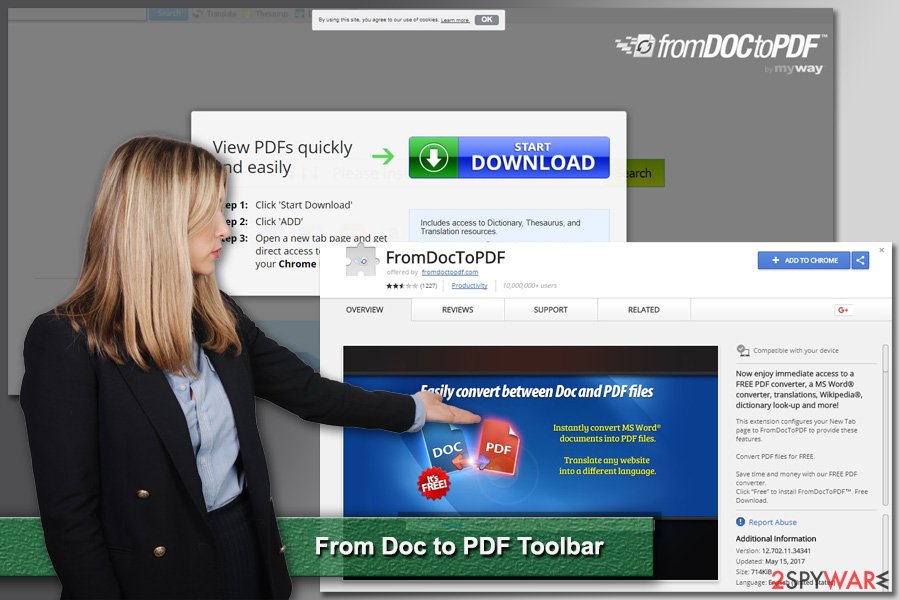
FromDoctoPDF is promoted as an easy way to convert various files. Thus, users who need to convert documents quickly might find this toolbar useful. The program is compatible with Windows 10, as well as older OS versions, such as Windows 7, 8, Vista and XP. However, we have received reports that Mac OS X users encountered this program too.
The description of this program claims that it can convert these files to .doc format:
- PDF,
- DOC,
- TXT,
- RTF,
- XLS,
- PPT,
- BMP,
- JPG,
- TIFF,
- etc.
However, after installing this app on the system, it seems that users noticed that this toolbar was used to initiate various changes on their devices without their approval. Indeed, it might set myway instead of your start page and the default search provider without your approval. In this case, you should know that using this search engine can be quite dangerous as it fills its search results with sponsored ads.
To return to your previously-used browsing routine, you must remove From Doc to PDF browser hijacker. We want to remind that this program is not a virus, but, undoubtedly, this add-on is one of those that have to be treated with carefulness. It might be tricky if you have unintentionally installed with a software bundle. In this case, use a guide provided at the end of this post to delete this toolbar together with its additional components.
The analysis of the program’s Privacy Policy
After analyzing the Privacy Policy document, which is provided on this program’s site, we have discovered that its developer announces that third-party services, feeds, and/or content may be integrated into or bundled with this program. On top of that, it warns that:
“by using the product you may be exposed to Content that may be offensive, indecent or objectionable in your community.”
Now let us explain where you might encounter such content. As we have mentioned before, From Doc to PDF add-on changes browser settings and sets a different site as the homepage. On this website, you can find a web search engine. By settings, this page as a default one, the developer probably expected to convince the user to use the indicated search engine.
However, it does not surprise us why so many computer users refuse to do it and want to uninstall FromDoctoPDF Toolbar as soon as possible. It seems that this search engine just produces way too many sponsored search results, and for users who wish to access required information quickly, such paid results[4] can be exasperating.
Clicking on these sponsored results can make you experience FromDoctoPDF Toolbar redirect issue, so we highly recommend you not to ignore them and, if you wish, remove the aforementioned toolbar.
Distribution strategies of the addon
You can download this application from the Google Chrome store, but in some cases, other free programs might offer it for you. That is why we always remind our readers that it is essential to adjust installation settings before installing a new program on the system. Otherwise, other applications might be installed as well.
This software distribution method is called bundling; as you have already guessed, it helps to distribute several programs in one software pack. To decompose such pack, the user needs to select Advanced or Custom settings for the setup and then deselect checkboxes next to statements that claim the user agrees to install optional programs.
Do not choose Default or Standard installation options, because in such way optional programs will be installed without even asking for your permission.
Uninstall From Doc to PDF without wasting your time
Windows OS users are not the only ones that can encounter this annoying application. If the PUP has already shown up on your Google Chrome, Safari, and another web browser, you need to start thinking about its removal.
For that, we recommend using a specific From Doc to PDF removal program, FortectIntego, that will scan your PC for free and will find all suspicious components on your PC system. If you are not willing to use security software, you can uninstall this program from the Control Panel and reset your web browsers.
Tips on how to remove From Doc to PDF from Safari
Safari is an inbuilt browser in Mac OS X. However, you should not believe in the myth that Apple products are immune to potentially unwanted programs or viruses.[5] Therefore if your Safari browser has been hijacked by From Doc to PDF, you should take care of it as well.
If you have to remove FromDoctoPdf mac version, you also have two choices. The first one suggests scanning the system with updated security software and letting it complete this task for you. The second method offers to uninstall this browser extension yourself.
Below you can find instructions on how to make sure that undesired apps are wiped out entirely from Mac. Additionally, we have provided guidelines on how to uninstall browser extensions from Safari. Keep in mind that if you do not remember installing them, they should not be kept. Remove all suspicious entries and do not forget to reset the browser.
Safari reset is necessary in order to get rid of publisher’s or third-party cookies or other tracking technologies. This task is necessary to stop unknown businesses from spying on you.
You may remove virus damage with a help of FortectIntego. SpyHunter 5Combo Cleaner and Malwarebytes are recommended to detect potentially unwanted programs and viruses with all their files and registry entries that are related to them.
Getting rid of From Doc to PDF Toolbar. Follow these steps
Uninstall from Windows
To uninstall the PUP from Windows, go thru your recently-installed programs and get rid of each of those that are related to Myway. For that, use this guide:
Instructions for Windows 10/8 machines:
- Enter Control Panel into Windows search box and hit Enter or click on the search result.
- Under Programs, select Uninstall a program.

- From the list, find the entry of the suspicious program.
- Right-click on the application and select Uninstall.
- If User Account Control shows up, click Yes.
- Wait till uninstallation process is complete and click OK.

If you are Windows 7/XP user, proceed with the following instructions:
- Click on Windows Start > Control Panel located on the right pane (if you are Windows XP user, click on Add/Remove Programs).
- In Control Panel, select Programs > Uninstall a program.

- Pick the unwanted application by clicking on it once.
- At the top, click Uninstall/Change.
- In the confirmation prompt, pick Yes.
- Click OK once the removal process is finished.
Delete from macOS
To get rid of the virus from Mac OS X, we highly recommend using this guide:
Remove items from Applications folder:
- From the menu bar, select Go > Applications.
- In the Applications folder, look for all related entries.
- Click on the app and drag it to Trash (or right-click and pick Move to Trash)

To fully remove an unwanted app, you need to access Application Support, LaunchAgents, and LaunchDaemons folders and delete relevant files:
- Select Go > Go to Folder.
- Enter /Library/Application Support and click Go or press Enter.
- In the Application Support folder, look for any dubious entries and then delete them.
- Now enter /Library/LaunchAgents and /Library/LaunchDaemons folders the same way and terminate all the related .plist files.

Remove from Mozilla Firefox (FF)
Find and exclude From Doc to PDF Toolbar add-on from Firefox. After that, try to search for other programs related to this one, for example, MyWay, and eliminate them as well.
Remove dangerous extensions:
- Open Mozilla Firefox browser and click on the Menu (three horizontal lines at the top-right of the window).
- Select Add-ons.
- In here, select unwanted plugin and click Remove.

Reset the homepage:
- Click three horizontal lines at the top right corner to open the menu.
- Choose Options.
- Under Home options, enter your preferred site that will open every time you newly open the Mozilla Firefox.
Clear cookies and site data:
- Click Menu and pick Settings.
- Go to Privacy & Security section.
- Scroll down to locate Cookies and Site Data.
- Click on Clear Data…
- Select Cookies and Site Data, as well as Cached Web Content and press Clear.

Reset Mozilla Firefox
If clearing the browser as explained above did not help, reset Mozilla Firefox:
- Open Mozilla Firefox browser and click the Menu.
- Go to Help and then choose Troubleshooting Information.

- Under Give Firefox a tune up section, click on Refresh Firefox…
- Once the pop-up shows up, confirm the action by pressing on Refresh Firefox.

Remove from Google Chrome
Open Chrome's settings and go to Extensions tab. Then find From Doc to PDF Toolbar and delete it!
Delete malicious extensions from Google Chrome:
- Open Google Chrome, click on the Menu (three vertical dots at the top-right corner) and select More tools > Extensions.
- In the newly opened window, you will see all the installed extensions. Uninstall all the suspicious plugins that might be related to the unwanted program by clicking Remove.

Clear cache and web data from Chrome:
- Click on Menu and pick Settings.
- Under Privacy and security, select Clear browsing data.
- Select Browsing history, Cookies and other site data, as well as Cached images and files.
- Click Clear data.

Change your homepage:
- Click menu and choose Settings.
- Look for a suspicious site in the On startup section.
- Click on Open a specific or set of pages and click on three dots to find the Remove option.
Reset Google Chrome:
If the previous methods did not help you, reset Google Chrome to eliminate all the unwanted components:
- Click on Menu and select Settings.
- In the Settings, scroll down and click Advanced.
- Scroll down and locate Reset and clean up section.
- Now click Restore settings to their original defaults.
- Confirm with Reset settings.

Delete from Safari
Identify and remove From Doc to PDF Toolbar browser extension from your browser.
Remove unwanted extensions from Safari:
- Click Safari > Preferences…
- In the new window, pick Extensions.
- Select the unwanted extension and select Uninstall.

Clear cookies and other website data from Safari:
- Click Safari > Clear History…
- From the drop-down menu under Clear, pick all history.
- Confirm with Clear History.

Reset Safari if the above-mentioned steps did not help you:
- Click Safari > Preferences…
- Go to Advanced tab.
- Tick the Show Develop menu in menu bar.
- From the menu bar, click Develop, and then select Empty Caches.

After uninstalling this potentially unwanted program (PUP) and fixing each of your web browsers, we recommend you to scan your PC system with a reputable anti-spyware. This will help you to get rid of From Doc to PDF Toolbar registry traces and will also identify related parasites or possible malware infections on your computer. For that you can use our top-rated malware remover: FortectIntego, SpyHunter 5Combo Cleaner or Malwarebytes.
How to prevent from getting system tools
Protect your privacy – employ a VPN
There are several ways how to make your online time more private – you can access an incognito tab. However, there is no secret that even in this mode, you are tracked for advertising purposes. There is a way to add an extra layer of protection and create a completely anonymous web browsing practice with the help of Private Internet Access VPN. This software reroutes traffic through different servers, thus leaving your IP address and geolocation in disguise. Besides, it is based on a strict no-log policy, meaning that no data will be recorded, leaked, and available for both first and third parties. The combination of a secure web browser and Private Internet Access VPN will let you browse the Internet without a feeling of being spied or targeted by criminals.
No backups? No problem. Use a data recovery tool
If you wonder how data loss can occur, you should not look any further for answers – human errors, malware attacks, hardware failures, power cuts, natural disasters, or even simple negligence. In some cases, lost files are extremely important, and many straight out panic when such an unfortunate course of events happen. Due to this, you should always ensure that you prepare proper data backups on a regular basis.
If you were caught by surprise and did not have any backups to restore your files from, not everything is lost. Data Recovery Pro is one of the leading file recovery solutions you can find on the market – it is likely to restore even lost emails or data located on an external device.
- ^ DieViren. DieViren. German site about computer viruses.
- ^ Avoid Installing Browser Extensions with Adware or Malware. Help Desk Geek. Help Desk Tips for IT Pros.
- ^ Tips for using the Chrome Web Store. Chrome Web Store Help. The official website.
- ^ Vangie Beal. Paid search. Webopedia. Online Tech Dictionary for IT Professionals.
- ^ Andrea Peterson. No, your Mac isn’t immune to malware. Washington Post. Breaking news and analysis on politics, business, world national news, entertainment more.
