MergeDocsNow Toolbar (virus) - updated Aug 2021
MergeDocsNow Toolbar Removal Guide
What is MergeDocsNow Toolbar?
MergeDocsNow is a web browser plugin that hijacks the machine and changes particular browser settings
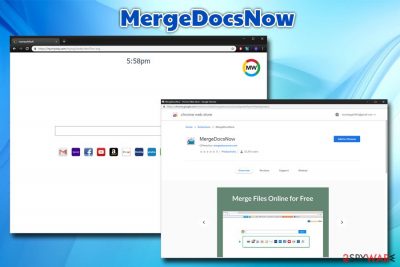
MergeDocsNow toolbar is a browser hijacker that that is spread as an extension[1] for Google Chrome, Mozilla Firefox, Safari or another browser. As it travels within software bundles, users rarely notice its installation. Additionally, the potentially unwanted program can also be advertised on third-party sites so that users can install it intentionally. Finally, installation through official sources like Chrome store is also possible.
The main purpose of MergeDocsNow hijack is to alter web browser settings and set the homepage to search.myway.com search engine. As soon as the PUP performs these changes, users will be forced to browse via the MyWay search engine, which is known to show an alternative and not so accurate search results[2] that include countless sponsored links.
As it is typical to PUPs, the app tries to appeal by including allegedly advanced functionality. In this case, it claims to help users merge PDFs together. Nevertheless, the app is designed to generate revenue for its developer, and the end-user has to view sponsored content, as well as be tracked for marketing purposes. Thus, remove the potentially unwanted program and use reliable applications for document modification instead.
| Name | MergeDocsNow |
| Type | Browser hijacker, potentially unwanted application |
| Developer | IAC Search and Media Europe Limited (“SAM EU”) |
| Publisher | Mindspark Interactive/Ask Apps |
| Homepage changed to | hp.myway.com |
| Installation | Software bundling, third-party sites, Chrome web store |
| Symptoms | Alternation of web browser settings, sponsored links, altered search results, ads, redirects,[3], etc. |
| Termination | Download and install security software or make use of our manual instructions |
| Optimization | For best results, scan your device with FortectIntego to find and repair affected parts properly |
The MergeDocsNow toolbar was developed by Irish company IAC Search and Media Europe Limited (“SAM EU”) and published by the notorious Mindspark Interactive, which is not well-received company ins security-focused community.[4] It is a well-known PUP producer, and has been distributing unwanted software to earn money for years, including software like:
- MapsGalaxy
- CryptoPriceSearch
- Your Template Finder
- GardeningEnthusiast, etc.
Note how all of these toolbars have a specific theme and apparently helpful functionality, such as maps, cryptocurrency price search, document conversion, and others. This is done purposely in order to make certain groups of people be attracted to the app, and MergeDocsNow is not an exception.
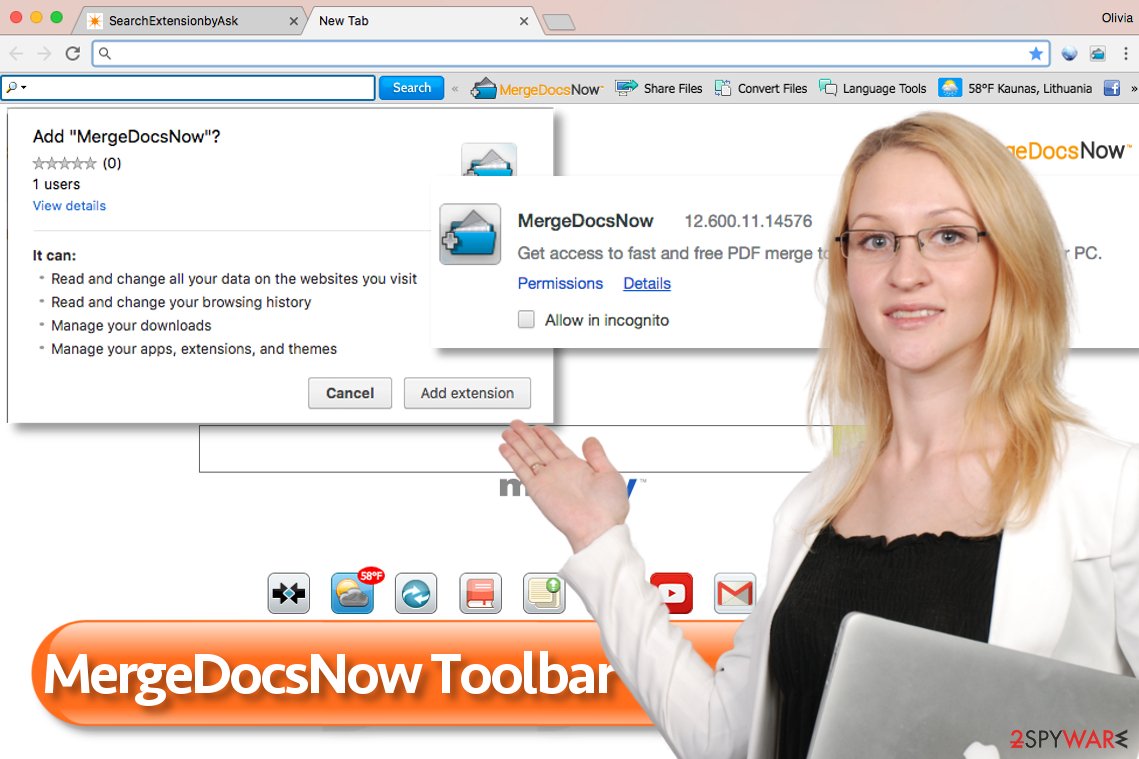
However, the ulterior motive, which might not be that obvious for the inexperienced user is money received from ads that are served to all the users who install these tools. While sponsored links and advertisements on some sites can be tolerated to an extent, the fact that users might end up on phishing or scam sites might put their security and privacy at risk.
Talking about privacy, MergeDocsNow collects certain information about its users to ensure the serving of targeted ads. Data like technical details, search queries, and other. It is clearly stated in the official Privacy Policy statement:[5]
- Information about your hardware and software such as your IP address, your browser type and language and other browser-related information and a time-stamp
- Information about how you use the Search Applications such as the keyword query, search query text, search results clicked, pages viewed and search history.
- The content of any of our undeleted cookies, including a unique identifier (see section D “Cookies” below), software installed upon and/or devices connected to your computer and/or device, and the referring website address.
Be aware that the IP address is considered to be private information in some countries, as well as some US states. Additionally, search queries might include your personal data, and it will also be collected by the PUP authors. All in all, we suggest you forget the “useful” functionality of the application, and instead use reputable applications or online services for document conversion.
For MergeDocsNow removal, you can use anti-malware software or make use of our manual guide below this article. Experts also recommend users download and install SpyHunter 5Combo Cleaner, Malwarebytes in order to clear the system off of the pieces related to unwanted behavior. Also do not forget to make sure the computer is running smoothly with the repair tools. 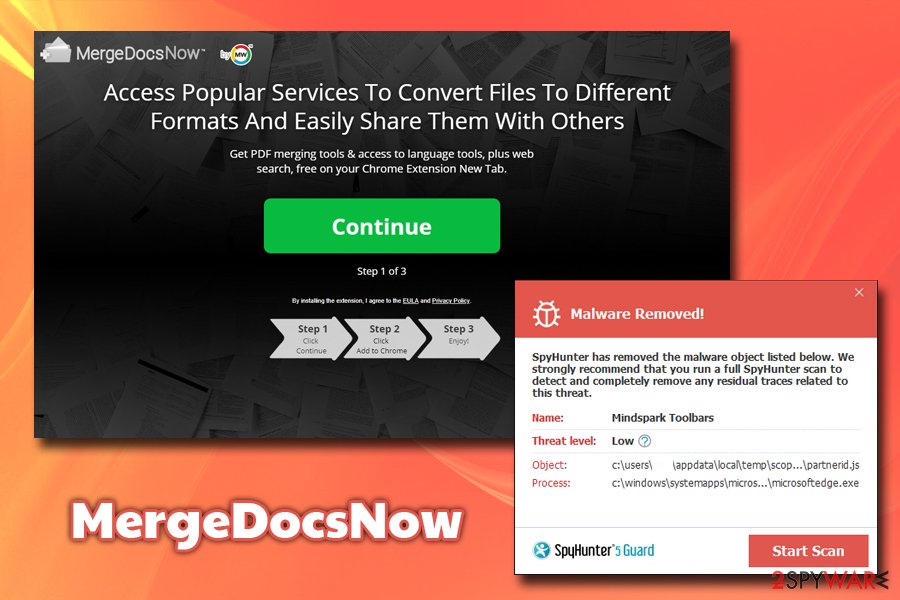
Avoiding unwanted programs is possible
Potentially unwanted programs are apps that users usually install without realizing it, and also those that users find annoying. They are typically distributed using the software bundling technique, which means that suggestions to install them can be added to installers of numerous free programs such as file converters, file mergers, media players, and similar applications.
The reason why people end up installing unwanted programs is that they tend to overlook statements provided in the installation settings section. It is a must to check what’s written under Default/Standard/Basic settings in the fine print. Usually, statements provided there state that by choosing “recommended” settings, you agree to install “recommended” programs. To reject these programs, choose Custom/Standard settings and deselect suggestions to install unnecessary additions. 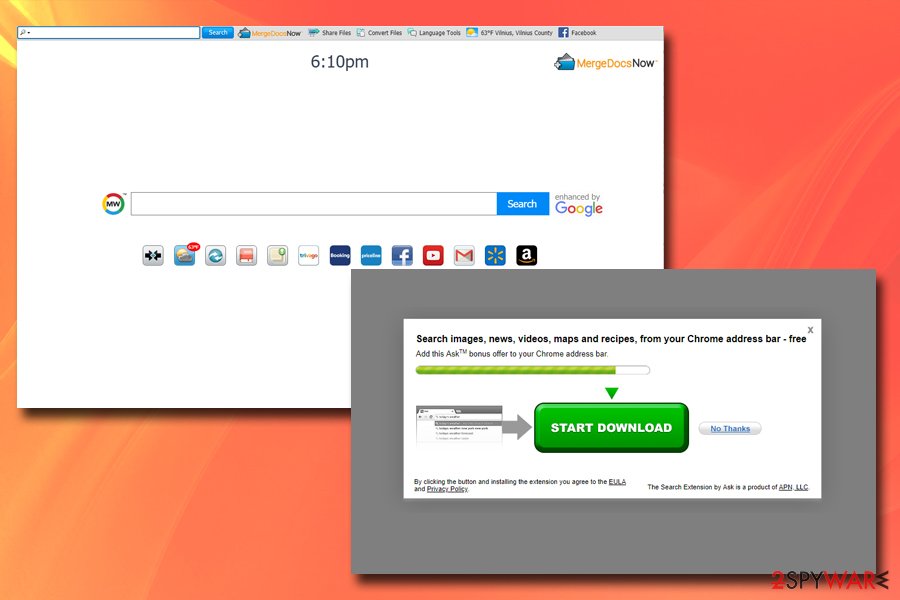
The proper MergeDocsNow elimination requires help
In fact, it is quite easy to remove the initial PUP to get rid of the annoying and intrusive Toolbar. You need to find an extension associated with it and delete it from your browsers. You can find an in-detail explanation of how to do it in the tutorial provided below. Please let us know if you have any questions regarding MergeDocsNow removal and we will do our best trying to help you.
Alternatively, you can also download and install anti-virus software that would terminate the unwanted toolbar automatically. Nevertheless, be aware that not all AVs will recognize the potentially unwanted program. After deleting this MergeDocsNow Toolbar, you should reset each of the installed browsers in order to make sure that all the settings that were changed by the PUA are reset.
You may remove virus damage with a help of FortectIntego. SpyHunter 5Combo Cleaner and Malwarebytes are recommended to detect potentially unwanted programs and viruses with all their files and registry entries that are related to them.
Getting rid of MergeDocsNow Toolbar. Follow these steps
Uninstall from Windows
Instructions for Windows 10/8 machines:
- Enter Control Panel into Windows search box and hit Enter or click on the search result.
- Under Programs, select Uninstall a program.

- From the list, find the entry of the suspicious program.
- Right-click on the application and select Uninstall.
- If User Account Control shows up, click Yes.
- Wait till uninstallation process is complete and click OK.

If you are Windows 7/XP user, proceed with the following instructions:
- Click on Windows Start > Control Panel located on the right pane (if you are Windows XP user, click on Add/Remove Programs).
- In Control Panel, select Programs > Uninstall a program.

- Pick the unwanted application by clicking on it once.
- At the top, click Uninstall/Change.
- In the confirmation prompt, pick Yes.
- Click OK once the removal process is finished.
Delete from macOS
Remove items from Applications folder:
- From the menu bar, select Go > Applications.
- In the Applications folder, look for all related entries.
- Click on the app and drag it to Trash (or right-click and pick Move to Trash)

To fully remove an unwanted app, you need to access Application Support, LaunchAgents, and LaunchDaemons folders and delete relevant files:
- Select Go > Go to Folder.
- Enter /Library/Application Support and click Go or press Enter.
- In the Application Support folder, look for any dubious entries and then delete them.
- Now enter /Library/LaunchAgents and /Library/LaunchDaemons folders the same way and terminate all the related .plist files.

Remove from Microsoft Edge
Delete unwanted extensions from MS Edge:
- Select Menu (three horizontal dots at the top-right of the browser window) and pick Extensions.
- From the list, pick the extension and click on the Gear icon.
- Click on Uninstall at the bottom.

Clear cookies and other browser data:
- Click on the Menu (three horizontal dots at the top-right of the browser window) and select Privacy & security.
- Under Clear browsing data, pick Choose what to clear.
- Select everything (apart from passwords, although you might want to include Media licenses as well, if applicable) and click on Clear.

Restore new tab and homepage settings:
- Click the menu icon and choose Settings.
- Then find On startup section.
- Click Disable if you found any suspicious domain.
Reset MS Edge if the above steps did not work:
- Press on Ctrl + Shift + Esc to open Task Manager.
- Click on More details arrow at the bottom of the window.
- Select Details tab.
- Now scroll down and locate every entry with Microsoft Edge name in it. Right-click on each of them and select End Task to stop MS Edge from running.

If this solution failed to help you, you need to use an advanced Edge reset method. Note that you need to backup your data before proceeding.
- Find the following folder on your computer: C:\\Users\\%username%\\AppData\\Local\\Packages\\Microsoft.MicrosoftEdge_8wekyb3d8bbwe.
- Press Ctrl + A on your keyboard to select all folders.
- Right-click on them and pick Delete

- Now right-click on the Start button and pick Windows PowerShell (Admin).
- When the new window opens, copy and paste the following command, and then press Enter:
Get-AppXPackage -AllUsers -Name Microsoft.MicrosoftEdge | Foreach {Add-AppxPackage -DisableDevelopmentMode -Register “$($_.InstallLocation)\\AppXManifest.xml” -Verbose

Instructions for Chromium-based Edge
Delete extensions from MS Edge (Chromium):
- Open Edge and click select Settings > Extensions.
- Delete unwanted extensions by clicking Remove.

Clear cache and site data:
- Click on Menu and go to Settings.
- Select Privacy, search and services.
- Under Clear browsing data, pick Choose what to clear.
- Under Time range, pick All time.
- Select Clear now.

Reset Chromium-based MS Edge:
- Click on Menu and select Settings.
- On the left side, pick Reset settings.
- Select Restore settings to their default values.
- Confirm with Reset.

Remove from Mozilla Firefox (FF)
Remove dangerous extensions:
- Open Mozilla Firefox browser and click on the Menu (three horizontal lines at the top-right of the window).
- Select Add-ons.
- In here, select unwanted plugin and click Remove.

Reset the homepage:
- Click three horizontal lines at the top right corner to open the menu.
- Choose Options.
- Under Home options, enter your preferred site that will open every time you newly open the Mozilla Firefox.
Clear cookies and site data:
- Click Menu and pick Settings.
- Go to Privacy & Security section.
- Scroll down to locate Cookies and Site Data.
- Click on Clear Data…
- Select Cookies and Site Data, as well as Cached Web Content and press Clear.

Reset Mozilla Firefox
If clearing the browser as explained above did not help, reset Mozilla Firefox:
- Open Mozilla Firefox browser and click the Menu.
- Go to Help and then choose Troubleshooting Information.

- Under Give Firefox a tune up section, click on Refresh Firefox…
- Once the pop-up shows up, confirm the action by pressing on Refresh Firefox.

Remove from Google Chrome
Delete malicious extensions from Google Chrome:
- Open Google Chrome, click on the Menu (three vertical dots at the top-right corner) and select More tools > Extensions.
- In the newly opened window, you will see all the installed extensions. Uninstall all the suspicious plugins that might be related to the unwanted program by clicking Remove.

Clear cache and web data from Chrome:
- Click on Menu and pick Settings.
- Under Privacy and security, select Clear browsing data.
- Select Browsing history, Cookies and other site data, as well as Cached images and files.
- Click Clear data.

Change your homepage:
- Click menu and choose Settings.
- Look for a suspicious site in the On startup section.
- Click on Open a specific or set of pages and click on three dots to find the Remove option.
Reset Google Chrome:
If the previous methods did not help you, reset Google Chrome to eliminate all the unwanted components:
- Click on Menu and select Settings.
- In the Settings, scroll down and click Advanced.
- Scroll down and locate Reset and clean up section.
- Now click Restore settings to their original defaults.
- Confirm with Reset settings.

Delete from Safari
Remove unwanted extensions from Safari:
- Click Safari > Preferences…
- In the new window, pick Extensions.
- Select the unwanted extension and select Uninstall.

Clear cookies and other website data from Safari:
- Click Safari > Clear History…
- From the drop-down menu under Clear, pick all history.
- Confirm with Clear History.

Reset Safari if the above-mentioned steps did not help you:
- Click Safari > Preferences…
- Go to Advanced tab.
- Tick the Show Develop menu in menu bar.
- From the menu bar, click Develop, and then select Empty Caches.

After uninstalling this potentially unwanted program (PUP) and fixing each of your web browsers, we recommend you to scan your PC system with a reputable anti-spyware. This will help you to get rid of MergeDocsNow Toolbar registry traces and will also identify related parasites or possible malware infections on your computer. For that you can use our top-rated malware remover: FortectIntego, SpyHunter 5Combo Cleaner or Malwarebytes.
How to prevent from getting system tools
Choose a proper web browser and improve your safety with a VPN tool
Online spying has got momentum in recent years and people are getting more and more interested in how to protect their privacy online. One of the basic means to add a layer of security – choose the most private and secure web browser. Although web browsers can't grant full privacy protection and security, some of them are much better at sandboxing, HTTPS upgrading, active content blocking, tracking blocking, phishing protection, and similar privacy-oriented features. However, if you want true anonymity, we suggest you employ a powerful Private Internet Access VPN – it can encrypt all the traffic that comes and goes out of your computer, preventing tracking completely.
Lost your files? Use data recovery software
While some files located on any computer are replaceable or useless, others can be extremely valuable. Family photos, work documents, school projects – these are types of files that we don't want to lose. Unfortunately, there are many ways how unexpected data loss can occur: power cuts, Blue Screen of Death errors, hardware failures, crypto-malware attack, or even accidental deletion.
To ensure that all the files remain intact, you should prepare regular data backups. You can choose cloud-based or physical copies you could restore from later in case of a disaster. If your backups were lost as well or you never bothered to prepare any, Data Recovery Pro can be your only hope to retrieve your invaluable files.
- ^ Chris Hoffman. Beginner Geek: Everything You Need To Know About Browser Extensions. How-To Geek. For Geeks, By Geeks.
- ^ Search advertising. Wikipedia. The Free Encyclopedia.
- ^ URL redirection. Wikipedia. The Free Encyclopedia.
- ^ Pieter Arntz. Mindspark toolbars. Malwarebytes Labs. Security blog.
- ^ Privacy Policy. Ask applications. Privacy Policy.























