RegClean Pro (Improved Instructions) - 2021 update
RegClean Pro Removal Guide
What is RegClean Pro?
RegClean Pro is the tool that shouldn't be installed on purpose
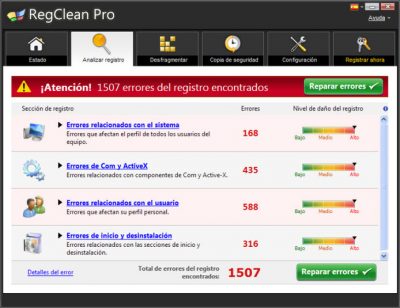
RegClean Pro is the program that shouldn't be trusted since it is focusing on false scan results and predetermined issues. Since the daily schedule is often packed with various appointments, you might struggle to find time for family, not to mention the computer. Therefore, developers of RegClean Pro use this opportunity to promote their seemingly useful tool – PC optimizer.
However, differentiating between a truly beneficial computer digital manager and a program, which only aims to wheedle out your money, becomes a challenge for an Internet user. Unfortunately, this program might not be as useful as you expect it to be but rather more troublesome. Thus, we recommend initiating RegClean Pro removal. If you struggle to do it, install FortectIntego so it removes any leftovers of the PUP.
RegClean Pro is a product of the Systweak company. According to them, the software is designed to improve PC performance by eliminating bad registry entries, files, and other problems. However, the RegClean Pro virus acts as scareware. It alarms you of possible infections and multiple issues as well.
| Name | RegClean Pro |
| Developer | SysTweak |
| Type | Fake system optimizer, registry cleaner, potentially unwanted program |
| Distribution | Software bundles, third-party websites, deceptive promotional ads |
| Alleged functionality | Optimizes system and cleans malware, updates drivers |
| Elimination | You should follow the guide below to uninstall the app manually and rely on AV tools for the best results |
| System fix | In case your system is crashing or delivering errors, you can attempt to fix these issues with an automatic repair tool FortectIntego |
Thus, thinking that the program will enlarge the capacities of the computer by making enough free space and solving other optimization issues, you are mistaken. As soon as this application is installed on the system, it starts displaying reports about a seemingly infected computer.
The most annoying aspect of RegClean Pro is that it starts scanning the PC almost every time you reboot your computer or start a new browsing session. This false scan takes a few minutes and the user has presented a list with PC issues that are not even related to the machine this PUA is on.
When you click “solve the issues”, a message pops up offering to buy the full version. However, even if you purchase the full edition, it does not guarantee that the alerts will cease. On the contrary, they might increase, or you might be bombarded with other offers to obtain new programs. The paid RegClean Pro version is useless too.
In addition, the downloaded programs might not turn out so harmless as they look. They might be “enhanced” with unwanted and even malignant files. That is why we encourage you to remove RegClean Pro as soon as possible. You should rely on SpyHunter 5Combo Cleaner or Malwarebytes for the job.
The transmission ways of RegClean Pro
RegClean Pro registry cleaner is mostly distributed via its official website. However, you can also install this program on your computer along with freeware. Usually, when you hop through the installation stages, you ignore the fact that the downloaded program might be “bundled” with additional software.
Thus, since the add-on, containing RegClean Pro, is pre-marked, it gets installed along with the primary application. In order to spot such programs, you need to opt for “Custom” installation mode and then unmark unnecessary attachments.
It is never a good idea to rely on torrent pages, p2p services, and free promotional/ download sites since the software bundling is a go-to method for PUP developers and providers. Pay attention to details and you can avoid shady adware or hijacker installs.
RegClean Pro removal steps
After testing it, we found that it might fail to detect all registry errors. It also displays exaggerated scan results which are filled with doubtful issues. If you have already purchased it, its owners offer a money guarantee. We would recommend you use it and eliminate the shady RegClean Pro tool properly.
The best option is to run a tool designed to terminate threats, so the machine is cleaned. If you want to remove RegClean Pro from the system, you can do it by using an anti-spyware program or get rid of it manually or rely on the method below that shows how to find apps via Control Panel.
You may remove virus damage with a help of FortectIntego. SpyHunter 5Combo Cleaner and Malwarebytes are recommended to detect potentially unwanted programs and viruses with all their files and registry entries that are related to them.
Getting rid of RegClean Pro. Follow these steps
Uninstall from Windows
Instructions for Windows 10/8 machines:
- Enter Control Panel into Windows search box and hit Enter or click on the search result.
- Under Programs, select Uninstall a program.

- From the list, find the entry of the suspicious program.
- Right-click on the application and select Uninstall.
- If User Account Control shows up, click Yes.
- Wait till uninstallation process is complete and click OK.

If you are Windows 7/XP user, proceed with the following instructions:
- Click on Windows Start > Control Panel located on the right pane (if you are Windows XP user, click on Add/Remove Programs).
- In Control Panel, select Programs > Uninstall a program.

- Pick the unwanted application by clicking on it once.
- At the top, click Uninstall/Change.
- In the confirmation prompt, pick Yes.
- Click OK once the removal process is finished.
After uninstalling this potentially unwanted program (PUP) and fixing each of your web browsers, we recommend you to scan your PC system with a reputable anti-spyware. This will help you to get rid of RegClean Pro registry traces and will also identify related parasites or possible malware infections on your computer. For that you can use our top-rated malware remover: FortectIntego, SpyHunter 5Combo Cleaner or Malwarebytes.
How to prevent from getting system tools
Do not let government spy on you
The government has many issues in regards to tracking users' data and spying on citizens, so you should take this into consideration and learn more about shady information gathering practices. Avoid any unwanted government tracking or spying by going totally anonymous on the internet.
You can choose a different location when you go online and access any material you want without particular content restrictions. You can easily enjoy internet connection without any risks of being hacked by using Private Internet Access VPN.
Control the information that can be accessed by government any other unwanted party and surf online without being spied on. Even if you are not involved in illegal activities or trust your selection of services, platforms, be suspicious for your own security and take precautionary measures by using the VPN service.
Backup files for the later use, in case of the malware attack
Computer users can suffer from data losses due to cyber infections or their own faulty doings. Ransomware can encrypt and hold files hostage, while unforeseen power cuts might cause a loss of important documents. If you have proper up-to-date backups, you can easily recover after such an incident and get back to work. It is also equally important to update backups on a regular basis so that the newest information remains intact – you can set this process to be performed automatically.
When you have the previous version of every important document or project you can avoid frustration and breakdowns. It comes in handy when malware strikes out of nowhere. Use Data Recovery Pro for the data restoration process.



