Remote Password Stealer (Removal Guide) - Jul 2018 update
Remote Password Stealer Removal Guide
What is Remote Password Stealer?
Remote Password Stealer – an application created to steal the information

Remote Password Stealer is a password managing program that can be used as a tool to recover lost or forgotten passwords. Unfortunately, hackers can also abuse this app for illegal activities, such as unauthorized access to victims' sensitive data – social media and email login information or even bank account data. Cybercriminals typically employ trojan horses[1] to distribute malware and, after gaining access to users' PC, spy on all their actions.
| SUMMARY | |
| Name | Remote Password Stealer |
| Type | Trojan horse |
| Distribution | Malicious websites, spam emails, unprotected RDP, etc. |
| Symptoms | Rarely any symptoms; users can sometimes experience slowdown of the system, increased amount of error messages, etc. |
| Main dangers | Personal information theft |
| Detection and elimination | Download and install FortectIntego or SpyHunter 5Combo Cleaner |
Let's start with the name itself. An application that is called “Remote Password Stealer” cannot be created for the legal purposes. And in most cases, it is not. The malicious program typically infiltrates machines unnoticed, via contaminated spam email attachments, fake updates, or is accidentally downloaded from the malicious site. Nevertheless, the most important thing is to remove Remote Password Stealer from your machine ASAP.
Remote Password Stealer virus is capable of stealing passwords from Firefox, Internet Explorer, Google Chrome, Skype, Viber, FTP clients, Messaging programs, etc. Bad actors can use the stolen information to access victims' bank accounts or other personal data which can be used for identity theft.
The Remote Password Stealer can run the following processes, although they can also be run by other malware applications, such as Rempsteal password stealer:
- lpr123.exe
- spdhook.dll
- spd123.ini
Although these processes may be running in your Task Manager, it is not always the case. Additionally, trojan horses rarely display any symptoms. Nevertheless, if you experience any of the following signs, make sure you scan your machine with FortectIntego or Malwarebytes:
- Software crashing or becoming non-responsive;
- Numerous BSoDs;[2]
- Error messages popping out of nowhere;
- Increased CPU usage;
- Computer fan constantly running unnaturally fast;
- Overall slowdown of the system.
What is more, Remote Password Stealer trojan can enable other malware to enter the targeted machine, since it modifies Windows registry and gains administrative rights. Additionally, hackers can remotely take screenshots, install additional programs, use a camera, etc.
Therefore, we advise you not to delay Remote Password Stealer removal. Do not try to eliminate the malicious program yourself, as its code is complicated and embedded in the system.
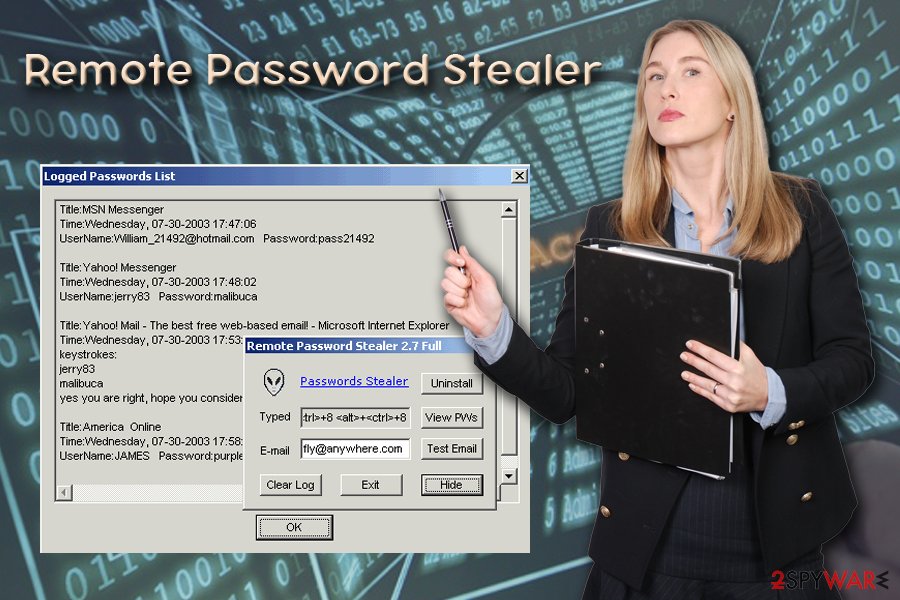
The way malicious programs enter users' machines
Users are typically extremely careless when it comes to online safety and virtual security. They visit questionable websites, click on suspicious ads, and open spam emails carelessly. However, these people put themselves in danger without realizing it.
The most prominent malware distribution method is via spam emails. Hackers employ bots to send out thousands of emails to various email addresses. Therefore, even if you do not visit file-sharing or other suspicious sites, you might still receive a phishing email. Some of the messages can be recognized as a scam pretty easily, while others can use legitimate logos, write believable texts, and use genuine-looking “From” address.
Therefore, do not let your guard down when using the internet. Do not open questionable emails and install reputable security software which could stop malware from infiltrating your computer.
Delete Remote Password Stealer – it will protect your personal data
Remote Password Stealer removal should not be executed manually, as the malicious code is complicated and various strings are embedded deep within the system. Instead, we suggest users use reputable anti-malware software that can detect malware without much effort and eliminate it in just a few minutes.
If security software cannot be started in a normal mode, security researchers[3] suggest to reboot your computer and enter Safe Mode with Networking, as explained below. This will help you to remove Remote Password Stealer virus and protect your machine from further damage.
Getting rid of Remote Password Stealer. Follow these steps
Manual removal using Safe Mode
If Remote Password Stealer virus prevents security software from starting properly, enter Safe Mode with Networking the following way:
Important! →
Manual removal guide might be too complicated for regular computer users. It requires advanced IT knowledge to be performed correctly (if vital system files are removed or damaged, it might result in full Windows compromise), and it also might take hours to complete. Therefore, we highly advise using the automatic method provided above instead.
Step 1. Access Safe Mode with Networking
Manual malware removal should be best performed in the Safe Mode environment.
Windows 7 / Vista / XP
- Click Start > Shutdown > Restart > OK.
- When your computer becomes active, start pressing F8 button (if that does not work, try F2, F12, Del, etc. – it all depends on your motherboard model) multiple times until you see the Advanced Boot Options window.
- Select Safe Mode with Networking from the list.

Windows 10 / Windows 8
- Right-click on Start button and select Settings.

- Scroll down to pick Update & Security.

- On the left side of the window, pick Recovery.
- Now scroll down to find Advanced Startup section.
- Click Restart now.

- Select Troubleshoot.

- Go to Advanced options.

- Select Startup Settings.

- Press Restart.
- Now press 5 or click 5) Enable Safe Mode with Networking.

Step 2. Shut down suspicious processes
Windows Task Manager is a useful tool that shows all the processes running in the background. If malware is running a process, you need to shut it down:
- Press Ctrl + Shift + Esc on your keyboard to open Windows Task Manager.
- Click on More details.

- Scroll down to Background processes section, and look for anything suspicious.
- Right-click and select Open file location.

- Go back to the process, right-click and pick End Task.

- Delete the contents of the malicious folder.
Step 3. Check program Startup
- Press Ctrl + Shift + Esc on your keyboard to open Windows Task Manager.
- Go to Startup tab.
- Right-click on the suspicious program and pick Disable.

Step 4. Delete virus files
Malware-related files can be found in various places within your computer. Here are instructions that could help you find them:
- Type in Disk Cleanup in Windows search and press Enter.

- Select the drive you want to clean (C: is your main drive by default and is likely to be the one that has malicious files in).
- Scroll through the Files to delete list and select the following:
Temporary Internet Files
Downloads
Recycle Bin
Temporary files - Pick Clean up system files.

- You can also look for other malicious files hidden in the following folders (type these entries in Windows Search and press Enter):
%AppData%
%LocalAppData%
%ProgramData%
%WinDir%
After you are finished, reboot the PC in normal mode.
Remove Remote Password Stealer using System Restore
Eliminate malware using System Restore:
-
Step 1: Reboot your computer to Safe Mode with Command Prompt
Windows 7 / Vista / XP- Click Start → Shutdown → Restart → OK.
- When your computer becomes active, start pressing F8 multiple times until you see the Advanced Boot Options window.
-
Select Command Prompt from the list

Windows 10 / Windows 8- Press the Power button at the Windows login screen. Now press and hold Shift, which is on your keyboard, and click Restart..
- Now select Troubleshoot → Advanced options → Startup Settings and finally press Restart.
-
Once your computer becomes active, select Enable Safe Mode with Command Prompt in Startup Settings window.

-
Step 2: Restore your system files and settings
-
Once the Command Prompt window shows up, enter cd restore and click Enter.

-
Now type rstrui.exe and press Enter again..

-
When a new window shows up, click Next and select your restore point that is prior the infiltration of Remote Password Stealer. After doing that, click Next.


-
Now click Yes to start system restore.

-
Once the Command Prompt window shows up, enter cd restore and click Enter.
Finally, you should always think about the protection of crypto-ransomwares. In order to protect your computer from Remote Password Stealer and other ransomwares, use a reputable anti-spyware, such as FortectIntego, SpyHunter 5Combo Cleaner or Malwarebytes
How to prevent from getting malware
Stream videos without limitations, no matter where you are
There are multiple parties that could find out almost anything about you by checking your online activity. While this is highly unlikely, advertisers and tech companies are constantly tracking you online. The first step to privacy should be a secure browser that focuses on tracker reduction to a minimum.
Even if you employ a secure browser, you will not be able to access websites that are restricted due to local government laws or other reasons. In other words, you may not be able to stream Disney+ or US-based Netflix in some countries. To bypass these restrictions, you can employ a powerful Private Internet Access VPN, which provides dedicated servers for torrenting and streaming, not slowing you down in the process.
Data backups are important – recover your lost files
Ransomware is one of the biggest threats to personal data. Once it is executed on a machine, it launches a sophisticated encryption algorithm that locks all your files, although it does not destroy them. The most common misconception is that anti-malware software can return files to their previous states. This is not true, however, and data remains locked after the malicious payload is deleted.
While regular data backups are the only secure method to recover your files after a ransomware attack, tools such as Data Recovery Pro can also be effective and restore at least some of your lost data.
- ^ Margaret Rouse . Trojan horse (computing). SearchSecurity. Information security experts.
- ^ Blue Screen of Death. Wikipedia. The Free Encyclopedia.
- ^ LesVirus. LesVirus. French security team.





















