Right Coupon pop-up ads (Removal Guide) - updated Sep 2019
Right Coupon pop-up ads Removal Guide
What is Right Coupon pop-up ads?
Right Coupon is the program categorized as adware because it fills the screen with useless deals and shopping online offers

| Name | Right Coupon |
|---|---|
| Type | Adware |
| Symptoms | Advertisements in various forms filling up the screen, redirects coming out of nowhere |
| Distribution | Freeware installations |
| Elimination | Get FortectIntego for Right Coupon removal |
| Indication |
|
Since Right Coupon is focused on generating pay-per-click revenue it only focuses on creating tons of redirects, content that you see on the machine doesn't have any value. Pop-ups can be later geared towards your preferences and browsing habits, but at first, PUP shows random promotions to have the ability to collect that needed data for later advertising.
Right Coupon is adware which provides various discount coupons and offers while you are shopping online. Unfortunately, it’s one of many other suspicious tools that are created only for profiting developers. This ad-supported software[1] is similar to other applications, such as Search.Coupons-Bar, Coupon Buddy or CouponDropDown. They are beneficial only for developers and cause lots of inconveniences for computer users.
So-called Right Coupon virus often steps into computers without letting its users know about that. It spreads bundled just like any other potentially unwanted program – bundled with freeware or shareware. Once inside, this program might hijack all installed web browsers, and since then your Google Chrome, Mozilla Firefox or Internet Explorer will be flooded with ads.
Right Coupon removal is the only option that can help to avoid lots of different types of online advertisements[2] that offer various great deals and discount coupons. It may seem useful, but over time those redirects keep you from seeing anything else on the screen and eventually damages the machine making your device useless. 
While browsing the Internet or visiting online stores, such as eBay or Amazon, users can see additional pop-up ads. These Right Coupon ads look reliable and similar to other online advertisements. However, some of them might suggest offers that seem “too good to be true.”
We don't recommend trusting Right Coupon adware because its ads may be displayed on your PC's desktop just for making you visit specific sites that are actively seeking to increase the number of their visitors or their page rank. Besides, after a click on any ad, you may be redirected to the third-party website that is created for spreading bigger or smaller malware[3].
Adware programs are capable of tracking data, so Right Coupon can use aggregated information about users to deliver relevant and interesting content. After monitoring and analyzing users’ search queries and frequently visited websites, adware delivers interest-based ads and expects more clicks.
Instead of clicking these ads, you should remove Right Coupon from the computer with the help of FortectIntego. This is a useless tool/ service that cannot be valuable for your machine in any way, so make sure to get rid of the PUP as soon as possible
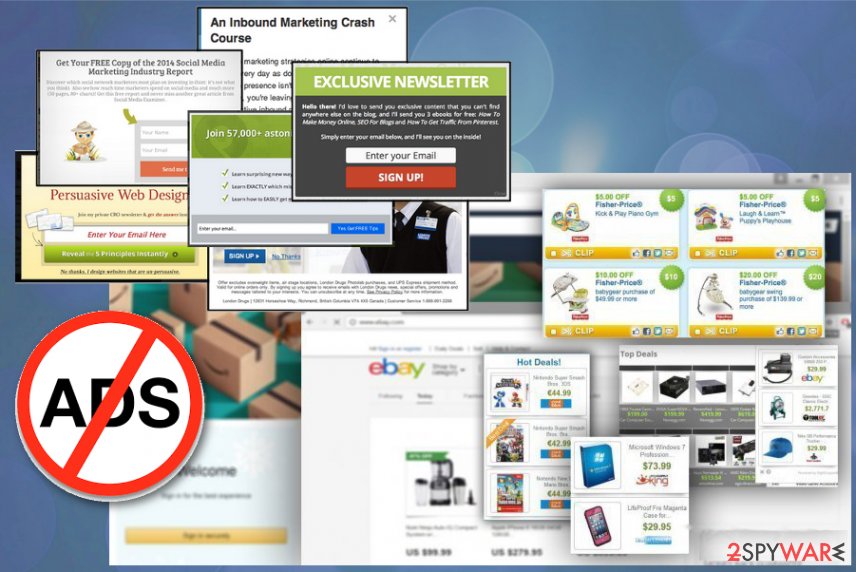
PUP infiltration happens without your permission
As we already mentioned, you can let this add-on step in while downloading various freeware, shareware, and third-party programs. These programs are considered the main causes of infiltration of adware-type programs. These browser hijackers often rely on questionable and unfair distribution methods that are called “bundling.”[4]
Our security experts strongly recommend stopping being naive when installing free and questionable programs from unknown sources. You should follow each installation step of the freeware and avoid basic, quick or recommended installation methods.
Try selecting advanced or similar installation option for better understanding what sort of program you are installing and what comes attached to it. Unmark all questionable accessories you don't want to install, including PDF Creators, video streaming software, and similar programs.
If adware has already hijacked your system and you are experiencing additional pop-ups or other forms of visual advertisements, you can easily and safely remove it by following instructions presented below.
Right Coupon removal instructions and tips
Technically, adware is not a computer virus [5] or dangerous computer infection, so you can be sure that it won't pose harm to your personal information and other important data. However, it can hardly help you save the money, so why keep it? Terminate Right Coupon virus and all related files, in-browser applications to affect privacy issues.
Remove Right Coupon without any hesitation because this is not an important part of the system. Some people report about adware’s unstoppable alerts that show up whenever they want and we can confirm that adware makes changes on the machine that affects the process of elimination.
Nevertheless, you have options for Right Coupon removal: you can do it either manually by following the steps below or automatically by scanning the computer with a reputable antivirus program. If you trust your knowledge and IT skills, you can remove the PUP manually, but we don't recommend doing so.
You may remove virus damage with a help of FortectIntego. SpyHunter 5Combo Cleaner and Malwarebytes are recommended to detect potentially unwanted programs and viruses with all their files and registry entries that are related to them.
Getting rid of Right Coupon pop-up ads. Follow these steps
Uninstall from Windows
To remove Right Coupon adware from Windows OS, you have to follow the instructions carefully. However, it's not enough to remove adware. You should look for other suspicious applications that might have been installed. Remove all questionable entries from your computer and web browsers.
Instructions for Windows 10/8 machines:
- Enter Control Panel into Windows search box and hit Enter or click on the search result.
- Under Programs, select Uninstall a program.

- From the list, find the entry of the suspicious program.
- Right-click on the application and select Uninstall.
- If User Account Control shows up, click Yes.
- Wait till uninstallation process is complete and click OK.

If you are Windows 7/XP user, proceed with the following instructions:
- Click on Windows Start > Control Panel located on the right pane (if you are Windows XP user, click on Add/Remove Programs).
- In Control Panel, select Programs > Uninstall a program.

- Pick the unwanted application by clicking on it once.
- At the top, click Uninstall/Change.
- In the confirmation prompt, pick Yes.
- Click OK once the removal process is finished.
Delete from macOS
Remove items from Applications folder:
- From the menu bar, select Go > Applications.
- In the Applications folder, look for all related entries.
- Click on the app and drag it to Trash (or right-click and pick Move to Trash)

To fully remove an unwanted app, you need to access Application Support, LaunchAgents, and LaunchDaemons folders and delete relevant files:
- Select Go > Go to Folder.
- Enter /Library/Application Support and click Go or press Enter.
- In the Application Support folder, look for any dubious entries and then delete them.
- Now enter /Library/LaunchAgents and /Library/LaunchDaemons folders the same way and terminate all the related .plist files.

Remove from Microsoft Edge
Delete unwanted extensions from MS Edge:
- Select Menu (three horizontal dots at the top-right of the browser window) and pick Extensions.
- From the list, pick the extension and click on the Gear icon.
- Click on Uninstall at the bottom.

Clear cookies and other browser data:
- Click on the Menu (three horizontal dots at the top-right of the browser window) and select Privacy & security.
- Under Clear browsing data, pick Choose what to clear.
- Select everything (apart from passwords, although you might want to include Media licenses as well, if applicable) and click on Clear.

Restore new tab and homepage settings:
- Click the menu icon and choose Settings.
- Then find On startup section.
- Click Disable if you found any suspicious domain.
Reset MS Edge if the above steps did not work:
- Press on Ctrl + Shift + Esc to open Task Manager.
- Click on More details arrow at the bottom of the window.
- Select Details tab.
- Now scroll down and locate every entry with Microsoft Edge name in it. Right-click on each of them and select End Task to stop MS Edge from running.

If this solution failed to help you, you need to use an advanced Edge reset method. Note that you need to backup your data before proceeding.
- Find the following folder on your computer: C:\\Users\\%username%\\AppData\\Local\\Packages\\Microsoft.MicrosoftEdge_8wekyb3d8bbwe.
- Press Ctrl + A on your keyboard to select all folders.
- Right-click on them and pick Delete

- Now right-click on the Start button and pick Windows PowerShell (Admin).
- When the new window opens, copy and paste the following command, and then press Enter:
Get-AppXPackage -AllUsers -Name Microsoft.MicrosoftEdge | Foreach {Add-AppxPackage -DisableDevelopmentMode -Register “$($_.InstallLocation)\\AppXManifest.xml” -Verbose

Instructions for Chromium-based Edge
Delete extensions from MS Edge (Chromium):
- Open Edge and click select Settings > Extensions.
- Delete unwanted extensions by clicking Remove.

Clear cache and site data:
- Click on Menu and go to Settings.
- Select Privacy, search and services.
- Under Clear browsing data, pick Choose what to clear.
- Under Time range, pick All time.
- Select Clear now.

Reset Chromium-based MS Edge:
- Click on Menu and select Settings.
- On the left side, pick Reset settings.
- Select Restore settings to their default values.
- Confirm with Reset.

Remove from Mozilla Firefox (FF)
To fix the Mozilla Firefox browser, you should go to Extensions directory and look for suspicious entries. Once you find something related to Right Coupon, remove these entries immediately.
Remove dangerous extensions:
- Open Mozilla Firefox browser and click on the Menu (three horizontal lines at the top-right of the window).
- Select Add-ons.
- In here, select unwanted plugin and click Remove.

Reset the homepage:
- Click three horizontal lines at the top right corner to open the menu.
- Choose Options.
- Under Home options, enter your preferred site that will open every time you newly open the Mozilla Firefox.
Clear cookies and site data:
- Click Menu and pick Settings.
- Go to Privacy & Security section.
- Scroll down to locate Cookies and Site Data.
- Click on Clear Data…
- Select Cookies and Site Data, as well as Cached Web Content and press Clear.

Reset Mozilla Firefox
If clearing the browser as explained above did not help, reset Mozilla Firefox:
- Open Mozilla Firefox browser and click the Menu.
- Go to Help and then choose Troubleshooting Information.

- Under Give Firefox a tune up section, click on Refresh Firefox…
- Once the pop-up shows up, confirm the action by pressing on Refresh Firefox.

Remove from Google Chrome
To remove Right Coupon from Chrome, make sure you check recently-installed extensions, add-ons or plugins. You should remove all these entries in order to fix your web browser.
Delete malicious extensions from Google Chrome:
- Open Google Chrome, click on the Menu (three vertical dots at the top-right corner) and select More tools > Extensions.
- In the newly opened window, you will see all the installed extensions. Uninstall all the suspicious plugins that might be related to the unwanted program by clicking Remove.

Clear cache and web data from Chrome:
- Click on Menu and pick Settings.
- Under Privacy and security, select Clear browsing data.
- Select Browsing history, Cookies and other site data, as well as Cached images and files.
- Click Clear data.

Change your homepage:
- Click menu and choose Settings.
- Look for a suspicious site in the On startup section.
- Click on Open a specific or set of pages and click on three dots to find the Remove option.
Reset Google Chrome:
If the previous methods did not help you, reset Google Chrome to eliminate all the unwanted components:
- Click on Menu and select Settings.
- In the Settings, scroll down and click Advanced.
- Scroll down and locate Reset and clean up section.
- Now click Restore settings to their original defaults.
- Confirm with Reset settings.

Delete from Safari
Remove unwanted extensions from Safari:
- Click Safari > Preferences…
- In the new window, pick Extensions.
- Select the unwanted extension and select Uninstall.

Clear cookies and other website data from Safari:
- Click Safari > Clear History…
- From the drop-down menu under Clear, pick all history.
- Confirm with Clear History.

Reset Safari if the above-mentioned steps did not help you:
- Click Safari > Preferences…
- Go to Advanced tab.
- Tick the Show Develop menu in menu bar.
- From the menu bar, click Develop, and then select Empty Caches.

After uninstalling this potentially unwanted program (PUP) and fixing each of your web browsers, we recommend you to scan your PC system with a reputable anti-spyware. This will help you to get rid of Right Coupon pop-up registry traces and will also identify related parasites or possible malware infections on your computer. For that you can use our top-rated malware remover: FortectIntego, SpyHunter 5Combo Cleaner or Malwarebytes.
How to prevent from getting adware
Protect your privacy – employ a VPN
There are several ways how to make your online time more private – you can access an incognito tab. However, there is no secret that even in this mode, you are tracked for advertising purposes. There is a way to add an extra layer of protection and create a completely anonymous web browsing practice with the help of Private Internet Access VPN. This software reroutes traffic through different servers, thus leaving your IP address and geolocation in disguise. Besides, it is based on a strict no-log policy, meaning that no data will be recorded, leaked, and available for both first and third parties. The combination of a secure web browser and Private Internet Access VPN will let you browse the Internet without a feeling of being spied or targeted by criminals.
No backups? No problem. Use a data recovery tool
If you wonder how data loss can occur, you should not look any further for answers – human errors, malware attacks, hardware failures, power cuts, natural disasters, or even simple negligence. In some cases, lost files are extremely important, and many straight out panic when such an unfortunate course of events happen. Due to this, you should always ensure that you prepare proper data backups on a regular basis.
If you were caught by surprise and did not have any backups to restore your files from, not everything is lost. Data Recovery Pro is one of the leading file recovery solutions you can find on the market – it is likely to restore even lost emails or data located on an external device.
- ^ What is Adware? - Definition. Kaspersky Lab. Internet Security Center.
- ^ John Wilpers. What are the nine types of digital ad fraud?. FIPP. The network for global media.
- ^ What is malware? Viruses, Spyware, Malware. IST. Information Systems and technology.
- ^ Definition - What does Bundled Software mean?. Techopedia. Dictionary.
- ^ Computer virus. Wikipedia. The free encyclopedia.























