Roomba-search.com virus (Free Instructions) - Chrome, Firefox, IE, Edge
Roomba-search.com virus Removal Guide
What is Roomba-search.com virus?
Roomba-search.com targets Hebrew speaking computer users
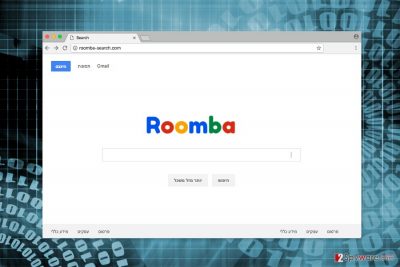
Roomba-search.com is a bogus search engine that pretends to be Hebrew version of Google.[1] However, it’s a potentially unwanted program (PUP) that might hijack web browsers, alter their settings, deliver commercial content and spy on users.
This browser hijacker aims at computer users who are speaking the Hebrew language. However, the language is not the limit. Hijacker might continue spreading in the Middle East, Japan,[2] the United States and all over the world.
Roomba-search.com spreads in the software bundles. Thus, after incorrect installation of freeware users might find this domain set as their default search engine.
Nevertheless, it resembles Google a lot; the official version of Hebrew version of Google is accessible via google.co.il.
The main page of the fake search engine does not include links to Privacy Policy or EULA. For unknown reasons, all the links redirect to Google website.
Lack of official documents makes this search tool even more suspicious. Not knowing how this program collects and treats user’s information is one of the main reasons to remove Roomba-search.com from the computer.
This PUP might be collecting non-personally identifiable information and use it for marketing purposes. However, no one knows whether it’s not interested in personally identifiable information or if it shares or sells aggregated data or allows installation of third-party tracking technologies.
This uncertainty allows making assumptions that users might face privacy-related issues.
Furthermore, the research revealed that Roomba-search.com is capable of displaying sponsored links in the search results page. Developers take advantage of pay-per-click advertising model and generate revenue from user’s clicks.
Unfortunately, lots of users cannot see the difference between sponsored and organic links. Thus, they are easily tricked into visiting promotional, useless or even dangerous websites.
The research revealed unpleasant Roomba-search.com redirect tendencies. Links and ads delivered by the hacker might lead to questionable, scam or infected sites. Thus, within one click you might suffer from cybercrime.
Finding unknown search engine on the browser should prompt you to take care of your computer’s security. You should scan the computer with an anti-malware program, for instance FortectIntego, and perform automatic Roomba-search.com removal.
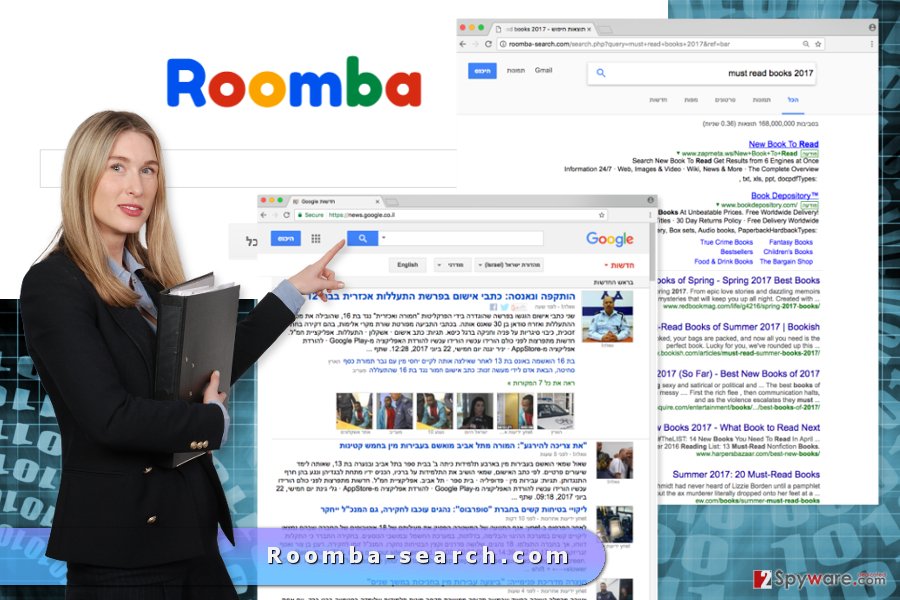
Bundling – the main distribution method of the potentially unwanted application
In most cases, Roomba-search.com hijack occurs during incorrect or inattentive software installation.
When installing programs downloaded from the Internet, you have to not only choose reliable download sources and read EULA[3] but also choose the right installation mode.
Often users rely on Quick/Standard settings and make a mistake. Bear in mind that using this setup you give indirect permission to install all additional programs that might have been installed in a software package.
The trick is that freeware and shareware usually are bundles. Thus, apart from the primary program, they include third-party apps.
In order to “unpack” the bundle and prevent PUPs from entering the system, you have to use Advanced/Custom installation settings.
One of the steps might include the checkbox with “additional downloads,” and you have to untick pre-selected entries.
Make sure that you do not leave any ticked agreements to make Roomba-search.com or another suspicious search tool to make your default search engine.
Withdrawal of the Roomba-search.com virus
Trying to replace Roomba Search to your preferred search provider is designed to fail. The hijacker might modify the system and alter browser’s settings to prevent you from getting rid of it easily.
Elimination of the hijacker requires putting more effort and time. However, there are two ways how you can remove Roomba-search.com – manual and automatic.
In order to terminate hijacker on your own, you have to follow the instructions below. They will help to locate and delete all virus-related components that may be hiding on the system.
Uninstalling suspicious programs and extensions is not enough. The hijacker might be spying on you. Thus, you need to delete tracking cookies by resetting web browsers.
If you want to speed up Roomba-search.com removal, you should opt for the automatic elimination option.
You may remove virus damage with a help of FortectIntego. SpyHunter 5Combo Cleaner and Malwarebytes are recommended to detect potentially unwanted programs and viruses with all their files and registry entries that are related to them.
Getting rid of Roomba-search.com virus. Follow these steps
Uninstall from Windows
Follow the manual Roomba-search.com removal instructions carefully. It's important to locate and delete all hijacker-related entries.
Instructions for Windows 10/8 machines:
- Enter Control Panel into Windows search box and hit Enter or click on the search result.
- Under Programs, select Uninstall a program.

- From the list, find the entry of the suspicious program.
- Right-click on the application and select Uninstall.
- If User Account Control shows up, click Yes.
- Wait till uninstallation process is complete and click OK.

If you are Windows 7/XP user, proceed with the following instructions:
- Click on Windows Start > Control Panel located on the right pane (if you are Windows XP user, click on Add/Remove Programs).
- In Control Panel, select Programs > Uninstall a program.

- Pick the unwanted application by clicking on it once.
- At the top, click Uninstall/Change.
- In the confirmation prompt, pick Yes.
- Click OK once the removal process is finished.
Delete from macOS
If the hijacker managed to bypass Mac's security, follow the steps below to get rid of the virus.
Remove items from Applications folder:
- From the menu bar, select Go > Applications.
- In the Applications folder, look for all related entries.
- Click on the app and drag it to Trash (or right-click and pick Move to Trash)

To fully remove an unwanted app, you need to access Application Support, LaunchAgents, and LaunchDaemons folders and delete relevant files:
- Select Go > Go to Folder.
- Enter /Library/Application Support and click Go or press Enter.
- In the Application Support folder, look for any dubious entries and then delete them.
- Now enter /Library/LaunchAgents and /Library/LaunchDaemons folders the same way and terminate all the related .plist files.

Remove from Microsoft Edge
The guidelines below will help you to terminate the hijacker from the Microsoft Edge.
Delete unwanted extensions from MS Edge:
- Select Menu (three horizontal dots at the top-right of the browser window) and pick Extensions.
- From the list, pick the extension and click on the Gear icon.
- Click on Uninstall at the bottom.

Clear cookies and other browser data:
- Click on the Menu (three horizontal dots at the top-right of the browser window) and select Privacy & security.
- Under Clear browsing data, pick Choose what to clear.
- Select everything (apart from passwords, although you might want to include Media licenses as well, if applicable) and click on Clear.

Restore new tab and homepage settings:
- Click the menu icon and choose Settings.
- Then find On startup section.
- Click Disable if you found any suspicious domain.
Reset MS Edge if the above steps did not work:
- Press on Ctrl + Shift + Esc to open Task Manager.
- Click on More details arrow at the bottom of the window.
- Select Details tab.
- Now scroll down and locate every entry with Microsoft Edge name in it. Right-click on each of them and select End Task to stop MS Edge from running.

If this solution failed to help you, you need to use an advanced Edge reset method. Note that you need to backup your data before proceeding.
- Find the following folder on your computer: C:\\Users\\%username%\\AppData\\Local\\Packages\\Microsoft.MicrosoftEdge_8wekyb3d8bbwe.
- Press Ctrl + A on your keyboard to select all folders.
- Right-click on them and pick Delete

- Now right-click on the Start button and pick Windows PowerShell (Admin).
- When the new window opens, copy and paste the following command, and then press Enter:
Get-AppXPackage -AllUsers -Name Microsoft.MicrosoftEdge | Foreach {Add-AppxPackage -DisableDevelopmentMode -Register “$($_.InstallLocation)\\AppXManifest.xml” -Verbose

Instructions for Chromium-based Edge
Delete extensions from MS Edge (Chromium):
- Open Edge and click select Settings > Extensions.
- Delete unwanted extensions by clicking Remove.

Clear cache and site data:
- Click on Menu and go to Settings.
- Select Privacy, search and services.
- Under Clear browsing data, pick Choose what to clear.
- Under Time range, pick All time.
- Select Clear now.

Reset Chromium-based MS Edge:
- Click on Menu and select Settings.
- On the left side, pick Reset settings.
- Select Restore settings to their default values.
- Confirm with Reset.

Remove from Mozilla Firefox (FF)
Once you uninstall suspicious browser extensions and reset Mozilla Firefox, the Roomba-search.com should be gone for good.
Remove dangerous extensions:
- Open Mozilla Firefox browser and click on the Menu (three horizontal lines at the top-right of the window).
- Select Add-ons.
- In here, select unwanted plugin and click Remove.

Reset the homepage:
- Click three horizontal lines at the top right corner to open the menu.
- Choose Options.
- Under Home options, enter your preferred site that will open every time you newly open the Mozilla Firefox.
Clear cookies and site data:
- Click Menu and pick Settings.
- Go to Privacy & Security section.
- Scroll down to locate Cookies and Site Data.
- Click on Clear Data…
- Select Cookies and Site Data, as well as Cached Web Content and press Clear.

Reset Mozilla Firefox
If clearing the browser as explained above did not help, reset Mozilla Firefox:
- Open Mozilla Firefox browser and click the Menu.
- Go to Help and then choose Troubleshooting Information.

- Under Give Firefox a tune up section, click on Refresh Firefox…
- Once the pop-up shows up, confirm the action by pressing on Refresh Firefox.

Remove from Google Chrome
Several questionable extensions may have been installed to Google Chrome. Remove them and reset the browser. It's the only way to delete Roomba-search.com browser hijacker.
Delete malicious extensions from Google Chrome:
- Open Google Chrome, click on the Menu (three vertical dots at the top-right corner) and select More tools > Extensions.
- In the newly opened window, you will see all the installed extensions. Uninstall all the suspicious plugins that might be related to the unwanted program by clicking Remove.

Clear cache and web data from Chrome:
- Click on Menu and pick Settings.
- Under Privacy and security, select Clear browsing data.
- Select Browsing history, Cookies and other site data, as well as Cached images and files.
- Click Clear data.

Change your homepage:
- Click menu and choose Settings.
- Look for a suspicious site in the On startup section.
- Click on Open a specific or set of pages and click on three dots to find the Remove option.
Reset Google Chrome:
If the previous methods did not help you, reset Google Chrome to eliminate all the unwanted components:
- Click on Menu and select Settings.
- In the Settings, scroll down and click Advanced.
- Scroll down and locate Reset and clean up section.
- Now click Restore settings to their original defaults.
- Confirm with Reset settings.

Delete from Safari
Follow the steps to delete all hijacker-related entries from the Safari browser.
Remove unwanted extensions from Safari:
- Click Safari > Preferences…
- In the new window, pick Extensions.
- Select the unwanted extension and select Uninstall.

Clear cookies and other website data from Safari:
- Click Safari > Clear History…
- From the drop-down menu under Clear, pick all history.
- Confirm with Clear History.

Reset Safari if the above-mentioned steps did not help you:
- Click Safari > Preferences…
- Go to Advanced tab.
- Tick the Show Develop menu in menu bar.
- From the menu bar, click Develop, and then select Empty Caches.

After uninstalling this potentially unwanted program (PUP) and fixing each of your web browsers, we recommend you to scan your PC system with a reputable anti-spyware. This will help you to get rid of Roomba-search.com registry traces and will also identify related parasites or possible malware infections on your computer. For that you can use our top-rated malware remover: FortectIntego, SpyHunter 5Combo Cleaner or Malwarebytes.
How to prevent from getting stealing programs
Do not let government spy on you
The government has many issues in regards to tracking users' data and spying on citizens, so you should take this into consideration and learn more about shady information gathering practices. Avoid any unwanted government tracking or spying by going totally anonymous on the internet.
You can choose a different location when you go online and access any material you want without particular content restrictions. You can easily enjoy internet connection without any risks of being hacked by using Private Internet Access VPN.
Control the information that can be accessed by government any other unwanted party and surf online without being spied on. Even if you are not involved in illegal activities or trust your selection of services, platforms, be suspicious for your own security and take precautionary measures by using the VPN service.
Backup files for the later use, in case of the malware attack
Computer users can suffer from data losses due to cyber infections or their own faulty doings. Ransomware can encrypt and hold files hostage, while unforeseen power cuts might cause a loss of important documents. If you have proper up-to-date backups, you can easily recover after such an incident and get back to work. It is also equally important to update backups on a regular basis so that the newest information remains intact – you can set this process to be performed automatically.
When you have the previous version of every important document or project you can avoid frustration and breakdowns. It comes in handy when malware strikes out of nowhere. Use Data Recovery Pro for the data restoration process.
- ^ Yuval Dror. Google Offers New Search Engine in Hebrew. Haaretz. Breaking Israeli and Middle East news, analysis & the latest reporting from the regio.
- ^ Uirusu.jp. Uirusu.jp. The Japanese website about computer viruses and their removal.
- ^ A Closer look at EULAs. Adaware. The website of the antivirus developer.























