RT4BLOCK ransomware (Free Guide) - Decryption Steps Included
RT4BLOCK virus Removal Guide
What is RT4BLOCK ransomware?
RT4BLOCK is the new RotorCrypt ransomware version that drops a ransom note in NEWS_INGiBiToR.txt file
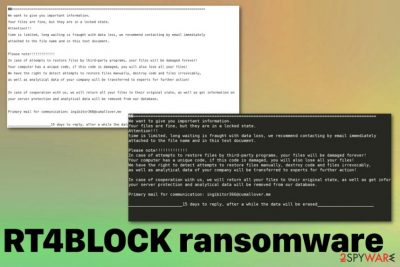
RT4BLOCK ransomware is the version of a well-known threat RotorCrypt that demands hefty amounts of dollars or euros from its victims. The particular version that came out in July 2019 was reported by malware researchers and can be spread around the world rapidly. Developers start the attack by infiltrating the system and delivering a ransom note in the file NEWS_INGiBiToR.txt that states a few things about the encryption and informs that victims have 15 days to contact them via ingibitor366@cumallover.me and pay the demanded amount, which differs from victim to victim.
RT4BLOCK ransomware virus is not a program that can appear on the desktop and be easily removed from the device. This threat is dangerous crypto-malware that also changes various parts on the system to keep the machine infected and running slow or even crashing from time to time. All those additional alterations can cause permanent damage to the PC. Also, when you pay the ransom criminals may destroy your files instead of recovering them, so paying is not an option.[1]
| Name | RT4BLOCK ransomware |
|---|---|
| Type | Cryptovirus |
| Symptoms | Encrypts data stored on the machine, locks the screen, and demands a ransom payment for the alleged decryption and file recovery. Alters the settings of the device and disables or even deleted applications, files |
| File marker | .RT4BLOCK |
| Ransom note | NEWS_INGiBiToR.txt |
| Family | RotorCrypt ransomware |
| Distribution | Malicious macros[2] in file attachments on spam email notifications, other malware |
| Related files | iuy.exe , DNALWmjW.exe, n.exe |
| Elimination | Get anti-malware tool and scan the machine fully to remove RT4BLOCK ransomware |
| Virus damage termination | For general system cleaning use FortectIntego and check for virus damage on the machine or any associated files that may be left behind |
RT4BLOCK ransomware virus is the threat based on blackmailing the victim into paying the fee for alleged decryption service. Unfortunately, as experts[3] note, there is no guarantee that your files will get recovered by these criminals. There is a more significant possibility that virus developers will damage your data after the Bitcoin transfer.
The attack starts when RT4BLOCK ransomware payload gets dropped on the system, and it starts selecting data for encryption. Files int he formats like documents, photos, videos or audio, and databases get chosen for the encryption process. This file-locking ends when .RT4BLOCK file marker appears at the end of every file affected.
When this process focusing on your everyday data is ended, RT4BLOCK ransomware loads a ransom note file named NEWS_INGiBiToR.txt on the screen and puts a copy in every folder on the computer. The message includes contact email and the suggestion to pay for decryption in less than 15 days or your data gets erased.
We don't recommend trusting them and paying the ransom since it can go up to thousands of dollars, based on previous RotorCrypt versions. Remove RT4BLOCK ransomware instead and focus on data recovery with your files from a backup or software designed to file restoring.
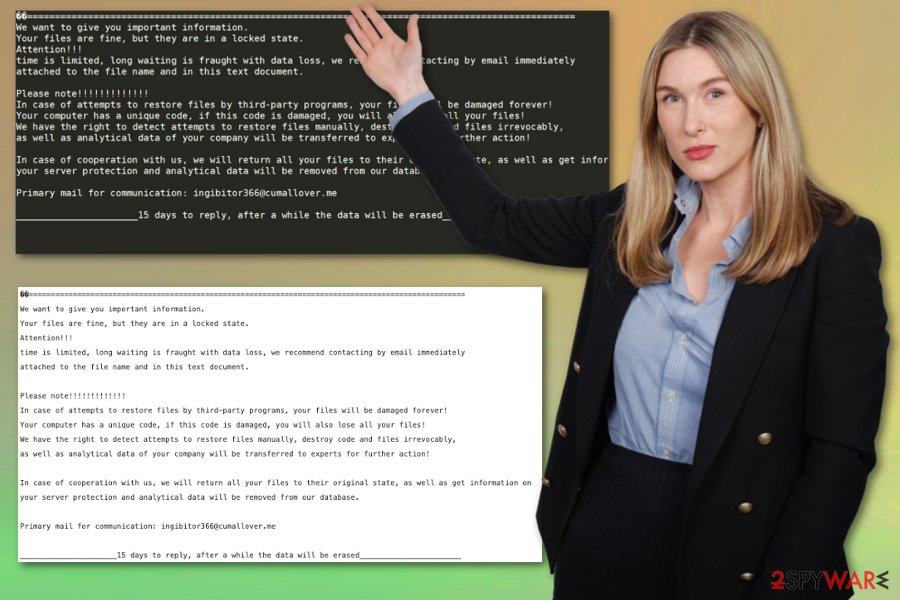
RT4BLOCK ransomware is a typical cryptovirus that keeps the focus on affecting users' files and altering the system to keep the persistence of the infiltration. Virus achieves this by installing other programs or altering the existing processes or boot options, so malware starts automatically as soon as the computer is powered on.
Due to these changes and other processes running on the machine, your machine starts running slow. Also, cryptovirus can disable security tools or functions, so reboot the machine in Safe Mode before performing the RT4BLOCK ransomware removal.
This way you can remove RT4BLOCK ransomware fully and scan the machine with anti-malware tool without interference from the malware itself. We understand that your concern is the files and the recovery of them, but focus on termination and then worry about data recovery.
The best data restoring method is file backups stored on the cloud or external device, but RT4BLOCK ransomware can also affect the files on archives or databases, so we listed a few methods below the article.
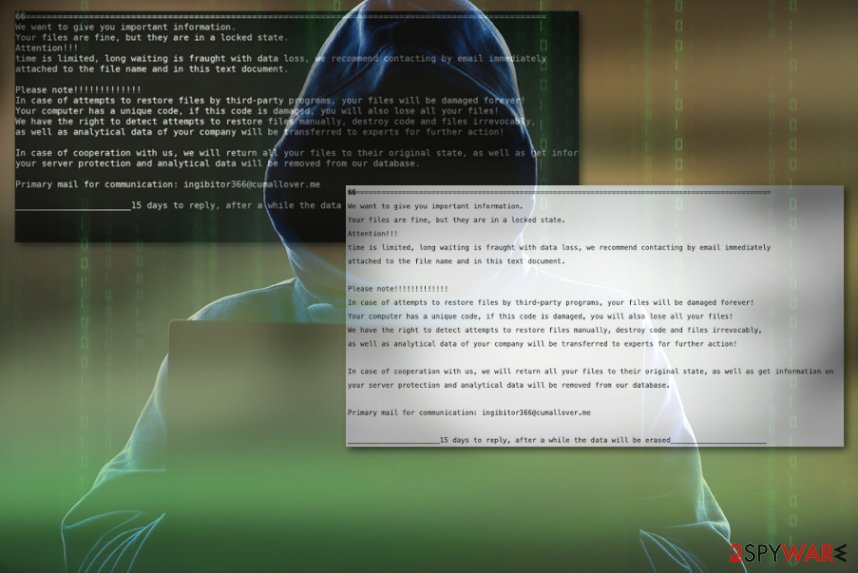
Malicious macros distribute malware including ransomware
One of the reasons why you should pay more attention to received emails is the fact that threats like this cryptovirus delivers the payload with the help of malicious macros and infected file attachments. Spam email campaigns target various people with their notifications posing as legitimate emails from companies or services like FedEx, DHL, or eBay.
Those emails have either malicious links to download sites or file attachments filled with macros and malware scripts. Unfortunately, the only thing that the user needs to do is trigger the macro by opening and downloading such file on the computer. Once that is done, the victim gets ransomware on the machine without even noticing.
RT4BLOCK ransomware termination should take place as soon as possible
When you encounter RT4BLOCK ransomware virus attack the infected machine becomes slow and behaving strangely due to various background processes and alterations in the system folders or even essential functions. This cryptovirus can change settings, add or delete files and disable programs or computer functions besides the direct file encoding.
Since all those changes can affect the RT4BLOCK ransomware removal, you should reboot the computer before terminating the malware and fixing the damage, so your chosen anti-malware tool can work as it supposed to. The automatic process with professional tools takes less time and gives better results than manual virus removal.
Also, users who try to remove RT4BLOCK ransomware manually still need to get antivirus program to fix the damage and check the machine again since ransomware ads other malware and files affecting the performance. Get FortectIntego, SpyHunter 5Combo Cleaner, or Malwarebytes and clean the system fully while removing all traces of the virus damage.
Getting rid of RT4BLOCK virus. Follow these steps
Manual removal using Safe Mode
Get rid of RT4BLOCK ransomware by rebooting the machine in the Safe Mode with Networking and then launching the antivirus tool
Important! →
Manual removal guide might be too complicated for regular computer users. It requires advanced IT knowledge to be performed correctly (if vital system files are removed or damaged, it might result in full Windows compromise), and it also might take hours to complete. Therefore, we highly advise using the automatic method provided above instead.
Step 1. Access Safe Mode with Networking
Manual malware removal should be best performed in the Safe Mode environment.
Windows 7 / Vista / XP
- Click Start > Shutdown > Restart > OK.
- When your computer becomes active, start pressing F8 button (if that does not work, try F2, F12, Del, etc. – it all depends on your motherboard model) multiple times until you see the Advanced Boot Options window.
- Select Safe Mode with Networking from the list.

Windows 10 / Windows 8
- Right-click on Start button and select Settings.

- Scroll down to pick Update & Security.

- On the left side of the window, pick Recovery.
- Now scroll down to find Advanced Startup section.
- Click Restart now.

- Select Troubleshoot.

- Go to Advanced options.

- Select Startup Settings.

- Press Restart.
- Now press 5 or click 5) Enable Safe Mode with Networking.

Step 2. Shut down suspicious processes
Windows Task Manager is a useful tool that shows all the processes running in the background. If malware is running a process, you need to shut it down:
- Press Ctrl + Shift + Esc on your keyboard to open Windows Task Manager.
- Click on More details.

- Scroll down to Background processes section, and look for anything suspicious.
- Right-click and select Open file location.

- Go back to the process, right-click and pick End Task.

- Delete the contents of the malicious folder.
Step 3. Check program Startup
- Press Ctrl + Shift + Esc on your keyboard to open Windows Task Manager.
- Go to Startup tab.
- Right-click on the suspicious program and pick Disable.

Step 4. Delete virus files
Malware-related files can be found in various places within your computer. Here are instructions that could help you find them:
- Type in Disk Cleanup in Windows search and press Enter.

- Select the drive you want to clean (C: is your main drive by default and is likely to be the one that has malicious files in).
- Scroll through the Files to delete list and select the following:
Temporary Internet Files
Downloads
Recycle Bin
Temporary files - Pick Clean up system files.

- You can also look for other malicious files hidden in the following folders (type these entries in Windows Search and press Enter):
%AppData%
%LocalAppData%
%ProgramData%
%WinDir%
After you are finished, reboot the PC in normal mode.
Remove RT4BLOCK using System Restore
System Restore is the feature that allows users to recover the computer to a previous state before the virus activity
-
Step 1: Reboot your computer to Safe Mode with Command Prompt
Windows 7 / Vista / XP- Click Start → Shutdown → Restart → OK.
- When your computer becomes active, start pressing F8 multiple times until you see the Advanced Boot Options window.
-
Select Command Prompt from the list

Windows 10 / Windows 8- Press the Power button at the Windows login screen. Now press and hold Shift, which is on your keyboard, and click Restart..
- Now select Troubleshoot → Advanced options → Startup Settings and finally press Restart.
-
Once your computer becomes active, select Enable Safe Mode with Command Prompt in Startup Settings window.

-
Step 2: Restore your system files and settings
-
Once the Command Prompt window shows up, enter cd restore and click Enter.

-
Now type rstrui.exe and press Enter again..

-
When a new window shows up, click Next and select your restore point that is prior the infiltration of RT4BLOCK. After doing that, click Next.


-
Now click Yes to start system restore.

-
Once the Command Prompt window shows up, enter cd restore and click Enter.
Bonus: Recover your data
Guide which is presented above is supposed to help you remove RT4BLOCK from your computer. To recover your encrypted files, we recommend using a detailed guide prepared by 2-spyware.com security experts.If your files are encrypted by RT4BLOCK, you can use several methods to restore them:
Data Recovery Pro is the file restoring tool
Try Data Recovery Pro after virus elimination and restore files that got encrypted
- Download Data Recovery Pro;
- Follow the steps of Data Recovery Setup and install the program on your computer;
- Launch it and scan your computer for files encrypted by RT4BLOCK ransomware;
- Restore them.
Windows Previous Versions feature helps to recover data file by file
When you enable System Restore, Windows Previous Versions can help with encoded files later on
- Find an encrypted file you need to restore and right-click on it;
- Select “Properties” and go to “Previous versions” tab;
- Here, check each of available copies of the file in “Folder versions”. You should select the version you want to recover and click “Restore”.
ShadowExplorer can help for file recovery after RT4BLOCK ransomware attack
When Shadow Volume Copies are left untouched, you can employ ShadowExplorer to data restoring
- Download Shadow Explorer (http://shadowexplorer.com/);
- Follow a Shadow Explorer Setup Wizard and install this application on your computer;
- Launch the program and go through the drop down menu on the top left corner to select the disk of your encrypted data. Check what folders are there;
- Right-click on the folder you want to restore and select “Export”. You can also select where you want it to be stored.
Decryption tool is not available
Finally, you should always think about the protection of crypto-ransomwares. In order to protect your computer from RT4BLOCK and other ransomwares, use a reputable anti-spyware, such as FortectIntego, SpyHunter 5Combo Cleaner or Malwarebytes
How to prevent from getting ransomware
Do not let government spy on you
The government has many issues in regards to tracking users' data and spying on citizens, so you should take this into consideration and learn more about shady information gathering practices. Avoid any unwanted government tracking or spying by going totally anonymous on the internet.
You can choose a different location when you go online and access any material you want without particular content restrictions. You can easily enjoy internet connection without any risks of being hacked by using Private Internet Access VPN.
Control the information that can be accessed by government any other unwanted party and surf online without being spied on. Even if you are not involved in illegal activities or trust your selection of services, platforms, be suspicious for your own security and take precautionary measures by using the VPN service.
Backup files for the later use, in case of the malware attack
Computer users can suffer from data losses due to cyber infections or their own faulty doings. Ransomware can encrypt and hold files hostage, while unforeseen power cuts might cause a loss of important documents. If you have proper up-to-date backups, you can easily recover after such an incident and get back to work. It is also equally important to update backups on a regular basis so that the newest information remains intact – you can set this process to be performed automatically.
When you have the previous version of every important document or project you can avoid frustration and breakdowns. It comes in handy when malware strikes out of nowhere. Use Data Recovery Pro for the data restoration process.
- ^ Larry Dignan. Ransomware attacks: Why and when it makes sense to pay the ransom. ZDNet. Technology and cybersecurity news.
- ^ Macro virus. Wikipedia. The free encyclopedia.
- ^ Avirus. Avirus. Spyware related news.





















