Rustock (Removal Guide) - updated Jul 2018
Rustock Removal Guide
What is Rustock?
Rustock – a trojan horse that is responsible for one of the largest botnets that ever existed
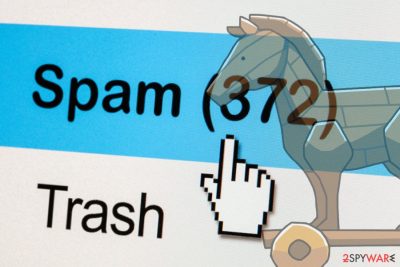
Rustock is a stealthy backdoor[1] virus that creates users' computers into spam machines. It targeting Windows operating systems and was able to send out as much as 192 spam messages per device per minute, resulting in a staggering amount of infections worldwide – security experts predict that the number may vary from 150,000 to 2,400,000 machines worldwide. The malicious code used TLS[2] encryption in order to hide the presence of malware. The virus operated from 2006 and was finally taken down in 2011 by the what is known to be the Operation b107.
| SUMMARY | |
| Name | Rustock |
|---|---|
| Type | Backdoor trojan |
| Encryption used | TLS |
| First spotted | 2006 |
| Shut down | 2011 |
| Distribution | Malspam, malicious sites |
| Symptoms | Rarely any; users may experience system crashes, slowdown of the PC operation, etc. |
| Detection and elimination | Use FortectIntego or Malwarebytes |
The backdoor trojan is an extremely stealthy threat which is capable of multiplying itself fast. As soon as Backdoor:Win32/Rustock virus enters the machine, it uses rootkit capabilities and hides its registry entries. Then it seeks the contact with a remote Command & Control server, operated by hackers. Although the parasite does not allow the intruder to control the infected PC, it converts the system to a hidden proxy used for certain malicious purposes.
Users who were infected usually had no idea about it. Thus, Rustock removal was out of the question (that is one of the main reasons why it was able to persist in machines for so long). In some cases, victims could experience the following symptoms:
- High CPU usage
- Program crashes
- Slow internet speed
- Overall sluggish performance of the PC
Because the symptoms, if any, were rather obscure, users usually blamed it on outdated hardware or slow internet, letting the Rustock botnet thrive. Nevertheless, machines that did not have security software installed were extremely vulnerable. Seeing how dangerous trojan horses are, and how difficult it is to detect them, we recommend users to install FortectIntego or Malwarebytes to keep their machines safe from viruses.
The malware was capable of sending 25,000 spam emails per hour from an infected machine. 40% of global spam traffic was connected to the Rustock botnet. Therefore, US authorities, Microsoft, and other reputable organizations collaborated on what was then called Operation b107 and took it down[3] in 2011. Hackers operated Ninety-six Command & Control servers at the time of the takedown.
The culprits behind the infamous botnet were never caught, although forensic experts pointed at Eastern Europe. Although highly unlikely, cybercriminals might still focus on DDoS or other similar attacks. Nevertheless, in case of the malware returns, users should remove Rustock backdoor using reputable security software.

Malware distribution methods
Initial phishing emails sent by cybercrooks have most likely been done using spam bots. Although there are technologies available to prevent the malware to infiltrate computers (such as built-in scanner used by email providers, or security software installed on the user's PC), there is no fail-proof method. Nevertheless, it is possible to decrease the probability of such unfortunate events happening.
First of all, users should install security software – it is always the best practice to protect yourself from malware. Additionally, opening spam emails is never a good idea. The problem is that some phishing emails may look extremely believable, and many victims can fall for the trick. Thus, check for the “From” address, look for spelling/grammar mistakes, and if the email seems suspicious, DO NOT open any attachments (especially those which ask the macro function to be enabled for MS Office documents) or click on hyperlinks inside.
Way to remove dangerous Rustock malware
If are unlucky enough and got infected with the cyberthreat, there is a way to remove Rustock virus from your computer. Users should never rely on doing it manually, as it is almost impossible. Only well-trained IT professionals can execute such uneasy task.
For regular users, however, security researchers[4] recommend using security software for Rustock removal. FortectIntego, SpyHunter 5Combo Cleaner or Malwarebytes is an excellent choice, although you can pick any other reputable anti-malware program. Just make sure that it is up to date, as the virus databases are updated continually.
Getting rid of Rustock. Follow these steps
Manual removal using Safe Mode
If Rustock virus denies your security software, enter Safe mode with Networking:
Important! →
Manual removal guide might be too complicated for regular computer users. It requires advanced IT knowledge to be performed correctly (if vital system files are removed or damaged, it might result in full Windows compromise), and it also might take hours to complete. Therefore, we highly advise using the automatic method provided above instead.
Step 1. Access Safe Mode with Networking
Manual malware removal should be best performed in the Safe Mode environment.
Windows 7 / Vista / XP
- Click Start > Shutdown > Restart > OK.
- When your computer becomes active, start pressing F8 button (if that does not work, try F2, F12, Del, etc. – it all depends on your motherboard model) multiple times until you see the Advanced Boot Options window.
- Select Safe Mode with Networking from the list.

Windows 10 / Windows 8
- Right-click on Start button and select Settings.

- Scroll down to pick Update & Security.

- On the left side of the window, pick Recovery.
- Now scroll down to find Advanced Startup section.
- Click Restart now.

- Select Troubleshoot.

- Go to Advanced options.

- Select Startup Settings.

- Press Restart.
- Now press 5 or click 5) Enable Safe Mode with Networking.

Step 2. Shut down suspicious processes
Windows Task Manager is a useful tool that shows all the processes running in the background. If malware is running a process, you need to shut it down:
- Press Ctrl + Shift + Esc on your keyboard to open Windows Task Manager.
- Click on More details.

- Scroll down to Background processes section, and look for anything suspicious.
- Right-click and select Open file location.

- Go back to the process, right-click and pick End Task.

- Delete the contents of the malicious folder.
Step 3. Check program Startup
- Press Ctrl + Shift + Esc on your keyboard to open Windows Task Manager.
- Go to Startup tab.
- Right-click on the suspicious program and pick Disable.

Step 4. Delete virus files
Malware-related files can be found in various places within your computer. Here are instructions that could help you find them:
- Type in Disk Cleanup in Windows search and press Enter.

- Select the drive you want to clean (C: is your main drive by default and is likely to be the one that has malicious files in).
- Scroll through the Files to delete list and select the following:
Temporary Internet Files
Downloads
Recycle Bin
Temporary files - Pick Clean up system files.

- You can also look for other malicious files hidden in the following folders (type these entries in Windows Search and press Enter):
%AppData%
%LocalAppData%
%ProgramData%
%WinDir%
After you are finished, reboot the PC in normal mode.
Remove Rustock using System Restore
Eliminate the malware using System Restore:
-
Step 1: Reboot your computer to Safe Mode with Command Prompt
Windows 7 / Vista / XP- Click Start → Shutdown → Restart → OK.
- When your computer becomes active, start pressing F8 multiple times until you see the Advanced Boot Options window.
-
Select Command Prompt from the list

Windows 10 / Windows 8- Press the Power button at the Windows login screen. Now press and hold Shift, which is on your keyboard, and click Restart..
- Now select Troubleshoot → Advanced options → Startup Settings and finally press Restart.
-
Once your computer becomes active, select Enable Safe Mode with Command Prompt in Startup Settings window.

-
Step 2: Restore your system files and settings
-
Once the Command Prompt window shows up, enter cd restore and click Enter.

-
Now type rstrui.exe and press Enter again..

-
When a new window shows up, click Next and select your restore point that is prior the infiltration of Rustock. After doing that, click Next.


-
Now click Yes to start system restore.

-
Once the Command Prompt window shows up, enter cd restore and click Enter.
Finally, you should always think about the protection of crypto-ransomwares. In order to protect your computer from Rustock and other ransomwares, use a reputable anti-spyware, such as FortectIntego, SpyHunter 5Combo Cleaner or Malwarebytes
How to prevent from getting backdoors
Protect your privacy – employ a VPN
There are several ways how to make your online time more private – you can access an incognito tab. However, there is no secret that even in this mode, you are tracked for advertising purposes. There is a way to add an extra layer of protection and create a completely anonymous web browsing practice with the help of Private Internet Access VPN. This software reroutes traffic through different servers, thus leaving your IP address and geolocation in disguise. Besides, it is based on a strict no-log policy, meaning that no data will be recorded, leaked, and available for both first and third parties. The combination of a secure web browser and Private Internet Access VPN will let you browse the Internet without a feeling of being spied or targeted by criminals.
No backups? No problem. Use a data recovery tool
If you wonder how data loss can occur, you should not look any further for answers – human errors, malware attacks, hardware failures, power cuts, natural disasters, or even simple negligence. In some cases, lost files are extremely important, and many straight out panic when such an unfortunate course of events happen. Due to this, you should always ensure that you prepare proper data backups on a regular basis.
If you were caught by surprise and did not have any backups to restore your files from, not everything is lost. Data Recovery Pro is one of the leading file recovery solutions you can find on the market – it is likely to restore even lost emails or data located on an external device.
- ^ Backdoor. Technopedia. Sites that helps to understand technology.
- ^ Transport Layer Security (TLS). SearchSecurity. Information about technology.
- ^ John Leyden. RUSTOCK TAKEDOWN: How the world's worst botnet was KO'd. The Register. IT magazine.
- ^ BedyNet. BedyNet. Cyber security news.





















