S0.2mdn.net (Free Guide) - Removal Instructions
s0.2mdn.net Removal Guide
What is s0.2mdn.net?
s0.2mdn.net is the domain related to Double Click advertising that shows shady material on various devices to create revenue

s0.2mdn.net is the adware program that shows various content on the screen out of nowhere when it infects the targeted machine. The general performance gets immediately affected because of different background processes that start running once the adware loads on the system. Internet Explorer, Google Chrome, Mozilla Firefox, Safari, and other browsers all become slower once this PUP installs its components on there to affect your time online. The user becomes frustrated because the application appears out of nowhere.
s0.2mdn.net virus is categorized as an adware because the primary domain 2mdn.net is used to deliver ad-supported sites as redirects. Online traffic redirecting is the main purpose this potentially unwanted program got developed in the first place. This is the technique used to expose visitors to shady commercial pages and create views that can be monetized later on.
| Name | s0.2mdn.net |
|---|---|
| Type of threat | Adware |
| Tactics | Infects the system to use ad-tracking cookies and monitor your habits online.[1] Collected information helps to target the victim with more personalized commercial pop-ups and banners |
| Affecting | Various OSs and web browsers |
| Related | 2mdn.net domain, Double Click advertisements |
| Distribution | Freeware installations, bundling technique[2] |
| Elimination | Use FortectIntego for the s0.2mdn.net removal and system cleaning purposes |
s0.2mdn.net is the program related to advertising services, so the main symptom of the adware is continuous delivery of pop-ups, banners, and other material containing advertisements. Unfortunately, once such material gets clicked, the user immediately gets redirected to domains used for the same advertising purpose.
This is one of many versions related to the same domain, so s0.2mdn.net shouldn't be the only website that you continuously see on the browser. Many users complain about such activity and ask simple questions like “Is 2mdn.net malicious?”.[3] We can assure that this potentially unwanted program is not a virus although we or other experts[4] may call it like that.
However, s0.2mdn.net is the adware-type intruder that creates various changes on the machine and replicates itself on the system in various places to ensure the persistence. This PUP can alter Windows registry entries and startup preferences, so the website runs on the browser every time you try to use it.
The process of s0.2mdn.net removal becomes difficult since it has other features that are typical to adware, like installing in-browser content without users permission or knowledge. Various extensions, add-ons, and plugins appear out of nowhere, and once they get added on the machine, your device becomes even slower than before. So you need to sweep all the related programs and files from the computer to get rid of the PUP completely.
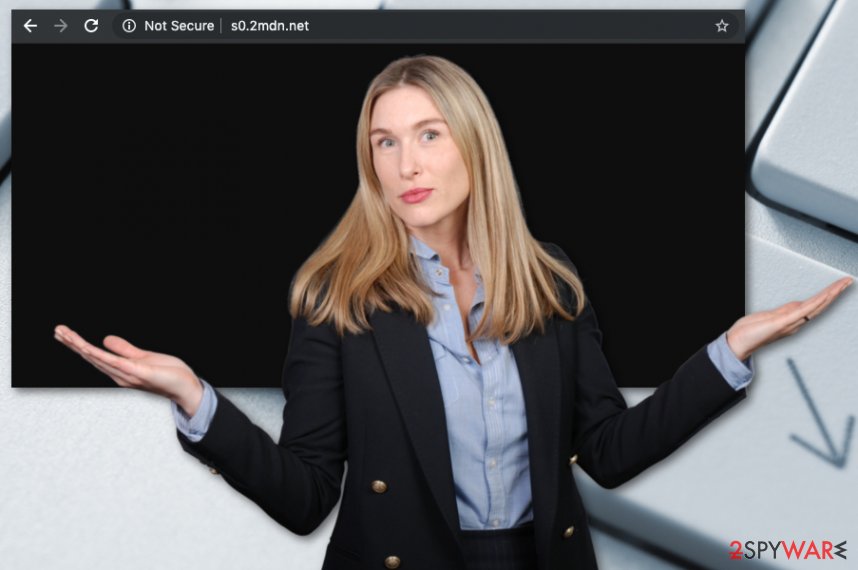
s0.2mdn.net ads can come in various formats and get delivered through shady channels. Other sites like this ad-supported page may be formed in some nonsense three-word link and show scamming material to trick people into browsing the site more further.
Unfortunately, you can get more intrusive programs or even malware when you visit pages like s0.2mdn.net or click on the material delivered by this adware. Also, each click on advertising material like that can lead to exposing your information for those third-party advertisers.
Data tracking and the usage of various ad-tracking cookies should be the reason to think about methods needed to remove s0.2mdn.net immediately. We recommend getting an automatic anti-malware tool since a full system scan is required, in this case.
You should eliminate all files related to this s0.2mdn.net virus and Double Click domains or any other advertising services delivering their material with the help of these adware-type intruders. React to those redirects and install FortectIntego as soon as possible to delete the traces of PUP.
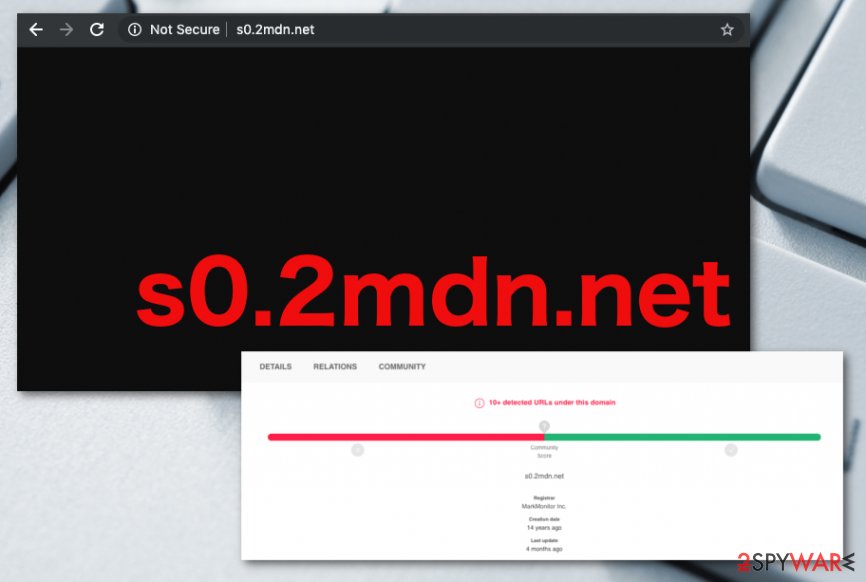
Downloading freeware without paying attention leads to cyber infections
All the techniques used by malware creators or potentially unwanted program distributors involve secrecy, and the whole infiltration is not noticeable until adware starts its activities. Downloading free software, tools, or applications from the internet, p2p services, and such networks can lead to installations of apps you don't need.
When you install the freeware and skip through steps of the installation setup, you can automatically agree to unwanted installations without even noticing. Go for Advanced or Custom installation options and de-select unwanted additions from the list. This will guarantee that no intruders would get downloaded automatically without your permission.
Also, make sure to read EULA or Privacy Policy of the website you get tools or programs from, even when the page looks like a legitimate site of the providers and distributors. Do this when you download crucial software like security tools, especially.
s0.2mdn.net virus may reinstall itself, so get professional anti-malware for the elimination
s0.2mdn.net removal requires more attention, but the automatic method ensures that all the related programs or files get terminated during a general system cleaning. If you choose this method of the potentially unwanted program elimination, you need to get professional tools designed to fight malware and shady programs.
Anti-malware tools can eliminate traces of other malware, files that are useless, shady programs and remove s0.2mdn.net itself completely from the machine. Although you ignore such advertisements, pop-ups, and banners, clicking on them can install other material without your knowledge.
Since you can have more intruders than s0.2mdn.net virus itself, get a professional antivirus program and run a full check of the system. Then you can follow all the suggested steps of the tool and eliminate potential intruders from the machine. Also, rely on our tips below to reset your web browsers to default.
You may remove virus damage with a help of FortectIntego. SpyHunter 5Combo Cleaner and Malwarebytes are recommended to detect potentially unwanted programs and viruses with all their files and registry entries that are related to them.
Getting rid of s0.2mdn.net. Follow these steps
Uninstall from Windows
Get rid of the intruder that shows all the advertisements and clean the machine with anti-malware tool
Instructions for Windows 10/8 machines:
- Enter Control Panel into Windows search box and hit Enter or click on the search result.
- Under Programs, select Uninstall a program.

- From the list, find the entry of the suspicious program.
- Right-click on the application and select Uninstall.
- If User Account Control shows up, click Yes.
- Wait till uninstallation process is complete and click OK.

If you are Windows 7/XP user, proceed with the following instructions:
- Click on Windows Start > Control Panel located on the right pane (if you are Windows XP user, click on Add/Remove Programs).
- In Control Panel, select Programs > Uninstall a program.

- Pick the unwanted application by clicking on it once.
- At the top, click Uninstall/Change.
- In the confirmation prompt, pick Yes.
- Click OK once the removal process is finished.
Delete from macOS
Remove items from Applications folder:
- From the menu bar, select Go > Applications.
- In the Applications folder, look for all related entries.
- Click on the app and drag it to Trash (or right-click and pick Move to Trash)

To fully remove an unwanted app, you need to access Application Support, LaunchAgents, and LaunchDaemons folders and delete relevant files:
- Select Go > Go to Folder.
- Enter /Library/Application Support and click Go or press Enter.
- In the Application Support folder, look for any dubious entries and then delete them.
- Now enter /Library/LaunchAgents and /Library/LaunchDaemons folders the same way and terminate all the related .plist files.

Remove from Microsoft Edge
Delete unwanted extensions from MS Edge:
- Select Menu (three horizontal dots at the top-right of the browser window) and pick Extensions.
- From the list, pick the extension and click on the Gear icon.
- Click on Uninstall at the bottom.

Clear cookies and other browser data:
- Click on the Menu (three horizontal dots at the top-right of the browser window) and select Privacy & security.
- Under Clear browsing data, pick Choose what to clear.
- Select everything (apart from passwords, although you might want to include Media licenses as well, if applicable) and click on Clear.

Restore new tab and homepage settings:
- Click the menu icon and choose Settings.
- Then find On startup section.
- Click Disable if you found any suspicious domain.
Reset MS Edge if the above steps did not work:
- Press on Ctrl + Shift + Esc to open Task Manager.
- Click on More details arrow at the bottom of the window.
- Select Details tab.
- Now scroll down and locate every entry with Microsoft Edge name in it. Right-click on each of them and select End Task to stop MS Edge from running.

If this solution failed to help you, you need to use an advanced Edge reset method. Note that you need to backup your data before proceeding.
- Find the following folder on your computer: C:\\Users\\%username%\\AppData\\Local\\Packages\\Microsoft.MicrosoftEdge_8wekyb3d8bbwe.
- Press Ctrl + A on your keyboard to select all folders.
- Right-click on them and pick Delete

- Now right-click on the Start button and pick Windows PowerShell (Admin).
- When the new window opens, copy and paste the following command, and then press Enter:
Get-AppXPackage -AllUsers -Name Microsoft.MicrosoftEdge | Foreach {Add-AppxPackage -DisableDevelopmentMode -Register “$($_.InstallLocation)\\AppXManifest.xml” -Verbose

Instructions for Chromium-based Edge
Delete extensions from MS Edge (Chromium):
- Open Edge and click select Settings > Extensions.
- Delete unwanted extensions by clicking Remove.

Clear cache and site data:
- Click on Menu and go to Settings.
- Select Privacy, search and services.
- Under Clear browsing data, pick Choose what to clear.
- Under Time range, pick All time.
- Select Clear now.

Reset Chromium-based MS Edge:
- Click on Menu and select Settings.
- On the left side, pick Reset settings.
- Select Restore settings to their default values.
- Confirm with Reset.

Remove from Mozilla Firefox (FF)
Eliminate s0.2mdn.net and all the traces of this adware from your browser
Remove dangerous extensions:
- Open Mozilla Firefox browser and click on the Menu (three horizontal lines at the top-right of the window).
- Select Add-ons.
- In here, select unwanted plugin and click Remove.

Reset the homepage:
- Click three horizontal lines at the top right corner to open the menu.
- Choose Options.
- Under Home options, enter your preferred site that will open every time you newly open the Mozilla Firefox.
Clear cookies and site data:
- Click Menu and pick Settings.
- Go to Privacy & Security section.
- Scroll down to locate Cookies and Site Data.
- Click on Clear Data…
- Select Cookies and Site Data, as well as Cached Web Content and press Clear.

Reset Mozilla Firefox
If clearing the browser as explained above did not help, reset Mozilla Firefox:
- Open Mozilla Firefox browser and click the Menu.
- Go to Help and then choose Troubleshooting Information.

- Under Give Firefox a tune up section, click on Refresh Firefox…
- Once the pop-up shows up, confirm the action by pressing on Refresh Firefox.

Remove from Google Chrome
Set the Google Chrome to default, so all the intrusive activities end
Delete malicious extensions from Google Chrome:
- Open Google Chrome, click on the Menu (three vertical dots at the top-right corner) and select More tools > Extensions.
- In the newly opened window, you will see all the installed extensions. Uninstall all the suspicious plugins that might be related to the unwanted program by clicking Remove.

Clear cache and web data from Chrome:
- Click on Menu and pick Settings.
- Under Privacy and security, select Clear browsing data.
- Select Browsing history, Cookies and other site data, as well as Cached images and files.
- Click Clear data.

Change your homepage:
- Click menu and choose Settings.
- Look for a suspicious site in the On startup section.
- Click on Open a specific or set of pages and click on three dots to find the Remove option.
Reset Google Chrome:
If the previous methods did not help you, reset Google Chrome to eliminate all the unwanted components:
- Click on Menu and select Settings.
- In the Settings, scroll down and click Advanced.
- Scroll down and locate Reset and clean up section.
- Now click Restore settings to their original defaults.
- Confirm with Reset settings.

Delete from Safari
Remove unwanted extensions from Safari:
- Click Safari > Preferences…
- In the new window, pick Extensions.
- Select the unwanted extension and select Uninstall.

Clear cookies and other website data from Safari:
- Click Safari > Clear History…
- From the drop-down menu under Clear, pick all history.
- Confirm with Clear History.

Reset Safari if the above-mentioned steps did not help you:
- Click Safari > Preferences…
- Go to Advanced tab.
- Tick the Show Develop menu in menu bar.
- From the menu bar, click Develop, and then select Empty Caches.

After uninstalling this potentially unwanted program (PUP) and fixing each of your web browsers, we recommend you to scan your PC system with a reputable anti-spyware. This will help you to get rid of s0.2mdn.net registry traces and will also identify related parasites or possible malware infections on your computer. For that you can use our top-rated malware remover: FortectIntego, SpyHunter 5Combo Cleaner or Malwarebytes.
How to prevent from getting adware
Access your website securely from any location
When you work on the domain, site, blog, or different project that requires constant management, content creation, or coding, you may need to connect to the server and content management service more often. The best solution for creating a tighter network could be a dedicated/fixed IP address.
If you make your IP address static and set to your device, you can connect to the CMS from any location and do not create any additional issues for the server or network manager that needs to monitor connections and activities. VPN software providers like Private Internet Access can help you with such settings and offer the option to control the online reputation and manage projects easily from any part of the world.
Recover files after data-affecting malware attacks
While much of the data can be accidentally deleted due to various reasons, malware is one of the main culprits that can cause loss of pictures, documents, videos, and other important files. More serious malware infections lead to significant data loss when your documents, system files, and images get encrypted. In particular, ransomware is is a type of malware that focuses on such functions, so your files become useless without an ability to access them.
Even though there is little to no possibility to recover after file-locking threats, some applications have features for data recovery in the system. In some cases, Data Recovery Pro can also help to recover at least some portion of your data after data-locking virus infection or general cyber infection.
- ^ Russell Brandom. Google is pushing back against ad tracking in Chrome. Theverge. Technology news and media network.
- ^ Bundled software. Techopedia. IT term definions.
- ^ Is s0.2mdn.net a Google domain?. Google. Community support.
- ^ Virusai. Virusai. Spyware related news.























