2mdn.net (Chrome, Firefox, IE, Edge) - 2021 update
2mdn.net Removal Guide
What is 2mdn.net?
2mdn.net is a domain that is connected to DoubleClick and other ad-providers
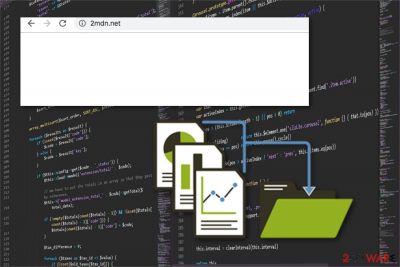
2mdn.net is a domain designed to deliver DoubleClick advertisements and tons of similar content on. It appears to be a Google domain that loads advertisements from Google content delivery network and frustrates users in this way. While it is not malicious, it can affect the time online significantly.
2mdn.net has various variants from Xs0.2mdn.net to s0.2mdn.net and many others. The appearance of the domain on your Google Chrome, Safari, Internet Explorer, or Mozilla Firefox does not mean anything malicious, generally. However, even legitimate services might be abused by adware[1] (the developers do not acquire the permission from site authors and inject ads for profit) which promotes deals, offers, coupons, and other affiliated content.
In such a case, 2mdn.net removal might require finding the real culprit – a potentially unwanted program[2] – and terminating it from Windows or Mac machine. For that, check the instructions at the bottom of this article.
| Name | 2mdn.net |
|---|---|
| also known as | s0.2mdn.net; Xs0.2mdn.net |
| Type | Adware |
| Category | Potentially unwanted program |
| Symptoms | Delivers advertisements, redirects to questionable websites, causes additional installs |
| Danger | Collects users information using cookies, exposes malicious content |
| Distribution | Software bundles, deceptive advertisements |
| Removal | Install FortectIntego and remove 2mdn.net from the system |
The primary purpose of 2mdn.net virus is to redirect peoples' traffic to certain web pages, affiliated sites, and similar content. This activity can be noticed on iPhone, Android, and other smartphones, as well as the computer system. The fact that it appears out of nowhere helps us categorize it as a potentially unwanted program.
If you can see 2mdn.net referral on your web browser, note that you are dealing with the typical adware application that tricks people into installing questionable software and delivers intrusive promotional content. However, there are more features related to this cyber threat that you may notice on your system/browser:
- changed appearance of your browser homepage;
- added new content like extensions, bookmarks or toolbars;
- redirects to questionable sites;
- banners injected on commonly viewed sites;
- pop-up windows and different ad content filling up the screen;
- locally stored data.
The main issue with all potentially unwanted programs is their ability to infiltrate different devices without being noticed and then initiate data tracking activity.[3] From the minute this program gets on your device, it starts monitoring your activity online and uses this information for selecting related content.
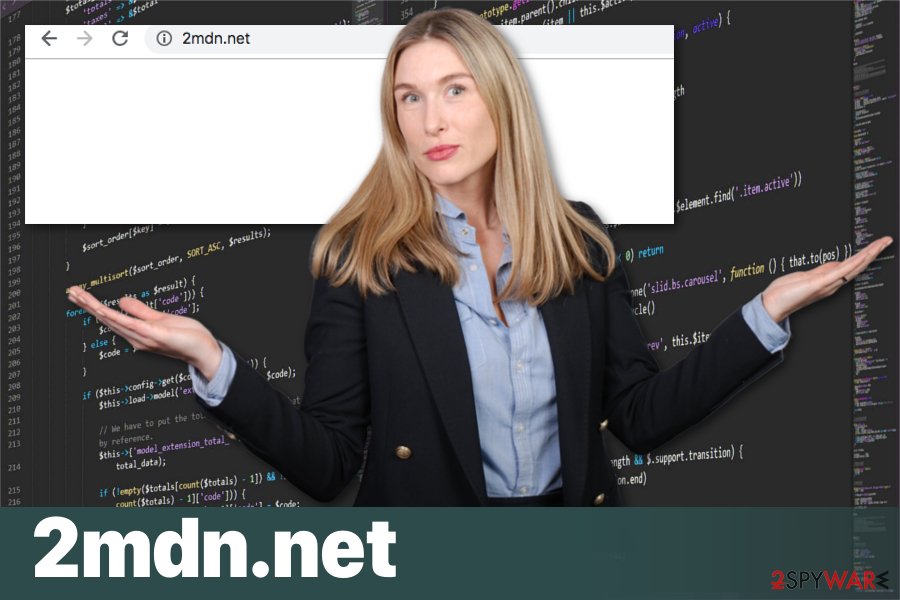
This procedure is typically done with the help of cookies.[4] Although 2mdn.net developers and other advertisers may claim these cookies are designed to personalize online ads or improve your experience online, they can affect your privacy. There are a few security risks involved in this online advertising even though advertisers collect non-identifiable data. First of all, your data can be shared with third parties seeking to misuse it for malicious purpose. Secondly, the developer itself can try using your email address and similar information to share with you the potentially malicious information.
In most of the cases, adware is capable of collecting the following data:
- IP addresses;
- geolocation;
- most viewed sites;
- commonly searched items;
- browser history.
You need to remove 2mdn.net because previously-mentioned activities may result in privacy issues, the appearance of unwanted programs and similar problems. Researchers[5] advise choosing reputable anti-malware to eliminate possible threats and clean the system further.
Employ reputable tools like FortectIntego for automatic 2mdn.net removal and do not forget to double check everything after the full system scan. Also, you can check our instructions below where we offer additional virus elimination steps and browser cleaning tips. Make sure to use the official provider of antivirus software to avoid other PUPs.
s0.2mdn.net is one of the domains you can encounter on your browser that is related to 2mdn.net content delivery network
s0.2mdn.net is a variant of 2mdn.net, and users might encounter it on Google Chrome, Internet Explorer, Mozilla Firefox, or any other browser. Just as its main version, this domain is also used for advertisement coming from DoubleClick.com. Therefore, users might also encounter its subdomain – Ad.doubleclick.net.
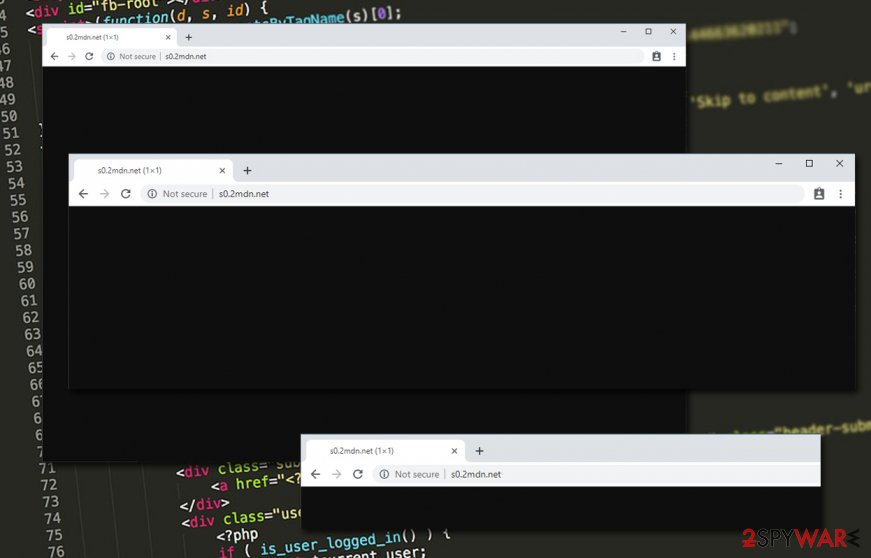
As previously mentioned, s0.2mdn.net is a part of ad service, although it might sometimes be abused by adware authors to infect pop-ups, banners, in-text links and other commercial content directly into the browser without users' consent.
Therefore, of you are seeing occasional referral address from s0.2mdn.net, it does not mean that you are infected with adware. However, if you notice intrusive ads, changed web browser settings and other suspicious behavior, you should scan your computer with anti-virus software or check the list of the installed programs for adware and other PUPs.
Software that comes from the Internet may contain additional applications
People nowadays tend to get everything online, including operating systems, software, applications. However, using p2p services or questionable download sites can put your system at risk because freeware providers pack their products with potentially unwanted programs and distribute them on the world wide web.
There is a way to avoid these cyber infections. If you choose Advanced or Custom installations instead of Default, you can de-select rogue apps from the suggestions list. Of course, selecting reputable sources and updating your applications more frequently would give more positive results. So get trustworthy anti-malware, keep it up-to-date, check for software updates more regularly and keep your computer safe.
Delete 2mdn.net from the device and forget about constant redirects
The most frustrating feature of this virus is continuous redirects and pop-up advertisements that are caused by no specified program on your iPhone, PC or another device. When the device is infected, a thorough system scan is the best way to eliminate the virus and related components, such as 2mdn.net locally stored data.
When performing 2mdn.net removal, choose wisely and employ reputable anti-malware program. You can choose from our suggestions below or find another antivirus in the App Store based on the OS. Once you install the anti-virus app, it should start its scan right after the installation process ends.
To remove 2mdn.net manually, perform these steps after uninstalling all suspicious apps:
- Go to Settings;
- Tap on Safari icon;
- Select Clear History and Website Data;
- Close the window.
You can also perform these steps:
- Go to Settings -> General;
- Tap on Erase All Contents option.
You may remove virus damage with a help of FortectIntego. SpyHunter 5Combo Cleaner and Malwarebytes are recommended to detect potentially unwanted programs and viruses with all their files and registry entries that are related to them.
Getting rid of 2mdn.net. Follow these steps
Uninstall from Windows
Perform a full system scan to remove 2mdn.net by following these steps:
Instructions for Windows 10/8 machines:
- Enter Control Panel into Windows search box and hit Enter or click on the search result.
- Under Programs, select Uninstall a program.

- From the list, find the entry of the suspicious program.
- Right-click on the application and select Uninstall.
- If User Account Control shows up, click Yes.
- Wait till uninstallation process is complete and click OK.

If you are Windows 7/XP user, proceed with the following instructions:
- Click on Windows Start > Control Panel located on the right pane (if you are Windows XP user, click on Add/Remove Programs).
- In Control Panel, select Programs > Uninstall a program.

- Pick the unwanted application by clicking on it once.
- At the top, click Uninstall/Change.
- In the confirmation prompt, pick Yes.
- Click OK once the removal process is finished.
Delete from macOS
Remove items from Applications folder:
- From the menu bar, select Go > Applications.
- In the Applications folder, look for all related entries.
- Click on the app and drag it to Trash (or right-click and pick Move to Trash)

To fully remove an unwanted app, you need to access Application Support, LaunchAgents, and LaunchDaemons folders and delete relevant files:
- Select Go > Go to Folder.
- Enter /Library/Application Support and click Go or press Enter.
- In the Application Support folder, look for any dubious entries and then delete them.
- Now enter /Library/LaunchAgents and /Library/LaunchDaemons folders the same way and terminate all the related .plist files.

Remove from Microsoft Edge
Delete unwanted extensions from MS Edge:
- Select Menu (three horizontal dots at the top-right of the browser window) and pick Extensions.
- From the list, pick the extension and click on the Gear icon.
- Click on Uninstall at the bottom.

Clear cookies and other browser data:
- Click on the Menu (three horizontal dots at the top-right of the browser window) and select Privacy & security.
- Under Clear browsing data, pick Choose what to clear.
- Select everything (apart from passwords, although you might want to include Media licenses as well, if applicable) and click on Clear.

Restore new tab and homepage settings:
- Click the menu icon and choose Settings.
- Then find On startup section.
- Click Disable if you found any suspicious domain.
Reset MS Edge if the above steps did not work:
- Press on Ctrl + Shift + Esc to open Task Manager.
- Click on More details arrow at the bottom of the window.
- Select Details tab.
- Now scroll down and locate every entry with Microsoft Edge name in it. Right-click on each of them and select End Task to stop MS Edge from running.

If this solution failed to help you, you need to use an advanced Edge reset method. Note that you need to backup your data before proceeding.
- Find the following folder on your computer: C:\\Users\\%username%\\AppData\\Local\\Packages\\Microsoft.MicrosoftEdge_8wekyb3d8bbwe.
- Press Ctrl + A on your keyboard to select all folders.
- Right-click on them and pick Delete

- Now right-click on the Start button and pick Windows PowerShell (Admin).
- When the new window opens, copy and paste the following command, and then press Enter:
Get-AppXPackage -AllUsers -Name Microsoft.MicrosoftEdge | Foreach {Add-AppxPackage -DisableDevelopmentMode -Register “$($_.InstallLocation)\\AppXManifest.xml” -Verbose

Instructions for Chromium-based Edge
Delete extensions from MS Edge (Chromium):
- Open Edge and click select Settings > Extensions.
- Delete unwanted extensions by clicking Remove.

Clear cache and site data:
- Click on Menu and go to Settings.
- Select Privacy, search and services.
- Under Clear browsing data, pick Choose what to clear.
- Under Time range, pick All time.
- Select Clear now.

Reset Chromium-based MS Edge:
- Click on Menu and select Settings.
- On the left side, pick Reset settings.
- Select Restore settings to their default values.
- Confirm with Reset.

Remove from Mozilla Firefox (FF)
Don't forget to check your browser for malware-installed content and eliminate suspicious extensions or toolbars:
Remove dangerous extensions:
- Open Mozilla Firefox browser and click on the Menu (three horizontal lines at the top-right of the window).
- Select Add-ons.
- In here, select unwanted plugin and click Remove.

Reset the homepage:
- Click three horizontal lines at the top right corner to open the menu.
- Choose Options.
- Under Home options, enter your preferred site that will open every time you newly open the Mozilla Firefox.
Clear cookies and site data:
- Click Menu and pick Settings.
- Go to Privacy & Security section.
- Scroll down to locate Cookies and Site Data.
- Click on Clear Data…
- Select Cookies and Site Data, as well as Cached Web Content and press Clear.

Reset Mozilla Firefox
If clearing the browser as explained above did not help, reset Mozilla Firefox:
- Open Mozilla Firefox browser and click the Menu.
- Go to Help and then choose Troubleshooting Information.

- Under Give Firefox a tune up section, click on Refresh Firefox…
- Once the pop-up shows up, confirm the action by pressing on Refresh Firefox.

Remove from Google Chrome
Follow this guide and clean the Chrome browser further:
Delete malicious extensions from Google Chrome:
- Open Google Chrome, click on the Menu (three vertical dots at the top-right corner) and select More tools > Extensions.
- In the newly opened window, you will see all the installed extensions. Uninstall all the suspicious plugins that might be related to the unwanted program by clicking Remove.

Clear cache and web data from Chrome:
- Click on Menu and pick Settings.
- Under Privacy and security, select Clear browsing data.
- Select Browsing history, Cookies and other site data, as well as Cached images and files.
- Click Clear data.

Change your homepage:
- Click menu and choose Settings.
- Look for a suspicious site in the On startup section.
- Click on Open a specific or set of pages and click on three dots to find the Remove option.
Reset Google Chrome:
If the previous methods did not help you, reset Google Chrome to eliminate all the unwanted components:
- Click on Menu and select Settings.
- In the Settings, scroll down and click Advanced.
- Scroll down and locate Reset and clean up section.
- Now click Restore settings to their original defaults.
- Confirm with Reset settings.

Delete from Safari
Remove unwanted extensions from Safari:
- Click Safari > Preferences…
- In the new window, pick Extensions.
- Select the unwanted extension and select Uninstall.

Clear cookies and other website data from Safari:
- Click Safari > Clear History…
- From the drop-down menu under Clear, pick all history.
- Confirm with Clear History.

Reset Safari if the above-mentioned steps did not help you:
- Click Safari > Preferences…
- Go to Advanced tab.
- Tick the Show Develop menu in menu bar.
- From the menu bar, click Develop, and then select Empty Caches.

After uninstalling this potentially unwanted program (PUP) and fixing each of your web browsers, we recommend you to scan your PC system with a reputable anti-spyware. This will help you to get rid of 2mdn.net registry traces and will also identify related parasites or possible malware infections on your computer. For that you can use our top-rated malware remover: FortectIntego, SpyHunter 5Combo Cleaner or Malwarebytes.
How to prevent from getting adware
Stream videos without limitations, no matter where you are
There are multiple parties that could find out almost anything about you by checking your online activity. While this is highly unlikely, advertisers and tech companies are constantly tracking you online. The first step to privacy should be a secure browser that focuses on tracker reduction to a minimum.
Even if you employ a secure browser, you will not be able to access websites that are restricted due to local government laws or other reasons. In other words, you may not be able to stream Disney+ or US-based Netflix in some countries. To bypass these restrictions, you can employ a powerful Private Internet Access VPN, which provides dedicated servers for torrenting and streaming, not slowing you down in the process.
Data backups are important – recover your lost files
Ransomware is one of the biggest threats to personal data. Once it is executed on a machine, it launches a sophisticated encryption algorithm that locks all your files, although it does not destroy them. The most common misconception is that anti-malware software can return files to their previous states. This is not true, however, and data remains locked after the malicious payload is deleted.
While regular data backups are the only secure method to recover your files after a ransomware attack, tools such as Data Recovery Pro can also be effective and restore at least some of your lost data.
- ^ Adware. Wikipedia. The free encyclopedia.
- ^ Margaret Rouse. PUP (potentially unwanted program). SearchSecurity. Information Security information, news and tips.
- ^ Simon Hill. How much do online advertisers really know about you?. Digitaltrends. Technology news, reviews and deals.
- ^ What are cookies?. Norton. Security information blog.
- ^ Uirusu. Uirusu. Spyware related news.























