Saarmlife.ru ads (scam) - Free Guide
Saarmlife.ru ads Removal Guide
What is Saarmlife.ru ads?
Saarmlife.ru ads might lead you directly to malware-laden websites
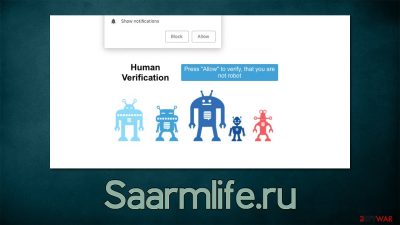
Users are often surprised when they first see Saarmlife.ru ads, as they show up on the screen unexpectedly. Since users can't recall anything they have done unusual recently (such as installing new programs), they are baffled where this strange activity comes from. So, what are these strange pop-ups, and where are they coming from?
In reality, what seems to be ads are actually push notifications. For them to be shown, the user themselves needs to enable them upon entering a particular website. In this case, you must have allowed the notifications to be shown from Saarmlife.ru. If you don't remember doing so, it is because you were tricked by a seemingly innocent verification check.
This website is actually fake – it holds no content whatsoever, and its main goal is to scam people and make them subscribe to push notifications. In order to do so, scammers come up with several misleading messages that could be easily misinterpreted by visitors. Here are a few examples that you might expect on the Saarmlife.ru site:
- Click Allow to start downloading
- Press “Allow” to watch the video
- Click “Allow” to verify that you are not a robot
- Your file is ready to download. Press Allow to continue
- Click Allow to win a prize and get it in our shop, etc.
Users previously have confirmed their age or the fact that they are human before entering any other legitimate website since they might think that this case is the same. These messages are socially engineered[1] – they are intentionally misleading since the “Allow” button is shown to have a completely different purpose. It doesn't have any other purpose apart from enabling notifications from that site.
| Name | Saarmlife.ru |
| Type | Push notifications, ads, scam |
| Distribution | The website gains access to deliver any information as soon as the “Allow” button is pressed within the push notification prompt |
| Symptoms | Pop-ups show up on a regular basis on the screen – these ads often include inappropriate, scam, phishing, or other similar content |
| Risks | The ads shown within push notifications might include misleading messages and links to malicious websites. If clicked, you might end up infecting your system with malware, disclosing your personal information, or losing money |
| Removal | You can disable the push notifications from any website via browser settings. Scanning the system with SpyHunter 5Combo Cleaner can also ensure that it's clean and secure |
| Other steps | After the removal of PUPs and malware, we recommend scanning the system with FortectIntego to clean browser caches and fix virus damage automatically |
Dangers of push notifications received from malicious sites
Push notifications are an API[2] – a part of the browser which can be used by website developers if they please so. Upon website entry, if a user has not disabled push notification prompts, they would be automatically asked whether or not they want to enable notifications from that particular site. Since the context in the background is completely different, some people might not think it through, hitting “Allow.”
Sometime later, they would start seeing suspicious pop-ups – they usually show up at the bottom-right corner on Windows machines and on the top-right corner on Macs. Phone users simply see it as any other phone notification. While some of the content shown might include your typical ads (for example, advertisements to install and use Google Chrome), there are plenty of misleading and malicious links that should never be trusted.
For example, you may encounter the following when dealing with Saarmlife.ru ads:
- Get-rich-quick[3] schemes
- Fake giveaways/lottery winnings
- Fake virus infection alerts/security software expiration messages
- Links to websites promoting potentially unwanted programs and malware, etc.
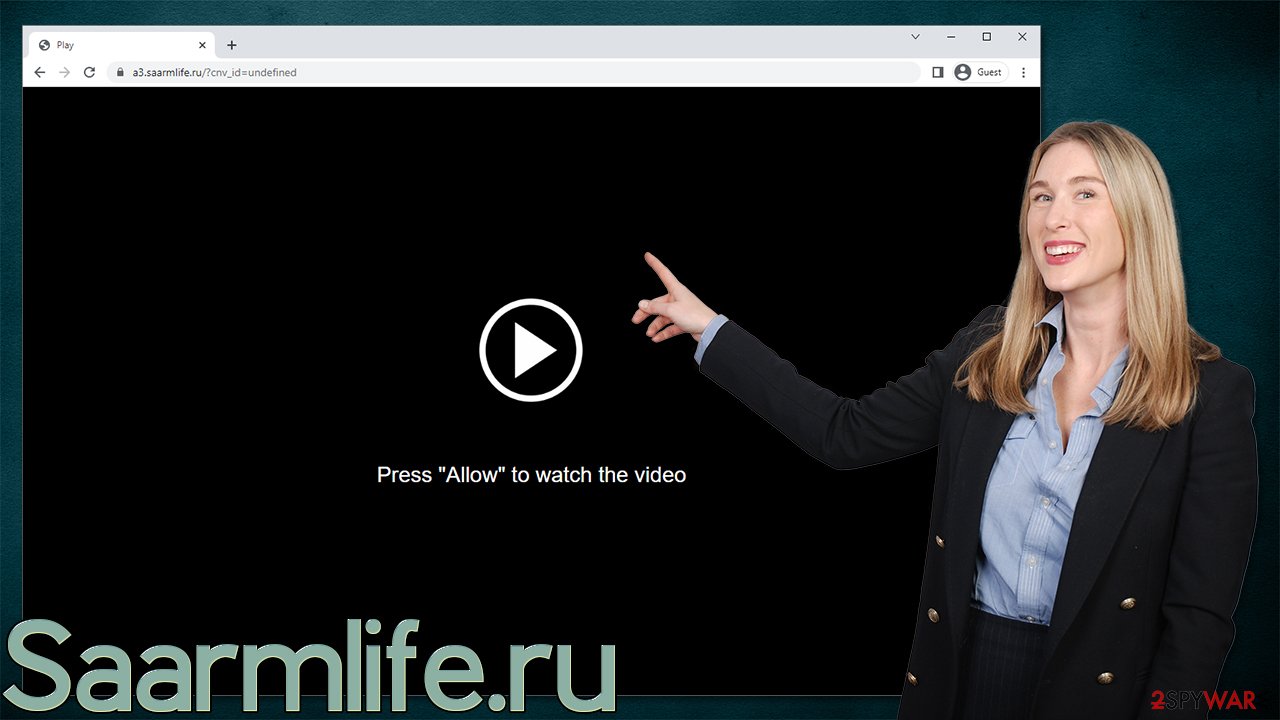
We recommend you do not interact with any of the links provided, as you may end up installing malicious software on your system, disclosing your personal details, or spending money on useless services or goods. Instead, check out the details below on how to stop the unwanted activity once and for all.
Remove Saarmlife.ru ads and check your device for adware
Since users get tricked into enabling notifications in the first place, they are not aware they did so. Since the unwanted activity does not start until much later, they completely forget the visit to Saarmlife.ru or any other push notification scam site (thousands of websites use exactly the same techniques, e.g., Winsites.net, News-lozaru.cc, Lpnotonline.com, etc.).
As a result, many immediately assume that their systems have been infected with some kind of virus, which is not true in this case. The only way to stop push notifications from a particular website is to block it from the “Allowed” list within browser settings, and this needs to be done manually.
While scanning your system with anti-malware will not remove Saarmlife.ru ads, it is absolutely necessary to do so. Adware, for example, is a well-known cause for users ending up on suspicious websites filled with phishing messages, so there is a chance that a system is infected. To check that, employ SpyHunter 5Combo Cleaner or Malwarebytes security software to scan your system fully, and then use FortectIntego to fix any virus damage/clean browser caches for better privacy.
Google Chrome
- Open the Google Chrome browser and go to Menu > Settings.
- Scroll down and click on Advanced.
- Locate the Privacy and security section and pick Site Settings > Notifications.
- Look at the Allow section and look for a suspicious URL.
- Click the three vertical dots next to it and pick Block. This should remove unwanted notifications from Google Chrome.
![Stop notifications on Chrome PC 2 Stop notifications on Chrome PC 2]()
Google Chrome (Android)
- Open Google Chrome and tap on Settings (three vertical dots).
- Select Notifications.
- Scroll down to the Sites section.
- Locate the unwanted URL and toggle the button to the left (Off position).
![Stop notifications on Chrome Android Stop notifications on Chrome Android]()
Mozilla Firefox
- Open Mozilla Firefox and go to Menu > Options.
- Click on Privacy & Security section.
- Under Permissions, you should be able to see Notifications. Click the Settings button next to it.
- In the Settings – Notification Permissions window, click on the drop-down menu by the URL in question.
- Select Block and then click on Save Changes. This should remove unwanted notifications from Mozilla Firefox.
![Stop notifications on Mozilla Firefox 2 Stop notifications on Mozilla Firefox 2]()
Safari
- Click on Safari > Preferences…
- Go to the Websites tab and, under General, select Notifications.
- Select the web address in question, click the drop-down menu and select Deny.
![Stop notifications on Safari Stop notifications on Safari]()
MS Edge
- Open Microsoft Edge, and click the Settings and more button (three horizontal dots) at the top-right of the window.
- Select Settings and then go to Advanced.
- Under Website permissions, pick Manage permissions and select the URL in question.
- Toggle the switch to the left to turn notifications off on Microsoft Edge.
![Stop notifications on Edge 2 Stop notifications on Edge 2]()
MS Edge (Chromium)
- Open Microsoft Edge, and go to Settings.
- Select Site permissions.
- Go to Notifications on the right.
- Under Allow, you will find the unwanted entry.
- Click on More actions and select Block.
![Stop notifications on Edge Chromium Stop notifications on Edge Chromium]()
Internet Explorer
- Open Internet Explorer, and click on the Gear icon at the top-right of the window.
- Select Internet options and go to the Privacy tab.
- In the Pop-up Blocker section, click on Settings.
![Stop notifications on Internet Explorer Stop notifications on Internet Explorer]()
- Locate the web address in question under Allowed sites and pick Remove.
How to prevent from getting adware
Protect your privacy – employ a VPN
There are several ways how to make your online time more private – you can access an incognito tab. However, there is no secret that even in this mode, you are tracked for advertising purposes. There is a way to add an extra layer of protection and create a completely anonymous web browsing practice with the help of Private Internet Access VPN. This software reroutes traffic through different servers, thus leaving your IP address and geolocation in disguise. Besides, it is based on a strict no-log policy, meaning that no data will be recorded, leaked, and available for both first and third parties. The combination of a secure web browser and Private Internet Access VPN will let you browse the Internet without a feeling of being spied or targeted by criminals.
No backups? No problem. Use a data recovery tool
If you wonder how data loss can occur, you should not look any further for answers – human errors, malware attacks, hardware failures, power cuts, natural disasters, or even simple negligence. In some cases, lost files are extremely important, and many straight out panic when such an unfortunate course of events happen. Due to this, you should always ensure that you prepare proper data backups on a regular basis.
If you were caught by surprise and did not have any backups to restore your files from, not everything is lost. Data Recovery Pro is one of the leading file recovery solutions you can find on the market – it is likely to restore even lost emails or data located on an external device.
- ^ Social Engineering. Imperva. Application and data security.
- ^ Application Programming Interface (API). IBM. Cloud Learn Hub.
- ^ Get rich quick scams. SRA. Solicitors Regulation Authority.







