Sad Computer ransomware (Bonus: Decryption Steps) - Virus Removal Guide
Sad Computer virus Removal Guide
What is Sad Computer ransomware?
Sad Computer ransomware – a cryptovirus threat that asks paying the ransom via PayPal
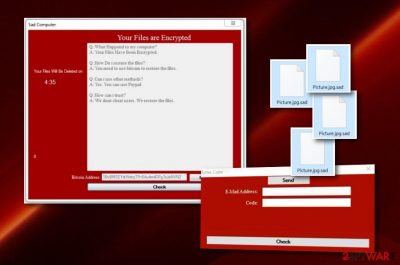
Sad Computer ransomware is a file locker that allows paying the stated price via Bitcoins or PayPal account. This notorious virus uses the Advanced Encryption Standard[1] for disabling access to certain types of files and documents. Moreover, each file is left with the .sad appendix and cannot be used until the decryption tool is used – it is capable of breaking through the robust code. The Sad Computer virus developers offer a solution for the encrypted data, they ask for some money for the decryption tool in the sadcomputer_note.txt text document and provide two ways of paying them – via the Bitcoin wallet or PayPal. Additionally, this ransomware malware brings malicious payload straight into the system and might place it in the \Desktop\User_folders\% TEMP%\ folder. One of the suspicious files placed inside is SadComputer.exe and might be used to launch malware-laden activities on the infected machine.
| Name | Sad Computer |
|---|---|
| Category | Ransomware |
| Extension | .sad |
| Note | sadcomputer_note.txt |
| Location | \Desktop\User_folders\% TEMP%\ |
| Related files | SadComputer.exe |
| Ransom | No particular details are given about the ransom price, however, crooks allow transferring the money via Bitcoin wallet address or to their PayPal account |
| Target | According to the language of the ransom message, this virus targets English speakers |
| Distribution | The virus can be distributed via email spam, malicious attachments, RDPs, outdated software, etc. |
| Elimination | For computer scanning use FortectIntego software and then continue with the malware removal |
It looks like Sad Computer ransomware targets English-speaking users. Due to the popularity of the English language worldwide, numerous cybercrooks use it for their ransom notes. However, the sadcomputer_note.txt message does not contain much information. It only explains about the encryption process and urges to pay a ransom (the price is not advised either):
Q: What Happend to my computer?
A: Your Files Have Been Encrypted.Q: How Do i restore the files?
A: You need to use bitcoin to restore the files.Q: Can i use other methods?
A: Yes. You can use Paypal.Q: How can i trust?
A: We dont cheat users. We restore the files.
As you can see the ransom message is written in concise text in dialogue type. This is a bit unusual as usually ransom notes contain much more information distributed in paragraphs. Talking about the ransom price, just like other similar threats, Sad Computer ransomware authors might ask between $500 and $1500, or even more.
However, do not rush to contact the criminals and give away your money. Even though you might be frustrated at the moment, you should think over everything calmly. Rather than paying the crooks, you should remove Sad Computer ransomware from the system and use data recovery software that is provided at the end of this page.
Sad Computer ransomware might bring other unwanted and malicious changes to your computer system. File encryption might be only a part of the activities that this ransomware virus is capable of, as you might notice changes in your Windows Registry and entries that might be malicious and planted for persistence reasons.
To perform Sad Computer ransomware removal, scan the entire computer system with tools such as FortectIntego or SpyHunter 5Combo Cleaner and search for locations in which malware-related content might be placed. All of these directories need to be cleaned to ensure that the computer system is brought to its previous state.
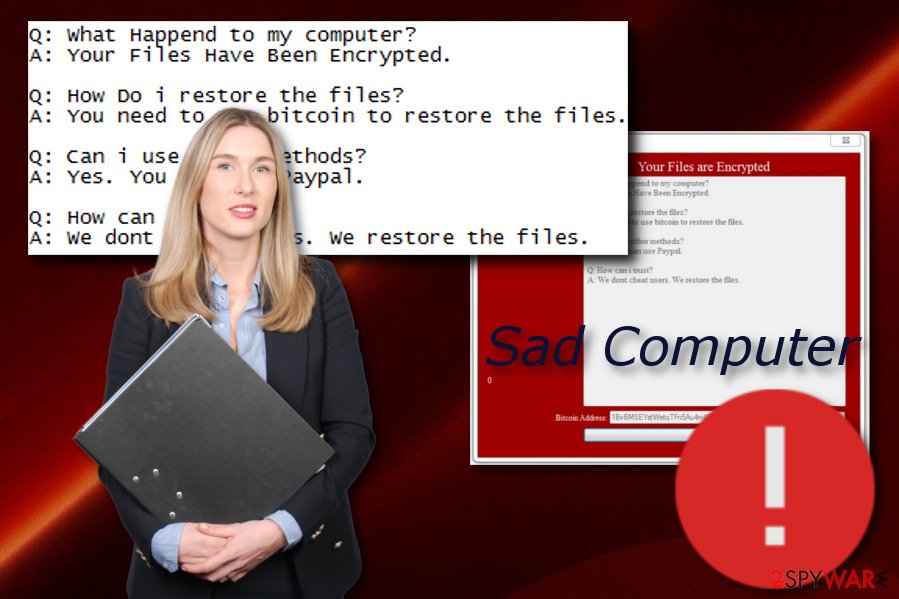
Unsafe RDPs and email spam secretly spread file locking malware
Ransomware infections are lurking all over the cyberspace as more and more of them are being released daily. For example, Djvu ransomware has also released numerous of its versions which are almost identical to one another. The increasing rate of ransomware infections is a sign that users need to be more concerned about their computer protection and safety.
In order to increase protection, you need to understand what needs to be avoided while browsing the internet. According to technology experts from Avirus.hu,[2] ransomware threats are distributed by using unsafe RDP configuration,[3] spam emails, and their malicious attachments, insecure downloads, botnets, and in some cases, outdated entries or software.
For your computer and your safety, you should always identify which email letters are worth opening and which are not. All clipped attachments need to be scanned with anti-malware if they have a questionable look. Continuously, make sure that all of your programs are always up-to-date, that includes your antivirus software[4] too. Last but not least, avoid visiting third-party networks where the risk of catching a ransomware infection is high.
Sad Computer virus termination steps and data recovery purposes displayed
There is only one reliable way to remove Sad Computer virus from your Windows operating system, and it is by using reputable computer software. If you want to recover some of your files, this process is necessary to perform, and the sooner, the better. Scanning the entire system with automatic software is also a beneficial thing as it will help you to find locations in which malware might be placed. For this process, install tools such as FortectIntego, SpyHunter 5Combo Cleaner, Malwarebytes.
The Sad Computer ransomware removal needs to be done with care to make sure that the cyber threat will not launch automatically after computer reboot. When your system is clean, you can try using some data recovery software that we have provided below. Scroll down until you find the most suitable method for you. For future data safety, purchase a portable drive or store copies of valuable files on some type of remote servers.
Getting rid of Sad Computer virus. Follow these steps
Manual removal using Safe Mode
Safe Mode with Networking might allow disabling the ransomware infection. In order to activate this function, use the following guide:
Important! →
Manual removal guide might be too complicated for regular computer users. It requires advanced IT knowledge to be performed correctly (if vital system files are removed or damaged, it might result in full Windows compromise), and it also might take hours to complete. Therefore, we highly advise using the automatic method provided above instead.
Step 1. Access Safe Mode with Networking
Manual malware removal should be best performed in the Safe Mode environment.
Windows 7 / Vista / XP
- Click Start > Shutdown > Restart > OK.
- When your computer becomes active, start pressing F8 button (if that does not work, try F2, F12, Del, etc. – it all depends on your motherboard model) multiple times until you see the Advanced Boot Options window.
- Select Safe Mode with Networking from the list.

Windows 10 / Windows 8
- Right-click on Start button and select Settings.

- Scroll down to pick Update & Security.

- On the left side of the window, pick Recovery.
- Now scroll down to find Advanced Startup section.
- Click Restart now.

- Select Troubleshoot.

- Go to Advanced options.

- Select Startup Settings.

- Press Restart.
- Now press 5 or click 5) Enable Safe Mode with Networking.

Step 2. Shut down suspicious processes
Windows Task Manager is a useful tool that shows all the processes running in the background. If malware is running a process, you need to shut it down:
- Press Ctrl + Shift + Esc on your keyboard to open Windows Task Manager.
- Click on More details.

- Scroll down to Background processes section, and look for anything suspicious.
- Right-click and select Open file location.

- Go back to the process, right-click and pick End Task.

- Delete the contents of the malicious folder.
Step 3. Check program Startup
- Press Ctrl + Shift + Esc on your keyboard to open Windows Task Manager.
- Go to Startup tab.
- Right-click on the suspicious program and pick Disable.

Step 4. Delete virus files
Malware-related files can be found in various places within your computer. Here are instructions that could help you find them:
- Type in Disk Cleanup in Windows search and press Enter.

- Select the drive you want to clean (C: is your main drive by default and is likely to be the one that has malicious files in).
- Scroll through the Files to delete list and select the following:
Temporary Internet Files
Downloads
Recycle Bin
Temporary files - Pick Clean up system files.

- You can also look for other malicious files hidden in the following folders (type these entries in Windows Search and press Enter):
%AppData%
%LocalAppData%
%ProgramData%
%WinDir%
After you are finished, reboot the PC in normal mode.
Remove Sad Computer using System Restore
Activate the System Restore feature and get rid of malicious activities. If you need some help with this process, the below-given instructions can help you:
-
Step 1: Reboot your computer to Safe Mode with Command Prompt
Windows 7 / Vista / XP- Click Start → Shutdown → Restart → OK.
- When your computer becomes active, start pressing F8 multiple times until you see the Advanced Boot Options window.
-
Select Command Prompt from the list

Windows 10 / Windows 8- Press the Power button at the Windows login screen. Now press and hold Shift, which is on your keyboard, and click Restart..
- Now select Troubleshoot → Advanced options → Startup Settings and finally press Restart.
-
Once your computer becomes active, select Enable Safe Mode with Command Prompt in Startup Settings window.

-
Step 2: Restore your system files and settings
-
Once the Command Prompt window shows up, enter cd restore and click Enter.

-
Now type rstrui.exe and press Enter again..

-
When a new window shows up, click Next and select your restore point that is prior the infiltration of Sad Computer. After doing that, click Next.


-
Now click Yes to start system restore.

-
Once the Command Prompt window shows up, enter cd restore and click Enter.
Bonus: Recover your data
Guide which is presented above is supposed to help you remove Sad Computer from your computer. To recover your encrypted files, we recommend using a detailed guide prepared by 2-spyware.com security experts.If you are wondering whether to pay the ransom price to decrypt .sad files or not, we advise you to save your money for something more warranted. There is no guarantee that these people will not scam you. Eliminate the virus and take a look at the following data recovery techniques that might be able to recover some of your files.
If your files are encrypted by Sad Computer, you can use several methods to restore them:
Activate the Data Recovery Pro tool to restore some data:
If you perform all of the steps exactly as shown in the instruction, you might successfully proceed with file recovery.
- Download Data Recovery Pro;
- Follow the steps of Data Recovery Setup and install the program on your computer;
- Launch it and scan your computer for files encrypted by Sad Computer ransomware;
- Restore them.
Windows Previous Versions feature might unlock files:
This third-party tool might appear to be truly helpful if you have launched System Restore.
- Find an encrypted file you need to restore and right-click on it;
- Select “Properties” and go to “Previous versions” tab;
- Here, check each of available copies of the file in “Folder versions”. You should select the version you want to recover and click “Restore”.
Use the Shadow Explorer tool for recovery of your encrypted files and documents:
If Shadow Volume Copies of your data remain safe and untouched, proceeding with this method might recover some of it.
- Download Shadow Explorer (http://shadowexplorer.com/);
- Follow a Shadow Explorer Setup Wizard and install this application on your computer;
- Launch the program and go through the drop down menu on the top left corner to select the disk of your encrypted data. Check what folders are there;
- Right-click on the folder you want to restore and select “Export”. You can also select where you want it to be stored.
No original Sad Computer ransomware has been discovered yet.
Finally, you should always think about the protection of crypto-ransomwares. In order to protect your computer from Sad Computer and other ransomwares, use a reputable anti-spyware, such as FortectIntego, SpyHunter 5Combo Cleaner or Malwarebytes
How to prevent from getting ransomware
Choose a proper web browser and improve your safety with a VPN tool
Online spying has got momentum in recent years and people are getting more and more interested in how to protect their privacy online. One of the basic means to add a layer of security – choose the most private and secure web browser. Although web browsers can't grant full privacy protection and security, some of them are much better at sandboxing, HTTPS upgrading, active content blocking, tracking blocking, phishing protection, and similar privacy-oriented features. However, if you want true anonymity, we suggest you employ a powerful Private Internet Access VPN – it can encrypt all the traffic that comes and goes out of your computer, preventing tracking completely.
Lost your files? Use data recovery software
While some files located on any computer are replaceable or useless, others can be extremely valuable. Family photos, work documents, school projects – these are types of files that we don't want to lose. Unfortunately, there are many ways how unexpected data loss can occur: power cuts, Blue Screen of Death errors, hardware failures, crypto-malware attack, or even accidental deletion.
To ensure that all the files remain intact, you should prepare regular data backups. You can choose cloud-based or physical copies you could restore from later in case of a disaster. If your backups were lost as well or you never bothered to prepare any, Data Recovery Pro can be your only hope to retrieve your invaluable files.
- ^ Margaret Rouse. Advanced Encryption Standard (AES). Search Security. Tech Target.
- ^ Avirus.hu. Avirus.hu. Spyware news.
- ^ Remote Desktop Protocol (RDP). Techopedia. Tech terms and definitions.
- ^ Antivirus software. Wikipedia. The free encyclopedia.





















