Safariosso-aplosso.com (Tutorial) - Virus Removal Guide
Safariosso-aplosso.com Removal Guide
What is Safariosso-aplosso.com?
Safariosso-aplosso.com – a pop-up scam faking to be from Apple Security and encouraging users to remove non-existing malware by downloading some type of software from the AppStore
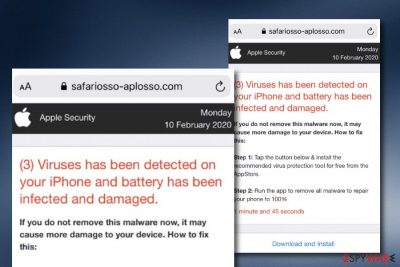
Safariosso-aplosso.com is called a pop-up scam as it randomly shows up on Apple devices and tricks users into believing that their device is infected with malware and needs fixing. Typically, the message claims that three viruses have been found on the iPhone and battery damage has been discovered. In order to fix things and get rid of the cyber threat, users are encouraged to press the “Download and Install” button that is at the end of the notification and is supposed to bring some type of tool that will deal with the malware and repair the device 100%.
However, this way Safariosso-aplosso.com virus seeks to trick a bigger number of people to download unreliable security products and pay an inadequate price for them. You should not click on the recommended button as you will likely get loaded with a fake system cleaner that will just take space on your device. Such software is not capable of fixing malware-related problems or doing anything positive on the system. Nevertheless, all the problems that are presented via Safariosso-aplosso.com pop-up scam do not exist.
| Name | Safariosso-aplosso.com |
|---|---|
| Type | Pop-up scam |
| Target | This questionable message mostly appears on iPhones but can also invade other Apple devices |
| Risks | The main risk you take when falling for the scam message is spending money on a completely useless security tool that will not bring any true value |
| Version 1 | The main version of this scam claims that your iPhone is infected with three viruses that have caused battery damage and in order to fix all of the problems 100% and delete the malware that has been triggering such activity, the user is encouraged to press the “Download and Install” button and get a rogue security tool from the AppStore |
| Version 2 | There also is another variant of the scam message. It claims that your Internet connection is not safe and in order to protect it, you have to install a trusted VPN from the AppStore by clicking on the below-provided “Download” button |
| Cause | If you keep seeing this scam frequently, it might be a sign that a potentially unwanted program such as adware has invaded your device and is provoking the appearance of the scam message |
| Spreading | PUPs are mostly spread with the help of the “software bundling” technique that allows additional installations of rogue products through freeware or shareware downloads |
| Elimination | To get rid of the scam permanently, you should terminate the application that has been provoking its appearance. For this purpose, use reliable antimalware software or complete the manual step-by-step guidelines that have been added to the end of this article |
| Fix tip | If you have discovered any signs of compromisation on your device or machine, you can try repairing the altered areas with the help of software such as FortectIntego |
Safariosso-aplosso.com scam includes two different versions. The first one claims about battery damage and urges to download a security tool to fix everything while the second one announces about unsecured Internet connection and recommends users to get a trusted VPN from the AppStore by clicking on the “Download” button.
Both of these messages provided by Safariosso-aplosso.com are scams and do not include any truth. The main goal of such notifications is to bring income to their developers by promoting suspicious products. By opting for the download process, you might not even be taken to the AppStore[1] but to an unknown third-party shopping source instead.
You should stay away from purchasing any products or services that are provided by Safariosso-aplosso.com as you will likely end up with a useless piece of software. Fake cleaning utilities are created to show misleading system scan results and encourage users to purchase the license key for the advanced variant that is supposed to fix things.
You can meet Safariosso-aplosso.com when you are browsing on unsecured third-party pages but you can also be forced to see this scam regularly if a potentially unwanted program such as adware has installed on your device/machine and made unexpected changes to web browsers such as Google Chrome, Mozilla Firefox, and Safari.
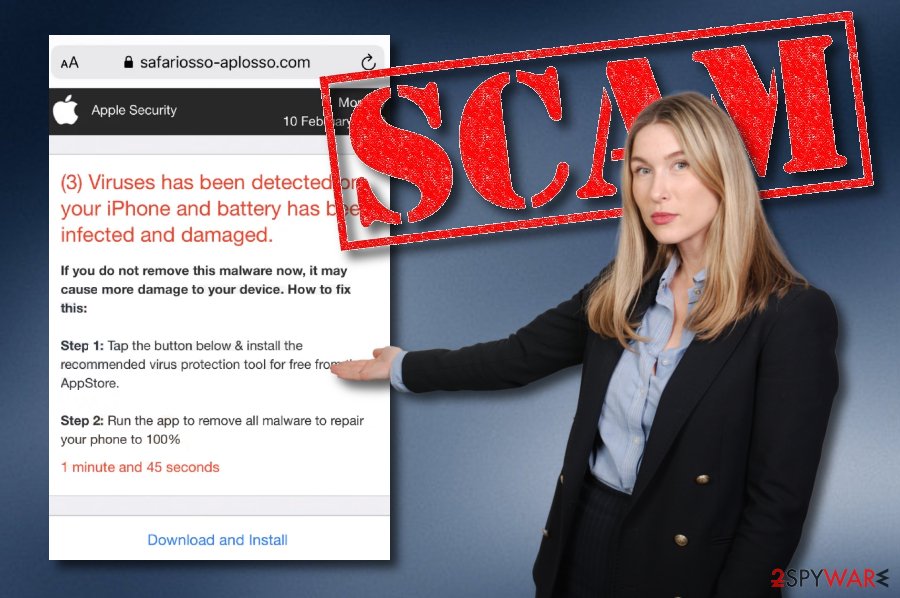
If an adware program is responsible for the appearance of Safariosso-aplosso.com, you are likely to experience other unwanted activities such as advertising during browsing sessions. You might be loaded with questionable offers and deals and encouraged to click on the displayed ads as this brings income from the pay-per-click[2] scheme.
Furthermore, the virus that stands behind Safariosso-aplosso.com can start redirecting you to affiliate domains. This way you can get loaded with even more suspicious offers. However, here you will have to face the risk of landing on a malware-laden directory and getting your mobile phone or another device infected with a dangerous cyber threat.
Additionally, the adware might not only show Safariosso-aplosso.com pop-up scam, intrusive adverts, and redirect to affiliate pages, but it can also start tracking your browsing history, experience, and habits. This way cookies will start recording websites that you visit, hyperlinks you access, saved bookmarks, search queries, your IP, browser type.
Being just a scam and bringing misunderstandings to the user, Safariosso-aplosso.com should be eliminated from the browser. If you allow this pop-up to show up frequently, your web browser might start slowing down and even crashing. This way, constant scam messages will slightly decrease the quality of your online activities.
Safariosso-aplosso.com removal includes getting rid of the app that is forcing this scam to appear. You can detect and eliminate the PUP with the help of reliable antimalware products. Also, you can try cleaning your mobile phone or computer and web browsers with the step-by-step guidelines that have been applied to the end of this article.
If you find the manual instructions too difficult to remove Safariosso-aplosso.com, it is completely fine as you always have the automatic option. When the cyber threat is gone and the scam no longer appears, check for potential PC damage. If you have discovered any corrupted places after the adware attack, try repairing them with software such as FortectIntego.
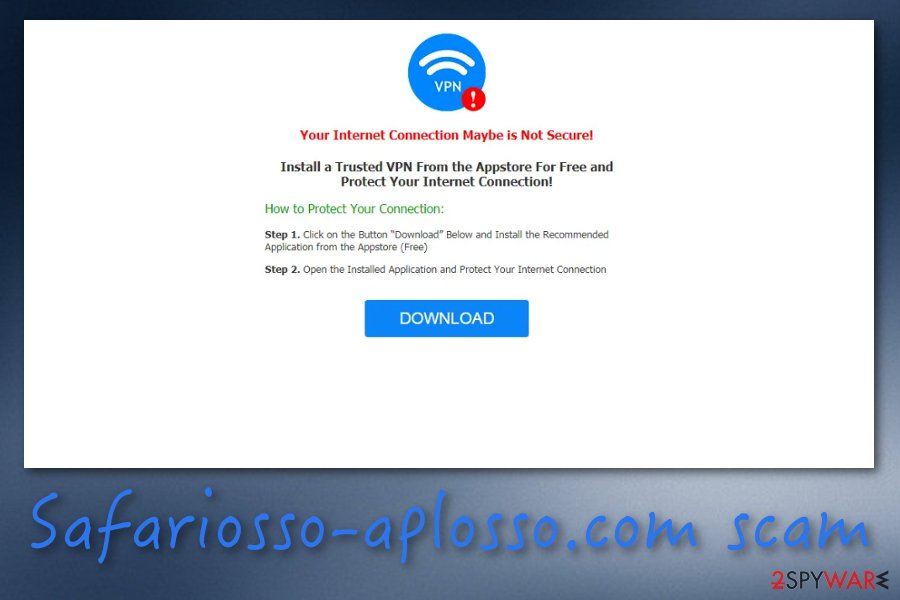
Freeware and shareware downloads bring PUPs
Technology experts from Virusai.lt[3] state that potentially unwanted programs are commonly distributed to computers and other devices in packages of shareware and freeware.[4] This type of deceptive technique has been named “software bundling” and is employed by various third-party developers.
The best way to prevent such secret adware and other PUP installations is to avoid downloading and installing products and services from unsecured third-party sources such as cnet.com, download.com, and softonic.com. Furthermore, always make sure that you are using the Custom or Advanced installation mode as the default one. Here you will be enabled to track all of the incoming downloads and opt-out the unwanted ones.
Additionally, potentially unwanted programs are carried in infectious advertisements, hyperlinks, and fake software updates that get posted on deceptive sources. If your web browser or antimalware software has announced that there is an unsafe website waiting for you ahead, you should stop proceeding to it and close the window instead.
Get rid of Safariosso-aplosso.com pop-up scam from your iPhone
Regarding the fact that Safariosso-aplosso.com is considered to be an iPhone virus mostly, we have decided to prevent cleaning guidelines for those users who got their Apple devices infected with the threat. If you are receiving intrusive redirects to this scam or other pages, you should start with erasing your web browser history:
- Take your iPhone and continue with Settings.
- Select the Safari web browser icon.
- Choose Clear History and Website Data.
- Close the opened window.
However, if Safariosso-aplosso.com has become more intense then usual and you have also been dealing with other activities, finding rogue applications installed, you should complete the following steps:
- Go to the Settings section.
- Choose General.
- Select Erase All Contents.
Clean your Mac computer and web browsers from Safariosso-aplosso.com virus
Safariosso-aplosso.com removal from Mac might also be a necessity for those users who employ Apple computers and laptops. This pop-up scam has the ability to show up on such machines too. If you are such a victim, you should choose the manual or automatical elimination option to get rid of the cause of the pop-up scam and get rid of the scam message itself.
In our opinion, it would be easier for you to remove Safariosso-aplosso.com with the help of antimalware software. However, you can also employ manual step-by-step guidelines that are provided below for cleaning your Mac OS and web browser applications such as Google Chrome, Mozilla Firefox, and Safari.
If you want to make sure that Safariosso-aplosso.com pop-up scam does not repeatedly show up after its elimination, you should terminate every single component that is related to the PUP which has been provoking the scam message to appear.
You may remove virus damage with a help of FortectIntego. SpyHunter 5Combo Cleaner and Malwarebytes are recommended to detect potentially unwanted programs and viruses with all their files and registry entries that are related to them.
Getting rid of Safariosso-aplosso.com. Follow these steps
Delete from macOS
To get rid of the potentially unwanted program that has been provoking the appearance of the scam message, you should apply the below-provided instructions for cleaning your Mac computer:
Remove items from Applications folder:
- From the menu bar, select Go > Applications.
- In the Applications folder, look for all related entries.
- Click on the app and drag it to Trash (or right-click and pick Move to Trash)

To fully remove an unwanted app, you need to access Application Support, LaunchAgents, and LaunchDaemons folders and delete relevant files:
- Select Go > Go to Folder.
- Enter /Library/Application Support and click Go or press Enter.
- In the Application Support folder, look for any dubious entries and then delete them.
- Now enter /Library/LaunchAgents and /Library/LaunchDaemons folders the same way and terminate all the related .plist files.

Remove from Mozilla Firefox (FF)
Remove dangerous extensions:
- Open Mozilla Firefox browser and click on the Menu (three horizontal lines at the top-right of the window).
- Select Add-ons.
- In here, select unwanted plugin and click Remove.

Reset the homepage:
- Click three horizontal lines at the top right corner to open the menu.
- Choose Options.
- Under Home options, enter your preferred site that will open every time you newly open the Mozilla Firefox.
Clear cookies and site data:
- Click Menu and pick Settings.
- Go to Privacy & Security section.
- Scroll down to locate Cookies and Site Data.
- Click on Clear Data…
- Select Cookies and Site Data, as well as Cached Web Content and press Clear.

Reset Mozilla Firefox
If clearing the browser as explained above did not help, reset Mozilla Firefox:
- Open Mozilla Firefox browser and click the Menu.
- Go to Help and then choose Troubleshooting Information.

- Under Give Firefox a tune up section, click on Refresh Firefox…
- Once the pop-up shows up, confirm the action by pressing on Refresh Firefox.

Remove from Google Chrome
To prevent the scam message from repeatedly appearing on your Google Chrome web browser and interrupting your browsing sessions, apply the following instructing steps:
Delete malicious extensions from Google Chrome:
- Open Google Chrome, click on the Menu (three vertical dots at the top-right corner) and select More tools > Extensions.
- In the newly opened window, you will see all the installed extensions. Uninstall all the suspicious plugins that might be related to the unwanted program by clicking Remove.

Clear cache and web data from Chrome:
- Click on Menu and pick Settings.
- Under Privacy and security, select Clear browsing data.
- Select Browsing history, Cookies and other site data, as well as Cached images and files.
- Click Clear data.

Change your homepage:
- Click menu and choose Settings.
- Look for a suspicious site in the On startup section.
- Click on Open a specific or set of pages and click on three dots to find the Remove option.
Reset Google Chrome:
If the previous methods did not help you, reset Google Chrome to eliminate all the unwanted components:
- Click on Menu and select Settings.
- In the Settings, scroll down and click Advanced.
- Scroll down and locate Reset and clean up section.
- Now click Restore settings to their original defaults.
- Confirm with Reset settings.

Delete from Safari
To eliminate the cyber threat that is responsible for the scam and terminate all suspicious components from your Safari web browser, you should try using these step-by-step guidelines:
Remove unwanted extensions from Safari:
- Click Safari > Preferences…
- In the new window, pick Extensions.
- Select the unwanted extension and select Uninstall.

Clear cookies and other website data from Safari:
- Click Safari > Clear History…
- From the drop-down menu under Clear, pick all history.
- Confirm with Clear History.

Reset Safari if the above-mentioned steps did not help you:
- Click Safari > Preferences…
- Go to Advanced tab.
- Tick the Show Develop menu in menu bar.
- From the menu bar, click Develop, and then select Empty Caches.

After uninstalling this potentially unwanted program (PUP) and fixing each of your web browsers, we recommend you to scan your PC system with a reputable anti-spyware. This will help you to get rid of Safariosso-aplosso.com registry traces and will also identify related parasites or possible malware infections on your computer. For that you can use our top-rated malware remover: FortectIntego, SpyHunter 5Combo Cleaner or Malwarebytes.
How to prevent from getting adware
Protect your privacy – employ a VPN
There are several ways how to make your online time more private – you can access an incognito tab. However, there is no secret that even in this mode, you are tracked for advertising purposes. There is a way to add an extra layer of protection and create a completely anonymous web browsing practice with the help of Private Internet Access VPN. This software reroutes traffic through different servers, thus leaving your IP address and geolocation in disguise. Besides, it is based on a strict no-log policy, meaning that no data will be recorded, leaked, and available for both first and third parties. The combination of a secure web browser and Private Internet Access VPN will let you browse the Internet without a feeling of being spied or targeted by criminals.
No backups? No problem. Use a data recovery tool
If you wonder how data loss can occur, you should not look any further for answers – human errors, malware attacks, hardware failures, power cuts, natural disasters, or even simple negligence. In some cases, lost files are extremely important, and many straight out panic when such an unfortunate course of events happen. Due to this, you should always ensure that you prepare proper data backups on a regular basis.
If you were caught by surprise and did not have any backups to restore your files from, not everything is lost. Data Recovery Pro is one of the leading file recovery solutions you can find on the market – it is likely to restore even lost emails or data located on an external device.
- ^ App store. Computer Hope. Free computer help since 1998.
- ^ Pay-per-click. Wikipedia. The free encyclopedia.
- ^ Virusai.. Virusai. Security and spyware news.
- ^ Tim Fisher. What Is Freeware?. Lifewire.com. An independent news source.












