Safesearchmac.com (Removal Instructions) - Free Guide
Safesearchmac.com Removal Guide
What is Safesearchmac.com?
Safesearchmac.com – a browser hijacker that collects anonymous information about its users
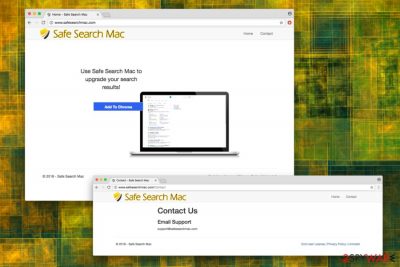
Safesearchmac.com is a questionable application that intrudes users machines with bundling[1] and makes unwanted modifications to Google Chrome, Internet Explorer, Safari, Mozilla Firefox or other browsers. Such fake engines usually try to trick users that they are legitimate and useful. However, browser hijackers can compromise virtual and computer safety if used carelessly.
| SUMMARY | |
| Name | Safesearchmac.com / Safe Search Mac |
|---|---|
| Type | Browser Hijacker |
| Official website | Safesearchmac.com |
| Distribution | Software bundling, official website download |
| Symptoms | Invasive ads, redirects, altered browser settings, etc. |
| Main dangers | Malware contamination, loss of personal data/money |
| Elimination | For automatic elimination, download and install FortectIntego. Alternatively, check your manual instructions below this article |
Safe Search Mac is presented as a browser extension that allows Mac users to view “improved” search results. In reality, these “improvements” are only made to benefit browser hijacker authors. However, users are not cared for and are left to deal with an annoying program the spams their browsers with ads and redirects. Thus, to eliminate the problem, you have to remove Safesearchmac.com virus.
Soon after Safe Search Mac hijack, your browser settings are altered, and the address of new tab, homepage, and search engine are set to intruder’s developed one. While some users might find these changes irrelevant, they soon notice that navigating to certain websites (like the preferred homepage or anti-virus site) becomes impossible. A browser hijacker also prevents users from setting default parameters on their browsers.
These browser changes are made to deliver advertisements in various forms. Ads can be of miscellaneous content, including both legitimate websites and suspicious ones. While some might find the content intriguing, we highly suggest you refrain yourself from clicking on any ads or links in redirected sites.
Third-party content displayed is usually one of the sponsors. If users are tempted by an advertisement and click on it, it helps PUP developers to generate pay-per-click revenue. However, redirects can also link victims to phishing,[2] fake update and malware-ridden websites. Thus, the possession of Safe Search Mac might compromise users' computer safety and put personal information at risk.
Another alarming feature is the data gathering. Safe Search Mac developers collect a significant amount of non-personally identifiable information, including:
- IP address;
- hardware;
- software;
- configuration;
- operating system information;
- browser type;
- usage patterns;
- search terms, etc.
This information is collected with the help of various tracking technologies, including JavaScrips, web data, DOM data, cookies, beacons, third-party API’s, etc.
Personal information might be collected and stored if users enter it themselves. So, email addresses, names, social security numbers and even bank data might be collected. In case the company merger or sales of assets, this information might be transferred, too:
If the Company sells all or part of its business or makes a sale or transfer of its assets or is otherwise involved in a merger or transfer of all or a material part of its business, the Company may transfer your information to the party or parties involved in the transaction as part of that transaction.
All in all, we highly advise not to delay Safesearchmac.com removal. To make sure that all hijacker's components are eliminated, download and install FortectIntego. This security software can also check your system for other malware infections and quickly delete them.
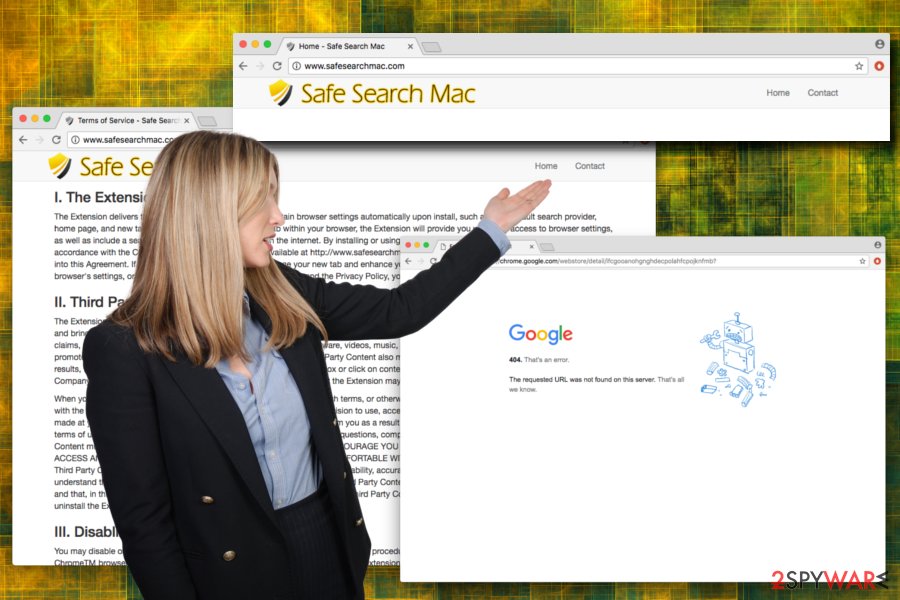
Unwanted programs can hide within software bundles
According to research conducted by senzavirus.it,[3] browser hijackers are typically not installed intentionally and are not that popular programs altogether. To boost their popularity, developers often employ a marketing technique called software bundling. Freeware creators often hide additional components within their installers. Users typically pick Recommended/Quick installation mode which does not disclose the full lineup of the offered programs.
To avoid optional installs, users should always rely on Advanced/Custom settings. This way, the additional components can be viewed and eliminated before they get into victims PCs unnoticed.
Eliminate Safesearchmac.com and keep your search history private
There are two methods available for Safesearchmac.com removal: manual or automatic. Both of them are viable; however, you need to pick one that suits you best.
If you want to remove Safe Search Mac virus quickly and effortlessly, we suggest you download and install reputable security software. After you perform a full system scan, you will be able to be sure that no malware is threatening your virtual and computer safety anymore.
Alternatively, you can also get rid of Safesearchmac.com by checking our guide below this article. Make sure you follow each step attentively as incorrect elimination procedure might lead to reinfection of the unwanted app.
You may remove virus damage with a help of FortectIntego. SpyHunter 5Combo Cleaner and Malwarebytes are recommended to detect potentially unwanted programs and viruses with all their files and registry entries that are related to them.
Getting rid of Safesearchmac.com. Follow these steps
Uninstall from Windows
Please follow these steps if you want to get rid of Safesearchmac.com on your Windows OS:
Instructions for Windows 10/8 machines:
- Enter Control Panel into Windows search box and hit Enter or click on the search result.
- Under Programs, select Uninstall a program.

- From the list, find the entry of the suspicious program.
- Right-click on the application and select Uninstall.
- If User Account Control shows up, click Yes.
- Wait till uninstallation process is complete and click OK.

If you are Windows 7/XP user, proceed with the following instructions:
- Click on Windows Start > Control Panel located on the right pane (if you are Windows XP user, click on Add/Remove Programs).
- In Control Panel, select Programs > Uninstall a program.

- Pick the unwanted application by clicking on it once.
- At the top, click Uninstall/Change.
- In the confirmation prompt, pick Yes.
- Click OK once the removal process is finished.
Delete from macOS
Remove items from Applications folder:
- From the menu bar, select Go > Applications.
- In the Applications folder, look for all related entries.
- Click on the app and drag it to Trash (or right-click and pick Move to Trash)

To fully remove an unwanted app, you need to access Application Support, LaunchAgents, and LaunchDaemons folders and delete relevant files:
- Select Go > Go to Folder.
- Enter /Library/Application Support and click Go or press Enter.
- In the Application Support folder, look for any dubious entries and then delete them.
- Now enter /Library/LaunchAgents and /Library/LaunchDaemons folders the same way and terminate all the related .plist files.

Remove from Microsoft Edge
Delete unwanted extensions from MS Edge:
- Select Menu (three horizontal dots at the top-right of the browser window) and pick Extensions.
- From the list, pick the extension and click on the Gear icon.
- Click on Uninstall at the bottom.

Clear cookies and other browser data:
- Click on the Menu (three horizontal dots at the top-right of the browser window) and select Privacy & security.
- Under Clear browsing data, pick Choose what to clear.
- Select everything (apart from passwords, although you might want to include Media licenses as well, if applicable) and click on Clear.

Restore new tab and homepage settings:
- Click the menu icon and choose Settings.
- Then find On startup section.
- Click Disable if you found any suspicious domain.
Reset MS Edge if the above steps did not work:
- Press on Ctrl + Shift + Esc to open Task Manager.
- Click on More details arrow at the bottom of the window.
- Select Details tab.
- Now scroll down and locate every entry with Microsoft Edge name in it. Right-click on each of them and select End Task to stop MS Edge from running.

If this solution failed to help you, you need to use an advanced Edge reset method. Note that you need to backup your data before proceeding.
- Find the following folder on your computer: C:\\Users\\%username%\\AppData\\Local\\Packages\\Microsoft.MicrosoftEdge_8wekyb3d8bbwe.
- Press Ctrl + A on your keyboard to select all folders.
- Right-click on them and pick Delete

- Now right-click on the Start button and pick Windows PowerShell (Admin).
- When the new window opens, copy and paste the following command, and then press Enter:
Get-AppXPackage -AllUsers -Name Microsoft.MicrosoftEdge | Foreach {Add-AppxPackage -DisableDevelopmentMode -Register “$($_.InstallLocation)\\AppXManifest.xml” -Verbose

Instructions for Chromium-based Edge
Delete extensions from MS Edge (Chromium):
- Open Edge and click select Settings > Extensions.
- Delete unwanted extensions by clicking Remove.

Clear cache and site data:
- Click on Menu and go to Settings.
- Select Privacy, search and services.
- Under Clear browsing data, pick Choose what to clear.
- Under Time range, pick All time.
- Select Clear now.

Reset Chromium-based MS Edge:
- Click on Menu and select Settings.
- On the left side, pick Reset settings.
- Select Restore settings to their default values.
- Confirm with Reset.

Remove from Mozilla Firefox (FF)
Remove dangerous extensions:
- Open Mozilla Firefox browser and click on the Menu (three horizontal lines at the top-right of the window).
- Select Add-ons.
- In here, select unwanted plugin and click Remove.

Reset the homepage:
- Click three horizontal lines at the top right corner to open the menu.
- Choose Options.
- Under Home options, enter your preferred site that will open every time you newly open the Mozilla Firefox.
Clear cookies and site data:
- Click Menu and pick Settings.
- Go to Privacy & Security section.
- Scroll down to locate Cookies and Site Data.
- Click on Clear Data…
- Select Cookies and Site Data, as well as Cached Web Content and press Clear.

Reset Mozilla Firefox
If clearing the browser as explained above did not help, reset Mozilla Firefox:
- Open Mozilla Firefox browser and click the Menu.
- Go to Help and then choose Troubleshooting Information.

- Under Give Firefox a tune up section, click on Refresh Firefox…
- Once the pop-up shows up, confirm the action by pressing on Refresh Firefox.

Remove from Google Chrome
Reset your browser settings after eliminating all PUPs:
Delete malicious extensions from Google Chrome:
- Open Google Chrome, click on the Menu (three vertical dots at the top-right corner) and select More tools > Extensions.
- In the newly opened window, you will see all the installed extensions. Uninstall all the suspicious plugins that might be related to the unwanted program by clicking Remove.

Clear cache and web data from Chrome:
- Click on Menu and pick Settings.
- Under Privacy and security, select Clear browsing data.
- Select Browsing history, Cookies and other site data, as well as Cached images and files.
- Click Clear data.

Change your homepage:
- Click menu and choose Settings.
- Look for a suspicious site in the On startup section.
- Click on Open a specific or set of pages and click on three dots to find the Remove option.
Reset Google Chrome:
If the previous methods did not help you, reset Google Chrome to eliminate all the unwanted components:
- Click on Menu and select Settings.
- In the Settings, scroll down and click Advanced.
- Scroll down and locate Reset and clean up section.
- Now click Restore settings to their original defaults.
- Confirm with Reset settings.

Delete from Safari
Remove unwanted extensions from Safari:
- Click Safari > Preferences…
- In the new window, pick Extensions.
- Select the unwanted extension and select Uninstall.

Clear cookies and other website data from Safari:
- Click Safari > Clear History…
- From the drop-down menu under Clear, pick all history.
- Confirm with Clear History.

Reset Safari if the above-mentioned steps did not help you:
- Click Safari > Preferences…
- Go to Advanced tab.
- Tick the Show Develop menu in menu bar.
- From the menu bar, click Develop, and then select Empty Caches.

After uninstalling this potentially unwanted program (PUP) and fixing each of your web browsers, we recommend you to scan your PC system with a reputable anti-spyware. This will help you to get rid of Safesearchmac.com registry traces and will also identify related parasites or possible malware infections on your computer. For that you can use our top-rated malware remover: FortectIntego, SpyHunter 5Combo Cleaner or Malwarebytes.
How to prevent from getting stealing programs
Do not let government spy on you
The government has many issues in regards to tracking users' data and spying on citizens, so you should take this into consideration and learn more about shady information gathering practices. Avoid any unwanted government tracking or spying by going totally anonymous on the internet.
You can choose a different location when you go online and access any material you want without particular content restrictions. You can easily enjoy internet connection without any risks of being hacked by using Private Internet Access VPN.
Control the information that can be accessed by government any other unwanted party and surf online without being spied on. Even if you are not involved in illegal activities or trust your selection of services, platforms, be suspicious for your own security and take precautionary measures by using the VPN service.
Backup files for the later use, in case of the malware attack
Computer users can suffer from data losses due to cyber infections or their own faulty doings. Ransomware can encrypt and hold files hostage, while unforeseen power cuts might cause a loss of important documents. If you have proper up-to-date backups, you can easily recover after such an incident and get back to work. It is also equally important to update backups on a regular basis so that the newest information remains intact – you can set this process to be performed automatically.
When you have the previous version of every important document or project you can avoid frustration and breakdowns. It comes in handy when malware strikes out of nowhere. Use Data Recovery Pro for the data restoration process.
- ^ Bundled software. Webopedia. Online Tech Dictionary.
- ^ What Is Phishing?. Phishing. Information about phishing attacks.
- ^ SenzaVirus. SenzaVirus. Italian IT professionals.























