Sarut ransomware (Free Guide) - Decryption Steps Included
Sarut virus Removal Guide
What is Sarut ransomware?
Sarut ransomware is the cryptovirus that offers to decrypt one file for free to pose as trustworthy
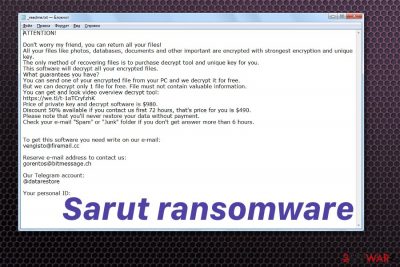
Sarut ransomware is a virus that uses vengisto@firemail.cc contact email as many other versions in the same ransomware family. The malware encrypts files found on the system and then marks them with .sarut file extension. When the file marker is placed on affected data, the ransom demand is delivered in the ransom note _readme.txt. This message includes the “friendly message,” and developers pose as a trustworthy team to make people pay the ransom. This document informs a victim about the encryption process, ransom amount and provides a contact email with a few alternatives that the victim should use to reach out for the decryption tool. Unfortunately, this alleged decryption is too good to be true. There is little to no possibility that virus providers release a useful tool after the ransom payment. Cybercriminals focus on getting money from victims.
Fortunately, researchers who discovered this Djvu ransomware family that Sarut ransomware virus hails from developed the particular tool for the decryption process. Michael Gillespie has a solution for victims because he constantly updates the decryption tool and already included the OFFLINE keys for .sarut files virus.[1]
| Name | Sarut |
|---|---|
| Type | Ransomware |
| Family | Djvu ransomware |
| Symptoms | Makes files useless, locks them and marks with a file extension, changes system settings |
| File marker | .sarut |
| Contact emails | vengisto@firemail.cc, gorentos@bitmessage.ch |
| Ransom note | _readme.txt |
| Ransom amount | $980/$490 |
| Distribution | File attachments form insecure emails |
| Elimination | Use FortectIntego and remove Sarut ransomware |
Sarut ransomware as any other file-locking virus starts the attack with encryption.[2] During this process virus scans the machine, finds commonly used files and uses the army-grade algorithm to change the original code of the file. Ransomware affects the following data:
- documents;
- audio files;
- video files;
- images;
- backups;
- databases.
When Sarut ransomware virus encodes data, it marks those files using the file marker .sarut, indicating which files got encrypted. User cannot open these documents or even archives and databases, so data becomes useless. Unfortunately, the best way to recover encrypted data is by using data backups or file recovery software. Also, you can do that with the official decryption tool. (download the STOP virus decryptor)
After this initial file-locking Sarut ransomware delivers _readme.txt file on the system Virus places the document on the desktop and in every folder with encrypted data. The file includes the ransom note which reads the following:
ATTENTION!
Don't worry my friend, you can return all your files!
All your files like photos, databases, documents and other important are encrypted
with strongest encryption and unique key.
The only method of recovering files is to purchase decrypt tool and unique key for you.
This software will decrypt all your encrypted files.
What guarantees you have?
You can send one of your encrypted file from your PC and we decrypt it for free.
But we can decrypt only 1 file for free. File must not contain valuable information.
You can get and look video overview decrypt tool:
hxxps://we.tl/t-1aTCryfzhK
Price of private key and decrypt software is $980.
Discount 50% available if you contact us first 72 hours, that's price for you is $490.
Please note that you'll never restore your data without payment.
Check your e-mail “Spam” or “Junk” folder if you don't get answer more than 6 hours.To get this software you need write on our e-mail:
vengisto@firemail.ccReserve e-mail address to contact us:
gorentos@bitmessage.chOur Telegram account:
@datarestoreYour personal ID:
Although Sarut ransomware developers offer decryption of one file and a discount for the ransom amount if you pay in less than 72 hours, criminals cannot be trusted. We don't recommend contacting virus developers because it can lead to permanent money or data loss.[3]
You should also remember that while Sarut ransomware runs on the system, it can access passwords, banking credentials, other logins and details that you store on the system. Any personal data is especially valuable in the Dark web because such credentials can be used in other scams or malicious campaigns.
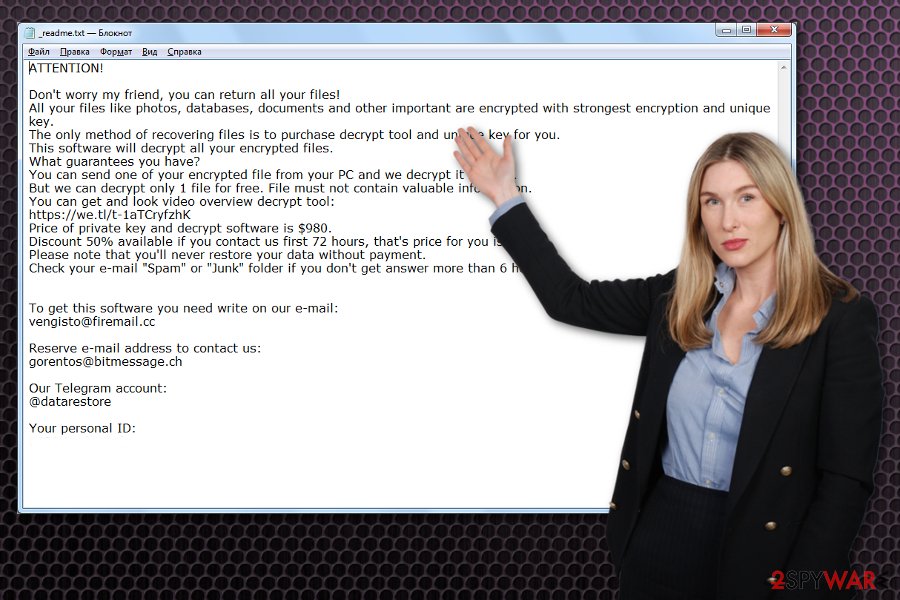
You need to remove Sarut ransomware as soon as possible, so the virus hasn't got access to the critical information yet. Since ransomware changes Windows registry keys, startup preferences and even disables or ads functions on the system, you need to react as quick as possible.
Any cybersecurity experts[4] can ensure that the best solution for such infections is malware elimination with automatic tools. For Sarut ransomware removal, you should employ the trustworthy anti-malware program and run a thorough scan on the machine.
When you try to get rid of Sarut ransomware virus, get FortectIntego and scan the computer. This program should find all cyber threats and indicate additional issues with the machine that possibly got caused by virus damage. Antivirus programs can also fix registry entry issues and system alterations in addition to malware termination.
Also, when you remove .sarut files virus, make sure to double-check before recovering your files, regardless of which method you rely on. Your newly restored data can get encrypted when malware is still on the machine.
Note that this Djvu ransomware family is known for loading fake Windows update pop-up window when the initial installation happens. You cannot notice the infiltration of a cryptovirus, so react to the changed activity as soon as possible and terminate Sarut ransomware.
Malware payload gets installed on the machine by triggering malicious script
Spam email messages get used in malicious campaigns and deliver various payloads of malware, including ransomware and trojans. These emails contain file attachments with documents, executables or files in other formats. Once opened, the document or PDF launches an additional message which encourages to enable macros to see the contents. Unfortunately, the content is malicious macros that trigger the script of direct ransomware or launches the trojan that downloads crypto malware later on.
These email messages can come as legitimate-looking notifications posing as emails from services or companies like FedEx, eBay, DHL, and so on. People get tricked into the opening and downloading those files from emails because senders look trustworthy. You can avoid such infiltration by deleting questionable emails from the email box once the email is received. Also, remember that software cracks and other pirated files can also be infected, so avoid using such services.
Get rid of Sarut ransomware and clean the system from additional virus damage
When you encounter Sarut ransomware virus on the machine, you need to react as soon as possible, so malware hasn't made crucial system changes yet. Once the system files get affected and some functions disabled, virus termination becomes even more difficult.
You need to remove Sarut ransomware once the ransom note gets delivered and files encrypted, so there is little damage as possible. To remove all associated files and programs, you should employ professional anti-malware programs and clean the computer entirely.
Automatic Sarut ransomware removal using FortectIntego, SpyHunter 5Combo Cleaner or Malwarebytes gives the additional advantage of cleaning other intruders and disabling malicious programs. This way your device gets fully cleaned and data can be recovered safely.
Getting rid of Sarut virus. Follow these steps
Manual removal using Safe Mode
The Safe Mode with Networking can help you in Sarut ransomware removal because running a system scan in this mode helps to disable malicious processes
Important! →
Manual removal guide might be too complicated for regular computer users. It requires advanced IT knowledge to be performed correctly (if vital system files are removed or damaged, it might result in full Windows compromise), and it also might take hours to complete. Therefore, we highly advise using the automatic method provided above instead.
Step 1. Access Safe Mode with Networking
Manual malware removal should be best performed in the Safe Mode environment.
Windows 7 / Vista / XP
- Click Start > Shutdown > Restart > OK.
- When your computer becomes active, start pressing F8 button (if that does not work, try F2, F12, Del, etc. – it all depends on your motherboard model) multiple times until you see the Advanced Boot Options window.
- Select Safe Mode with Networking from the list.

Windows 10 / Windows 8
- Right-click on Start button and select Settings.

- Scroll down to pick Update & Security.

- On the left side of the window, pick Recovery.
- Now scroll down to find Advanced Startup section.
- Click Restart now.

- Select Troubleshoot.

- Go to Advanced options.

- Select Startup Settings.

- Press Restart.
- Now press 5 or click 5) Enable Safe Mode with Networking.

Step 2. Shut down suspicious processes
Windows Task Manager is a useful tool that shows all the processes running in the background. If malware is running a process, you need to shut it down:
- Press Ctrl + Shift + Esc on your keyboard to open Windows Task Manager.
- Click on More details.

- Scroll down to Background processes section, and look for anything suspicious.
- Right-click and select Open file location.

- Go back to the process, right-click and pick End Task.

- Delete the contents of the malicious folder.
Step 3. Check program Startup
- Press Ctrl + Shift + Esc on your keyboard to open Windows Task Manager.
- Go to Startup tab.
- Right-click on the suspicious program and pick Disable.

Step 4. Delete virus files
Malware-related files can be found in various places within your computer. Here are instructions that could help you find them:
- Type in Disk Cleanup in Windows search and press Enter.

- Select the drive you want to clean (C: is your main drive by default and is likely to be the one that has malicious files in).
- Scroll through the Files to delete list and select the following:
Temporary Internet Files
Downloads
Recycle Bin
Temporary files - Pick Clean up system files.

- You can also look for other malicious files hidden in the following folders (type these entries in Windows Search and press Enter):
%AppData%
%LocalAppData%
%ProgramData%
%WinDir%
After you are finished, reboot the PC in normal mode.
Remove Sarut using System Restore
System Restore is a Windows feature allowing to recover computer at a previous point
-
Step 1: Reboot your computer to Safe Mode with Command Prompt
Windows 7 / Vista / XP- Click Start → Shutdown → Restart → OK.
- When your computer becomes active, start pressing F8 multiple times until you see the Advanced Boot Options window.
-
Select Command Prompt from the list

Windows 10 / Windows 8- Press the Power button at the Windows login screen. Now press and hold Shift, which is on your keyboard, and click Restart..
- Now select Troubleshoot → Advanced options → Startup Settings and finally press Restart.
-
Once your computer becomes active, select Enable Safe Mode with Command Prompt in Startup Settings window.

-
Step 2: Restore your system files and settings
-
Once the Command Prompt window shows up, enter cd restore and click Enter.

-
Now type rstrui.exe and press Enter again..

-
When a new window shows up, click Next and select your restore point that is prior the infiltration of Sarut. After doing that, click Next.


-
Now click Yes to start system restore.

-
Once the Command Prompt window shows up, enter cd restore and click Enter.
Bonus: Recover your data
Guide which is presented above is supposed to help you remove Sarut from your computer. To recover your encrypted files, we recommend using a detailed guide prepared by 2-spyware.com security experts.If your files are encrypted by Sarut, you can use several methods to restore them:
Data Recovery Pro is the program designed to restore encrypted files
You can use Data Recovery Pro for files encrypted by Sarut ransomware or data that you accidentally deleted
- Download Data Recovery Pro;
- Follow the steps of Data Recovery Setup and install the program on your computer;
- Launch it and scan your computer for files encrypted by Sarut ransomware;
- Restore them.
No backups? Try Windows Previous Versions feature for file recovery
Restore your data with Windows Previous Versions. However, this feature works when System Restore gets enabled before
- Find an encrypted file you need to restore and right-click on it;
- Select “Properties” and go to “Previous versions” tab;
- Here, check each of available copies of the file in “Folder versions”. You should select the version you want to recover and click “Restore”.
Try ShadowExplorer as an alternative for file backups
When Shadow Volume Copies exist, ShadowExplorer restores affected files
- Download Shadow Explorer (http://shadowexplorer.com/);
- Follow a Shadow Explorer Setup Wizard and install this application on your computer;
- Launch the program and go through the drop down menu on the top left corner to select the disk of your encrypted data. Check what folders are there;
- Right-click on the folder you want to restore and select “Export”. You can also select where you want it to be stored.
Try the STOP virus decryptor
Finally, you should always think about the protection of crypto-ransomwares. In order to protect your computer from Sarut and other ransomwares, use a reputable anti-spyware, such as FortectIntego, SpyHunter 5Combo Cleaner or Malwarebytes
How to prevent from getting ransomware
Protect your privacy – employ a VPN
There are several ways how to make your online time more private – you can access an incognito tab. However, there is no secret that even in this mode, you are tracked for advertising purposes. There is a way to add an extra layer of protection and create a completely anonymous web browsing practice with the help of Private Internet Access VPN. This software reroutes traffic through different servers, thus leaving your IP address and geolocation in disguise. Besides, it is based on a strict no-log policy, meaning that no data will be recorded, leaked, and available for both first and third parties. The combination of a secure web browser and Private Internet Access VPN will let you browse the Internet without a feeling of being spied or targeted by criminals.
No backups? No problem. Use a data recovery tool
If you wonder how data loss can occur, you should not look any further for answers – human errors, malware attacks, hardware failures, power cuts, natural disasters, or even simple negligence. In some cases, lost files are extremely important, and many straight out panic when such an unfortunate course of events happen. Due to this, you should always ensure that you prepare proper data backups on a regular basis.
If you were caught by surprise and did not have any backups to restore your files from, not everything is lost. Data Recovery Pro is one of the leading file recovery solutions you can find on the market – it is likely to restore even lost emails or data located on an external device.
- ^ Michael Gillespie. Updated STOP decrypter. Twitter. Social media network.
- ^ Encryption. Wikipedia. The free encyclopedia.
- ^ Michael Kan. Paying the WannaCry ransom will probably get you nothing. Here's why. Networkworld. Network news.
- ^ Senzavirus. Senzavirus. Spyware related news.





















