ScorpionLocker ransomware (Recovery Instructions Included) - Virus Removal Guide
ScorpionLocker virus Removal Guide
What is ScorpionLocker ransomware?
ScorpionLocker ransomware is a file-encrypting virus that can destroy your files

ScorpionLocker is a crypto-virus[1] based on HiddenTear malware. The dangerous cyber threat enters victims machines unnoticed and, after strengthening its presence within the system, locks up a variety of files using AES cipher. The virus adds .ScorpionLocker extension of each of the affected files and demands a ransom of 0.1 BTC to be paid for data release key.
| SUMMARY | |
| Name | ScorpionLocker |
|---|---|
| Type | Ransomware |
| Cipher used | AES |
| Ransom demanded | 0.1 Bitcoin |
| Contact e-mail | scorpionlocker@gmail.com |
| Fille extension | .ScorpionLocker |
| Distribution | Spam emails, malicious websites |
| Elimination | Run full system scan in Safe Mode using FortectIntego, SpyHunter 5Combo Cleaner or Malwarebytes |
Ransomware viruses typically invade computers via spam emails or websites that are injected with malicious JavaScript code. As soon ScorpionLocker virus enters the targeted PC, it instantaneously modifies Windows registry entries to ensure the boot up every time the computer is started.
Next, ScorpionLocker modifies a variety of different files, including .doc, .html, .jpg, .txt, .avi, etc. by appending the extension to them. This allows hackers to demand payment for the decryption key, which is stored on a remote server and created for each of the victims individually.
As soon as malware locks up all files, it drops a lock screen with the information about what needs to be done in order to regain control of all personal data. The message states the following:
YOUR PERSONAL FILES ARE ENCRYPTED Your documents, photos, databases and other important files have been encrypted with strongest encryption and unique key, generated for this computer. Private decryption key is stored on a secret internet server and nobody can decrypt your files until you pay obtain the private key. 1. Pay amount 0.1 BTC (about if 1050 USD) to address 1GZ1TyxpJH6VuHkFUK8PY5fKKdvw8CQQiS 2. Transaction will take about 15-30 minutes to confirm, Meet me: scorpionlocker@gmail.com
BTC Address: 1GZ1TyxpJH6VuHkFUK8PY5fKKdvw8CQQiS
As you can see, the only goal cybercriminals have is to obtain money illegally from innocent victims. Regardless of how scary the situation might be, you should never pay the ransom and contact cybercriminals as they are known to ignore users, even after payment is processed. Instead, you should remove ScorpionLocker using FortectIntego or Malwarebytes and then proceed with the file recovery procedure.
Unfortunately, ScorpionLocker ransomware decrypt is not yet created. However, users can try using HiddenTear decryptor which was developed a while ago. Also, victims are in luck if they had their files backed up on an external HDD or a remote server, like Dropbox. Nevertheless, we also provide several other options that might help users to get their files back.
Overall, ransomware infection is really dangerous as it directly affects files and users might end up losing them all. Regardless of the terrible situation, you shout not fulfill hackers’ demands and firstly carry out ScorpionLocker removal. Anti-virus engines detect the malicious file,[2] so you should make sure that you have robust security software installed at all times.
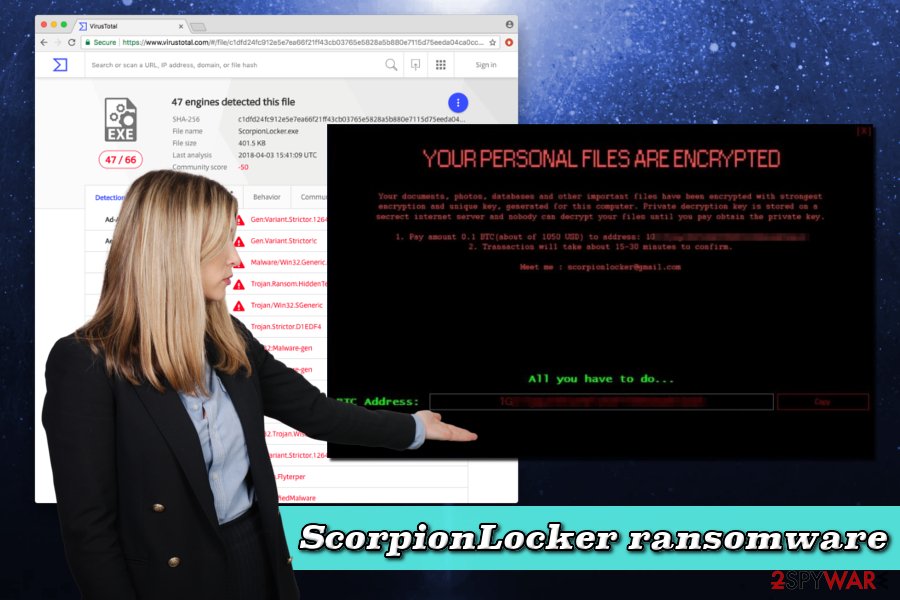
Distribution methods of dangerous malware
The most prominent distribution method of ransomware is via contaminated email attachments. Therefore, security experts[3] advise never to open emails from unknown sources and delete them ASAP. Additionally, the email service provider has a built-in security system that flags up suspicious emails. So make sure never to ignore these warnings!
Additionally, dangerous malware can be obtained via hacked, fake software, malware-laden sites and exploit kits. Therefore, we highly recommend staying away from various file sharing websites and always pick legitimate sources for your downloads.
Hackers often exploit vulnerabilities in various applications to infect victims with ransomware. Therefore, you should keep every single program on your computer up to date – especially operating system itself.
You need to eliminate the virus before trying to recover your files
Because ransomware is a complicated type of virus, we do not recommend manual ScorpionLocker removal as you are probably will not be successful. Besides, tampering with system files might lead to permanent computer damage. Thus, remove ScorpionLocker virus using a robust security tool, such as FortectIntego, SpyHunter 5Combo Cleaner or Malwarebytes.
Remember that security software might be impossible to start in normal mode. Thus, reboot your PC in Safe Mode with Networking (as explained below) and start the program from there.
Getting rid of ScorpionLocker virus. Follow these steps
Manual removal using Safe Mode
You should boot your computer in Safe Mode with Networking. This way you will be able to bypass ScorpionLocker's protection.
Important! →
Manual removal guide might be too complicated for regular computer users. It requires advanced IT knowledge to be performed correctly (if vital system files are removed or damaged, it might result in full Windows compromise), and it also might take hours to complete. Therefore, we highly advise using the automatic method provided above instead.
Step 1. Access Safe Mode with Networking
Manual malware removal should be best performed in the Safe Mode environment.
Windows 7 / Vista / XP
- Click Start > Shutdown > Restart > OK.
- When your computer becomes active, start pressing F8 button (if that does not work, try F2, F12, Del, etc. – it all depends on your motherboard model) multiple times until you see the Advanced Boot Options window.
- Select Safe Mode with Networking from the list.

Windows 10 / Windows 8
- Right-click on Start button and select Settings.

- Scroll down to pick Update & Security.

- On the left side of the window, pick Recovery.
- Now scroll down to find Advanced Startup section.
- Click Restart now.

- Select Troubleshoot.

- Go to Advanced options.

- Select Startup Settings.

- Press Restart.
- Now press 5 or click 5) Enable Safe Mode with Networking.

Step 2. Shut down suspicious processes
Windows Task Manager is a useful tool that shows all the processes running in the background. If malware is running a process, you need to shut it down:
- Press Ctrl + Shift + Esc on your keyboard to open Windows Task Manager.
- Click on More details.

- Scroll down to Background processes section, and look for anything suspicious.
- Right-click and select Open file location.

- Go back to the process, right-click and pick End Task.

- Delete the contents of the malicious folder.
Step 3. Check program Startup
- Press Ctrl + Shift + Esc on your keyboard to open Windows Task Manager.
- Go to Startup tab.
- Right-click on the suspicious program and pick Disable.

Step 4. Delete virus files
Malware-related files can be found in various places within your computer. Here are instructions that could help you find them:
- Type in Disk Cleanup in Windows search and press Enter.

- Select the drive you want to clean (C: is your main drive by default and is likely to be the one that has malicious files in).
- Scroll through the Files to delete list and select the following:
Temporary Internet Files
Downloads
Recycle Bin
Temporary files - Pick Clean up system files.

- You can also look for other malicious files hidden in the following folders (type these entries in Windows Search and press Enter):
%AppData%
%LocalAppData%
%ProgramData%
%WinDir%
After you are finished, reboot the PC in normal mode.
Remove ScorpionLocker using System Restore
You can also try to eliminate the virus by using System Restore function.
-
Step 1: Reboot your computer to Safe Mode with Command Prompt
Windows 7 / Vista / XP- Click Start → Shutdown → Restart → OK.
- When your computer becomes active, start pressing F8 multiple times until you see the Advanced Boot Options window.
-
Select Command Prompt from the list

Windows 10 / Windows 8- Press the Power button at the Windows login screen. Now press and hold Shift, which is on your keyboard, and click Restart..
- Now select Troubleshoot → Advanced options → Startup Settings and finally press Restart.
-
Once your computer becomes active, select Enable Safe Mode with Command Prompt in Startup Settings window.

-
Step 2: Restore your system files and settings
-
Once the Command Prompt window shows up, enter cd restore and click Enter.

-
Now type rstrui.exe and press Enter again..

-
When a new window shows up, click Next and select your restore point that is prior the infiltration of ScorpionLocker. After doing that, click Next.


-
Now click Yes to start system restore.

-
Once the Command Prompt window shows up, enter cd restore and click Enter.
Bonus: Recover your data
Guide which is presented above is supposed to help you remove ScorpionLocker from your computer. To recover your encrypted files, we recommend using a detailed guide prepared by 2-spyware.com security experts.As we already mentioned, we do not recommend paying hackers as you might not only lose your files, but also your money. Thus, try the following alternative methods which could help you to get your files back safely.
If your files are encrypted by ScorpionLocker, you can use several methods to restore them:
Try using Data Recovery Pro
Data Recovery Pro is mainly dedicating to restoring accidentally deleted or corrupted files. In some cases, the program can also be useful with recovering files affected by ransomware.
- Download Data Recovery Pro;
- Follow the steps of Data Recovery Setup and install the program on your computer;
- Launch it and scan your computer for files encrypted by ScorpionLocker ransomware;
- Restore them.
Windows Previous Versions feature might be useful as well
This method can only be used if you had System Restore function enabled before the virus attack occurred.
- Find an encrypted file you need to restore and right-click on it;
- Select “Properties” and go to “Previous versions” tab;
- Here, check each of available copies of the file in “Folder versions”. You should select the version you want to recover and click “Restore”.
Try restoring your files using ShadowExplorer
ShadowExplorer will be effective if the virus did not delete Shadow Volume Copies.
- Download Shadow Explorer (http://shadowexplorer.com/);
- Follow a Shadow Explorer Setup Wizard and install this application on your computer;
- Launch the program and go through the drop down menu on the top left corner to select the disk of your encrypted data. Check what folders are there;
- Right-click on the folder you want to restore and select “Export”. You can also select where you want it to be stored.
Decryptor
As we already mentioned, the specific decryptor for ScorpionLocker ransomware has not been created yet. However, because malware is based on HiddenTear, we advise trying its decryptor and see if it can be useful to you.
Finally, you should always think about the protection of crypto-ransomwares. In order to protect your computer from ScorpionLocker and other ransomwares, use a reputable anti-spyware, such as FortectIntego, SpyHunter 5Combo Cleaner or Malwarebytes
How to prevent from getting ransomware
Stream videos without limitations, no matter where you are
There are multiple parties that could find out almost anything about you by checking your online activity. While this is highly unlikely, advertisers and tech companies are constantly tracking you online. The first step to privacy should be a secure browser that focuses on tracker reduction to a minimum.
Even if you employ a secure browser, you will not be able to access websites that are restricted due to local government laws or other reasons. In other words, you may not be able to stream Disney+ or US-based Netflix in some countries. To bypass these restrictions, you can employ a powerful Private Internet Access VPN, which provides dedicated servers for torrenting and streaming, not slowing you down in the process.
Data backups are important – recover your lost files
Ransomware is one of the biggest threats to personal data. Once it is executed on a machine, it launches a sophisticated encryption algorithm that locks all your files, although it does not destroy them. The most common misconception is that anti-malware software can return files to their previous states. This is not true, however, and data remains locked after the malicious payload is deleted.
While regular data backups are the only secure method to recover your files after a ransomware attack, tools such as Data Recovery Pro can also be effective and restore at least some of your lost data.
- ^ Crypto Ransomware. US-Cert. US Computer Emergency Readiness Team.
- ^ c1dfd24fc912e5e7ea66f21ff43cb03765e5828a5b880e7115d75eeda04ca0cc. VirusTotal. A free file scanner tool.
- ^ LesVirus. LesVirus. French cybersecurity experts.





















