Scoutee.net virus (Improved Guide) - Chrome, Firefox, IE, Edge
Scoutee.net virus Removal Guide
What is Scoutee.net virus?
Things you didn’t know about Scoutee.net search engine
We inserted the description of Scoutee.net virus into browser hijacker[1] category due to the behavior of it. This potentially unwanted program (PUP), just like any other browser hijacker, pretends to be a useful search tool, while at the same time it seeks for revenue, and at this point, the user becomes the victim. We highly recommend you to remove Scoutee.net hijacker if you accidentally installed it on your computer, because most likely it won’t provide you with relevant search results. If your PC was infected, you should notice that Google Chrome, Firefox, and possibly other browsers now consider Scoutee.net URL to be the new homepage, new tab and even default search engine address. The identified domain suggests using a search engine that, in fact, looks like any other search engine in the world – its simplistic design does not give the pretext to believe that there’s something wrong with it. Sadly, this search tool provided by AVSoftware, LLC seems to be gathering affiliate links and converting them into search results rather than actually providing results that respond to user’s search queries. Sponsored search results are used to promote certain third-party websites and attract pay-per-click revenue[2], sadly, these results can throw the user onto highly suspicious web pages. If your privacy and computer’s protection matter to you, Scoutee.net removal should be your priority task right now.
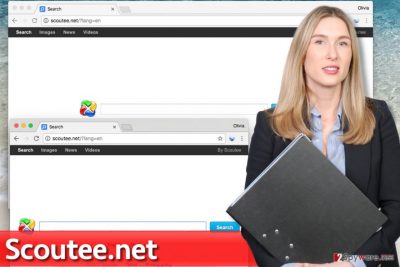
On top of that, Scoutee.net redirect virus might try to collect personally non-identifiable information about you and your browsing preferences, such as your IP address, browser type, ISP, cookie information, websites you visited and also your recent search queries[3]. Collected information may be provided to internal and external clients, or, in other words, third-parties and advertisers. To put it shortly, you are going to receive dozens of ads from third-party advertisers via Scoutee.net search results, but the associated browser hijacker might also attempt to display ads in pop-up windows or banners. Such activity is highly annoying and, as we have mentioned, can expose you to dangerous content[4]. Therefore, we suggest you use the tutorial provided below the article to eliminate the program that keeps the suspicious search tool in your browser. To complete the removal procedure, run a full system scan with FortectIntego or SpyHunter 5Combo Cleaner software.
Beware of browser hijackers and other PUPs included in Default software installation mode!
Browser hijackers tend to hide in installers of other free programs[5], and that is the reason why they manage to enter computer systems unnoticed so successfully. We doubt that you can find a user who hasn’t been tricked into installing a potentially unwanted program this way. Software bundling is a hands-down the most efficient technique to spread ad-supported programs; however, you only need to know a couple of things to prevent PUPs from hijacking your computer system. To prevent Scoutee.net hijack, and to keep other spyware programs at distance, select Custom or Advanced settings when installing new programs on your computer. If the software installer doesn’t provide you an option to choose, simply look for pre-marked checkboxes that grant your permission to install “recommended” third-party software alongside your chosen program. Deselect these check boxes and proceed with the installation. Finally, if the installer doesn’t give you an option to choose, read Privacy Policy and Terms of Use documents provided in it, and, if you find any suspicious statements about additional software, close the installer and try to download your desired software from a more reliable web source.
Remove Scoutee.net hijacker easily
Luckily, browser hijackers are not sophisticated programs, and usually, it takes just a couple of minutes to uninstall them manually. Of course, if you are an advanced computer user. If you’re not, we suggest you to use Scoutee.net removal instructions (provided below) or anti-spyware program to remove Scoutee.net virus from the system. If you have any questions regarding this browser hijacker, do not hesitate to ask us!
You may remove virus damage with a help of FortectIntego. SpyHunter 5Combo Cleaner and Malwarebytes are recommended to detect potentially unwanted programs and viruses with all their files and registry entries that are related to them.
Getting rid of Scoutee.net virus. Follow these steps
Uninstall from Windows
Open Control Panel and go to Programs and Features panel. Here, look for a program called Scoutee or similarly. Uninstall it.
Instructions for Windows 10/8 machines:
- Enter Control Panel into Windows search box and hit Enter or click on the search result.
- Under Programs, select Uninstall a program.

- From the list, find the entry of the suspicious program.
- Right-click on the application and select Uninstall.
- If User Account Control shows up, click Yes.
- Wait till uninstallation process is complete and click OK.

If you are Windows 7/XP user, proceed with the following instructions:
- Click on Windows Start > Control Panel located on the right pane (if you are Windows XP user, click on Add/Remove Programs).
- In Control Panel, select Programs > Uninstall a program.

- Pick the unwanted application by clicking on it once.
- At the top, click Uninstall/Change.
- In the confirmation prompt, pick Yes.
- Click OK once the removal process is finished.
Delete from macOS
Remove application called Scoutee, but do not forget to remove all other shady-looking apps as well.
Remove items from Applications folder:
- From the menu bar, select Go > Applications.
- In the Applications folder, look for all related entries.
- Click on the app and drag it to Trash (or right-click and pick Move to Trash)

To fully remove an unwanted app, you need to access Application Support, LaunchAgents, and LaunchDaemons folders and delete relevant files:
- Select Go > Go to Folder.
- Enter /Library/Application Support and click Go or press Enter.
- In the Application Support folder, look for any dubious entries and then delete them.
- Now enter /Library/LaunchAgents and /Library/LaunchDaemons folders the same way and terminate all the related .plist files.

Remove from Microsoft Edge
Delete unwanted extensions from MS Edge:
- Select Menu (three horizontal dots at the top-right of the browser window) and pick Extensions.
- From the list, pick the extension and click on the Gear icon.
- Click on Uninstall at the bottom.

Clear cookies and other browser data:
- Click on the Menu (three horizontal dots at the top-right of the browser window) and select Privacy & security.
- Under Clear browsing data, pick Choose what to clear.
- Select everything (apart from passwords, although you might want to include Media licenses as well, if applicable) and click on Clear.

Restore new tab and homepage settings:
- Click the menu icon and choose Settings.
- Then find On startup section.
- Click Disable if you found any suspicious domain.
Reset MS Edge if the above steps did not work:
- Press on Ctrl + Shift + Esc to open Task Manager.
- Click on More details arrow at the bottom of the window.
- Select Details tab.
- Now scroll down and locate every entry with Microsoft Edge name in it. Right-click on each of them and select End Task to stop MS Edge from running.

If this solution failed to help you, you need to use an advanced Edge reset method. Note that you need to backup your data before proceeding.
- Find the following folder on your computer: C:\\Users\\%username%\\AppData\\Local\\Packages\\Microsoft.MicrosoftEdge_8wekyb3d8bbwe.
- Press Ctrl + A on your keyboard to select all folders.
- Right-click on them and pick Delete

- Now right-click on the Start button and pick Windows PowerShell (Admin).
- When the new window opens, copy and paste the following command, and then press Enter:
Get-AppXPackage -AllUsers -Name Microsoft.MicrosoftEdge | Foreach {Add-AppxPackage -DisableDevelopmentMode -Register “$($_.InstallLocation)\\AppXManifest.xml” -Verbose

Instructions for Chromium-based Edge
Delete extensions from MS Edge (Chromium):
- Open Edge and click select Settings > Extensions.
- Delete unwanted extensions by clicking Remove.

Clear cache and site data:
- Click on Menu and go to Settings.
- Select Privacy, search and services.
- Under Clear browsing data, pick Choose what to clear.
- Under Time range, pick All time.
- Select Clear now.

Reset Chromium-based MS Edge:
- Click on Menu and select Settings.
- On the left side, pick Reset settings.
- Select Restore settings to their default values.
- Confirm with Reset.

Remove from Mozilla Firefox (FF)
Fix Firefox by removing Scoutee add-on.
Remove dangerous extensions:
- Open Mozilla Firefox browser and click on the Menu (three horizontal lines at the top-right of the window).
- Select Add-ons.
- In here, select unwanted plugin and click Remove.

Reset the homepage:
- Click three horizontal lines at the top right corner to open the menu.
- Choose Options.
- Under Home options, enter your preferred site that will open every time you newly open the Mozilla Firefox.
Clear cookies and site data:
- Click Menu and pick Settings.
- Go to Privacy & Security section.
- Scroll down to locate Cookies and Site Data.
- Click on Clear Data…
- Select Cookies and Site Data, as well as Cached Web Content and press Clear.

Reset Mozilla Firefox
If clearing the browser as explained above did not help, reset Mozilla Firefox:
- Open Mozilla Firefox browser and click the Menu.
- Go to Help and then choose Troubleshooting Information.

- Under Give Firefox a tune up section, click on Refresh Firefox…
- Once the pop-up shows up, confirm the action by pressing on Refresh Firefox.

Remove from Google Chrome
Scoutee.net browser hijacker should be lurking in Chrome in a form of Scoutee extension. Find it and uninstall it.
Delete malicious extensions from Google Chrome:
- Open Google Chrome, click on the Menu (three vertical dots at the top-right corner) and select More tools > Extensions.
- In the newly opened window, you will see all the installed extensions. Uninstall all the suspicious plugins that might be related to the unwanted program by clicking Remove.

Clear cache and web data from Chrome:
- Click on Menu and pick Settings.
- Under Privacy and security, select Clear browsing data.
- Select Browsing history, Cookies and other site data, as well as Cached images and files.
- Click Clear data.

Change your homepage:
- Click menu and choose Settings.
- Look for a suspicious site in the On startup section.
- Click on Open a specific or set of pages and click on three dots to find the Remove option.
Reset Google Chrome:
If the previous methods did not help you, reset Google Chrome to eliminate all the unwanted components:
- Click on Menu and select Settings.
- In the Settings, scroll down and click Advanced.
- Scroll down and locate Reset and clean up section.
- Now click Restore settings to their original defaults.
- Confirm with Reset settings.

Delete from Safari
Remove unwanted extensions from Safari:
- Click Safari > Preferences…
- In the new window, pick Extensions.
- Select the unwanted extension and select Uninstall.

Clear cookies and other website data from Safari:
- Click Safari > Clear History…
- From the drop-down menu under Clear, pick all history.
- Confirm with Clear History.

Reset Safari if the above-mentioned steps did not help you:
- Click Safari > Preferences…
- Go to Advanced tab.
- Tick the Show Develop menu in menu bar.
- From the menu bar, click Develop, and then select Empty Caches.

After uninstalling this potentially unwanted program (PUP) and fixing each of your web browsers, we recommend you to scan your PC system with a reputable anti-spyware. This will help you to get rid of Scoutee.net registry traces and will also identify related parasites or possible malware infections on your computer. For that you can use our top-rated malware remover: FortectIntego, SpyHunter 5Combo Cleaner or Malwarebytes.
How to prevent from getting stealing programs
Access your website securely from any location
When you work on the domain, site, blog, or different project that requires constant management, content creation, or coding, you may need to connect to the server and content management service more often. The best solution for creating a tighter network could be a dedicated/fixed IP address.
If you make your IP address static and set to your device, you can connect to the CMS from any location and do not create any additional issues for the server or network manager that needs to monitor connections and activities. VPN software providers like Private Internet Access can help you with such settings and offer the option to control the online reputation and manage projects easily from any part of the world.
Recover files after data-affecting malware attacks
While much of the data can be accidentally deleted due to various reasons, malware is one of the main culprits that can cause loss of pictures, documents, videos, and other important files. More serious malware infections lead to significant data loss when your documents, system files, and images get encrypted. In particular, ransomware is is a type of malware that focuses on such functions, so your files become useless without an ability to access them.
Even though there is little to no possibility to recover after file-locking threats, some applications have features for data recovery in the system. In some cases, Data Recovery Pro can also help to recover at least some portion of your data after data-locking virus infection or general cyber infection.
- ^ Gabriel E. Hall. How to eliminate browser hijackers. NoVirus. Virus Removal Guides.
- ^ Pay-Per-Click Marketing: Using PPC to Build Your Business. WordStream. Online Advertising Made Easy.
- ^ Web Search Query. Wikipedia. The Free Encyclopedia.
- ^ Kif Leswing. Look out for misspelled websites like 'Netflix.om' — they're designed to trick you into downloading malware. Business Insider. Business Site with Deep Financial, Media, Tech, and Other Industry Verticals.
- ^ How to Avoid Installing Junk Programs When Downloading Free Software. How-To Geek. For Geeks, By Geeks.























