Screenshot Tool and Editor (Free Instructions) - Removal Guide
Screenshot Tool and Editor Removal Guide
What is Screenshot Tool and Editor?
Screenshot Tool and Editor adware is the Google Chrome extension that is promoted via intrusive ads
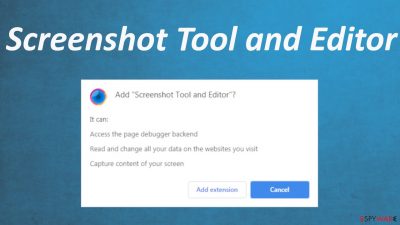
Screenshot Tool and Editor is the browser-based intruder that aims to access settings of the browser and change or read the information on sites you continuously visit. This is the forced Chrome extension that means the potentially unwanted program spreads around when people visit particular pages. It manages to install itself on the web browser and trigger “Add Extension to leave” or similar pop-ups that encourage people to install the browser plugin. Unfortunately, then all the issues start.
The most annoying thing about this PUP[1] that even leads to users calling it a virus is those pop-ups and additional installs. The browser tool gets added on Chrome without permission, but there are various warnings users get to see during the installation. The main feature about them is the changes and alterations that the PUA wants to make on the browser or the machine itself.
| Name | Screenshot Tool and Editor |
|---|---|
| Type | Browser extension, PUA, Adware |
| Issues | The program gets installed on Google Chrome browser mainly and starts reading or changing data on websites you visit. It also interferes with the preferences and settings of your device, shows commercial content, triggers redirects and pop-up ads |
| Distribution | The program is spread using bundling methods and promotional pop-ups, suspicious sites. It can be found on the developers' Scrnli page and other sources for freeware |
| Damage | PUPs can access information about users' habits online and track such data for malvertising purposes. Also, redirects to unknown pages might result in infiltration of other threats |
| Elimination | You should remove adware from your machine, but it gets difficult due to silent infiltration. Rely on the guide below and AV tools |
| PC repair | Make sure to repair the machine properly, so run FortectIntego for any system damage fixes |
Screenshot Tool and Editor adware significantly affects the speed and performance of the machine it gets installed on. It triggers changes to your browser, so the main focus of redirecting you to sponsored or associated pages can be kept. This tool is not useful or needed, so you shouldn't install it on purpose.
However, since the distribution of the extension involves unwanted installs, you might not even notice that the tool is added to your web browser until those redirects and pop-ups start keeping you from accessing wanted material online. This is one of the features that you can notice once adware is running on the machine:
- pop-ups and banners with advertisements;
- redirects to various pages;
- speed issues and poor performance of the computer;
- changes made to preferences and settings on the web browser directly.
You should remove Screenshot Tool and Editor from the machine when it triggers annoying features and changes on the browser and the machine directly. Unfortunately, since this is not a program that could be found in the Applications folder or on the desktop. You need some help from professional tools.
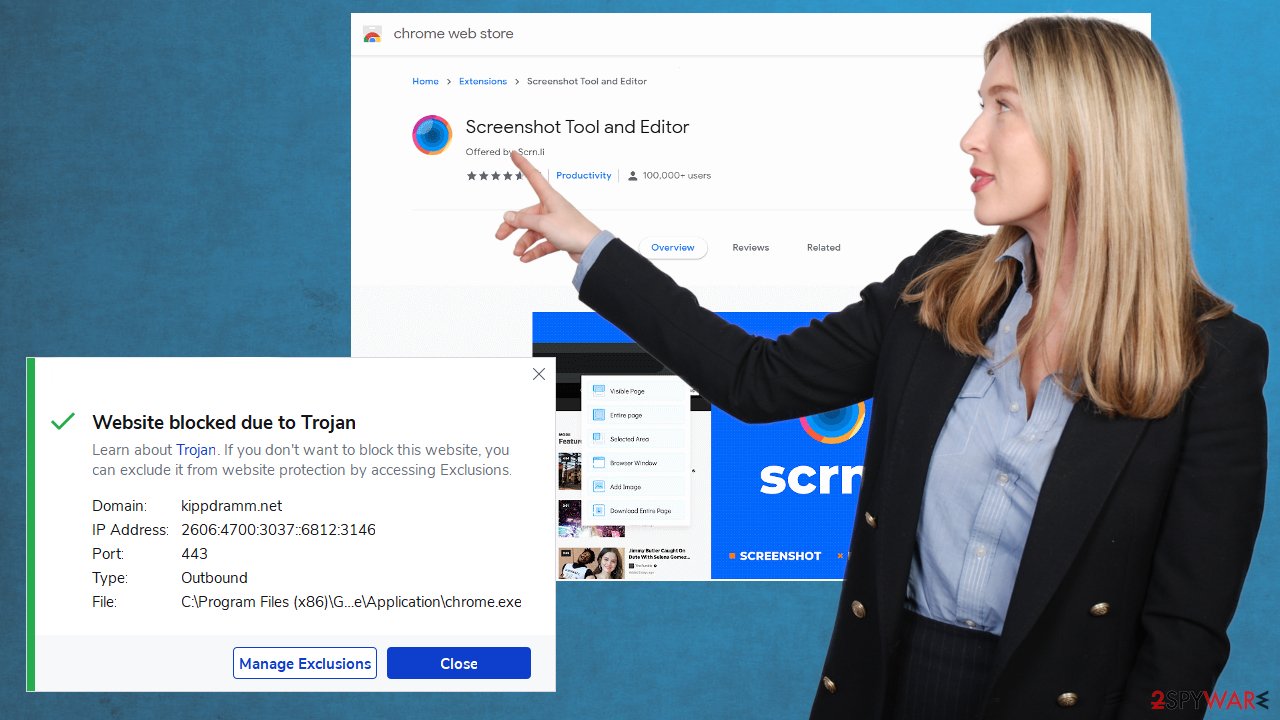
We also have a thorough step-by-step guide based on the analysis of similar intruders. Down below, you can find instructions that show you how to reset the browser and how to eliminate suspicious extensions manually. You can follow those steps or avoid the infection repetition by running a thorough Screenshot Tool and Editor removal with SpyHunter 5Combo Cleaner or Malwarebytes.
There are issues related to adware and other PUAs that should bother users. Data tracking[2] and recording, for example, is the feature that various PUPs and advertisers, commercial content creators have. There are various tools used for such functions.
Adware developers acknowledge some of these privacy concerns on their page:
Ads appearing on our site may be delivered to Users by advertising partners, who may set cookies. These cookies allow the ad server to recognize your computer each time they send you an online advertisement to compile non personal identification information about you or others who use your computer. This information allows ad networks to, among other things, deliver targeted advertisements that they believe will be of most interest to you.
Third-party websites and advertisements, according to experts[3] can also show various content, collect information, and this adware nor its developers are responsible for the outcome or issues with privacy. Websites you get exposed to due to redirects have their own privacy policies, so we recommend staying away from any suspicious material.
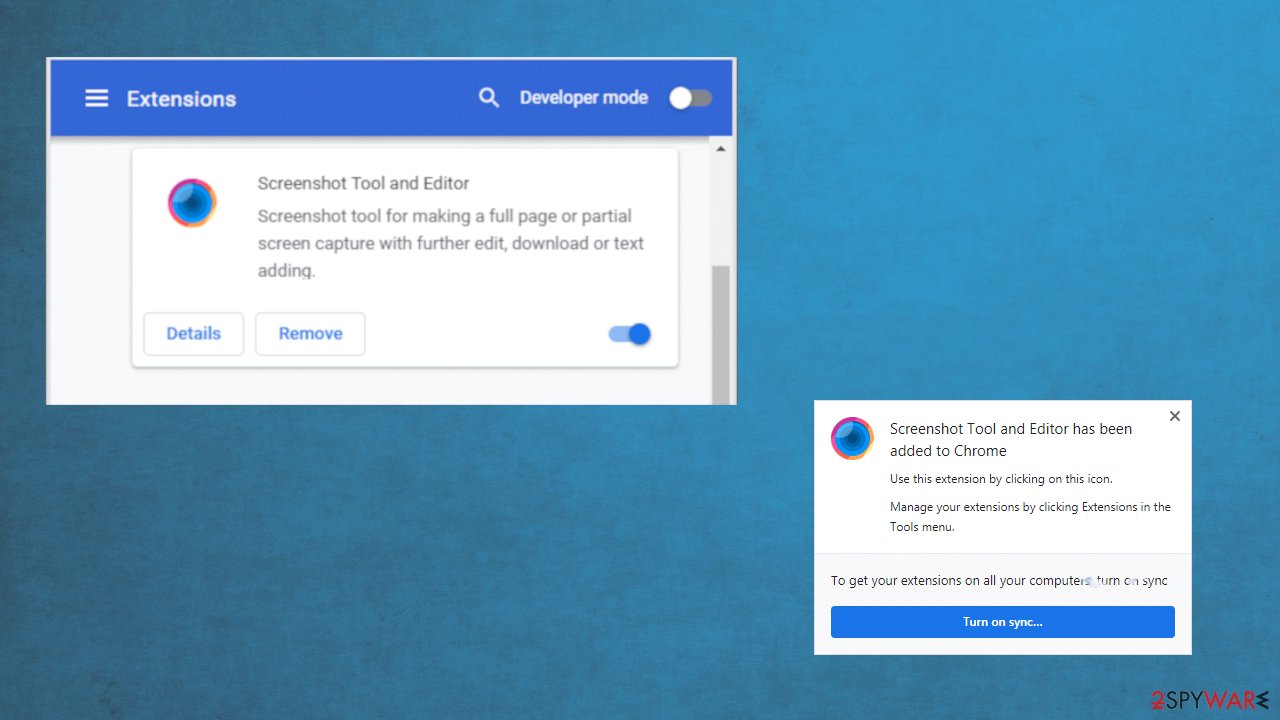
Since this PUP and intruder that might run in the background affecting various procedures and functions, you should take care of the possible damage yourself. Run FortectIntego or a security program/ system repair application and make sure to fix any issues regarding the file corruption or alterations done to your machine.
Promotions can be deceptive and even dangerous
Do not fall for those promotional pop-up ads and websites that claim to offer various tools and browser add-ons, applications, toolbars, rogue optimization software. You might think that you need that program and it will improve the performance for you. However, there are no free programs that could replace system or security applications.
Make sure to get tools and updates for your programs from official sources, sites that provide reputable applications. Offical developers' sites, application stores are the ones that can be trusted with such installations. Do not skip through steps during installation procedures too.
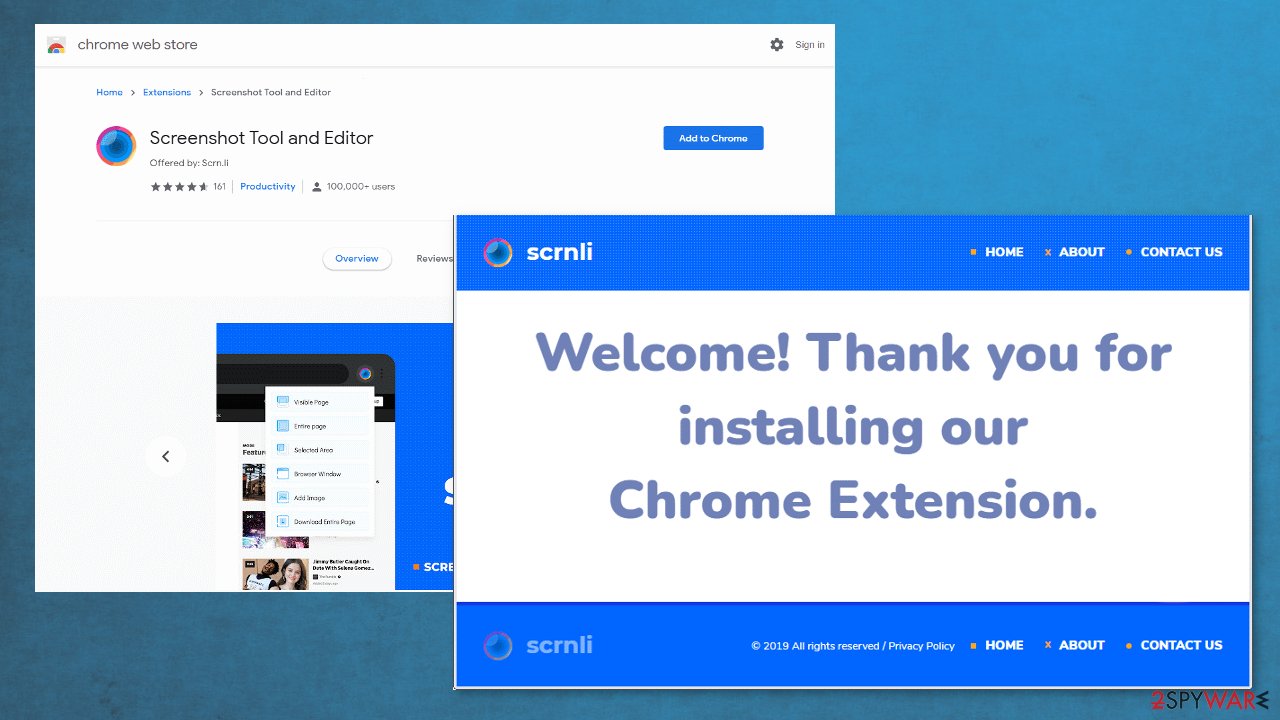
If you do so, you might get a particular intruder added without notice. Always go for Advanced or Custom options and choose those tools that you need, de-selecting any suspicious additions. Do not ignore those pop-ups with warnings about needed changes. Those alterations or control functions are not improving your device or time on the internet in most cases. Pay closer attention and avoid PUPs.
Clear the system from any intruders during adware elimination process
You already know that the particular intruder triggers some AV tools to report suspicious applications or even dangerous programs. You need to consider that when you remove adware from the machine. SInce PUPs can have various files floating around, anti-malware tools are great for these procedures.
Rely on the proper antivirus program or security tool, and then when the Screenshot Tool and Editor removal is done, you can go for the manual web browser repair. You should follow the guide below and reset the browser to default fully or remove all the suspicious additions separately. Do not forget to recover files and functions with PC optimization tools.
You may remove virus damage with a help of FortectIntego. SpyHunter 5Combo Cleaner and Malwarebytes are recommended to detect potentially unwanted programs and viruses with all their files and registry entries that are related to them.
Getting rid of Screenshot Tool and Editor. Follow these steps
Uninstall from Windows
You should run through settings and folders on the PC, so you can remove adware
Instructions for Windows 10/8 machines:
- Enter Control Panel into Windows search box and hit Enter or click on the search result.
- Under Programs, select Uninstall a program.

- From the list, find the entry of the suspicious program.
- Right-click on the application and select Uninstall.
- If User Account Control shows up, click Yes.
- Wait till uninstallation process is complete and click OK.

If you are Windows 7/XP user, proceed with the following instructions:
- Click on Windows Start > Control Panel located on the right pane (if you are Windows XP user, click on Add/Remove Programs).
- In Control Panel, select Programs > Uninstall a program.

- Pick the unwanted application by clicking on it once.
- At the top, click Uninstall/Change.
- In the confirmation prompt, pick Yes.
- Click OK once the removal process is finished.
Delete from macOS
Remove items from Applications folder:
- From the menu bar, select Go > Applications.
- In the Applications folder, look for all related entries.
- Click on the app and drag it to Trash (or right-click and pick Move to Trash)

To fully remove an unwanted app, you need to access Application Support, LaunchAgents, and LaunchDaemons folders and delete relevant files:
- Select Go > Go to Folder.
- Enter /Library/Application Support and click Go or press Enter.
- In the Application Support folder, look for any dubious entries and then delete them.
- Now enter /Library/LaunchAgents and /Library/LaunchDaemons folders the same way and terminate all the related .plist files.

Remove from Microsoft Edge
Delete unwanted extensions from MS Edge:
- Select Menu (three horizontal dots at the top-right of the browser window) and pick Extensions.
- From the list, pick the extension and click on the Gear icon.
- Click on Uninstall at the bottom.

Clear cookies and other browser data:
- Click on the Menu (three horizontal dots at the top-right of the browser window) and select Privacy & security.
- Under Clear browsing data, pick Choose what to clear.
- Select everything (apart from passwords, although you might want to include Media licenses as well, if applicable) and click on Clear.

Restore new tab and homepage settings:
- Click the menu icon and choose Settings.
- Then find On startup section.
- Click Disable if you found any suspicious domain.
Reset MS Edge if the above steps did not work:
- Press on Ctrl + Shift + Esc to open Task Manager.
- Click on More details arrow at the bottom of the window.
- Select Details tab.
- Now scroll down and locate every entry with Microsoft Edge name in it. Right-click on each of them and select End Task to stop MS Edge from running.

If this solution failed to help you, you need to use an advanced Edge reset method. Note that you need to backup your data before proceeding.
- Find the following folder on your computer: C:\\Users\\%username%\\AppData\\Local\\Packages\\Microsoft.MicrosoftEdge_8wekyb3d8bbwe.
- Press Ctrl + A on your keyboard to select all folders.
- Right-click on them and pick Delete

- Now right-click on the Start button and pick Windows PowerShell (Admin).
- When the new window opens, copy and paste the following command, and then press Enter:
Get-AppXPackage -AllUsers -Name Microsoft.MicrosoftEdge | Foreach {Add-AppxPackage -DisableDevelopmentMode -Register “$($_.InstallLocation)\\AppXManifest.xml” -Verbose

Instructions for Chromium-based Edge
Delete extensions from MS Edge (Chromium):
- Open Edge and click select Settings > Extensions.
- Delete unwanted extensions by clicking Remove.

Clear cache and site data:
- Click on Menu and go to Settings.
- Select Privacy, search and services.
- Under Clear browsing data, pick Choose what to clear.
- Under Time range, pick All time.
- Select Clear now.

Reset Chromium-based MS Edge:
- Click on Menu and select Settings.
- On the left side, pick Reset settings.
- Select Restore settings to their default values.
- Confirm with Reset.

Remove from Mozilla Firefox (FF)
Remove dangerous extensions:
- Open Mozilla Firefox browser and click on the Menu (three horizontal lines at the top-right of the window).
- Select Add-ons.
- In here, select unwanted plugin and click Remove.

Reset the homepage:
- Click three horizontal lines at the top right corner to open the menu.
- Choose Options.
- Under Home options, enter your preferred site that will open every time you newly open the Mozilla Firefox.
Clear cookies and site data:
- Click Menu and pick Settings.
- Go to Privacy & Security section.
- Scroll down to locate Cookies and Site Data.
- Click on Clear Data…
- Select Cookies and Site Data, as well as Cached Web Content and press Clear.

Reset Mozilla Firefox
If clearing the browser as explained above did not help, reset Mozilla Firefox:
- Open Mozilla Firefox browser and click the Menu.
- Go to Help and then choose Troubleshooting Information.

- Under Give Firefox a tune up section, click on Refresh Firefox…
- Once the pop-up shows up, confirm the action by pressing on Refresh Firefox.

Remove from Google Chrome
Clear the browser properly to get rid of the PUA
Delete malicious extensions from Google Chrome:
- Open Google Chrome, click on the Menu (three vertical dots at the top-right corner) and select More tools > Extensions.
- In the newly opened window, you will see all the installed extensions. Uninstall all the suspicious plugins that might be related to the unwanted program by clicking Remove.

Clear cache and web data from Chrome:
- Click on Menu and pick Settings.
- Under Privacy and security, select Clear browsing data.
- Select Browsing history, Cookies and other site data, as well as Cached images and files.
- Click Clear data.

Change your homepage:
- Click menu and choose Settings.
- Look for a suspicious site in the On startup section.
- Click on Open a specific or set of pages and click on three dots to find the Remove option.
Reset Google Chrome:
If the previous methods did not help you, reset Google Chrome to eliminate all the unwanted components:
- Click on Menu and select Settings.
- In the Settings, scroll down and click Advanced.
- Scroll down and locate Reset and clean up section.
- Now click Restore settings to their original defaults.
- Confirm with Reset settings.

Delete from Safari
Remove unwanted extensions from Safari:
- Click Safari > Preferences…
- In the new window, pick Extensions.
- Select the unwanted extension and select Uninstall.

Clear cookies and other website data from Safari:
- Click Safari > Clear History…
- From the drop-down menu under Clear, pick all history.
- Confirm with Clear History.

Reset Safari if the above-mentioned steps did not help you:
- Click Safari > Preferences…
- Go to Advanced tab.
- Tick the Show Develop menu in menu bar.
- From the menu bar, click Develop, and then select Empty Caches.

After uninstalling this potentially unwanted program (PUP) and fixing each of your web browsers, we recommend you to scan your PC system with a reputable anti-spyware. This will help you to get rid of Screenshot Tool and Editor registry traces and will also identify related parasites or possible malware infections on your computer. For that you can use our top-rated malware remover: FortectIntego, SpyHunter 5Combo Cleaner or Malwarebytes.
How to prevent from getting browser plugins
Access your website securely from any location
When you work on the domain, site, blog, or different project that requires constant management, content creation, or coding, you may need to connect to the server and content management service more often. The best solution for creating a tighter network could be a dedicated/fixed IP address.
If you make your IP address static and set to your device, you can connect to the CMS from any location and do not create any additional issues for the server or network manager that needs to monitor connections and activities. VPN software providers like Private Internet Access can help you with such settings and offer the option to control the online reputation and manage projects easily from any part of the world.
Recover files after data-affecting malware attacks
While much of the data can be accidentally deleted due to various reasons, malware is one of the main culprits that can cause loss of pictures, documents, videos, and other important files. More serious malware infections lead to significant data loss when your documents, system files, and images get encrypted. In particular, ransomware is is a type of malware that focuses on such functions, so your files become useless without an ability to access them.
Even though there is little to no possibility to recover after file-locking threats, some applications have features for data recovery in the system. In some cases, Data Recovery Pro can also help to recover at least some portion of your data after data-locking virus infection or general cyber infection.
- ^ Potentially unwanted program. Wikipedia. The free encyclopedia.
- ^ Privacy, Surveillance and Data Tracking: Why Does it Matter for Human Rights Defenders?. Ritmo. Free media issues and challanges.
- ^ Avirus. Avirus. Spyware related news.























