Search.anysearch.net virus (Removal Guide) - Jan 2020 update
Search.anysearch.net virus Removal Guide
What is Search.anysearch.net virus?
Anysearch is the internet search engine that supposed to show improved results but it only promotes other Mac hijacking tools
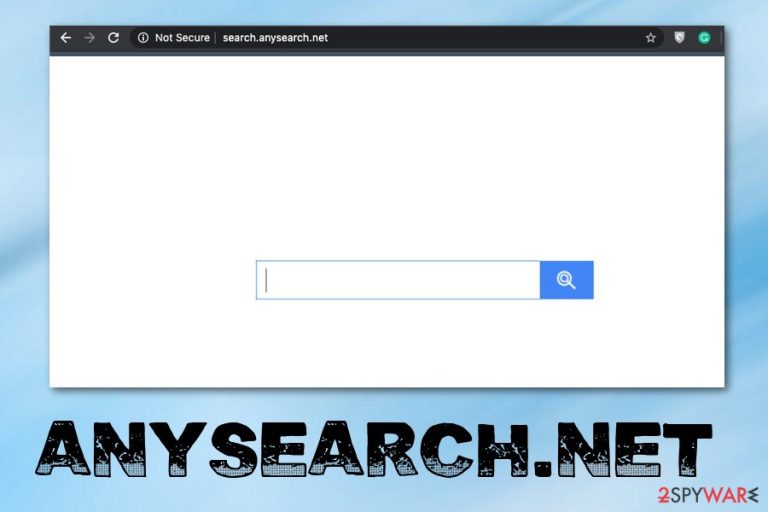
Even when Any Search appears as a useful search engine, you should consider it to be dangerous because many deceptive sites promote the application and initially the PUP appears out of nowhere on the system because it gets installed behind your back as any other cyber intruder. It is believed that Mac OS is safe from malware, but this particular hijacker that targets only Apple products shows the opposite. Try not to click on any commercial content delivered to your screen and avoid installing applications you don't trust until you remove the intruder completely.
| Name | Anysearch.net |
|---|---|
| Type | Browser hijacker |
| Symptoms | The machine becomes slower due to continuous pop-ups, banners, and links with advertisements injected on the list of search results. Such material triggers redirects and exposes users to possibly harmful content. Browser settings and preferences like default search engine, homepage, and new tab get reset to the hijackers' site to maximize the traffic to needed affiliated pages |
| Danger | Advertisers and PUP creators all can access various details about browsing history and preferences when you visit sites, click on commercial pop-ups and so on. Such behavior leads to privacy issues and targeted scams where details about you can be used besides personalized ads and malvertising |
| Distribution | Freeware bundling is the technique that mainly allows PUPs to spread freely. deceptive pages, torrent services also lead to automatic PUP installations without users' consent |
| Mainly affects | Mac OS devices |
| Elimination | Anysearch.net removal requires more than your interference. The best results can be achieved by using professional anti-malware tools and scanning the machine because all PUP traces can be eliminated this way |
| Repair | You may also need to run FortectIntego or a similar cleaner to repair the damage or at least check for affected parts of the OS. This way you can improve the performance further |
Anysearch.net is a browser hijacker that targets Mac operating systems.[1] Once installed, it adds Any Search to the Applications folder and might also add an identically named extension to each of your browsers. No matter that it seems that it is closely related to Yahoo, do NOT fall for this image.
Although Anysearch.net seems to be a regular search app that can hardly pose a threat to your computer, we suggest reading our opinion about this program. First of all, we must say that this Mac OS X add-on is considered to be a browser hijacker[2] which takes over your browser and starts redirecting you to third-party websites.
The search engine which is promoted by Anysearch.net virus is identical or related to:
- Search.anysearch.com
- Search.anysearchplus.com
- SafeFinder virus
- Linkury
- Search.anysearchmac.com
- Search.anysearchresults.com
- Search.anysearchmanager.com
The primary purpose of all these apps is to hijack the device and get an opportunity to show people sponsored search results, inject every attempt with affiliated content that redirects to needed sites and generates views, visits for monetization. Pay-per-click is the aim of these commercial content creators. Any Search removal is crucial if you want to avoid privacy issues because advertisers focus on tracking data about every visitor because it is valuable information for their advertising campaigns.
For this reason, intruder changes some settings in the victim’s browser and on the system directly. First of all, it makes search.anysearch.net the default search engine and homepage in the browser – whether it is Chrome, Safari, Firefox or other. Then this program injects bookmarks to the browser and can even install other extensions or add-ons without permission of the user. 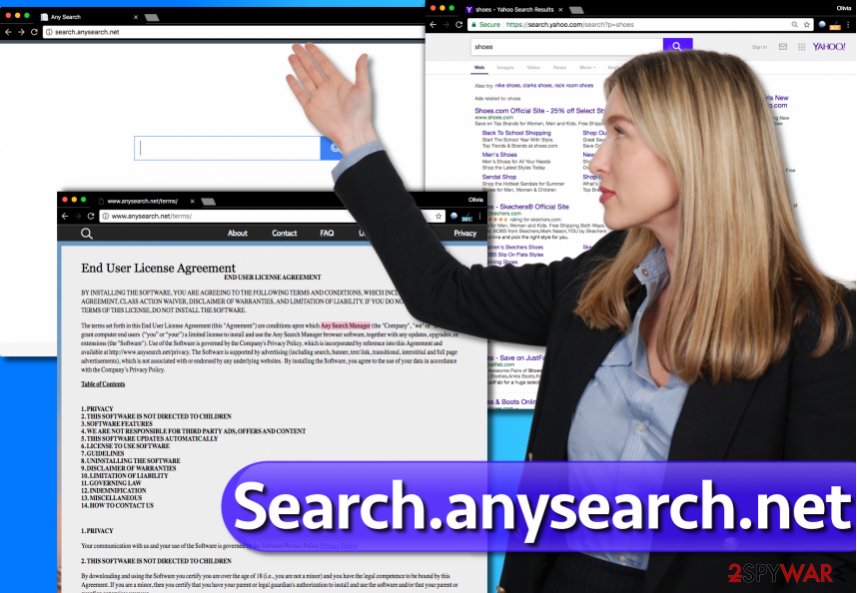
Consequently, the user has to experience redirects to the described search page and use the Anysearch search engine without a request to do so. When trying to revert these changes on Mac, you may find out that this option is disabled. Right after rebooting your computer, you can find this PUP on your Chrome, Safari, and other browsers.
The worst part of Any Search activity is sponsored search results. Beware that these results will be full of pop-up ads, in-text links, banner ads, and similar content promoting similar services and applications. Some cybersecurity experts suggest that they are slightly altered to provide targeted ads and useful content to the user.
According to Any Search privacy policy, the developer claims that he is not:
responsible for any third party advertisements, offers, statements, information, claims, promotion, surveys, questionnaires, free trials, memberships, subscriptions, etc.
So, clicking on such advertisements caused by malware or engaging with the content that it provides is at your sole risk. The developer of this search tool hardly cares about what parties it promotes – as long as they pay money to it. This is why there's no one who can guarantee that your machine is not exposed to malicious content. To avoid these risks, we highly recommend you to uninstall Anysearch.net from Mac and check for anything related to the intruder.
We do not think that you should suffer from this Any Search browser hijacker, especially when there are hundreds of more reliable search engines on the Internet. Besides, if this hijacker redirects you to a malware-infested website, you may get infected with a more serious cyber threat, e.g. trojan horse, fake PC optimization software, etc.
If you need a quick fix, remove Any search from the system using anti-malware tools and make sure to follow through all the suggested steps. To revert any system changes and damage made by this PUP, use FortectIntego software that may repair needed system files or recover essential settings. 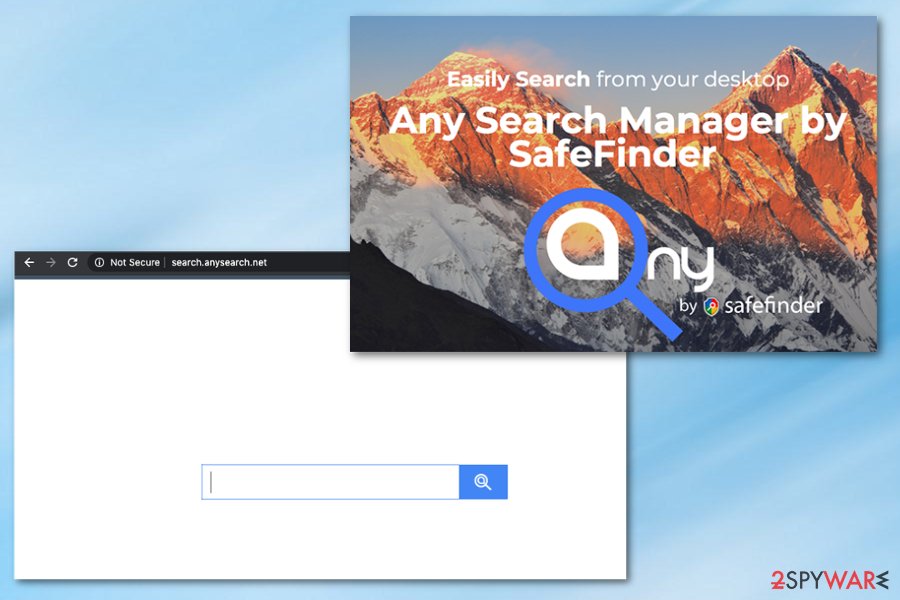
Common ways used for distribution of browser-hijacking software
Browser hijackers fall into the category of potentially unwanted programs due to their capabilities to track victim’s activity online and intrusive advertising material delivery. Such programs are usually distributed with the help of software bundling. It is a very efficient, yet annoying technique that helps to force inattentive PC users to install complimentary programs without knowing about it[3].
If you do not want to be lured into installing unnecessary programs on your PC, you might want to try to drop them before clicking that “Install” button. All that you need to do is to choose Custom or Advanced settings (whichever are available) and deselect all additions presented to you.
Contrary to popular belief, Default or Standard settings aren’t trustworthy. They are filled with terms that benefit the developers of the software, but not the user. Usually, these settings contain statements granting the victim’s permission to add unnecessary additions to the system.
Get rid of Any Search virus from Mac once and for all
If your device acts suspiciously and you experience continuous redirects to dubious websites filled with ads and other possibly dangerous content when using your computer, remove Any Search via Control Panel and reset your web browsers to default to reverse unwanted changes of settings. As you must have already understood, this application can hardly increase the quality of web browsing and has no value or usefulness.
You can clean the system with an anti-spyware or anti-malware software compatible with Mac OS. Applications that you can use are provided below. However, you can also read Anysearch.net removal instructions we provided and manually check if the system gets cleaned properly.
If you succeed, the browser hijacker won’t bother you anymore. Just do not forget to be careful when browsing the world wide web and never agree to add suspicious apps or browser extensions to your OS. If you avoid getting additional threats you may forget about Any Search virus altogether.
You may remove virus damage with a help of FortectIntego. SpyHunter 5Combo Cleaner and Malwarebytes are recommended to detect potentially unwanted programs and viruses with all their files and registry entries that are related to them.
Getting rid of Search.anysearch.net virus. Follow these steps
Delete from macOS
To remove Search.anysearch.net redirect virus from Mac, access Applications folder and remove an app called Any Search, Any Search Manager, and similar entries.
Remove items from Applications folder:
- From the menu bar, select Go > Applications.
- In the Applications folder, look for all related entries.
- Click on the app and drag it to Trash (or right-click and pick Move to Trash)

To fully remove an unwanted app, you need to access Application Support, LaunchAgents, and LaunchDaemons folders and delete relevant files:
- Select Go > Go to Folder.
- Enter /Library/Application Support and click Go or press Enter.
- In the Application Support folder, look for any dubious entries and then delete them.
- Now enter /Library/LaunchAgents and /Library/LaunchDaemons folders the same way and terminate all the related .plist files.

Remove from Microsoft Edge
Delete unwanted extensions from MS Edge:
- Select Menu (three horizontal dots at the top-right of the browser window) and pick Extensions.
- From the list, pick the extension and click on the Gear icon.
- Click on Uninstall at the bottom.

Clear cookies and other browser data:
- Click on the Menu (three horizontal dots at the top-right of the browser window) and select Privacy & security.
- Under Clear browsing data, pick Choose what to clear.
- Select everything (apart from passwords, although you might want to include Media licenses as well, if applicable) and click on Clear.

Restore new tab and homepage settings:
- Click the menu icon and choose Settings.
- Then find On startup section.
- Click Disable if you found any suspicious domain.
Reset MS Edge if the above steps did not work:
- Press on Ctrl + Shift + Esc to open Task Manager.
- Click on More details arrow at the bottom of the window.
- Select Details tab.
- Now scroll down and locate every entry with Microsoft Edge name in it. Right-click on each of them and select End Task to stop MS Edge from running.

If this solution failed to help you, you need to use an advanced Edge reset method. Note that you need to backup your data before proceeding.
- Find the following folder on your computer: C:\\Users\\%username%\\AppData\\Local\\Packages\\Microsoft.MicrosoftEdge_8wekyb3d8bbwe.
- Press Ctrl + A on your keyboard to select all folders.
- Right-click on them and pick Delete

- Now right-click on the Start button and pick Windows PowerShell (Admin).
- When the new window opens, copy and paste the following command, and then press Enter:
Get-AppXPackage -AllUsers -Name Microsoft.MicrosoftEdge | Foreach {Add-AppxPackage -DisableDevelopmentMode -Register “$($_.InstallLocation)\\AppXManifest.xml” -Verbose

Instructions for Chromium-based Edge
Delete extensions from MS Edge (Chromium):
- Open Edge and click select Settings > Extensions.
- Delete unwanted extensions by clicking Remove.

Clear cache and site data:
- Click on Menu and go to Settings.
- Select Privacy, search and services.
- Under Clear browsing data, pick Choose what to clear.
- Under Time range, pick All time.
- Select Clear now.

Reset Chromium-based MS Edge:
- Click on Menu and select Settings.
- On the left side, pick Reset settings.
- Select Restore settings to their default values.
- Confirm with Reset.

Remove from Mozilla Firefox (FF)
Remove dangerous extensions:
- Open Mozilla Firefox browser and click on the Menu (three horizontal lines at the top-right of the window).
- Select Add-ons.
- In here, select unwanted plugin and click Remove.

Reset the homepage:
- Click three horizontal lines at the top right corner to open the menu.
- Choose Options.
- Under Home options, enter your preferred site that will open every time you newly open the Mozilla Firefox.
Clear cookies and site data:
- Click Menu and pick Settings.
- Go to Privacy & Security section.
- Scroll down to locate Cookies and Site Data.
- Click on Clear Data…
- Select Cookies and Site Data, as well as Cached Web Content and press Clear.

Reset Mozilla Firefox
If clearing the browser as explained above did not help, reset Mozilla Firefox:
- Open Mozilla Firefox browser and click the Menu.
- Go to Help and then choose Troubleshooting Information.

- Under Give Firefox a tune up section, click on Refresh Firefox…
- Once the pop-up shows up, confirm the action by pressing on Refresh Firefox.

Remove from Google Chrome
Check Chrome for Any Search components and delete them immediately.
Delete malicious extensions from Google Chrome:
- Open Google Chrome, click on the Menu (three vertical dots at the top-right corner) and select More tools > Extensions.
- In the newly opened window, you will see all the installed extensions. Uninstall all the suspicious plugins that might be related to the unwanted program by clicking Remove.

Clear cache and web data from Chrome:
- Click on Menu and pick Settings.
- Under Privacy and security, select Clear browsing data.
- Select Browsing history, Cookies and other site data, as well as Cached images and files.
- Click Clear data.

Change your homepage:
- Click menu and choose Settings.
- Look for a suspicious site in the On startup section.
- Click on Open a specific or set of pages and click on three dots to find the Remove option.
Reset Google Chrome:
If the previous methods did not help you, reset Google Chrome to eliminate all the unwanted components:
- Click on Menu and select Settings.
- In the Settings, scroll down and click Advanced.
- Scroll down and locate Reset and clean up section.
- Now click Restore settings to their original defaults.
- Confirm with Reset settings.

Delete from Safari
To fix Safari so that it couldn't cause Search.anysearch.net redirects, delete extensions related to Any Search virus.
Remove unwanted extensions from Safari:
- Click Safari > Preferences…
- In the new window, pick Extensions.
- Select the unwanted extension and select Uninstall.

Clear cookies and other website data from Safari:
- Click Safari > Clear History…
- From the drop-down menu under Clear, pick all history.
- Confirm with Clear History.

Reset Safari if the above-mentioned steps did not help you:
- Click Safari > Preferences…
- Go to Advanced tab.
- Tick the Show Develop menu in menu bar.
- From the menu bar, click Develop, and then select Empty Caches.

After uninstalling this potentially unwanted program (PUP) and fixing each of your web browsers, we recommend you to scan your PC system with a reputable anti-spyware. This will help you to get rid of Search.anysearch.net registry traces and will also identify related parasites or possible malware infections on your computer. For that you can use our top-rated malware remover: FortectIntego, SpyHunter 5Combo Cleaner or Malwarebytes.
How to prevent from getting browser hijacker
Choose a proper web browser and improve your safety with a VPN tool
Online spying has got momentum in recent years and people are getting more and more interested in how to protect their privacy online. One of the basic means to add a layer of security – choose the most private and secure web browser. Although web browsers can't grant full privacy protection and security, some of them are much better at sandboxing, HTTPS upgrading, active content blocking, tracking blocking, phishing protection, and similar privacy-oriented features. However, if you want true anonymity, we suggest you employ a powerful Private Internet Access VPN – it can encrypt all the traffic that comes and goes out of your computer, preventing tracking completely.
Lost your files? Use data recovery software
While some files located on any computer are replaceable or useless, others can be extremely valuable. Family photos, work documents, school projects – these are types of files that we don't want to lose. Unfortunately, there are many ways how unexpected data loss can occur: power cuts, Blue Screen of Death errors, hardware failures, crypto-malware attack, or even accidental deletion.
To ensure that all the files remain intact, you should prepare regular data backups. You can choose cloud-based or physical copies you could restore from later in case of a disaster. If your backups were lost as well or you never bothered to prepare any, Data Recovery Pro can be your only hope to retrieve your invaluable files.
- ^ Ben Lovejoy. Mac malware grew 744% in 2016, says McAfee report, but most of it is adware. 9to5Mac. Apple News & Mac Rumors Breaking All Day.
- ^ What is Browser Hijacking?. McAfee Blogs. Securing Tomorrow. Today.
- ^ NoVirus. NoVirus. Malware Removal Tutorials.
